折线、面、圆形等覆盖物:
折线:
<!doctype html>
<html>
<head>
<meta charset="utf-8">
<meta http-equiv="X-UA-Compatible" content="IE=edge">
<meta name="viewport" content="initial-scale=1.0, user-scalable=no, width=device-width">
<style>
html,
body,
#container {
width: 100%;
height: 100%;
}
</style>
<title>折线的绘制和编辑</title>
<link rel="stylesheet" href="https://a.amap.com/jsapi_demos/static/demo-center/css/demo-center.css" />
<script src="https://webapi.amap.com/maps?v=1.4.15&key=您申请的key值&plugin=AMap.PolyEditor"></script>
<script src="https://a.amap.com/jsapi_demos/static/demo-center/js/demoutils.js"></script>
</head>
<body>
<div id="container"></div>
<script type="text/javascript">
var map = new AMap.Map("container", {
center: [116.395577, 39.892257],
zoom: 14
});
var path = [
[116.362209, 39.887487],
[116.422897, 39.878002],
[116.372105, 39.90651],
[116.428945, 39.89663]
];
var polyline = new AMap.Polyline({
path: path,
isOutline: true,
outlineColor: '#ffeeff',
borderWeight: 3,
strokeColor: "#3366FF",
strokeOpacity: 1,
strokeWeight: 6,
// 折线样式还支持 'dashed'
strokeStyle: "solid",
// strokeStyle是dashed时有效
strokeDasharray: [10, 5],
lineJoin: 'round',
lineCap: 'round',
zIndex: 50,
})
polyline.setMap(map)
// 缩放地图到合适的视野级别
map.setFitView([ polyline ])
var polyEditor = new AMap.PolyEditor(map, polyline)
</script>
</body>
</html>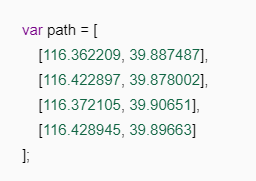
这里的数组是按照先后顺序来的。
画矩形:
这里注意两个点就能画一个矩形
<!doctype html>
<html>
<head>
<meta charset="utf-8">
<meta http-equiv="X-UA-Compatible" content="IE=edge">
<meta name="viewport" content="initial-scale=1.0, user-scalable=no, width=device-width">
<title>矩形的绘制和编辑</title>
<style>
html,
body,
#container {
width: 100%;
height: 100%;
}
</style>
<link rel="stylesheet" href="https://a.amap.com/jsapi_demos/static/demo-center/css/demo-center.css" />
<script src="https://webapi.amap.com/maps?v=1.4.15&key=您申请的key值&plugin=AMap.RectangleEditor"></script>
<script src="https://a.amap.com/jsapi_demos/static/demo-center/js/demoutils.js"></script>
</head>
<body>
<div id="container"></div>
<div class="input-card" style="width: 120px">
<button class="btn" onclick="rectangleEditor.open()" style="margin-bottom: 5px">开始编辑</button>
<button class="btn" onclick="rectangleEditor.close()">结束编辑</button>
</div>
<script>
var map = new AMap.Map('container', {
center: [ 116.387175, 39.876405 ],
zoom: 13
});
var southWest = new AMap.LngLat(116.356449, 39.859008)
var northEast = new AMap.LngLat(116.417901, 39.893797)
var bounds = new AMap.Bounds(southWest, northEast)
var rectangle = new AMap.Rectangle({
bounds: bounds,
strokeColor:'red',
strokeWeight: 6,
strokeOpacity:0.5,
strokeDasharray: [30,10],
// strokeStyle还支持 solid
strokeStyle: 'dashed',
fillColor:'blue',
fillOpacity:0.5,
cursor:'pointer',
zIndex:50,
})
rectangle.setMap(map)
// 缩放地图到合适的视野级别
map.setFitView([ rectangle ])
var rectangleEditor = new AMap.RectangleEditor(map, rectangle)
rectangleEditor.on('adjust', function(event) {
log.info('触发事件:adjust')
})
rectangleEditor.on('end', function(event) {
log.info('触发事件: end')
// event.target 即为编辑后的矩形对象
})
</script>
</body>
</html>
画圆:
<!doctype html>
<html>
<head>
<meta charset="utf-8">
<meta http-equiv="X-UA-Compatible" content="IE=edge">
<meta name="viewport" content="initial-scale=1.0, user-scalable=no, width=device-width">
<style>
html,
body,
#container {
width: 100%;
height: 100%;
}
</style>
<title>圆的绘制和编辑</title>
<link rel="stylesheet" href="https://a.amap.com/jsapi_demos/static/demo-center/css/demo-center.css" />
<script src="https://webapi.amap.com/maps?v=1.4.15&key=您申请的key值&plugin=AMap.CircleEditor"></script>
<script src="https://a.amap.com/jsapi_demos/static/demo-center/js/demoutils.js"></script>
</head>
<body>
<div id="container"></div>
<div class="input-card" style="width: 120px">
<button class="btn" onclick="circleEditor.open()" style="margin-bottom: 5px">开始编辑</button>
<button class="btn" onclick="circleEditor.close()">结束编辑</button>
</div>
<script type="text/javascript">
var map = new AMap.Map("container", {
center: [116.433322, 39.900256],
zoom: 14
});
var circle = new AMap.Circle({
center: [116.433322, 39.900255],
radius: 1000, //半径
borderWeight: 3,
strokeColor: "#FF33FF",
strokeOpacity: 1,
strokeWeight: 6,
strokeOpacity: 0.2,
fillOpacity: 0.4,
strokeStyle: 'dashed',
strokeDasharray: [10, 10],
// 线样式还支持 'dashed'
fillColor: '#1791fc',
zIndex: 50,
})
circle.setMap(map)
// 缩放地图到合适的视野级别
map.setFitView([ circle ])
var circleEditor = new AMap.CircleEditor(map, circle)
circleEditor.on('move', function(event) {
log.info('触发事件:move')
})
circleEditor.on('adjust', function(event) {
log.info('触发事件:adjust')
})
circleEditor.on('end', function(event) {
log.info('触发事件: end')
// event.target 即为编辑后的圆形对象
})
</script>
</body>
</html>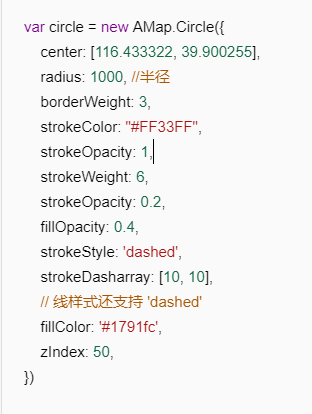
这里是基本属性。
其他的参考:https://lbs.amap.com/api/javascript-api/example/overlayers/linedir
最后
以上就是发嗲唇彩最近收集整理的关于高德地图:折线、面、圆形等覆盖物的全部内容,更多相关高德地图内容请搜索靠谱客的其他文章。
本图文内容来源于网友提供,作为学习参考使用,或来自网络收集整理,版权属于原作者所有。








发表评论 取消回复