1.vite项目搭建
可以按照vite官网操作:https://cn.vitejs.dev/guide/features.html#typescript
npm create vite@latest
自定义template模板
vscode-文件-首选项-配置用户代码片段-vue.json
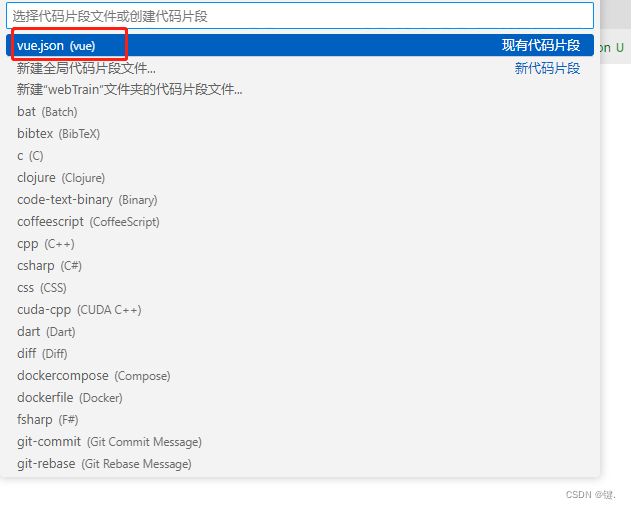
添加如下代码即可快速创建vue模板
{
"template": {
"prefix": "vue",
"body": [
"<template></template>",
"<script setup lang='ts'></script>",
"<style scoped lang='less'></style>"
]
}
}
element ui
element官网:https://element-plus.gitee.io/zh-CN/guide/design.html
npm install element-plus --save
// main.ts
import { createApp } from 'vue'
import ElementPlus from 'element-plus'
import 'element-plus/dist/index.css'
import App from './App.vue'
const app = createApp(App)
app.use(ElementPlus)
app.mount('#app')
Volar支持,请在 tsconfig.json 中通过 compilerOptions.type 指定全局组件类型。
// tsconfig.json
{
"compilerOptions": {
// ...
"types": ["element-plus/global"]
}
}
配置@别名
vite.config.ts compilerOptions 中配置如下
"baseUrl": ".",
"paths": {
"@/*": ["src/*"],
"@components/*": ["./src/components/*"]
},
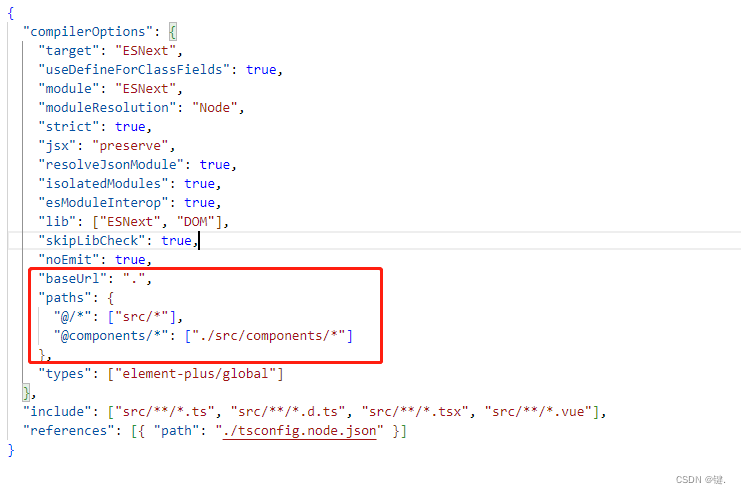
安装 path 和 @types/node
npm install path --save
npm install @types/node --save-dev
vite.config.ts 配置如下
import { defineConfig } from "vite";
import vue from "@vitejs/plugin-vue";
import path from "path";
// https://vitejs.dev/config/
export default defineConfig({
resolve: {
// 配置路径别名
alias: {
"@": path.resolve(__dirname, "./src"),
"@components": path.resolve(__dirname, "./src/components"),
},
},
plugins: [vue()],
});
配置路由
npm i vue-router@4
在src根目录创建router文件夹并新建两个ts文件,index.ts、router.ts
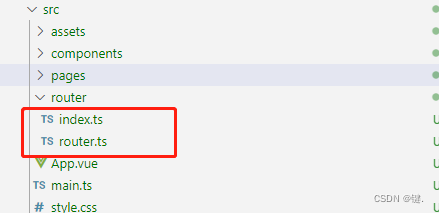
router.ts
const routes = [
{
name: "Home",
path: "/",
component: () => import("@/pages/Home.vue"),
},
{
name: "About",
path: "/about",
component: () => import("@/pages/About.vue"),
},
{
name: "Apple",
path: "/apple",
component: () => import("@/components/Apple/Apple.vue"),
},
];
export default routes; //导出
index.ts
import { createRouter, createWebHistory } from "vue-router";
import routes from "./router";
const router = createRouter({
history: createWebHistory(),
routes,
});
export default router;
将vite自动创建的页面删除,并在app.vue增加router-view视图出口
app.vue
<script setup lang="ts">
// This starter template is using Vue 3 <script setup> SFCs
// Check out https://vuejs.org/api/sfc-script-setup.html#script-setup
</script>
<template>
<router-view></router-view>
</template>
<style scoped>
</style>
在home首页配置一个跳转的函数
<template>
<div>home首页</div>
<el-button type="primary" @click="toApp" plain>跳转到apple</el-button>
<A></A>
</template>
<script setup lang="ts">
import { useRouter } from "vue-router";
import A from "../components/Apple/A.vue";
const route = useRouter();
const toApp = () => {
route.push({ name: "Apple" });
};
</script>
<style scoped lang="less"></style>
现在就可以看到配置的路由效果了:
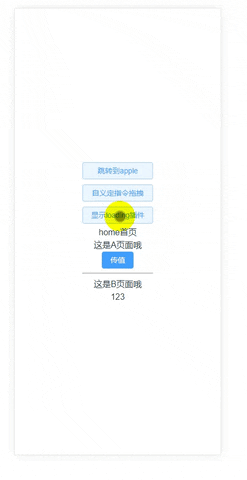
★★★★★实用插件:
vue3自动引入插件
https://github.com/antfu/unplugin-auto-import
import { defineConfig } from 'vite'
import vue from '@vitejs/plugin-vue'
import VueJsx from '@vitejs/plugin-vue-jsx'
import AutoImport from 'unplugin-auto-import/vite'
// https://vitejs.dev/config/
export default defineConfig({
plugins: [vue(),VueJsx(),AutoImport({
imports:['vue'],
dts:"src/auto-import.d.ts"
})]
})
安装这个插件之后ref,watch等不用在vue文件中import就可以直接使用!!
less
npm i less-loader less --save-dev
直接安装就可以在vite中使用less了
2.实用功能
用vue3内置组件component实现tab选项卡
component官网简介
https://www.javascriptc.com/vue3js/api/built-in-components.html#component
<template>
<div>apple页哦哦哦</div>
<hr />
<div style="display: flex">
<div
:class="[isActive == index ? 'active' : '']"
class="tabs"
v-for="(item, index) in data"
:key="index"
@click="switchTab(item, index)"
>
{{ item.name }}
</div>
</div>
<component class="component" :is="curVal"></component>
</template>
<script setup lang="ts">
import { ref, markRaw, shallowRef } from "vue";
import A from "./A.vue";
import B from "./B.vue";
import C from "./C.vue";
const curVal = shallowRef(A);
const isActive = shallowRef(0);
const switchTab = (item: any, index: any) => {
curVal.value = item.comV;
isActive.value = index;
};
const data = shallowRef([
{
name: "A组件",
comV: markRaw(A),
},
{
name: "B组件",
comV: markRaw(B),
},
{
name: "C组件",
comV: markRaw(C),
},
]);
</script>
<style scoped>
.tabs {
border: 1px solid rgb(221, 220, 220);
box-sizing: border-box;
padding: 10px 25px;
margin: 0 10px;
}
.active {
background: rgba(29, 192, 204, 0.788);
color: #fff;
}
.component {
border: 1px solid rgb(221, 220, 220);
padding: 20px;
}
</style>
其中markRaw 、shallowRef两个属性是用于解决如下提示:

效果:
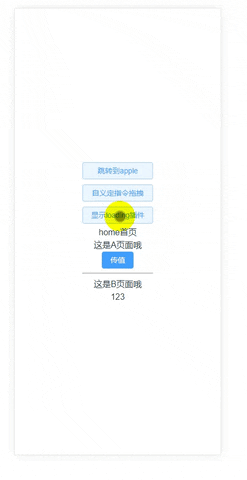
mitt实现兄弟组件传值
安装mitt
npm install --save mitt
src新建plugin文件夹,并创建Bus.ts文件
import mitt from "mitt";
const Bus = mitt();
export default Bus;
A.vue
<template>
<div>
<div>这是A页面哦</div>
<el-button type="primary" @click="express">传值</el-button>
<hr />
<B></B>
</div>
</template>
<script setup lang="ts">
import B from "./B.vue";
import Bus from "@/plugin/Bus";
import { ref } from "vue";
const aData = ref("a组件的数据");
const express = () => {
Bus.emit("getData", aData);
};
</script>
<style scoped lang="less"></style>
B.vue
<template>
<div>
<div>这是B页面哦</div>
<div>{{ data }}</div>
</div>
</template>
<script setup lang="ts">
import Bus from "@/plugin/Bus";
import { onMounted, ref } from "vue";
const data = ref("123");
onMounted(() => {
Bus.on("getData", (e: any) => {
data.value = e;
});
});
</script>
<style scoped lang="less"></style>
效果:
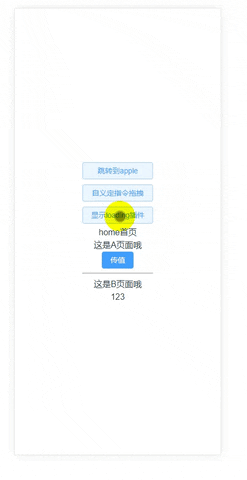
自义定指令操作盒子移动
<template>
<div v-move class="box">
<div class="head"></div>
<div class="content"></div>
</div>
</template>
<script setup lang="ts">
import { Directive, DirectiveBinding } from "vue";
const vMove: Directive<any, void> = (el: HTMLElement, binding: DirectiveBinding) => {
let moveEle: HTMLDivElement = el.firstElementChild as HTMLDivElement;
const mouseDown = (e: MouseEvent) => {
let X = e.clientX - el.offsetLeft;
let Y = e.clientY - el.offsetTop;
const move = (e: MouseEvent) => {
el.style.left = e.clientX - X + "px";
el.style.top = e.clientY - Y + "px";
//不让盒子移动到视图之外
//右下
if (el.offsetLeft >= document.body.clientWidth - el.clientWidth) {
el.style.left = document.body.clientWidth - el.clientWidth + "px";
}
if (el.offsetTop >= document.body.clientHeight - el.clientHeight) {
el.style.top = document.body.clientHeight - el.clientHeight + "px";
}
//左上
if (el.offsetLeft <= 0) {
el.style.left = 0 + "px";
}
if (el.offsetTop <= 0) {
el.style.top = 0 + "px";
}
};
document.addEventListener("mousemove", move);
document.addEventListener("mouseup", () => {
document.removeEventListener("mousemove", move);
});
};
moveEle.addEventListener("mousedown", mouseDown);
};
</script>
<style scoped lang="less">
.box {
position: fixed;
width: 200px;
height: 400px;
border: 1px solid rgb(230, 230, 230);
.head {
height: 50px;
background: red;
cursor: move;
}
}
</style>
效果:
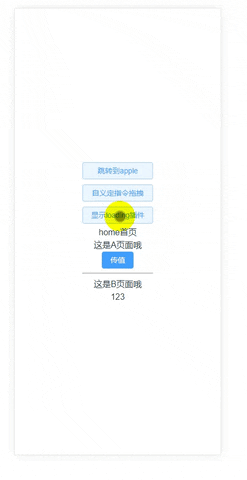
★vue3自义定loading插件
在component目录建一个plugin目录并创建loading.vue和index.ts两个文件
loading.vue
<template>
<div v-if="isShow" class="wrap">
<div class="show"></div>
</div>
</template>
<script setup lang="ts">
import { ref } from "vue";
const isShow = ref(false);
const show = () => {
isShow.value = true;
};
const hide = () => {
isShow.value = false;
};
//暴露当前组件的函数和变量
defineExpose({
isShow,
show,
hide,
});
</script>
<style scoped lang="less">
.wrap {
position: absolute;
left: 0;
top: 0;
display: flex;
justify-content: center;
align-items: center;
background: rgba(240, 238, 238, 0.002);
backdrop-filter: blur(5px);
width: 100vw;
height: 100vh;
}
.show {
width: 35px;
height: 35px;
display: inline-block;
border: 5px solid rgba(189, 189, 189, 0.25);
border-left-color: rgb(229, 93, 3);
border-top-color: rgb(229, 48, 3);
border-radius: 50%;
animation: rotate 600ms infinite linear;
}
@keyframes rotate {
to {
transform: rotate(1turn);
}
}
</style>
index.ts
import { App, createVNode, render, VNode } from "vue";
import Loading from "./Loading.vue";
export default {
install(app: App) {
//给组件创建一个虚拟dom
const vnode: VNode = createVNode(Loading);
//通过render把虚拟dom生成真是dom并挂在在body
render(vnode, document.body);
//自义定vue的全局配置
app.config.globalProperties._loading = {
show: () => vnode.component?.exposed?.show(),
hide: () => vnode.component?.exposed?.hide(),
};
},
};
通过上面的操作我们自义定的loading插件就已经写好了,现在需要在main.ts中注册这个插件并在需要使用的地方使用就可以了!
main.ts
import { createApp } from "vue";
import "./style.css";
import App from "./App.vue";
import router from "./router";
import ElementPlus from "element-plus";
import "element-plus/dist/index.css";
//引入自义定的插件并注册
import Loading from "@/components/plugin/loading/index";
createApp(App).use(Loading).use(router).use(ElementPlus).mount("#app");
type Lodinfo = {
show: () => void;
hide: () => void;
};
//编写ts loading 声明文件放置报错 和 智能提示
declare module "@vue/runtime-core" {
export interface ComponentCustomProperties {
_loading: Lodinfo;
}
}
使用插件
<template>
<div class="box">
<el-button type="primary" @click="showload" plain>显示loading插件</el-button>
</div>
</template>
<script setup lang="ts">
import { getCurrentInstance } from "vue";
const instance = getCurrentInstance();
const showload = () => {
instance?.proxy?._loading.show();
setTimeout(() => {
instance?.proxy?._loading.hide();
}, 3000);
};
</script>
<style scoped lang="less">
.box {
display: flex;
flex-direction: column;
button {
margin: 5px 0;
}
}
</style>
效果:
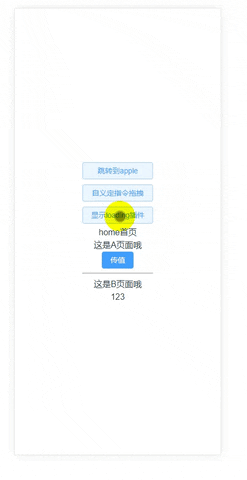
最后
以上就是完美冬天最近收集整理的关于Vite+Vue3+TS项目创建及基本环境搭建1.vite项目搭建2.实用功能的全部内容,更多相关Vite+Vue3+TS项目创建及基本环境搭建1内容请搜索靠谱客的其他文章。








发表评论 取消回复