一、 准好Excel表格,我的如下图

将Excel表格做如下修改(这踩了不少坑)

第一行插入表的中英文名称,第二行填入的内容无要求
二、 在power designer软件上新建一个模型(我的是PhysicalDataMode),然后按ctrl+shift+x 键,这弹出vb程序编辑窗口
三、 只将将下面的代码复制到编辑窗口
Option Explicit
Dim mdl ' the current model
Set mdl = ActiveModel
If (mdl Is Nothing) Then
MsgBox "There is no Active Model"
End If
Dim HaveExcel
Dim RQ
RQ = vbYes 'MsgBox("Is Excel Installed on your machine ?", vbYesNo + vbInformation, "Confirmation")
If RQ = vbYes Then
HaveExcel = True
' Open & Create Excel Document
Dim x1 '
Set x1 = CreateObject("Excel.Application")
x1.Workbooks.Open "C:UsersLYKDesktopabc.xls"
x1.Workbooks(1).Worksheets("Sheet1").Activate
Else
HaveExcel = False
End If
a x1, mdl
sub a(x1,mdl)
dim rwIndex
dim tableName
dim colname
dim table
dim col
dim count
'可根据表格行数修改值(200)的大小
For rwIndex = 1 To 200 step 1
With x1.Workbooks(1).Worksheets("Sheet1")
'MsgBox "生成数据表结构共计1 ="+CStr(.Cells(2,2).Value ), vbOK + vbInformation, "表"
'当值为空自加一行rwIndex + 1
If .Cells(rwIndex, 1).Value = "" Then
rwIndex = rwIndex + 1
IF .Cells(rwIndex, 1).Value = "" then
Exit For
end if
End If
'当第四列为空时,为表table的name、code、comment赋值,观察我们的excel表格,不难发现正是第一行,占三格。
If .Cells(rwIndex, 3).Value = "" Then
set table = mdl.Tables.CreateNew
table.Name = .Cells(rwIndex , 1).Value
table.Code = .Cells(rwIndex , 2).Value
table.Comment = .Cells(rwIndex , 3).Value
rwIndex = rwIndex + 1
count = count + 1
Else
colName = .Cells(rwIndex, 1).Value
set col = table.Columns.CreateNew
'字段中文名
col.Name = .Cells(rwIndex, 1).Value
'字段英文名
col.Code = .Cells(rwIndex, 2).Value
'注解
col.Comment = .Cells(rwIndex,6).Value
'数据类型
col.DataType = .Cells(rwIndex, 3).Value
'是否为空值
If.Cells(rwIndex, 5).Value = "N" Then
col.Mandatory = true
End If
‘是否为逐主键’
If.Cells(rwIndex, 4).Value = "P" Then
col.Primary = true
End If
End If
End With
Next
MsgBox "生成数据表结构共计" + CStr(count), vbOK + vbInformation, "表"
Exit Sub
End sub
'Cells(rwIndex, 1),括号的数字即代表表格中第几列,可根据自己表格各列内容读取对应的值
'Col.Name 字段含义(中文)
'Col.Code 字段名(sql中使用的字段)
'Col.DataType 字段类型
'Col.Mandatory (是否非空,true非空)
'Col.DefaultValue (默认值)
'Col.Primary (是否主键,true主键)
导入成功则如下:
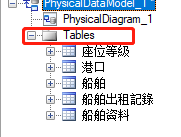
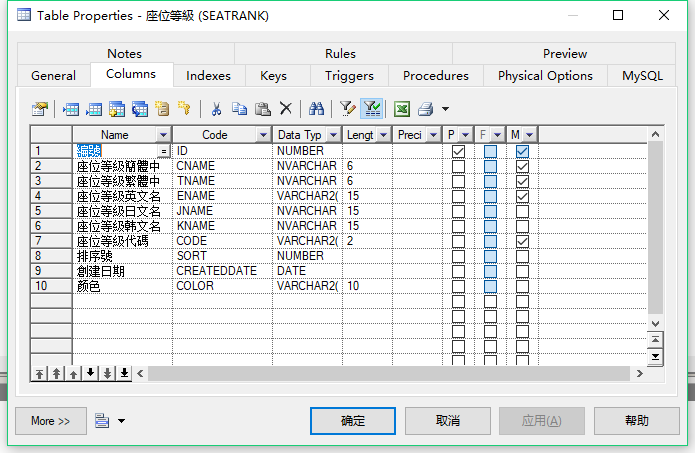
最后
以上就是可爱石头最近收集整理的关于Excel格式的数据库表导入power designer的全部内容,更多相关Excel格式的数据库表导入power内容请搜索靠谱客的其他文章。
本图文内容来源于网友提供,作为学习参考使用,或来自网络收集整理,版权属于原作者所有。








发表评论 取消回复