1 , 打开
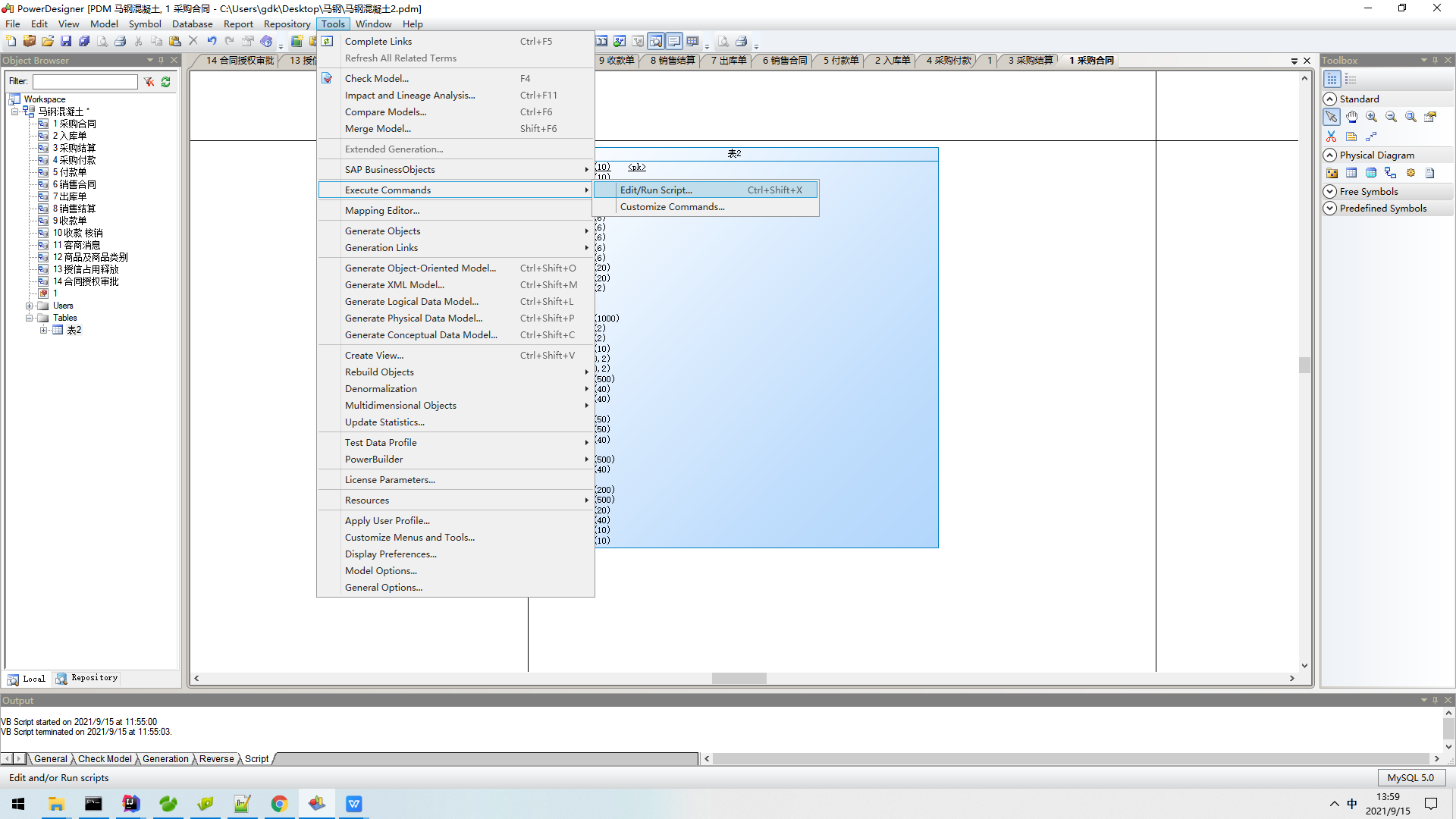
2. 运行脚本

脚本 : 注意 指定excel文档路径 和sheet名字
'导入Excel表结构
'开始
Option Explicit
Dim mdl ' the current model
Set mdl = ActiveModel
If (mdl Is Nothing) Then
MsgBox "There is no Active Model"
End If
Dim HaveExcel
Dim RQ
RQ = vbYes 'MsgBox("Is Excel Installed on your machine ?", vbYesNo + vbInformation, "Confirmation")
If RQ = vbYes Then
HaveExcel = True
' Open & Create Excel Document
Dim x1 '
Set x1 = CreateObject("Excel.Application")
x1.Workbooks.Open "D:/work/1.xlsx" '指定excel文档路径
x1.Workbooks(1).Worksheets("Sheet1").Activate '指定要打开的sheet名称
Else
HaveExcel = False
End If
a x1, mdl
Sub a(x1, mdl)
dim rwIndex
dim tableName
dim colname
dim table
dim col
dim count
'on error Resume Next
'set table = mdl.Tables.CreateNew '创建一个表实体
'table.Name = "xxx表" '指定表名,如果在Excel文档里有,也可以通过.Cells(rwIndex, 1).Value指定
'table.Code = "xxx" '指定表Code,如果在Excel文档里有,也可以通过.Cells(rwIndex, 2).Value指定
'count = count + 1
For rwIndex = 1 To 200 step 1 '指定要遍历的Excel行标
With x1.Workbooks(1).Worksheets("Sheet1")
If .Cells(rwIndex, 1).Value = "" Then
Exit For
End If
If .Cells(rwIndex, 3).Value = "" Then '指定表名
set table = mdl.Tables.CreateNew
table.Name = .Cells(rwIndex , 1).Value
table.Code = .Cells(rwIndex , 2).Value
count = count + 1
Else
'colName = .Cells(rwIndex, 1).Value
set col = table.Columns.CreateNew '创建列
'MsgBox .Cells(rwIndex, 1).Value, vbOK + vbInformation, "列"
col.Name = .Cells(rwIndex, 1).Value '指定列名
'MsgBox col.Name, vbOK + vbInformation, "列"
col.Code = .Cells(rwIndex, 2).Value '指定列code
col.Comment = .Cells(rwIndex,1).Value '指定列说明
col.DataType = .Cells(rwIndex, 3).Value '指定列数据类型
If .Cells(rwIndex, 4).Value = "否" Then
col.Mandatory = true'指定列是否可空,true为不可空
End If
If rwIndex = 2 Then
col.Primary = true'指定主键
End If
End If
End With
Next
MsgBox "生成数据表结构共计" + CStr(count), vbOK + vbInformation, "张表"
Exit Sub
End Sub
3.成功之后 在这个位置直接复制 到模型里面
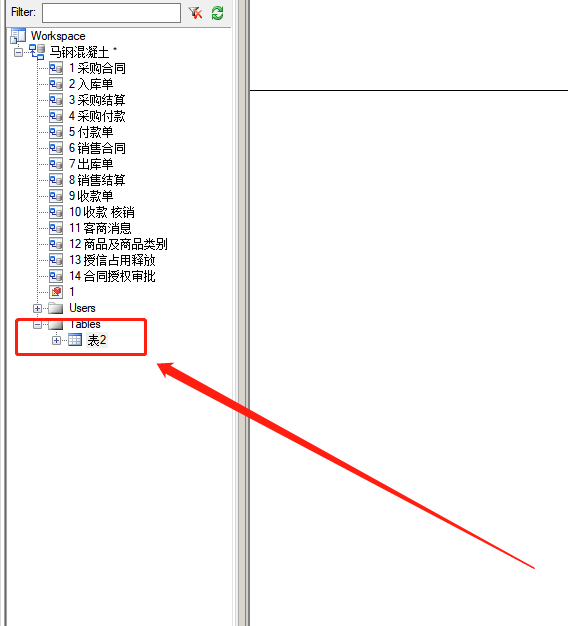
4. 注意excel里面数据 对应位置
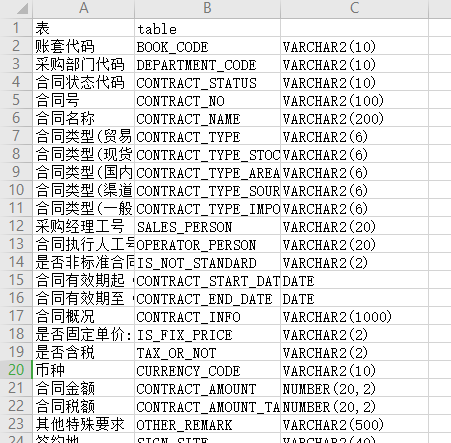
最后
以上就是欣慰鼠标最近收集整理的关于excel导入到powerdesigner 生成模型的全部内容,更多相关excel导入到powerdesigner内容请搜索靠谱客的其他文章。








发表评论 取消回复