概述
Android自定义控件——音量控制器
一直有写博客分享技术的打算,但是由于时间关系一直没能开始。今天终于有点空闲时间,所以写了一篇关于自定义控件的应用来练练手。好了,废话不多说,直接进入主题。我看到小米手机上的音量控制是下面第一张图这个造型的,网上也有很多案例,我自己也尝试实现过。不过今天我们要实现的音量控制类型并不是这样,而是经典的小喇叭样式——第二幅图的样式。(做的很丑,将就看看O(∩_∩)O~)

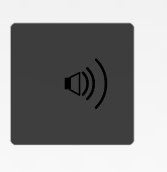
音量增加时,圆弧的数量会增多;同样,音量减少的时候,圆弧的数量会减少。我们可以使用自定义控件来实现这个效果。实现原理很简单,好了,废话不多说,直接上代码。
首先这是一个自定义的控件 所以我们要自定义一个类继承View。
public class VolumeView extends View{
//当前音量大小
private int currentVolume=2;
//最大音量大小
private int maxVolume =4;
//喇叭图案
private Bitmap loudspeaker;
//画笔
private Paint mPaint;
//音量线的宽度
private float strokeWidth=5;
public VolumeView(Context context) {
this(context,null);
// TODO Auto-generated constructor stub
}
public VolumeView(Context context, AttributeSet attrs) {
this(context, attrs,0);
// TODO Auto-generated constructor stub
}
public VolumeView(Context context, AttributeSet attrs, int defStyleAttr) {
super(context, attrs, defStyleAttr);
// TODO Auto-generated constructor stub
initView();
}
initView方法是对图像和画笔的一些初始化。
private void initView() {
//绘制喇叭图案
loudspeaker = BitmapFactory.decodeResource(getResources(), R.drawable.loudspeakers);
mPaint = new Paint();
mPaint.setAntiAlias(true);
mPaint.setStrokeWidth(strokeWidth); // 设置音量线的宽度
mPaint.setStrokeCap(Paint.Cap.ROUND); // 设置音量线两端为圆头
mPaint.setStyle(Paint.Style.STROKE); // 设置样式为空心圆
mPaint.setColor(Color.BLACK);
}接下来,就是最主要的一步——onDraw方法来绘制图形了。
protected void onDraw(Canvas canvas) {
// TODO Auto-generated method stub
canvas.drawBitmap(loudspeaker, getWidth()/2-loudspeaker.getWidth()/2, getHeight()/2-loudspeaker.getHeight()/2, mPaint);
float centre = getWidth()/2; //圆心的坐标
float radius =30f; //半径的长度
RectF rect ;
for(int i=0;i<currentVolume;i++){
radius = radius+i*12;
rect=new RectF(centre-radius, centre-radius,centre+radius, centre+radius);
canvas.drawArc(rect, -45, 90, false, mPaint);
}
}我们首先将小喇叭的图案绘制到组件的中间位置,因为要画弧线,所以先定义弧线的圆心和半径。然后根据当前的音量大小来循环设置弧线的大小。初始的音量默认为2,所以一开始会绘制2条弧线。
最后,我们可以添加触控事件,比如手指上滑代表增加音量,下滑代表降低音量。
/**
* 减少当先音量
*/
public void decreaseVolume()
{
currentVolume++;
currentVolume=currentVolume>maxVolume?maxVolume:currentVolume;
currentVolume=currentVolume>0?currentVolume:0;
postInvalidate();
}
/**
* 增加当先音量
*/
public void increaseVolume()
{
currentVolume--;
currentVolume=currentVolume>maxVolume?maxVolume:currentVolume;
currentVolume=currentVolume>0?currentVolume:0;
postInvalidate();
}
private int xDown, xUp;
@Override
public boolean onTouchEvent(MotionEvent event)
{
switch (event.getAction())
{
case MotionEvent.ACTION_DOWN:
xDown = (int) event.getY();
break;
case MotionEvent.ACTION_UP:
xUp = (int) event.getY();
if (xUp > xDown)// 下滑 表示减小音量
{
increaseVolume();
} else// 上滑 表示增加音量
{
decreaseVolume();
}
break;
}
return true;
}这里有一个细节要注意。就是要判断当前音量是不是在有效范围内。当前音量应该大于0小于最大音量。下面这两句就是用来控制当前音量的:
currentVolume=currentVolume>maxVolume?maxVolume:currentVolume;
currentVolume=currentVolume>0?currentVolume:0;好了,最后一步就是在布局文件中使用了!
<RelativeLayout xmlns:android="http://schemas.android.com/apk/res/android"
xmlns:tools="http://schemas.android.com/tools"
android:layout_width="match_parent"
android:layout_height="match_parent"
tools:context="com.example.volumview.MainActivity" >
<com.example.volumview.VolumeView
android:background="@drawable/load_bg"
android:layout_width="250dp"
android:layout_height="250dp"
android:layout_centerInParent="true"
/>
</RelativeLayout>
大功告成!由于时间仓促,所以代码还有许多可以修改与完善的地方。比如当前音量、最大音量还有一些其他属性都应该写成自定义属性。如果大家有兴趣,可以将源码下载下来自行修改!
好了,今天的就到这了!下次会给大家带来第一张图中小米手机音量控制器的实现!本人新手菜鸟一枚!各位喜欢的话,可以留个言 顶一下!
**
源码下载
**
最后
以上就是鳗鱼过客为你收集整理的Android自定义控件——音量控制器Android自定义控件——音量控制器的全部内容,希望文章能够帮你解决Android自定义控件——音量控制器Android自定义控件——音量控制器所遇到的程序开发问题。
如果觉得靠谱客网站的内容还不错,欢迎将靠谱客网站推荐给程序员好友。








发表评论 取消回复