新手小白Android热爱者,记录开发中的点点滴滴。
推荐文章:MPAndroidChart文档
MPAndroidChart地址:官方地址
还有一个翻译官方Wiki:翻译Wiki(主要是这个全是文字和代码)
一、使用MPAndroidChart前需要添加相关依赖
repositories {
google()
jcenter()
maven {url"http://jitpack.io"}//必须添加这个
}
implementation 'com.github.PhilJay:MPAndroidChart:v3.1.0'二、需要自行定义一个MarkView继承MarkView 名字自己取,里面的内容可以自行编辑
MyMarkerView 代码
public class MyMarkerView extends MarkerView {
TextView tvYContent;
TextView tvXContent;
//这个为主要模块
public MyMarkerView(Context context, int layoutResource) {
super(context, layoutResource);
tvYContent = findViewById(R.id.tvYContent);//获取对应的控件id
tvXContent = findViewById(R.id.tvXContent);
}
// runs every time the MarkerView is redrawn, can be used to update the
// content (user-interface)
@Override
public void refreshContent(Entry e, Highlight highlight) {
if (e instanceof CandleEntry) {
CandleEntry ce = (CandleEntry) e;
tvYContent.setText(Utils.formatNumber(ce.getHigh(), 0, true));
tvXContent.setText(Utils.formatNumber(ce.getHigh(), 0, true));
} else {
}
super.refreshContent(e, highlight);
}
@Override
public MPPointF getOffset() {
return new MPPointF(-(getWidth() / 2), -getHeight());
}
}相关界面代码:(界面代码也是可以自己进行自定义的,反正你怎么喜欢怎么写)
custom_marker_view代码:
<?xml version="1.0" encoding="utf-8"?>
<LinearLayout xmlns:android="http://schemas.android.com/apk/res/android"
xmlns:tools="http://schemas.android.com/tools"
android:layout_width="wrap_content"
android:layout_height="wrap_content"
android:padding="5dp"
android:background="@drawable/marker2"//这个是对应的对话框图片,可以自己在网上找一个
android:orientation="vertical"
tools:ignore="Overdraw">
<TextView
android:id="@+id/tvYContent"
android:layout_width="wrap_content"
android:layout_height="wrap_content"
android:layout_centerHorizontal="true"
android:layout_gravity="center"
android:text=""
android:textSize="10sp"
android:textColor="@android:color/white"
android:ellipsize="end"
android:singleLine="true"
android:textAppearance="?android:attr/textAppearanceSmall" />
<TextView
android:id="@+id/tvXContent"
android:layout_width="wrap_content"
android:layout_height="wrap_content"
android:layout_centerHorizontal="true"
android:layout_gravity="center"
android:layout_marginTop="2.5dp"
android:layout_marginBottom="15dp"
android:text=""
android:textSize="10sp"
android:textColor="@android:color/white"
android:ellipsize="end"
android:singleLine="true"
android:textAppearance="?android:attr/textAppearanceSmall" />
</LinearLayout>
三、在曲线activity中的调用(大部分代码省略,只展示关键代码)
1、调用接口:
implements OnChartValueSelectedListener接口里面有对应的onValueSelected函数;
2、定义MyMarkView:
private MyMarkerView mv;
mv = new MyMarkerView(getActivity(), R.layout.custom_marker_view);2、对曲线图进行点击监听事件:
chart.setOnChartValueSelectedListener(对应的activity名称.this);3、在生成的onValueSelected函数中进行获取相关的横纵坐标值:
@Override
public void onValueSelected(Entry e, Highlight h){
int i = (int) e.getX();
mv.tvXContent.setText("时间:" + time1.get(i));
mv.tvYContent.setText("浓度:" + firstList2.get(i).getValue() + "ppm");
}time1是我自己从后台获取的时间列表;firstList2是从后台获取的数据列表,i是对应的在曲线上点击的第几个点。
其实我这样获取xy轴值有些时候会闪退,因为数组越界问题,但是我还不知道怎么解决。
附上效果图:
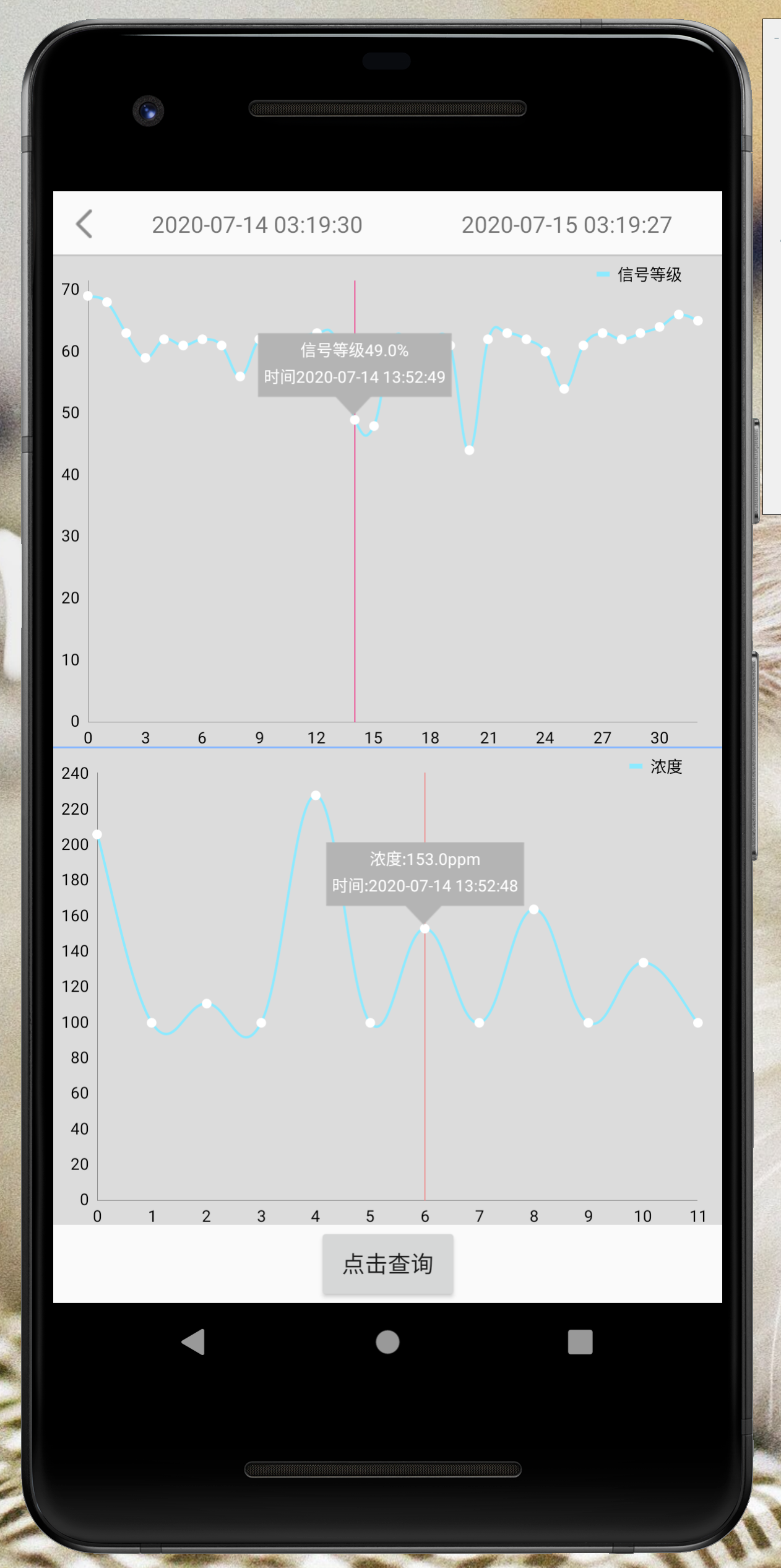
如果有什么问题可以留言,我基本都在,可以一起讨论,毕竟我也只是一个小小白,哈哈哈
最后
以上就是妩媚芹菜最近收集整理的关于MPAndroidChart 显示x轴数值的全部内容,更多相关MPAndroidChart内容请搜索靠谱客的其他文章。
本图文内容来源于网友提供,作为学习参考使用,或来自网络收集整理,版权属于原作者所有。








发表评论 取消回复