Android 圆角按钮的实现
效果图:
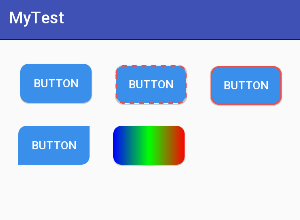
- 在res/drawable目录下新建按钮样式文件 btn_normal.xml(正常状态) 和 btn_pressed.xml(按下状态)。
btn_normal.xml文件:
<?xml version="1.0" encoding="utf-8"?>
<shape
xmlns:android="http://schemas.android.com/apk/res/android"
android:shape="rectangle">
<!-- 圆角的半径 -->
<corners android:radius="10dp"/>
<!-- 填充颜色 -->
<solid android:color="#3a8fea"/>
</shape>
btn_pressed.xml文件:
<?xml version="1.0" encoding="utf-8"?>
<shape
xmlns:android="http://schemas.android.com/apk/res/android"
android:shape="rectangle">
<!-- 圆角的半径 -->
<corners android:radius="10dp"/>
<!-- 填充颜色 -->
<solid android:color="#0662f5"/>
</shape>
- 在res/drawable目录下新建样式文件 btn_selector.xml 文件,定义按钮的不同状态样式。
btn_selector.xml文件:
<?xml version="1.0" encoding="utf-8"?>
<selector xmlns:android="http://schemas.android.com/apk/res/android">
<!-- 正常状态 -->
<item android:drawable="@drawable/btn_normal" android:state_pressed="false"/>
<!-- 按下状态 -->
<item android:drawable="@drawable/btn_pressed" android:state_pressed="true"/>
</selector>
- 使用按钮样式。
activity_button.xml文件:
<?xml version="1.0" encoding="utf-8"?>
<android.support.constraint.ConstraintLayout
xmlns:android="http://schemas.android.com/apk/res/android"
xmlns:app="http://schemas.android.com/apk/res-auto"
xmlns:tools="http://schemas.android.com/tools"
android:layout_width="match_parent"
android:layout_height="match_parent"
tools:context=".ButtonActivity">
<Button
android:id="@+id/btn1"
android:layout_width="wrap_content"
android:layout_height="wrap_content"
android:layout_marginTop="30dp"
android:layout_marginStart="30dp"
android:text="button"
android:textColor="#fff"
android:background="@drawable/btn_selector"
app:layout_constraintLeft_toLeftOf="parent"
app:layout_constraintTop_toTopOf="parent" />
</android.support.constraint.ConstraintLayout>
android:background=“@drawable/btn_selector”
其中的btn_selector是我们自定义的xml样式文件。
运行结果图:
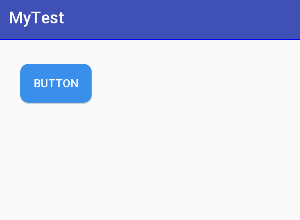
- 给圆角按钮加上虚线边框样式。
btn_normal.xml文件:
<?xml version="1.0" encoding="utf-8"?>
<shape
xmlns:android="http://schemas.android.com/apk/res/android"
android:shape="rectangle">
<!-- 圆角的半径 -->
<corners android:radius="10dp"/>
<!-- 填充颜色 -->
<solid android:color="#3a8fea"/>
<!-- 边框的宽度,每段虚线的长度,和两段虚线之间的间隔和颜色 -->
<stroke
android:width="2dp"
android:dashWidth="6dp"
android:dashGap="6dp"
android:color="#e75050" />
</shape>
运行结果图:
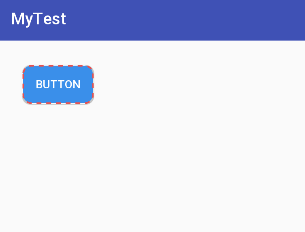
如果希望按钮边框是实线,那么把dashWidth和dashGap属性去除即可。
实线边框样式:
<?xml version="1.0" encoding="utf-8"?>
<shape
xmlns:android="http://schemas.android.com/apk/res/android"
android:shape="rectangle">
<!-- 圆角的半径 -->
<corners android:radius="10dp"/>
<!-- 填充颜色 -->
<solid android:color="#3a8fea"/>
<!-- 实线边框 -->
<stroke
android:width="2dp"
android:color="#e75050" />
</shape>
运行结果图:
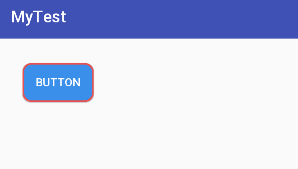
- 实现局部圆角样式。
<?xml version="1.0" encoding="utf-8"?>
<shape
xmlns:android="http://schemas.android.com/apk/res/android"
android:shape="rectangle">
<!-- 圆角的半径,左上/右下实现圆角 -->
<corners
android:topLeftRadius="10dp"
android:bottomRightRadius="10dp"/>
<!-- 填充颜色 -->
<solid android:color="#3a8fea"/>
</shape>
运行结果图:
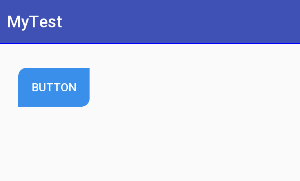
- 渐变背景色样式。
<gradient
android:angle="integer"
android:centerX="Float"
android:centerY="Float"
android:centerColor="integer"
android:startColor="color"
android:endColor="color"
android:gradientRadius="integer"
android:type=["linear"|"radial"|"sweep"]
android:usesLevel=["true"|"false"]
/>
angle:角度,当 android:type=“linear”时有效 ,以45度为单位,逆时针方向旋转
centerX:Float。渐变色中心的 X 相对位置( 0-1.0 )。当 android:type=“linear”时无效
centerY:Float。渐变色中心的 Y 相对位置( 0-1.0 )。当 android:type=“linear”时无效
centerColor:color。可选的颜色,出现在 start 和 end 颜色之间。
gradientRadius:Float。渐变色的半径。当 android:type=“radial” 时有效。
startcolor:开始的颜色
endcolor:结束的颜色
type:渐变色的样式。有效值为:
“linear”:线性渐变,默认值
“radial”:环形渐变。 start 颜色是处于中间的颜色
“sweep”:扇形渐变
useLevel:Boolean。“ true ”表示可以当作 LevelListDrawable 使用
<?xml version="1.0" encoding="utf-8"?>
<shape
xmlns:android="http://schemas.android.com/apk/res/android"
android:shape="rectangle">
<!-- 圆角的半径 -->
<corners android:radius="10dp"/>
<!-- 填充颜色 -->
<solid android:color="#3a8fea"/>
<gradient
android:angle="180"
android:startColor="#f00"
android:centerColor="#0f0"
android:endColor="#00f"
android:type="linear"
android:useLevel="true"/>
</shape>
运行结果图:
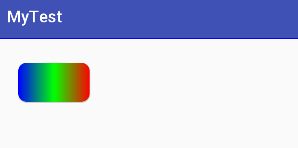
最后
以上就是霸气帅哥最近收集整理的关于Android 圆角按钮的实现Android 圆角按钮的实现的全部内容,更多相关Android内容请搜索靠谱客的其他文章。








发表评论 取消回复