概述
多个纵坐标
可参考:https://blog.csdn.net/weixin_43794311/article/details/105133372
%matplotlib
import matplotlib.pyplot as plt
import numpy as np
x = np.arange(0, 10, 0.1)
y1 = 0.05 * x**2
y2 = -1 *y1
fig, ax1 = plt.subplots()
ax2 = ax1.twinx() # mirror the ax1,建立一个和ax1在x方向镜像的纵坐标
ax1.plot(x, y1, 'g-')
ax2.plot(x, y2, 'b-')### 数值的刚好相反,是因为y1和y2刚好是取得相反数
ax1.set_xlabel('X data')
ax1.set_ylabel('Y1 data', color='g')
ax2.set_ylabel('Y2 data', color='b')
plt.show()
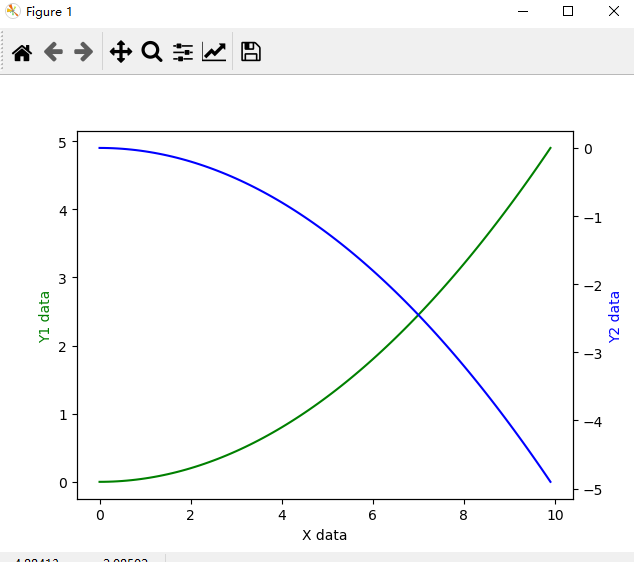
可以看出都是使用的公共x的值,变化的都是y的值,镜像的轴是x轴还是y轴平移不同
ax2 = ax1.twiny() #会显示下图
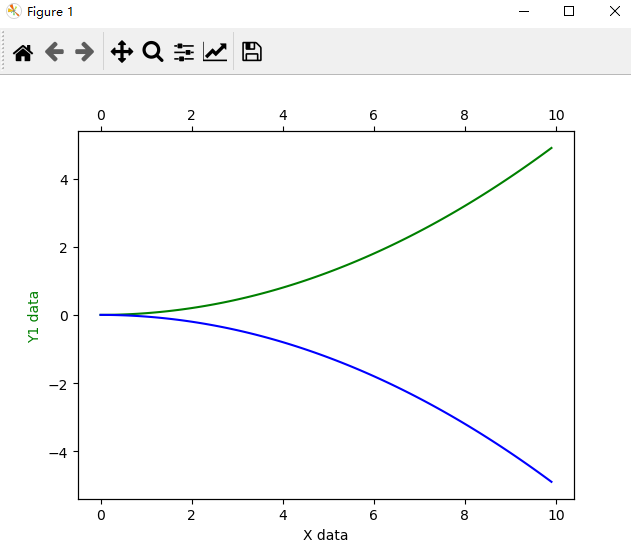
动画展示
%matplotlib
import numpy as np
from matplotlib import pyplot as plt
from matplotlib import animation
import time
fig, ax = plt.subplots()
x = np.arange(0, 2*np.pi, 0.01) #x∈[0,2Π]以0.01为一个间隔
line, = ax.plot(x, np.sin(x)) #画出一个周期的正弦图像
def animate(i):
line.set_ydata(np.sin(x + i/10.0)) # update the data
# print (i) #i值是帧数
# print(time.time())
return line,
# Init only required for blitting to give a clean slate.
def init():
line.set_ydata(np.sin(x))
return line,
# call the animator. blit=True means only re-draw the parts that have changed.
# blit=True dose not work on Mac, set blit=False
# interval= update frequency
ani = animation.FuncAnimation(fig=fig, func=animate, frames=100, init_func=init,
interval=20, blit=False)
# save the animation as an mp4. This requires ffmpeg or mencoder to be
# installed. The extra_args ensure that the x264 codec is used, so that
# the video can be embedded in html5. You may need to adjust this for
# your system: for more information, see
# http://matplotlib.sourceforge.net/api/animation_api.html
# anim.save('basic_animation.mp4', fps=30, extra_args=['-vcodec', 'libx264'])
plt.show()
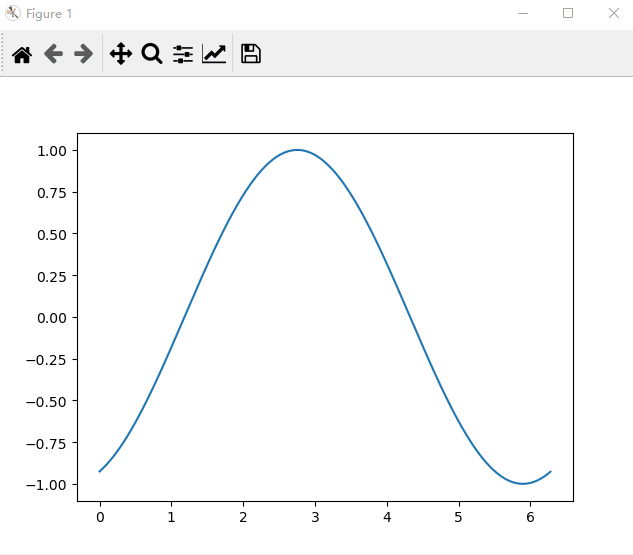
最后
以上就是懵懂香烟为你收集整理的python-matplotlib(简短实用),多个纵坐标,动画显示的全部内容,希望文章能够帮你解决python-matplotlib(简短实用),多个纵坐标,动画显示所遇到的程序开发问题。
如果觉得靠谱客网站的内容还不错,欢迎将靠谱客网站推荐给程序员好友。
本图文内容来源于网友提供,作为学习参考使用,或来自网络收集整理,版权属于原作者所有。








发表评论 取消回复