文档目录
- 一、案例操作
- 1、创建安卓应用【ReadAncientPoetry】
- 2、将背景图片拷贝到drawable目录
- 3、布局资源文件activity_main.xml
- 4、诗歌列表项模板poem_list_item.xml
- 5、字符串资源文件strings.xml
- 6、主界面类 - MainActivity
- 7、启动应用,查看效果
- 8、单击列表项,弹出吐司,显示古诗名及编号
- 9、启动应用,查看效果
- 10、创建显示古诗内容的界面 - ContentActivity
- 11、内容界面布局资源文件content_activity.xml
- 12、字符串资源文件strings.xml
- 13、修改主界面类,实现窗口跳转
- 14、修改内容界面 - ContentActivity
一、案例操作
1、创建安卓应用【ReadAncientPoetry】
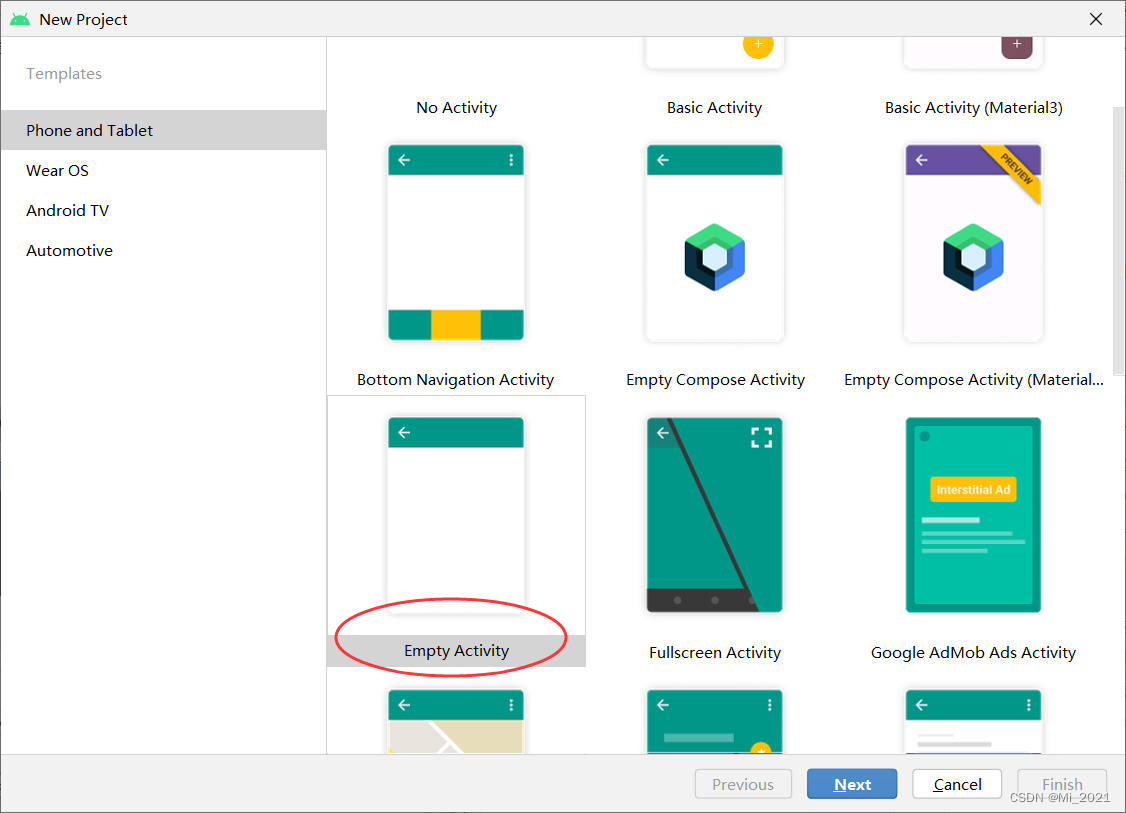
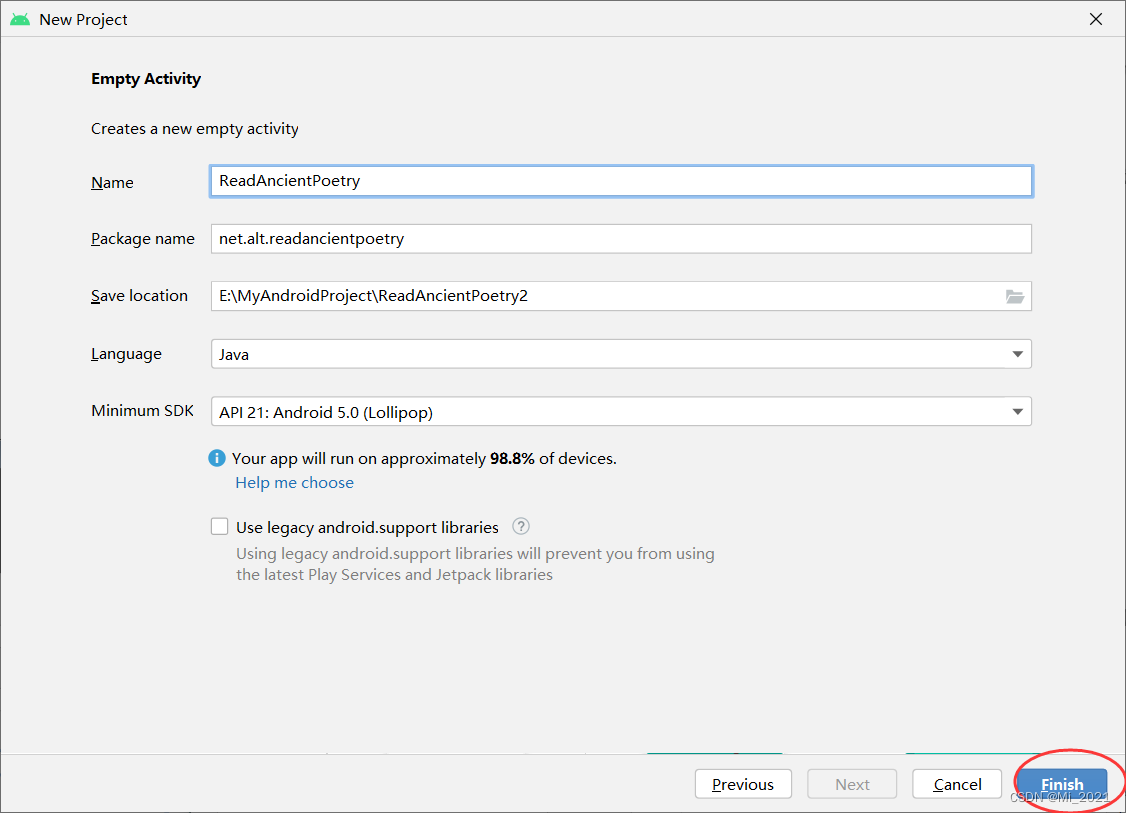
2、将背景图片拷贝到drawable目录

3、布局资源文件activity_main.xml
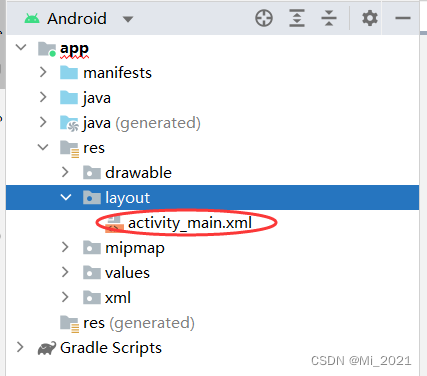
<?xml version="1.0" encoding="utf-8"?>
<LinearLayout xmlns:android="http://schemas.android.com/apk/res/android"
xmlns:tools="http://schemas.android.com/tools"
android:layout_width="match_parent"
android:layout_height="match_parent"
android:background="@drawable/background"
android:padding="15dp"
tools:context=".MainActivity">
<ListView
android:id="@+id/lvPoemTitle"
android:layout_width="match_parent"
android:layout_height="wrap_content"
android:divider="#aaaaaa"
android:dividerHeight="0.5dp"/>
</LinearLayout>
4、诗歌列表项模板poem_list_item.xml

<?xml version="1.0" encoding="utf-8"?>
<TextView xmlns:android="http://schemas.android.com/apk/res/android"
android:id="@+id/tvPoemTitle"
android:layout_width="match_parent"
android:layout_height="wrap_content"
android:gravity="center_vertical"
android:minHeight="80dp"
android:textColor="#0000ff"
android:textSize="25sp" />
5、字符串资源文件strings.xml

<resources>
<string name="app_name">阅读古诗</string>
<string-array name="titles">
<item>静夜思</item>
<item>登鹳雀楼</item>
<item>相思</item>
<item>听弹琴</item>
<item>登乐游原</item>
<item>朝发白帝城</item>
<item>巴山夜雨</item>
<item>渭城曲</item>
<item>春夜喜雨</item>
<item>离离原上草</item>
<item>示儿</item>
</string-array>
<string-array name="authors">
<item>唐·李白</item>
<item>唐·王之涣</item>
<item>唐·王维</item>
<item>唐·刘长卿</item>
<item>唐·李商隐</item>
<item>唐·李白</item>
<item>唐·杜牧</item>
<item>唐·王维</item>
<item>唐·杜甫</item>
<item>唐·白居易</item>
<item>宋·陆游</item>
</string-array>
<string-array name="contents">
<item>床前明月光,n疑是地上霜。n举头望明月,n低头思故乡。</item>
<item>白日依山尽,n黄河入海流。n欲穷千里目,n更上一层楼。</item>
<item>红豆生南国,n春来发几枝。n愿君多采撷,n此物最相思。</item>
<item>泠泠七弦上,n静听松风寒。n古调虽自爱,n今人多不弹。</item>
<item>向晚意不适,n驱车登古原。n夕阳无限好,n只是近黄昏。</item>
<item>朝辞白帝彩云间,n千里江陵一日还。n两岸猿声啼不住,n轻舟已过万重山。</item>
<item>君问归期未有期,n巴山夜雨涨秋池。n何当共剪西窗烛,n却话巴山夜雨时。</item>
<item>渭城朝雨浥轻尘,n客舍青青柳色新。n劝君更尽一杯酒,n西出阳关无故人。</item>
<item>好雨知时节,当春乃发生。n随风潜入夜,润物细无声。n野径云俱黑,江船火独明。n晓看红湿处,花重锦官城。</item>
<item>离离原上草,一岁一枯荣。n野火烧不尽,春风吹又生。n远芳侵古道,晴翠接荒城。n又送王孙去,萋萋满别情。</item>
<item>死去元知万事空,n但悲不见九州同。n王师北定中原日,n家祭无忘告乃翁。 </item>
</string-array>
</resources>
6、主界面类 - MainActivity

-
声明变量
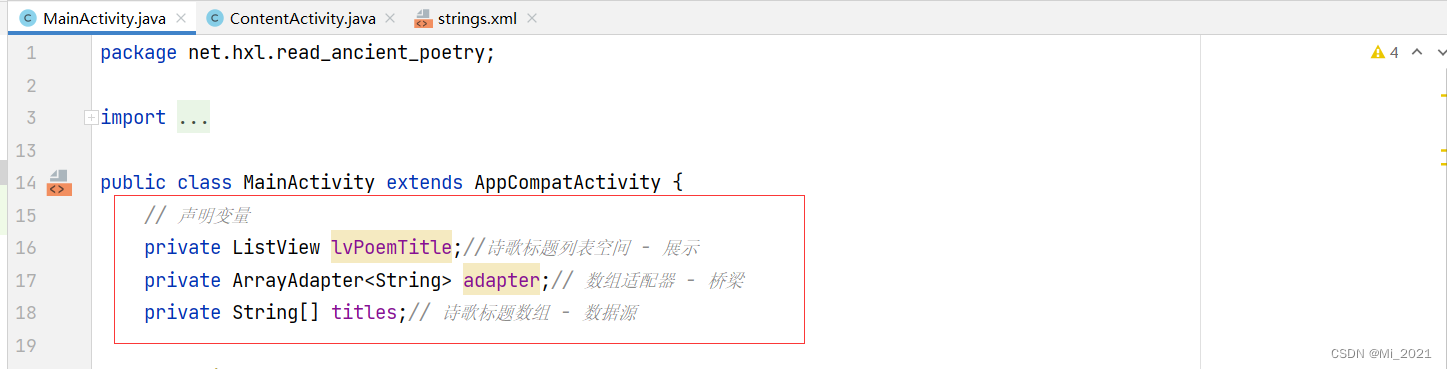
-
通过资源标识符获取控件实例

-
初始化古诗标题数组
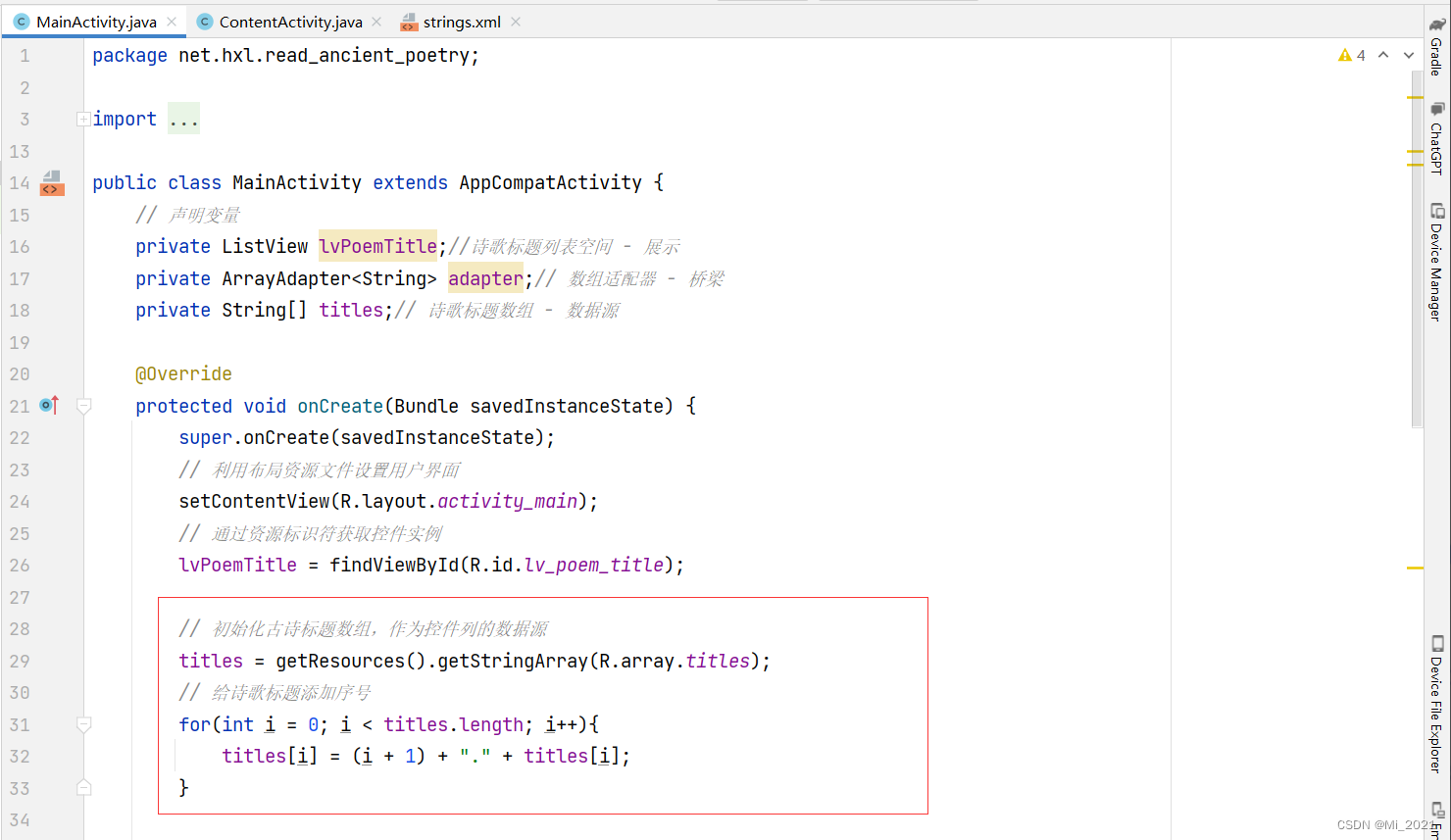
-
创建数组适配器
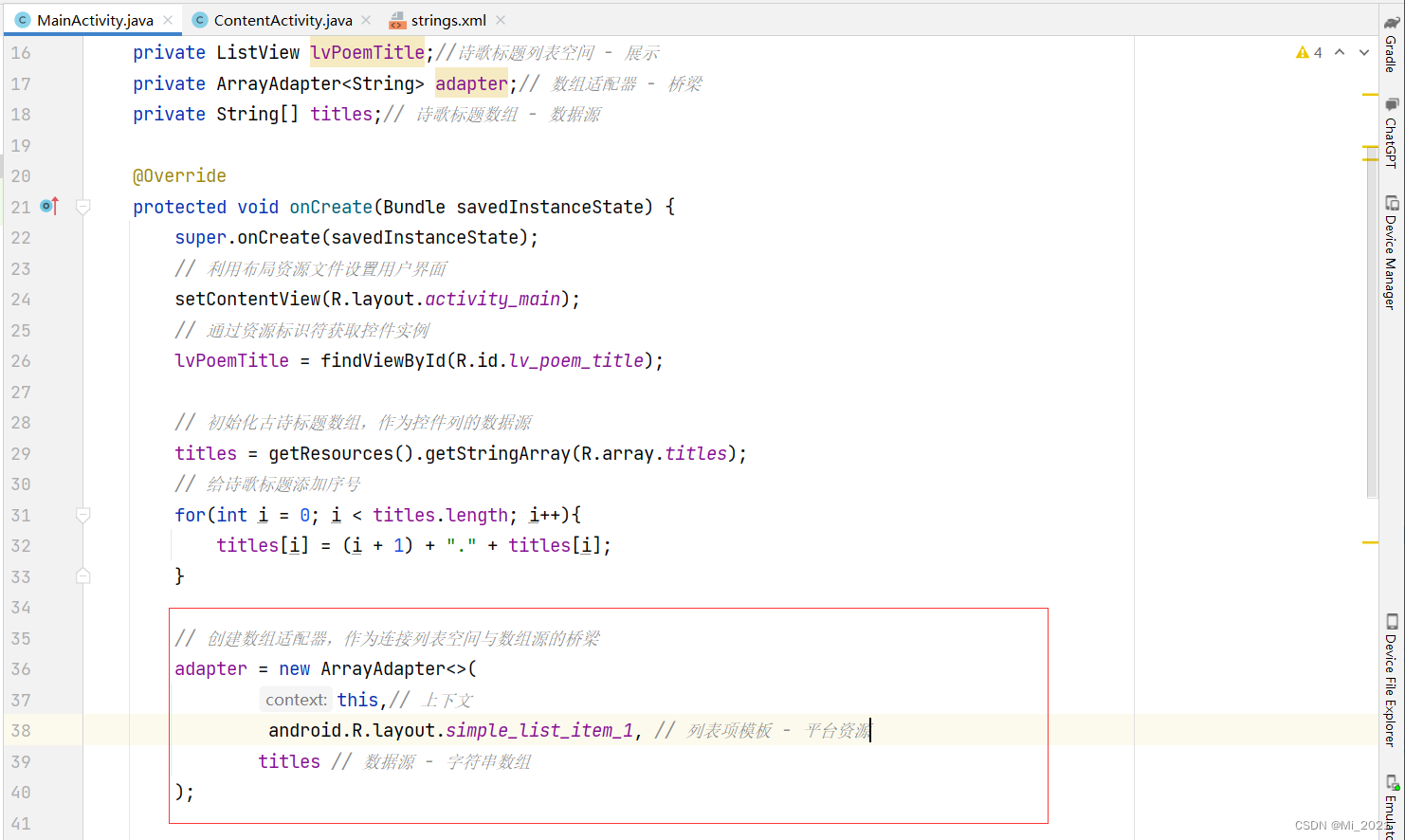
-
给列表控件设置适配器
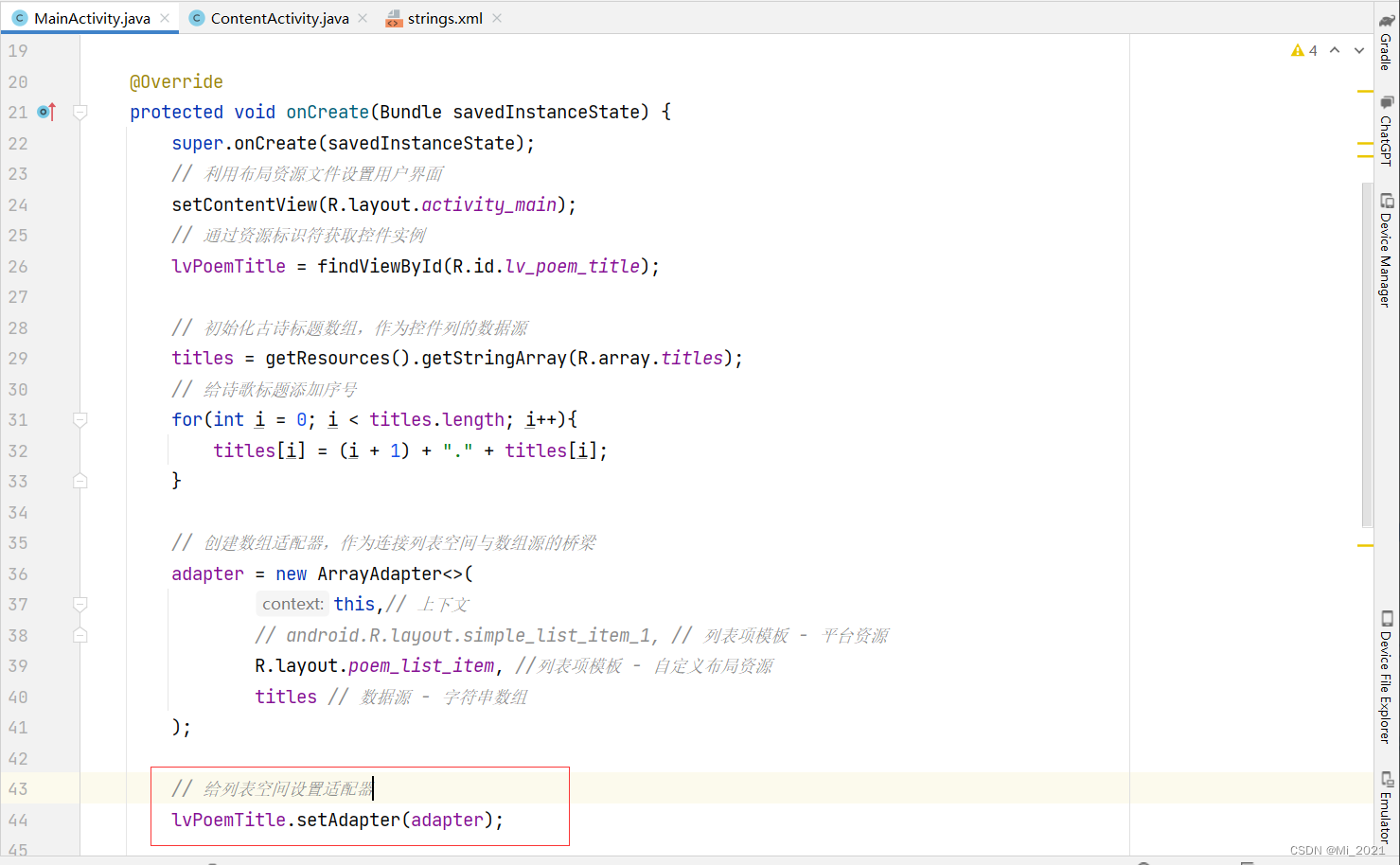
7、启动应用,查看效果
- 这是采用平台提供的列表项模板的效果
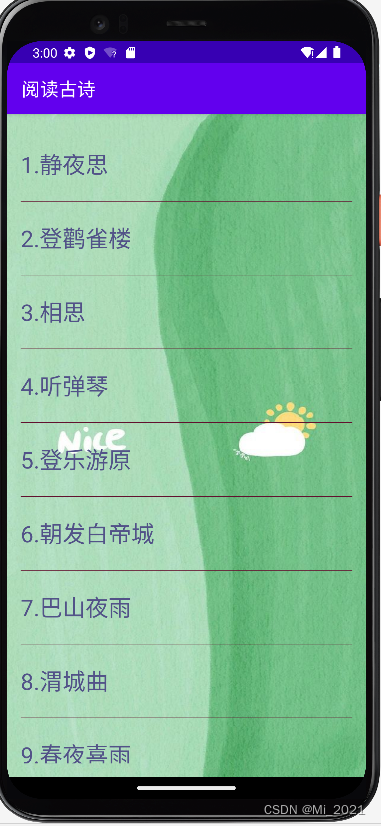
- 下面我们采用自定义的列表项模板poem_list_item.xml

- 滑动列表控件效果演示

8、单击列表项,弹出吐司,显示古诗名及编号
- 修改主界面类,给列表控件注册项目单击监听器
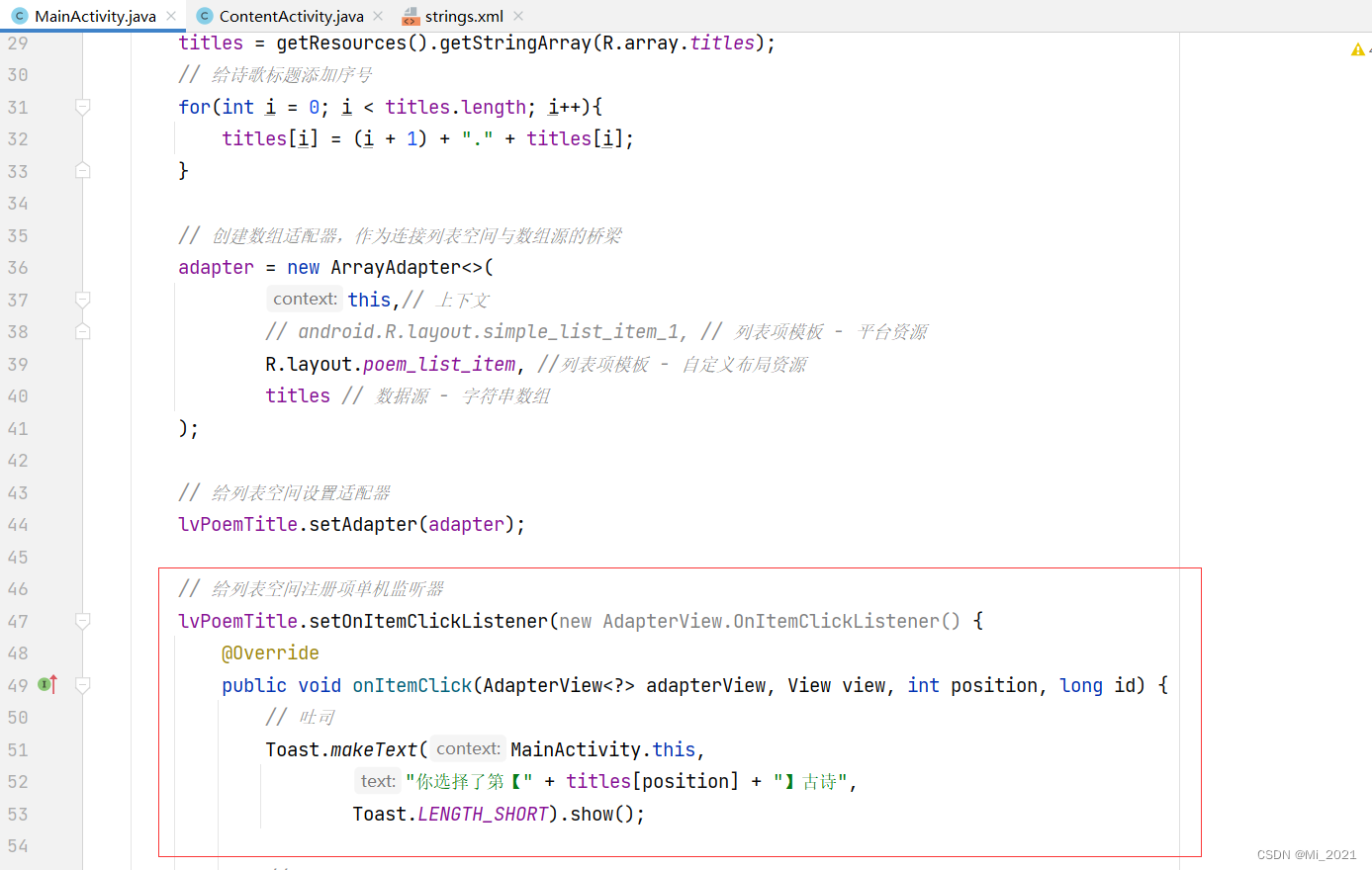
- 参数position是用户单击列表项的位置,从0开始的,比如用户单击了第3个列表项,那么position就等于2,也就是说,position要加1才是行号
- 参数id的值与参数position的值相等,两个参数只是类型不同而已
9、启动应用,查看效果

10、创建显示古诗内容的界面 - ContentActivity
- 基于模板来创建ContentActivity
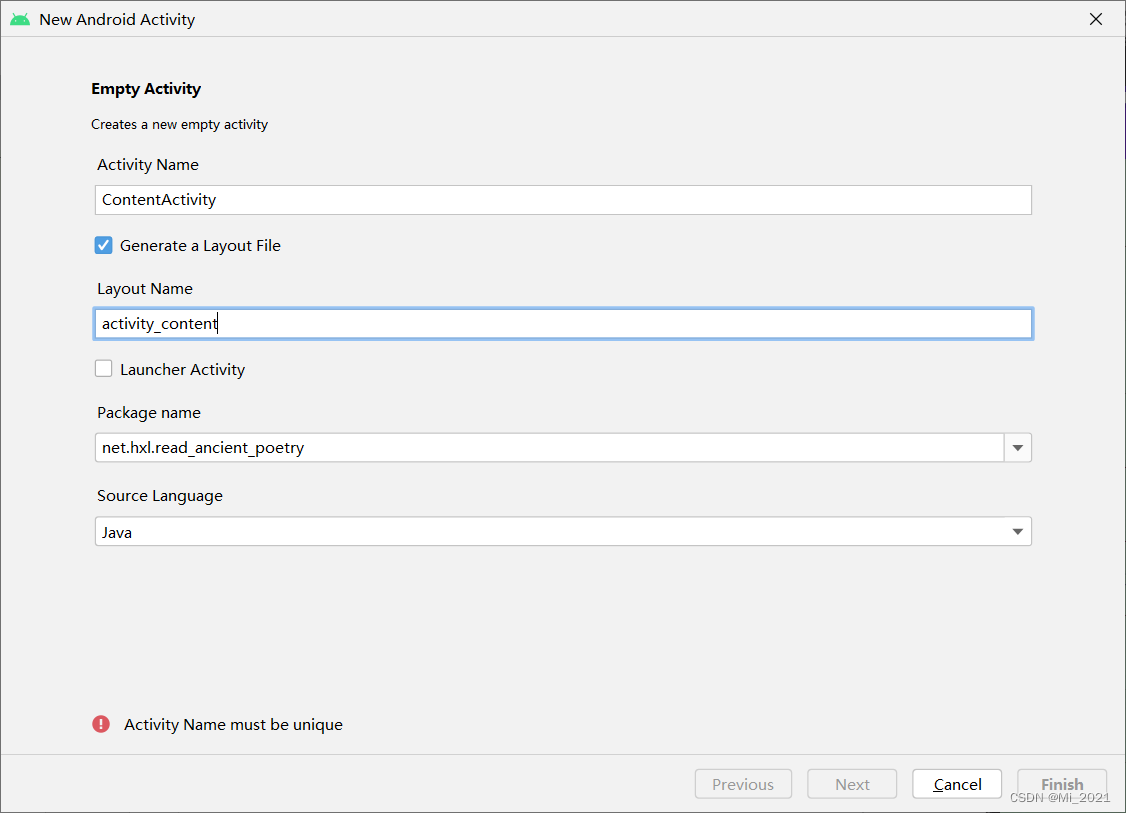

11、内容界面布局资源文件content_activity.xml

<?xml version="1.0" encoding="utf-8"?>
<LinearLayout xmlns:android="http://schemas.android.com/apk/res/android"
android:layout_width="match_parent"
android:layout_height="match_parent"
android:background="@drawable/background"
android:gravity="center"
android:orientation="vertical">
<TextView
android:id="@+id/tvTitle"
android:layout_width="wrap_content"
android:layout_height="0dp"
android:layout_marginTop="30dp"
android:layout_marginBottom="20dp"
android:layout_weight="1"
android:gravity="center_vertical"
android:textColor="#ff00ff"
android:textSize="40sp" />
<TextView
android:id="@+id/tvAuthor"
android:layout_width="wrap_content"
android:layout_height="0dp"
android:layout_marginBottom="20dp"
android:layout_weight="1"
android:gravity="center_vertical"
android:textColor="#000000"
android:textSize="25sp" />
<TextView
android:id="@+id/tvContent"
android:layout_width="wrap_content"
android:layout_height="0dp"
android:layout_marginBottom="20dp"
android:layout_weight="8"
android:textColor="#0000ff"
android:textSize="30sp" />
<Button
android:id="@+id/btnBack"
android:layout_width="match_parent"
android:layout_height="0dp"
android:layout_weight="1"
android:onClick="doBack"
android:text="@string/back"
android:textSize="20sp" />
</LinearLayout>
12、字符串资源文件strings.xml

13、修改主界面类,实现窗口跳转
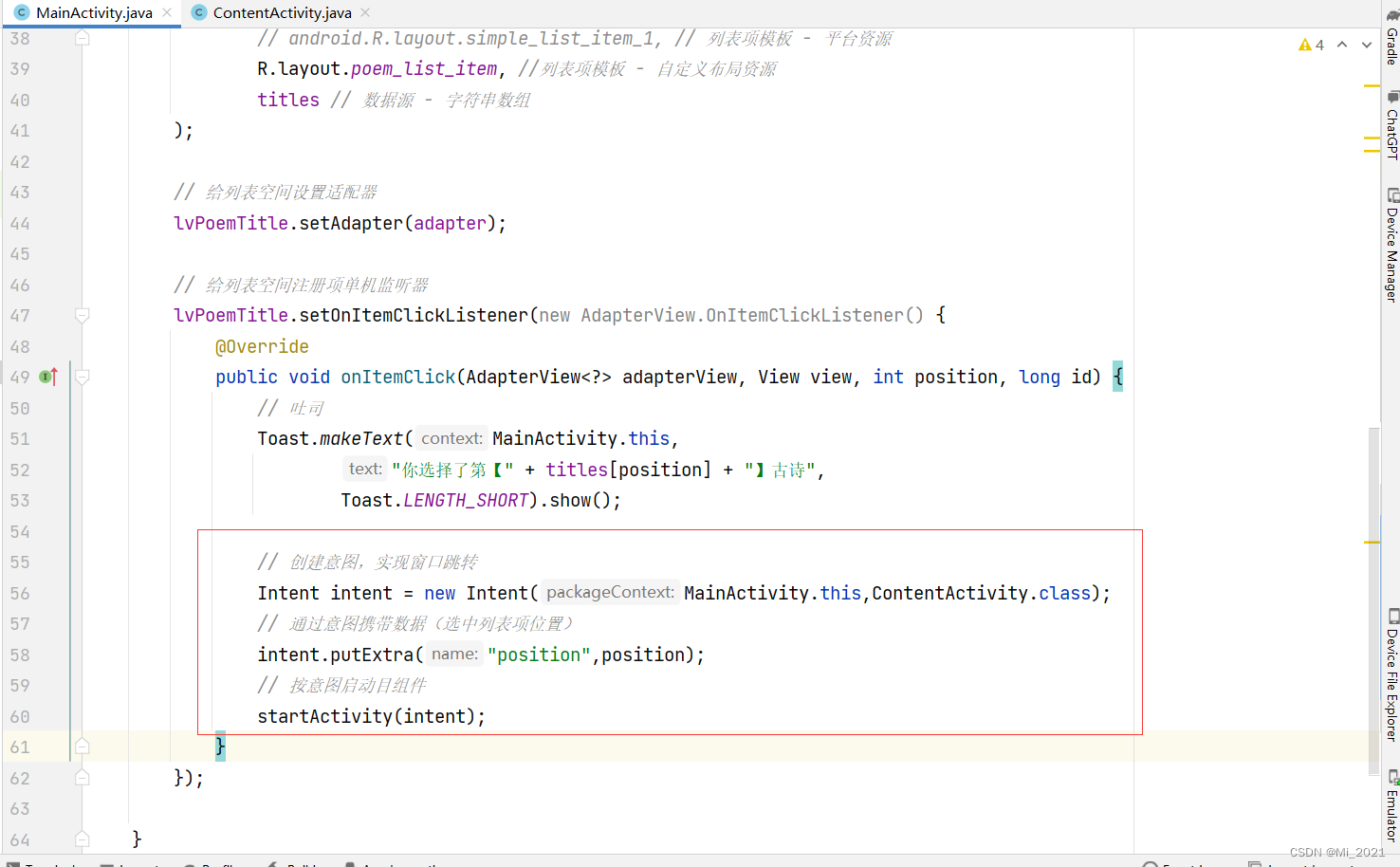
14、修改内容界面 - ContentActivity
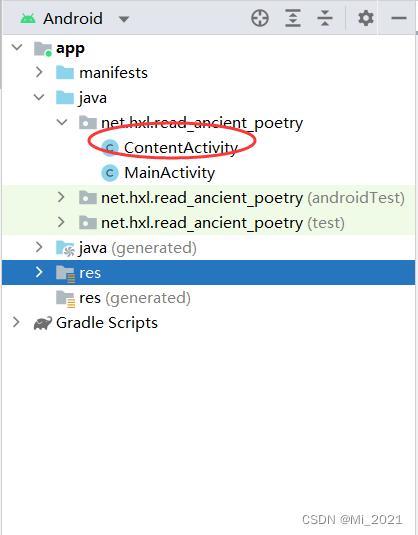
- 声明变量
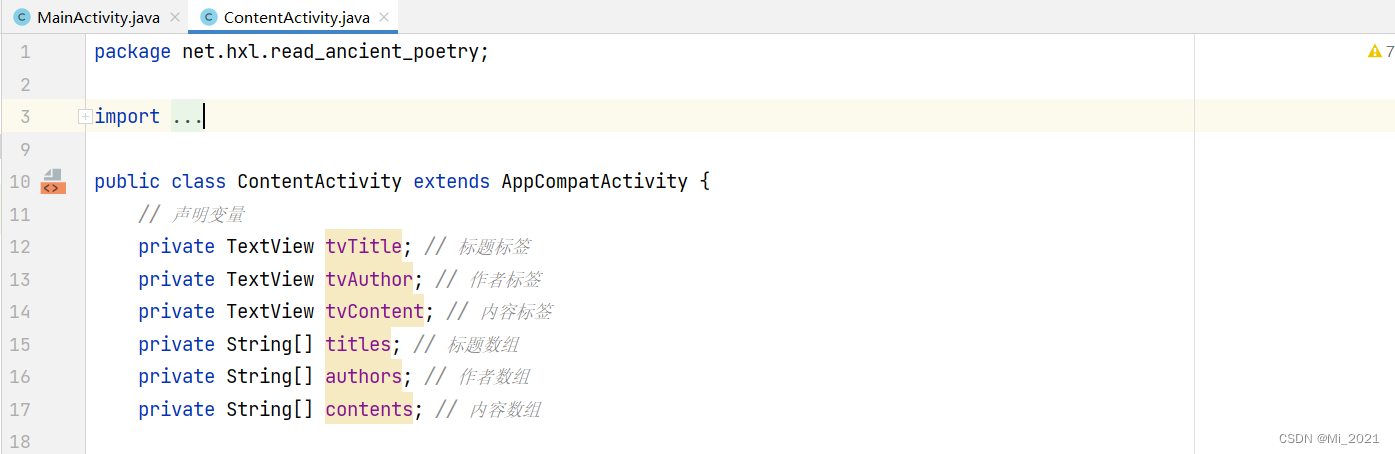
- 通过资源标识符获取控件实例
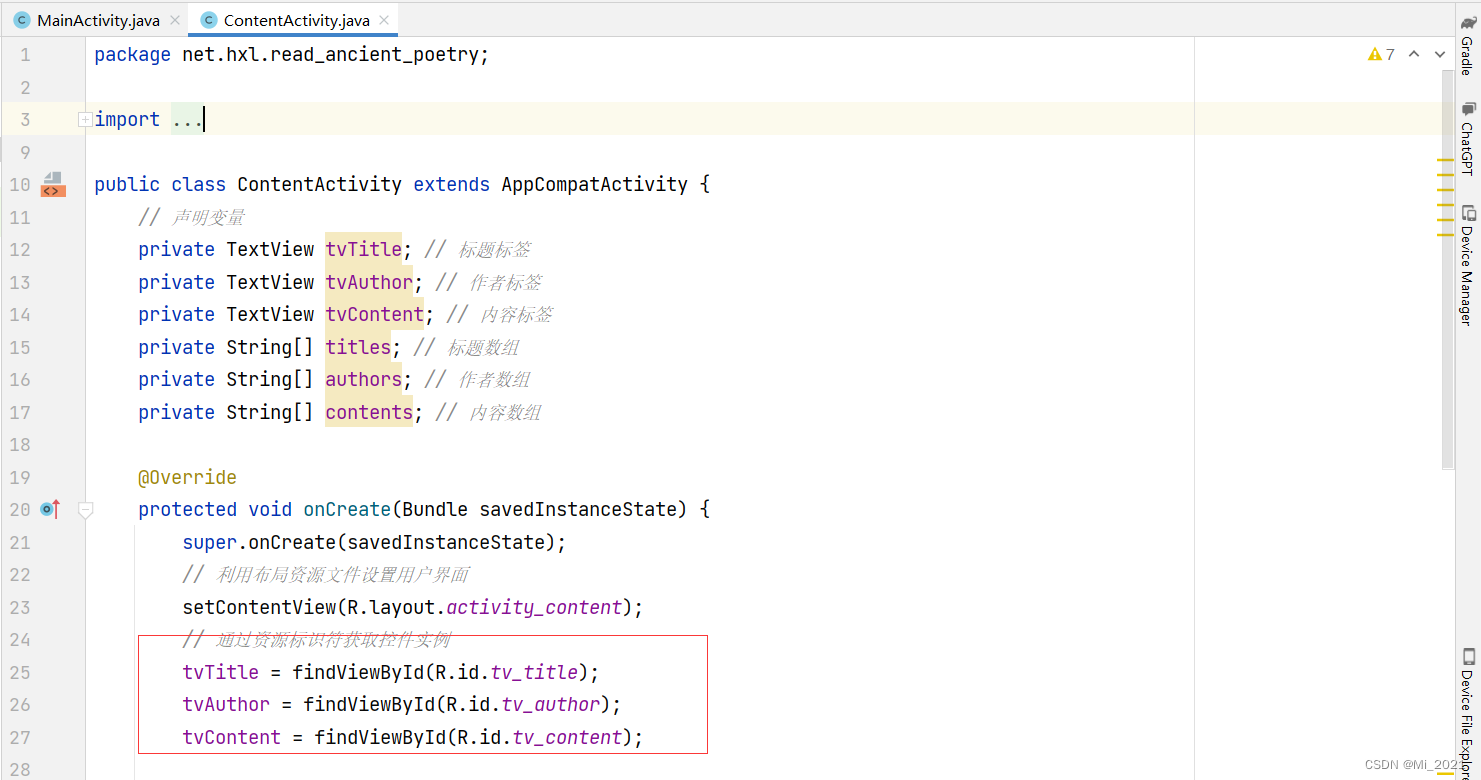
- 获取窗口跳转的意图,获取意图携带的数据,进行相应的处理
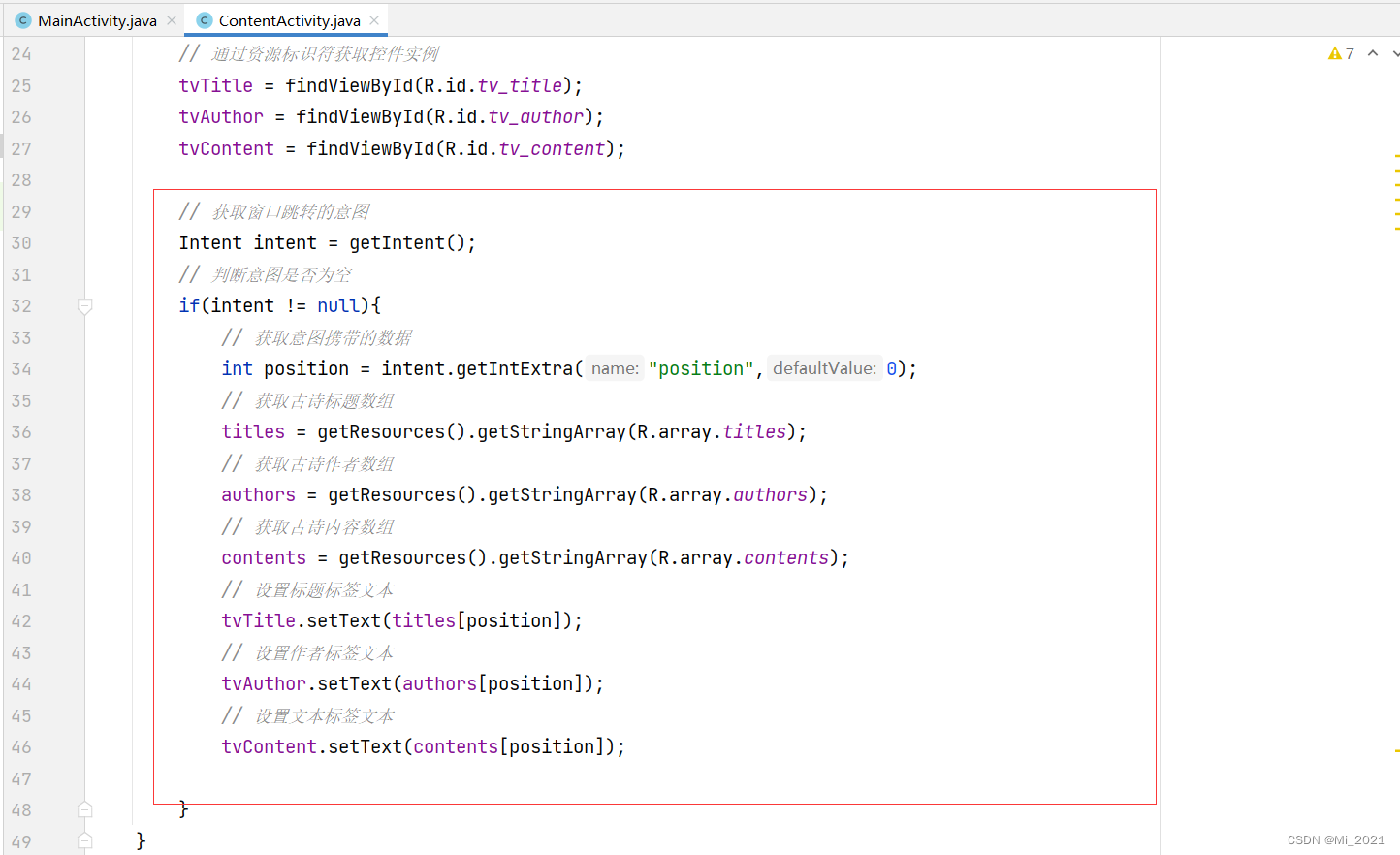
- 返回目录按钮单击事件处理方法

15、启动应用,查看效果

最后
以上就是乐观皮皮虾最近收集整理的关于Android 列表视图制作古诗词的全部内容,更多相关Android内容请搜索靠谱客的其他文章。
本图文内容来源于网友提供,作为学习参考使用,或来自网络收集整理,版权属于原作者所有。








发表评论 取消回复