gayhub上的zxing可用于生成二维码,识别二维码
gayhub地址:https://github.com/zxing/zxing
此文只是简易教程,文末附有完整代码和demo下载地址,进入正题:
(1)下载并导入zxing.jar包
下载:
zxing.jar下载地址,只需要1积分,方便大家学习下载。
把下载好的zxing.jar放在app的libs文件夹内,如图

导入:
进入project structure.如图

点进去之后,依次进入app——Dependencies——jar dependency:

选择zxing.jar,导入
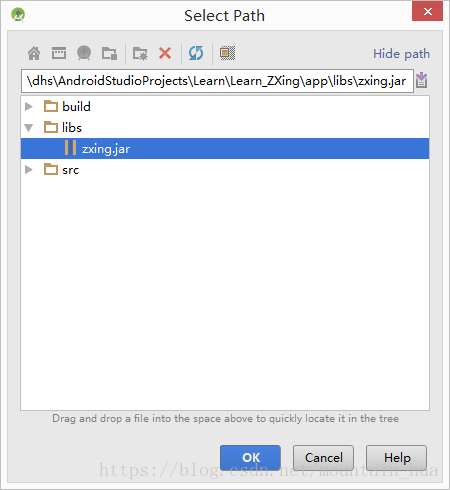
(2)生成二维码:
生成二维码的函数:
public void createQRcodeImage(String url)
{
im1=(ImageView)findViewById(R.id.imageView);
w=im1.getWidth();
h=im1.getHeight();
try
{
//判断URL合法性
if (url == null || "".equals(url) || url.length() < 1)
{
return;
}
Hashtable<EncodeHintType, String> hints = new Hashtable<EncodeHintType, String>();
hints.put(EncodeHintType.CHARACTER_SET, "utf-8");
//图像数据转换,使用了矩阵转换
BitMatrix bitMatrix = new QRCodeWriter().encode(url, BarcodeFormat.QR_CODE, w, h, hints);
int[] pixels = new int[w * h];
//下面这里按照二维码的算法,逐个生成二维码的图片,
//两个for循环是图片横列扫描的结果
for (int y = 0; y < h; y++)
{
for (int x = 0; x < w; x++)
{
if (bitMatrix.get(x, y))
{
pixels[y * w + x] = 0xff000000;
}
else
{
pixels[y * w + x] = 0xffffffff;
}
}
}
//生成二维码图片的格式,使用ARGB_8888
Bitmap bitmap = Bitmap.createBitmap(w, h, Bitmap.Config.ARGB_8888);
bitmap.setPixels(pixels, 0, w, 0, 0, w, h);
//显示到我们的ImageView上面
im1.setImageBitmap(bitmap);
}
catch (WriterException e)
{
e.printStackTrace();
}
}设置两种转换方式,默认转换/自定义转换:
Button bt=(Button)findViewById(R.id.button);
bt.setOnClickListener(new View.OnClickListener() {
@Override
public void onClick(View v) {
createQRcodeImage("https://blog.csdn.net/mountain_hua");//url为我的csdn博客地址
}
});
Button bt2=(Button)findViewById(R.id.button2);
bt2.setOnClickListener(new View.OnClickListener() {
@Override
public void onClick(View v) {
EditText editText=(EditText)findViewById(R.id.editText);
createQRcodeImage(editText.getText().toString());//自定义转换内容
}
});默认转换为我的博客: 自定义转换:


二维码转换出来了,可以拿手机扫一扫试一试。
(3)识别二维码
识别二维码需要一个RGBLuminanceSource类:
//识别图片所需要的RGBLuminanceSource类
public class RGBLuminanceSource extends LuminanceSource {
private byte bitmapPixels[];
protected RGBLuminanceSource(Bitmap bitmap) {
super(bitmap.getWidth(), bitmap.getHeight());
// 首先,要取得该图片的像素数组内容
int[] data = new int[bitmap.getWidth() * bitmap.getHeight()];
this.bitmapPixels = new byte[bitmap.getWidth() * bitmap.getHeight()];
bitmap.getPixels(data, 0, getWidth(), 0, 0, getWidth(), getHeight());
// 将int数组转换为byte数组,也就是取像素值中蓝色值部分作为辨析内容
for (int i = 0; i < data.length; i++) {
this.bitmapPixels[i] = (byte) data[i];
}
}
@Override
public byte[] getMatrix() {
// 返回我们生成好的像素数据
return bitmapPixels;
}
@Override
public byte[] getRow(int y, byte[] row) {
// 这里要得到指定行的像素数据
System.arraycopy(bitmapPixels, y * getWidth(), row, 0, getWidth());
return row;
}
}
识别二维码的函数:
//识别二维码的函数
public void recogQRcode(ImageView imageView){
Bitmap QRbmp = ((BitmapDrawable) (imageView).getDrawable()).getBitmap(); //将图片bitmap化
int width = QRbmp.getWidth();
int height = QRbmp.getHeight();
int[] data = new int[width * height];
QRbmp.getPixels(data, 0, width, 0, 0, width, height); //得到像素
RGBLuminanceSource source = new RGBLuminanceSource(QRbmp); //RGBLuminanceSource对象
BinaryBitmap bitmap1 = new BinaryBitmap(new HybridBinarizer(source));
QRCodeReader reader = new QRCodeReader();
Result re = null;
try {
//得到结果
re = reader.decode(bitmap1);
} catch (NotFoundException e) {
e.printStackTrace();
} catch (ChecksumException e) {
e.printStackTrace();
} catch (FormatException e) {
e.printStackTrace();
}
//Toast出内容
Toast.makeText(MainActivity.this,re.getText(),Toast.LENGTH_SHORT).show();
//利用正则表达式判断内容是否是URL,是的话则打开网页
String regex = "(((https|http)?://)?([a-z0-9]+[.])|(www.))"
+ "\w+[.|\/]([a-z0-9]{0,})?[[.]([a-z0-9]{0,})]+((/[\S&&[^,;u4E00-u9FA5]]+)+)?([.][a-z0-9]{0,}+|/?)";//设置正则表达式
Pattern pat = Pattern.compile(regex.trim());//比对
Matcher mat = pat.matcher(re.getText().trim());
if (mat.matches()){
Uri uri = Uri.parse(re.getText());
Intent intent = new Intent(Intent.ACTION_VIEW, uri);//打开浏览器
startActivity(intent);
}
}下面看识别效果:
这是识别URL的结果: 这是识别一般文字的结果:

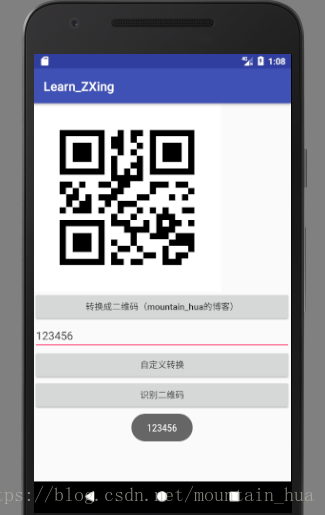
(4)完整代码:
Mainactivity:
package mountain_hua.learn_zxing;
import android.content.Intent;
import android.graphics.Bitmap;
import android.graphics.drawable.BitmapDrawable;
import android.net.Uri;
import android.support.v7.app.AppCompatActivity;
import android.os.Bundle;
import android.view.View;
import android.widget.Button;
import android.widget.EditText;
import android.widget.ImageView;
import android.widget.Toast;
import com.google.zxing.BarcodeFormat;
import com.google.zxing.BinaryBitmap;
import com.google.zxing.ChecksumException;
import com.google.zxing.EncodeHintType;
import com.google.zxing.FormatException;
import com.google.zxing.LuminanceSource;
import com.google.zxing.NotFoundException;
import com.google.zxing.Result;
import com.google.zxing.WriterException;
import com.google.zxing.common.BitMatrix;
import com.google.zxing.common.HybridBinarizer;
import com.google.zxing.qrcode.QRCodeReader;
import com.google.zxing.qrcode.QRCodeWriter;
import java.util.Hashtable;
import java.util.regex.Matcher;
import java.util.regex.Pattern;
public class MainActivity extends AppCompatActivity {
private ImageView im1; //imageview图片
private int w,h; //图片宽度w,高度h
@Override
protected void onCreate(Bundle savedInstanceState) {
super.onCreate(savedInstanceState);
setContentView(R.layout.activity_main);
Button bt=(Button)findViewById(R.id.button);
bt.setOnClickListener(new View.OnClickListener() {
@Override
public void onClick(View v) {
createQRcodeImage("https://blog.csdn.net/mountain_hua");//url为我的csdn博客地址
}
});
Button bt2=(Button)findViewById(R.id.button2);
bt2.setOnClickListener(new View.OnClickListener() {
@Override
public void onClick(View v) {
EditText editText=(EditText)findViewById(R.id.editText);
createQRcodeImage(editText.getText().toString());//自定义转换内容
}
});
Button bt3=(Button)findViewById(R.id.button3);
bt3.setOnClickListener(new View.OnClickListener() {
@Override
public void onClick(View v) {
im1=(ImageView)findViewById(R.id.imageView);
recogQRcode(im1);
}
});
}
//转换成二维码QRcode的函数。参数为一个字符串
public void createQRcodeImage(String url)
{
im1=(ImageView)findViewById(R.id.imageView);
w=im1.getWidth();
h=im1.getHeight();
try
{
//判断URL合法性
if (url == null || "".equals(url) || url.length() < 1)
{
return;
}
Hashtable<EncodeHintType, String> hints = new Hashtable<EncodeHintType, String>();
hints.put(EncodeHintType.CHARACTER_SET, "utf-8");
//图像数据转换,使用了矩阵转换
BitMatrix bitMatrix = new QRCodeWriter().encode(url, BarcodeFormat.QR_CODE, w, h, hints);
int[] pixels = new int[w * h];
//下面这里按照二维码的算法,逐个生成二维码的图片,
//两个for循环是图片横列扫描的结果
for (int y = 0; y < h; y++)
{
for (int x = 0; x < w; x++)
{
if (bitMatrix.get(x, y))
{
pixels[y * w + x] = 0xff000000;
}
else
{
pixels[y * w + x] = 0xffffffff;
}
}
}
//生成二维码图片的格式,使用ARGB_8888
Bitmap bitmap = Bitmap.createBitmap(w, h, Bitmap.Config.ARGB_8888);
bitmap.setPixels(pixels, 0, w, 0, 0, w, h);
//显示到我们的ImageView上面
im1.setImageBitmap(bitmap);
}
catch (WriterException e)
{
e.printStackTrace();
}
}
//识别二维码的函数
public void recogQRcode(ImageView imageView){
Bitmap QRbmp = ((BitmapDrawable) (imageView).getDrawable()).getBitmap(); //将图片bitmap化
int width = QRbmp.getWidth();
int height = QRbmp.getHeight();
int[] data = new int[width * height];
QRbmp.getPixels(data, 0, width, 0, 0, width, height); //得到像素
RGBLuminanceSource source = new RGBLuminanceSource(QRbmp); //RGBLuminanceSource对象
BinaryBitmap bitmap1 = new BinaryBitmap(new HybridBinarizer(source));
QRCodeReader reader = new QRCodeReader();
Result re = null;
try {
//得到结果
re = reader.decode(bitmap1);
} catch (NotFoundException e) {
e.printStackTrace();
} catch (ChecksumException e) {
e.printStackTrace();
} catch (FormatException e) {
e.printStackTrace();
}
//Toast出内容
Toast.makeText(MainActivity.this,re.getText(),Toast.LENGTH_SHORT).show();
//利用正则表达式判断内容是否是URL,是的话则打开网页
String regex = "(((https|http)?://)?([a-z0-9]+[.])|(www.))"
+ "\w+[.|\/]([a-z0-9]{0,})?[[.]([a-z0-9]{0,})]+((/[\S&&[^,;u4E00-u9FA5]]+)+)?([.][a-z0-9]{0,}+|/?)";//设置正则表达式
Pattern pat = Pattern.compile(regex.trim());//比对
Matcher mat = pat.matcher(re.getText().trim());
if (mat.matches()){
Uri uri = Uri.parse(re.getText());
Intent intent = new Intent(Intent.ACTION_VIEW, uri);//打开浏览器
startActivity(intent);
}
}
//识别图片所需要的RGBLuminanceSource类
public class RGBLuminanceSource extends LuminanceSource {
private byte bitmapPixels[];
protected RGBLuminanceSource(Bitmap bitmap) {
super(bitmap.getWidth(), bitmap.getHeight());
// 首先,要取得该图片的像素数组内容
int[] data = new int[bitmap.getWidth() * bitmap.getHeight()];
this.bitmapPixels = new byte[bitmap.getWidth() * bitmap.getHeight()];
bitmap.getPixels(data, 0, getWidth(), 0, 0, getWidth(), getHeight());
// 将int数组转换为byte数组,也就是取像素值中蓝色值部分作为辨析内容
for (int i = 0; i < data.length; i++) {
this.bitmapPixels[i] = (byte) data[i];
}
}
@Override
public byte[] getMatrix() {
// 返回我们生成好的像素数据
return bitmapPixels;
}
@Override
public byte[] getRow(int y, byte[] row) {
// 这里要得到指定行的像素数据
System.arraycopy(bitmapPixels, y * getWidth(), row, 0, getWidth());
return row;
}
}
}
布局文件activity_main:
<?xml version="1.0" encoding="utf-8"?>
<LinearLayout xmlns:android="http://schemas.android.com/apk/res/android"
xmlns:app="http://schemas.android.com/apk/res-auto"
android:orientation="vertical" android:layout_width="match_parent"
android:layout_height="match_parent">
<ImageView
android:id="@+id/imageView"
android:layout_width="300dp"
android:layout_height="300dp"
app:srcCompat="@android:color/background_light" />
<Button
android:id="@+id/button"
android:layout_width="match_parent"
android:layout_height="wrap_content"
android:textAllCaps="false"
android:text="转换成二维码(mountain_hua的博客)" />
<EditText
android:id="@+id/editText"
android:layout_width="match_parent"
android:layout_height="wrap_content"
android:ems="10"
android:hint="输入要转换的内容"
android:inputType="textPersonName" />
<Button
android:id="@+id/button2"
android:layout_width="match_parent"
android:layout_height="wrap_content"
android:text="自定义转换" />
<Button
android:id="@+id/button3"
android:layout_width="match_parent"
android:layout_height="wrap_content"
android:text="识别二维码" />
</LinearLayout>demo下载地址:https://download.csdn.net/download/mountain_hua/10471127
本文参考:
https://www.jianshu.com/p/20db116b6279
https://blog.csdn.net/qq_29634351/article/details/78688315
http://www.cnblogs.com/mythou/p/3280023.html
https://www.2cto.com/kf/201603/495847.html
续:在二维码中间填充图片logo
首先说明,二维码是有一定的纠错功能的,二维条码因穿孔、污损等引起局部损坏时,照样可以正确得到识读,损毁面积达30%仍可恢复信息。但三个角上的“回”字及周围的底色不要改变,这是用于二维码定位的,最好是填充图片在中间,越小越好。
下面进入正题:
填充图片函数:
//给二维码添加图片
//第一个参数为原二维码,第二个参数为添加的logo
private static Bitmap addLogo(Bitmap src, Bitmap logo) {
//如果原二维码为空,返回空
if (src ==null ) {
return null;
}
//如果logo为空,返回原二维码
if (src ==null ||logo ==null) {
return src;
}
//这里得到原二维码bitmap的数据
int srcWidth = src.getWidth();
int srcHeight = src.getHeight();
//logo的Width和Height
int logoWidth = logo.getWidth();
int logoHeight = logo.getHeight();
//同样如果为空,返回空
if (srcWidth == 0 || srcHeight == 0) {
return null;
}
//同样logo大小为0,返回原二维码
if (logoWidth == 0 || logoHeight == 0) {
return src;
}
//logo大小为二维码整体大小的1/5,也可以自定义多大,越小越好
//二维码有一定的纠错功能,中间图片越小,越容易纠错
float scaleFactor = srcWidth * 1.0f / 5 / logoWidth;
Bitmap bitmap = Bitmap.createBitmap(srcWidth, srcHeight, Bitmap.Config.ARGB_8888);
try {
Canvas canvas = new Canvas(bitmap);
canvas.drawBitmap(src, 0, 0, null);
canvas.scale(scaleFactor, scaleFactor, srcWidth / 2, srcHeight / 2);
canvas.drawBitmap(logo, (srcWidth - logoWidth) / 2, (srcHeight - logoHeight) / 2,null );
canvas.save(Canvas.ALL_SAVE_FLAG);
canvas.restore();
} catch (Exception e) {
bitmap = null;
e.getStackTrace();
}
return bitmap;
}然后在button中设置监听:
Button bt4=(Button)findViewById(R.id.button4);
bt4.setOnClickListener(new View.OnClickListener() {
@Override
public void onClick(View v) {
im1=(ImageView)findViewById(R.id.imageView);
Bitmap QRbmp = ((BitmapDrawable) (im1).getDrawable()).getBitmap(); //将图片bitmap化
//将drawable里面的图片bitmap化
Bitmap logo = BitmapFactory.decodeResource(getResources(), R.drawable.ic_launcher);
im1.setImageBitmap(addLogo(QRbmp,logo));
}
});效果如下:


附完整版demo(带填充图片):https://download.csdn.net/download/mountain_hua/10473011
最后
以上就是朴素豌豆最近收集整理的关于Android利用zxing生成二维码,识别二维码,中间填充图片超详细、超简易教程(1)下载并导入zxing.jar包(2)生成二维码:(3)识别二维码(4)完整代码:续:在二维码中间填充图片logo的全部内容,更多相关Android利用zxing生成二维码,识别二维码,中间填充图片超详细、超简易教程(1)下载并导入zxing内容请搜索靠谱客的其他文章。








发表评论 取消回复