Android获取onenet的平台数据之数据获取篇
接着上面的步骤,这时候我们已经成功获取onenet平台上面的API了,那么剩下的步骤就是怎么通过写代码从而调用API实现数据的实时查看和发送命令
import android.graphics.Color;
import android.os.Bundle;
import android.util.Log;
import android.view.View;
import android.widget.Button;
import android.widget.EditText;
import android.widget.TextView;
import android.widget.Toast;
import com.google.gson.Gson;
import com.shiqi.lianjieonenet.util.Json;
import java.io.IOException;
import java.util.List;
import okhttp3.OkHttpClient;
import okhttp3.Request;
import okhttp3.Response;
public class MainActivity extends AppCompatActivity {
static String time;
static Double wendu;
static Double shidu;
public final String url1 = "http://api.heclouds.com/devices/629063002/datapoints?datastream_id=3303_0_5700&limit=5";
public final String url2 = "http://api.heclouds.com/devices/629063002/datapoints?datastream_id=3304_0_5700&limit=5";
private TextView txtwendu,txtshidu,txtwendu2,txtshidu2,tishi,shijian;
private EditText etbaojin;
private Button btn,baojin;
private int baojinshu = 35;
@Override
protected void onCreate(Bundle savedInstanceState) {
super.onCreate(savedInstanceState);
setContentView(R.layout.activity_main);
txtwendu = findViewById(R.id.txtwendu);
txtshidu = findViewById(R.id.txtshidu);
txtwendu2 = findViewById(R.id.txtwendu2);
txtshidu2 = findViewById(R.id.txtshidu2);
tishi = findViewById(R.id.tishi);
shijian = findViewById(R.id.txtshijian);
btn = findViewById(R.id.button);
baojin = findViewById(R.id.button2);
etbaojin = findViewById(R.id.etbaojing);
TextView show_tv = (TextView) tishi.findViewById(R.id.tishi);
show_tv.setSelected(true);
show_tv.setText(" 点击“开启应用”即可查看室内温湿度");
show_tv.setTextColor(Color.WHITE);
//开启应用按钮点击事件
btn.setOnClickListener(new View.OnClickListener() {
@Override
public void onClick(View v) {
getData();
}
});
//修改报警值
baojin.setOnClickListener(new View.OnClickListener() {
@Override
public void onClick(View v) {
String bao=etbaojin.getText().toString().trim();
baojinshu = Integer.parseInt(bao);
//其中baojinshu为被转的数字,bao为将被转换的字符串。
getData();
}
});
}
//获取网络端数据,请求方式为Http
public void getData(){
new Thread(new Runnable() {
@Override
public void run() {
try{
OkHttpClient client = new OkHttpClient();
Request request = new Request.Builder()
.url(url1)
.addHeader("api-key", "LoEEarS4lSeRRLeuwtlK19arUlY=")
.addHeader("Content-Type","application/json")
.build();
Response response = client.newCall(request).execute();
String responseData = response.body().string();
Log.w("test", responseData);
//json提取数据
JsonRootBean app = Json.gson.fromJson(responseData, JsonRootBean.class);
List<Datastreams> streams = app.getData().getDatastreams();
List<Datapoints> points = streams.get(0).getDatapoints();
int count = app.getData().getCount();//获取数据的数量
// wendu = new Integer(1);
wendu = points.get(1).getValue();
Log.w("www","wendu="+wendu);//log输出
final String wendu1 = wendu.toString();//数据类型转换
//textview显示需要回到主线程
txtwendu.post(new Runnable() {
@Override
public void run() {
txtwendu.setText("当前温度:");
}
});
txtwendu2.post(new Runnable() {
@Override
public void run() {
txtwendu2.setText(String.format("%.1f°C",wendu));
}
});
tishi.post(new Runnable() {
@Override
public void run() {
if(wendu>=baojinshu){
tishi.setText("注意!当前室内温度过高!");
tishi.setTextColor(Color.RED);
Toast.makeText(MainActivity.this, "当前温度过高!您可以打开空调降温,防止中暑。", Toast.LENGTH_SHORT).show();
}
else if(wendu<baojinshu){
TextView show_tv = (TextView) tishi.findViewById(R.id.tishi);
show_tv.setSelected(true);
show_tv.setText("当前室内温度为"+String.format("%.2f°C",wendu));
show_tv.setTextColor(Color.WHITE);
}
}
});
time = new String();
time = points.get(1).getAt().toString();
// final String time1 =time.substring(0,19);
shijian.post(new Runnable() {
@Override
public void run() {
shijian.setText(" 时间: "+time);
// shijian.setText(" 时间: "+time1);
}
});
}catch (IOException e){
e.printStackTrace();
}
try {
OkHttpClient client1 = new OkHttpClient();
Request request1 = new Request.Builder()
.url(url2)
.addHeader("api-key", "LoEEarS4lSeRRLeuwtlK19arUlY=")
.addHeader("Content-Type","application/json")
.build();
Response response1 = client1.newCall(request1).execute();
String responseData1 = response1.body().string();
JsonRootBean app1 = Json.gson.fromJson(responseData1, JsonRootBean.class);
List<Datastreams> streams1 = app1.getData().getDatastreams();
List<Datapoints> points1 = streams1.get(0).getDatapoints();
int count = app1.getData().getCount();//获取数据的数量
shidu = points1.get(1).getValue();
Log.w("www","shidu="+shidu);
final String shidu1 = shidu.toString();
txtshidu.post(new Runnable() {
@Override
public void run() {
txtshidu.setText("当前湿度:");
}
});
txtshidu2.post(new Runnable() {
@Override
public void run() {
txtshidu2.setText(String.format("%.1f%%",shidu));
}
});
} catch (Exception e) {
e.printStackTrace();
}
}
}).start();
}
}
同时我们还得在build.gradle中增加:
compile 'com.squareup.okhttp3:okhttp:3.4.1'
compile 'com.google.code.gson:gson:2.7'
compile 'org.eclipse.paho:org.eclipse.paho.client.mqttv3:1.1.0'
compile 'org.eclipse.paho:org.eclipse.paho.android.service:1.1.1'
implementation 'com.google.android.material:material:1.1.0'
在AndroidManifest.xml中添加:
<uses-permission android:name="android.permission.INTERNET" />
因为我们获取的数据是json格式所以我们还得进行数据转换,这样我们才可以顺利定位到我们需要的文件
我们需要借用这个网站来进行数据转换json 在线转换工具
用网站自动生成4个类JsonRootBean,Data,Datapoints ,Datastreams
然后因为我们的时间数据类型错误,那么如何才能解决这个错误呢
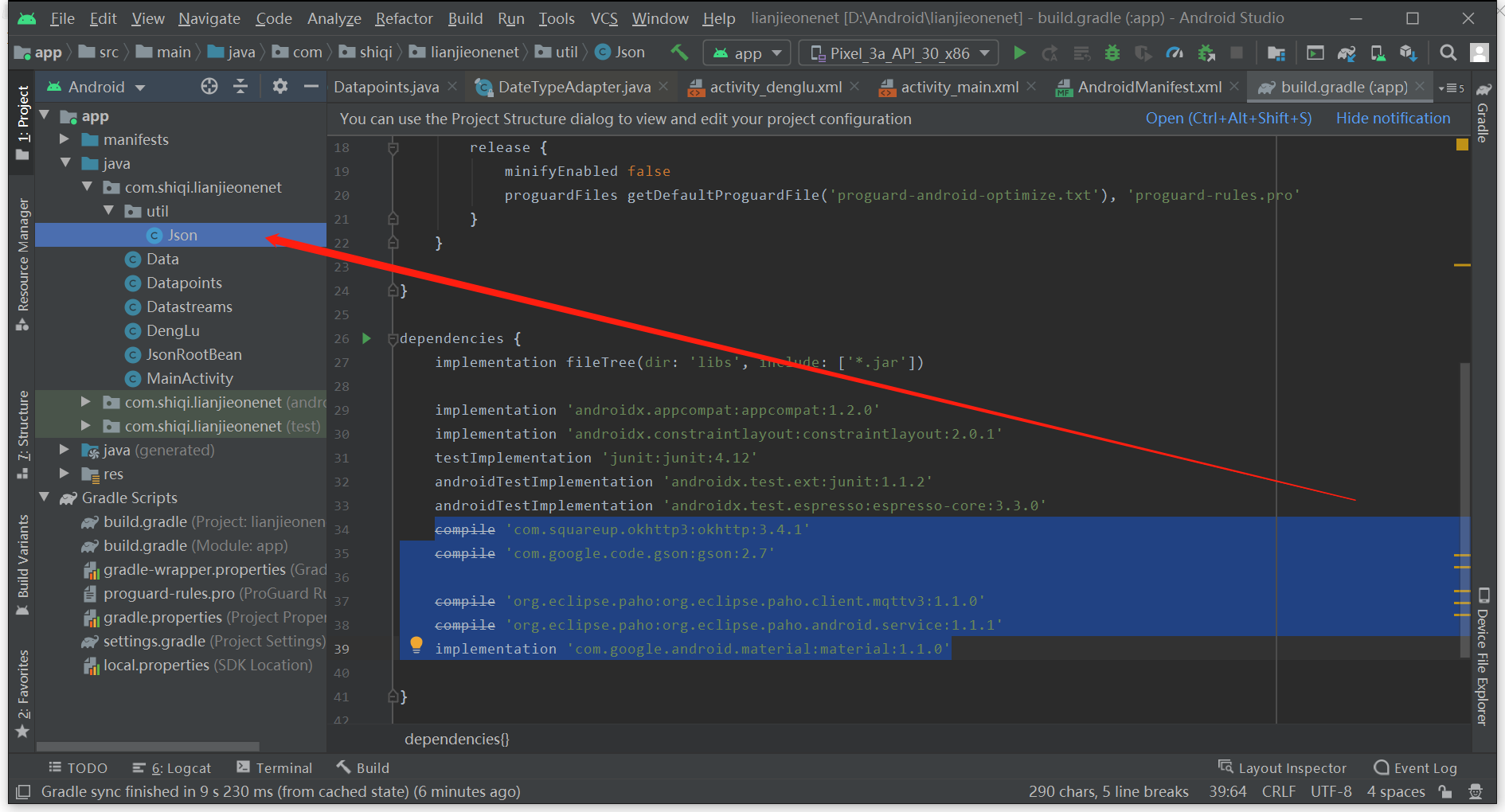
我们需要多创建一个util文件,并且在这个文件里面添加json这个类
import com.google.gson.Gson;
import com.google.gson.GsonBuilder;
public class Json {
public static Gson gson;
static {
gson = new GsonBuilder().setDateFormat("yyyy-MM-dd HH:mm:ss").create();
}
}
做到数据类型正确转换,这时再运行我们的Android来看看我们获取到的数据,这里有一点要注意的,我们需要用真机来进行调试,如果用模拟器会出现闪退的现象,这个应该是和网络有关
这时候再打开我们的调试好的APP,点击登录查看
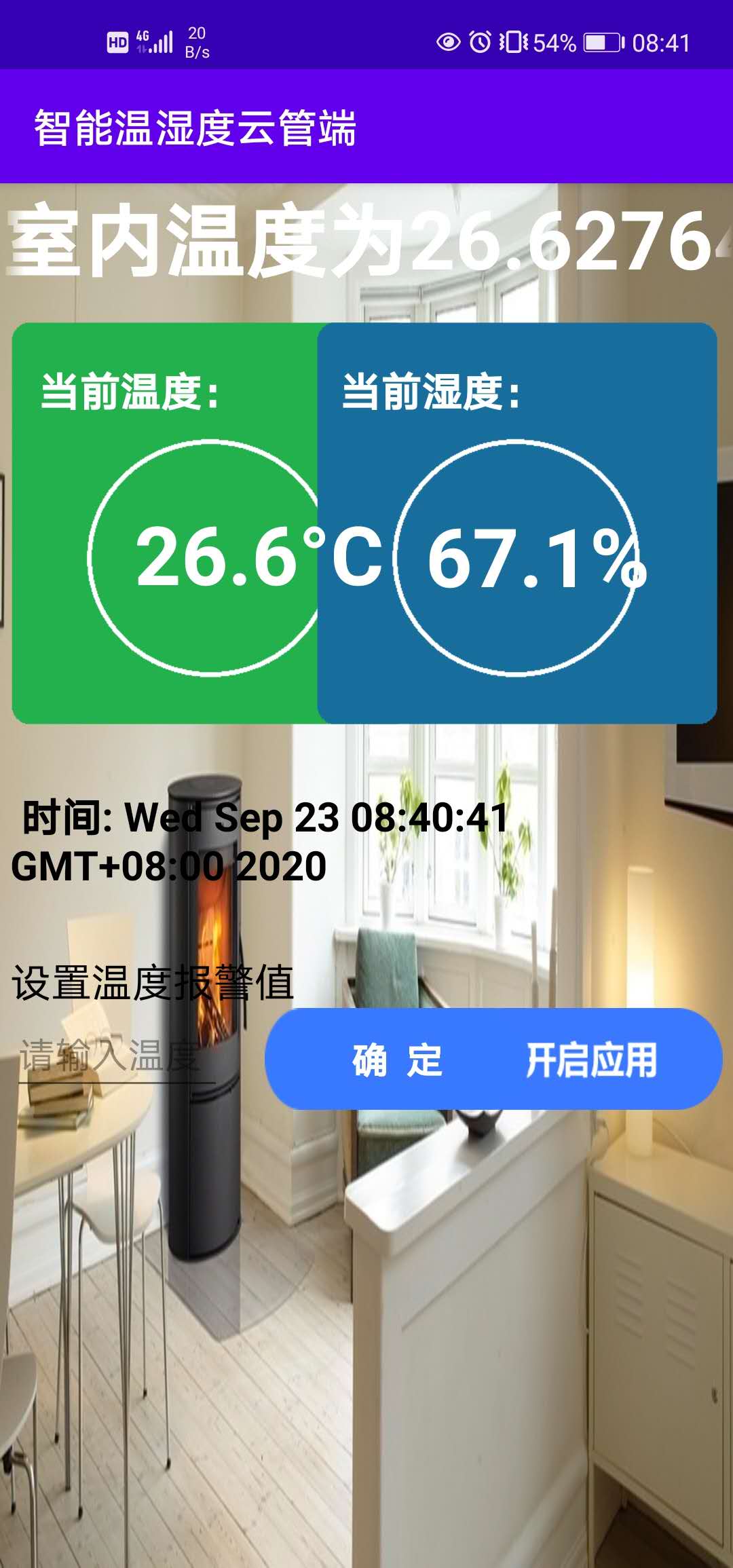
时间是最新的,温度是26.6°,湿度是67.1%,那么我们再登录onenet的平台看看,实时上传的数据是多少
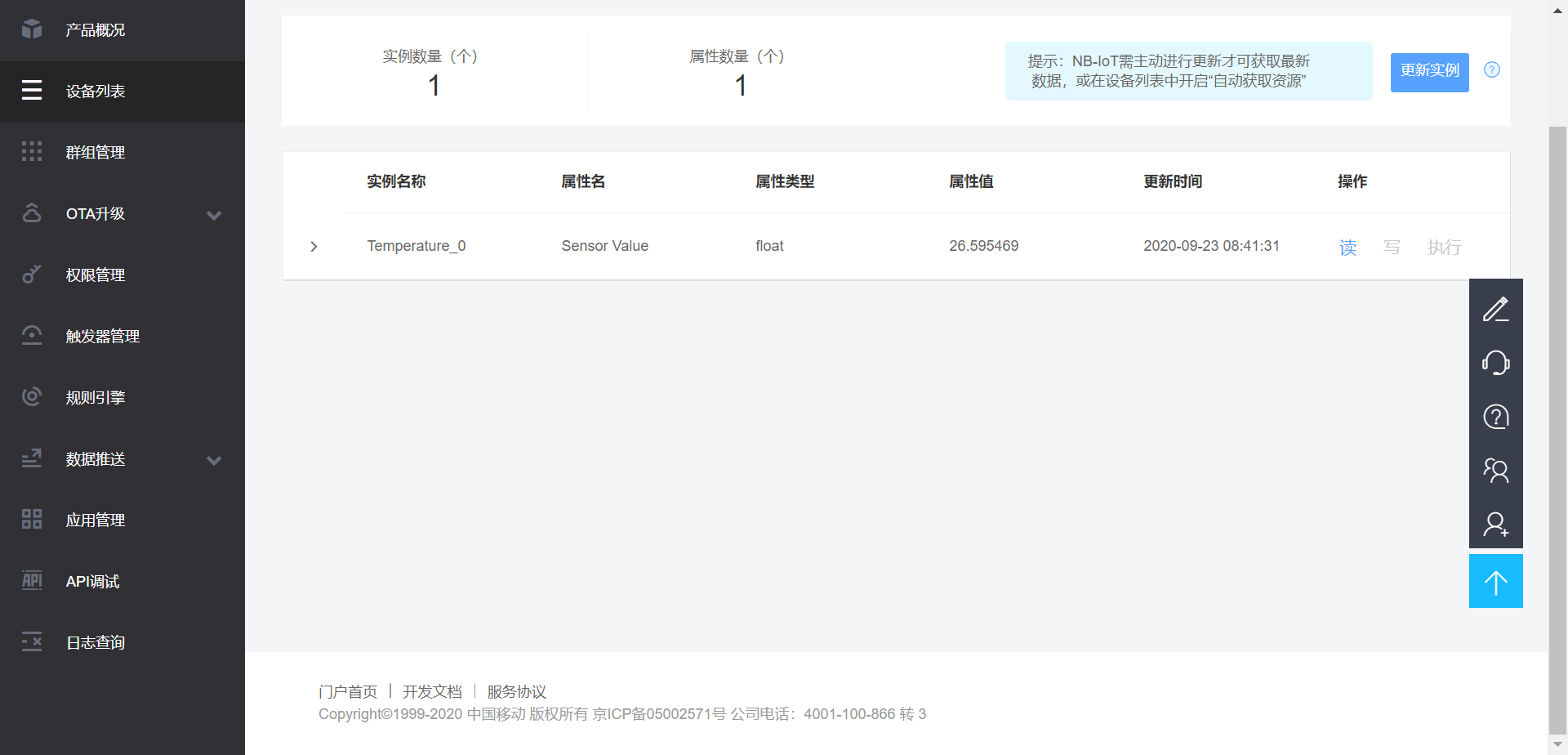
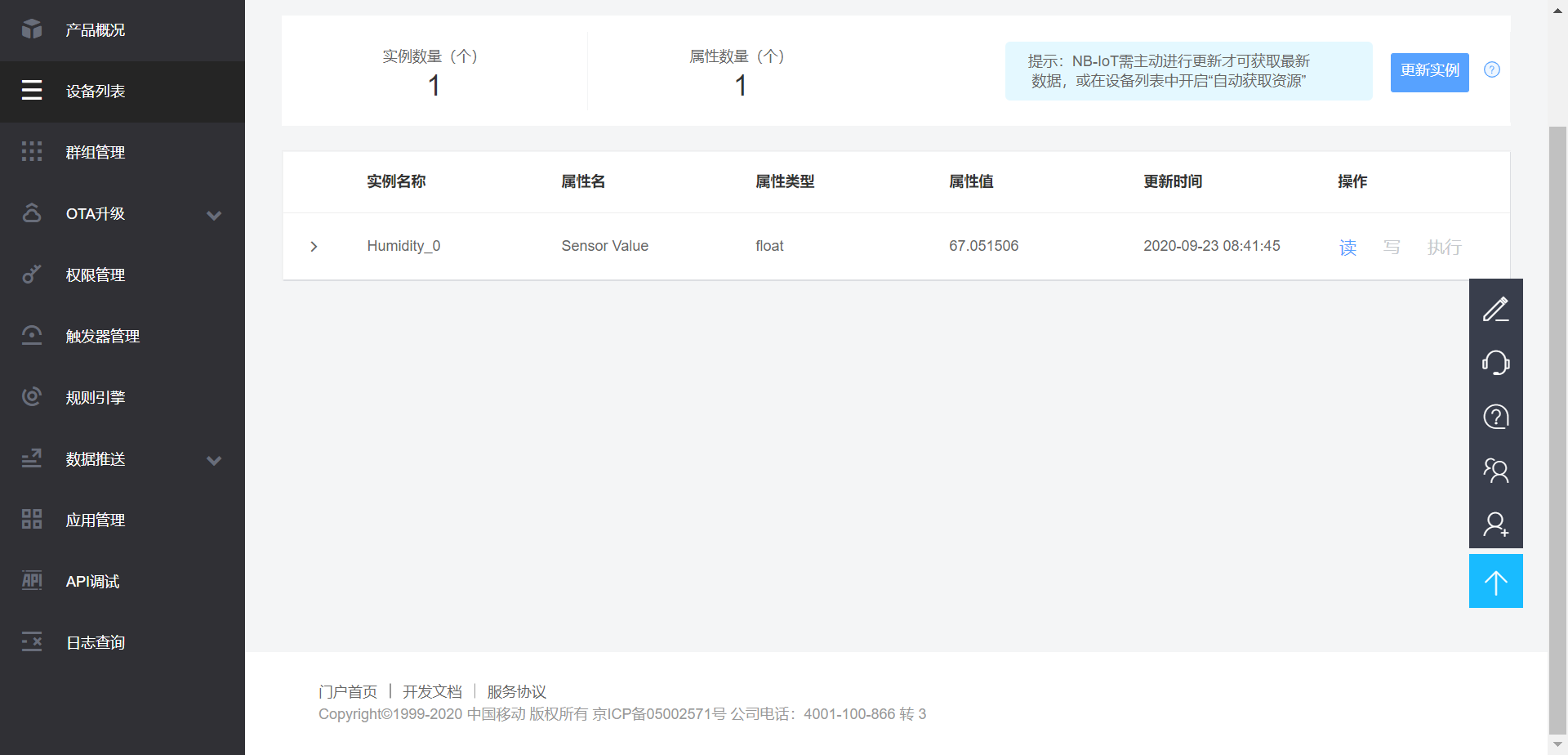
现象,这个应该是和网络有关
这时候再打开我们的调试好的APP,点击登录查看
时间是最新的,温度是26.6°,湿度是67.1%,那么我们再登录onenet的平台看看,实时上传的数据是多少
很显然,数据是完全对的上的,那么到这一步就是说明可以正确获取到数据了,接下来就是如何发送一个post命令来控制我们的舵机或电机,从而实现智能晾衣架的功能了
源码的话在这边文章有说到,需要的同学可以上面下载下来查阅
Android获取onenet的平台数据之数据请求篇
最后
以上就是单身超短裙最近收集整理的关于Android获取onenet的平台数据之数据获取篇Android获取onenet的平台数据之数据获取篇的全部内容,更多相关Android获取onenet内容请搜索靠谱客的其他文章。








发表评论 取消回复