答题系统的设计
首先我们需要一个题库,这个题库可以采用数据库 ,也可以使用execl,这里我们由于execl笔记方便的。所以我们使用execl,execl的设计。

使用的工具
- python
- 第三方库
- pandas
- 读取execl题库
- pillow
- 加载背景照片
- pandas
- 内置库
- random
- 实现随机抽题
- thinker
- 实现布局问题
- random
界面设计

提示信息:根据答对与否,提示相应的信息。‘
下一题:仅在答完题后显示,下一题
代码设计
界面设计类
class App:
def __init__(self, win):
self.win = win
# 设置窗口大小
self.width = 900
self.height = 600
# 获取屏幕尺寸以计算布局参数,使窗口居屏幕中央
self.screenwidth = win.winfo_screenwidth()
self.screenheight = win.winfo_screenheight()
alignstr = '%dx%d+%d+%d' % (self.width, self.height, (self.screenwidth - self.width) / 2, (self.screenheight - self.height) / 2)
self.win.geometry(alignstr)
# 大小不可变,更改为True则可变
self.win.resizable(width=False, height=False)
# 设置标题
self.win.title('答题系统')
self.img = tk.PhotoImage(file='./Little Program/Answer Square.gif')
# 获取数据
self.data = r.get()
self.text_topic = tk.StringVar()
self.text_topic.set(self.data['题目'])
self.text_A = tk.StringVar()
self.text_A.set(self.data['A'])
self.text_B = tk.StringVar()
self.text_B.set(self.data['B'])
# 点击下一题后进行的逻辑操作
def begin(self):
print('*' * 50)
print('下一题:1111')
self.data = r.get()
# self.text_topic = tk.StringVar()
self.text_topic.set(self.data['题目'])
# self.text_A = tk.StringVar()
self.text_A.set(self.data['A'])
# self.text_B = tk.StringVar()
self.text_B.set(self.data['B'])
self.canvas.delete(self.hint)
self.canvas.delete(self.next)
b1 = tk.Button(self.win, textvariable=self.text_A, font=("宋体", 20), image=self.img, bd=1, width=20, height=50,
compound="center", wraplength=200,fg='#FFF',
command=self.verify_A)
b1.pack()
self.cb1 = self.canvas.create_window(200, 350, width=200, height=100, window=b1)
b2 = tk.Button(self.win, textvariable=self.text_B, font=("宋体", 20), image=self.img, bd=1, width=20, height=50,
compound="center",wraplength=200,fg='#FFF',
command=self.verify_B)
b2.pack()
self.cb2 = self.canvas.create_window(700, 350, width=200, height=100, window=b2)
def run(self):
self.canvas = tk.Canvas(self.win, width=1100, height=600, bd=0, highlightthickness=0)
imgpath = './Little Program/bg96.gif'
img = Image.open(imgpath)
photo = ImageTk.PhotoImage(img)
self.canvas.create_image(self.width/2, self.height/2, image=photo)
self.canvas.pack()
topic = Label(self.win, textvariable=self.text_topic, font=("华文行楷", 20), wraplength=500, width=500, height=120,
anchor="w",
justify=tk.CENTER)
topic.pack()
self.canvas.create_window(450, 100, width=500, height=120, window=topic)
photo2 = tk.PhotoImage(file='./Little Program/Answer Square.gif')
b1 = tk.Button(self.win, textvariable=self.text_A, font=("宋体", 20), image=photo2, bd=1, width=20, height=50,
compound="center",wraplength=200,fg='#FFF',
command=self.verify_A)
b1.pack()
self.cb1 = self.canvas.create_window(200, 350, width=200, height=100, window=b1)
b2 = tk.Button(self.win, textvariable=self.text_B, font=("宋体", 20), image=photo2, bd=1, width=20, height=50,
compound="center",wraplength=200,fg='#FFF',
command=self.verify_B)
b2.pack()
self.cb2 = self.canvas.create_window(700, 350, width=200, height=100, window=b2)
self.win.mainloop()
def verify_create(self):
self.canvas.delete(self.cb1)
self.canvas.delete(self.cb2)
# photo3 = tk.PhotoImage(file='./Little Program/Answer Square.gif')
b3 = tk.Button(self.win, text='下一题', font=("宋体", 20), bd=2, width=20, height=50,
compound="center",
command=self.begin)
self.next = self.canvas.create_window(450, 400, width=200, height=100, window=b3)
def verify_A(self):
print('你的A')
if self.data['T'] == 'A':
print('恭喜你答对了。')
self.hint = self.canvas.create_text(435, 230,
# 使用create_text方法在坐标(302,77)处绘制文字
text='恭喜你,答对了!'
# 所绘制文字的内容
, fill='green', font=("微软雅黑", 25))
self.canvas.delete(self.cb1)
self.canvas.delete(self.cb2)
# photo3 = tk.PhotoImage(file='./Little Program/Answer Square.gif')
b3 = tk.Button(self.win, text='下一题', font=("宋体", 20), bd=2, width=20, height=50,
compound="center",
command=self.begin)
self.next = self.canvas.create_window(450, 400, width=200, height=100, window=b3)
else:
print('打错了')
self.hint = self.canvas.create_text(435, 230,
# 使用create_text方法在坐标(302,77)处绘制文字
text='你回答错了!'
# 所绘制文字的内容
, fill='red', font=("微软雅黑", 25))
self.verify_create()
def verify_B(self):
print('你的B')
if self.data['T'] == 'B':
print('恭喜你答对了。')
self.hint = self.canvas.create_text(435, 230,
# 使用create_text方法在坐标(302,77)处绘制文字
text='恭喜你,答对了!'
# 所绘制文字的内容
, fill='green', font=("微软雅黑", 25))
self.verify_create()
else:
print('打错了')
self.hint = self.canvas.create_text(435, 230,
# 使用create_text方法在坐标(302,77)处绘制文字
text='你回答错了!'
# 所绘制文字的内容
, fill='red', font=("微软雅黑", 25))
self.verify_create()
数据获取类*
class Read_excel:
def __init__(self):
self.data = {}
self.df = pd.read_excel('./Little Program/题库.xlsx', sheet_name=0)
def get(self):
global flag
if flag == 4:
flag = 0
self.df = pd.read_excel('./Little Program/题库.xlsx', sheet_name=flag)
index = random.randint(0, len(self.df['题目编号']) - 1)
print(self.df.iloc[index])
self.data['题目'] = str(flag+1)+". "+str(self.df.iloc[index]['题干'])
self.data['A'] = 'A.' + str(self.df.iloc[index]['A'])
self.data['B'] = 'B.' + str(self.df.iloc[index]['B'])
self.data['T'] = self.df.iloc[index]['正确答案']
flag += 1
return self.data
运行截图
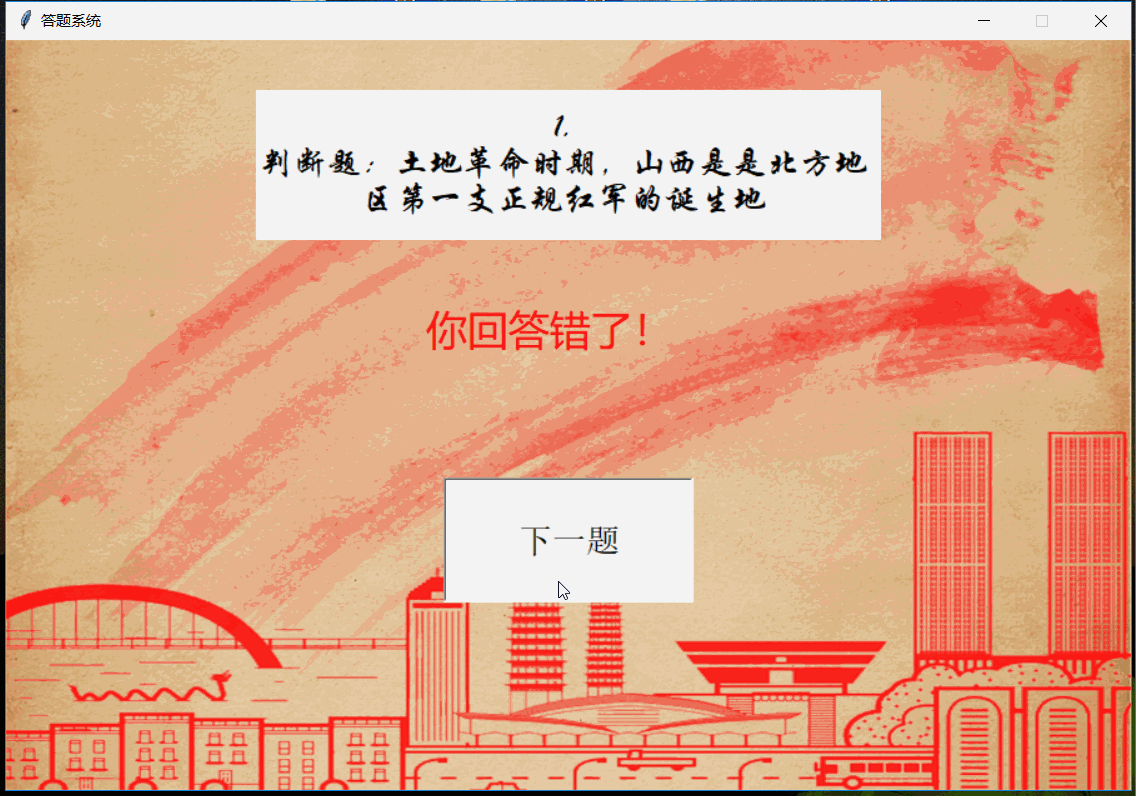
做的不好,请多多指教(没有,什么技术性,并且代码冗余度太高,娱乐而已)
源码下载地址:https://download.csdn.net/download/qq_39410845/12010776
最后
以上就是诚心板凳最近收集整理的关于基于python-tkinter的答题系统答题系统的设计的全部内容,更多相关基于python-tkinter内容请搜索靠谱客的其他文章。
本图文内容来源于网友提供,作为学习参考使用,或来自网络收集整理,版权属于原作者所有。








发表评论 取消回复