前言----------公司数据库用的是oracle,由于oracle数据库没有做监控,所有搭个环境用于测试zabbix通过orabbix插件监控oracle数据库,下面先搭建oracle数据库。
简单介绍
[root@oracle ~]$ cat /etc/redhat-release
CentOS release 6.9 (Final)
[oracle@oracle ~]$ uname -a
Linux oracle 2.6.32-696.el6.x86_64 #1 SMP Tue Mar 21 19:29:05 UTC 2017 x86_64 x86_64 x86_64 GNU/Linux
#关闭iptables
/etc/init.d/iptables stop
1 编辑/etc/hosts加入主机名和ip
vim /etc/hosts
192.168.24.133 oracle
2 安装常用软件及oracle依赖
yum -y install autoconf automake binutils-devel bison cpp dos2unix ftp gcc gcc-c++ lrzsz python-devel #安装常用软件
yum -y --setopt=protected_multilib=false install compat-db compat-gcc-34 compat-gcc-34-c++ compat-libstdc++-33 glibc-* glibc-*.i686 libXpm-*.i686 libXp.so.6 libXt.so.6 libXtst.so.6 libgcc_s.so.1 ksh libXp libaio-devel numactl numactl-devel unixODBC unixODBC-devel #安装oracle依赖,一定要加--setopt=protected_multilib=false这个参数,老系统可能存在库冲突,加上这个参数忽略。
3 创建oracle相关用户和目录
groupadd oinstall
groupadd dba
useradd -g oinstall -G dba oracle
passwd oracle
usermod -g oinstall -G dba oracle
mkdir -p /usr/local/oracle
chown -R oracle:oinstall /usr/local/oracle
chmod -R 755 /usr/local/oracle
4 修改内核参数
cat >> /etc/sysctl.conf << EOF
kernel.shmmni = 4096
kernel.sem = 250 32000 100 128
fs.file-max = 65536
net.ipv4.ip_local_port_range = 1024 65500
net.core.rmem_default = 4194304
net.core.wmem_default = 262144
net.core.rmem_max = 4194304
net.core.wmem_max = 262144
EOF
修改完成之后命令行执行sysctl –p
5 为oracle用户设置shell限制
5.1 编辑/etc/security/limits.conf添加黄色内容,以下命令可直接在命令行执行
cat >> /etc/security/limits.conf << EOF
oracle soft nproc 2047
oracle hard nproc 16384
oracle soft nofile 1024
oracle hard nofile 65536
EOF
5.2 编辑vim /etc/pam.d/login添加黄色内容,以下命令可直接在命令行执行
cat >> /etc/pam.d/login << EOF
session required pam_limits.so
EOF
5.3 编辑/etc/profile添加如下内容
if [ $USER = "oracle" ]; then
if [ $SHELL = "/bin/ksh" ]; then
ulimit -p 16384
ulimit -n 65536
else
ulimit -u 16384 -n 65536
fi
fi
# 添加完成以后执行source /etc/profile 或者 . /etc/profile
5.4 编辑/etc/csh.login添加如下内容
if ( $USER == "oracle") then
limit maxproc 16384
limit descriptors 65536
endif
5.5 编辑/home/oracle/.bash_profile,在最后添加如下内容
export ORACLE_BASE=/usr/local/oracle
export ORACLE_HOME=/usr/local/oracle/product/12201 #安装包版本号
export ORACLE_SID=bill
export PATH=$PATH:$HOME/bin:$ORACLE_HOME/bin
# 添加完成以后执行或soucre /home/oracle/.bash_profile者 . /home/oracle/.bash_profile
#这里面的oracle_sid这个值,是安装数据库实例时候用到的SID
下载Oracle数据库:
地址:http://www.oracle.com/technetwork/database/enterprise-edition/downloads/oracle12c-linux-12201-3608234.html
1、勾选Accept License Agreement

2、点击File下载
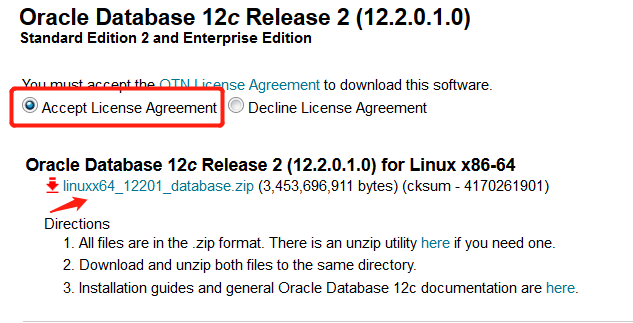
3、弹出用户登录界面需要登录才能下载,没有账号就注册一个
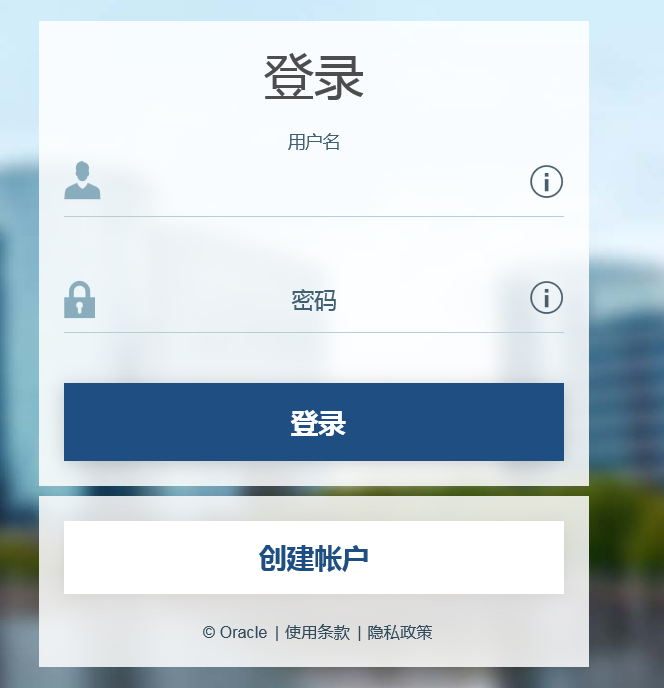
4.下载完成后的安装包如下

5、通过FTP上传到系统里我的路径是/application/tools下
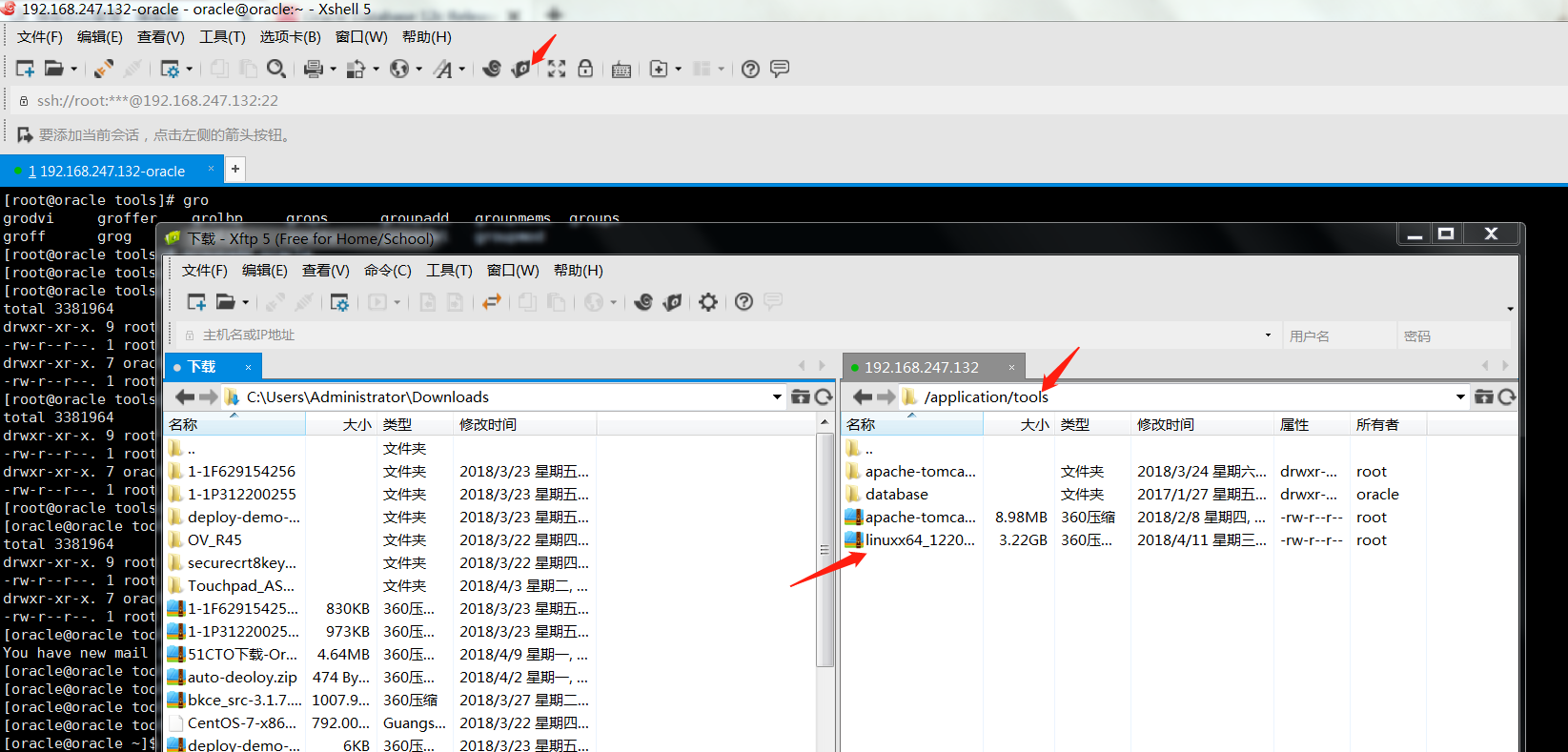
6、系统上查看已经存在
[root@oracle ~]# cd /application/tools/
[root@oracle tools]# ll
total 3381964
drwxr-xr-x. 9 root root 4096 Mar 23 13:11 apache-tomcat-8.0.50
-rw-r--r--. 1 root root 9417189 Feb 7 12:52 apache-tomcat-8.0.50.tar.gz
drwxr-xr-x. 7 oracle oracle 4096 Jan 26 2017 database
-rw-r--r--. 1 root root 3453696911 Apr 11 00:15 linuxx64_12201_database.zip
[root@oracle tools]# pwd
/application/tools
7、安装依赖包
[root@oracle tools]# yum install gcc gcc-c++ ksh libaio-devel libstdc++-devel compat-libstdc++-33 compat-libcap1 -y
8、添加oracle用户和oracle 组
[root@oracle tools]# useradd oracle
[root@oracle tools]# groupadd oracle
[root@oracle tools]# passwd oracle
9、由于我们是图形界面安装oracle数据库,我装的是minimal版系统,需再安装图形界面系统,已安装的网友可以忽略这步。
安装方法:http://www.cnblogs.com/Dev0ps/p/8795809.html
10、切换到oracle用户下
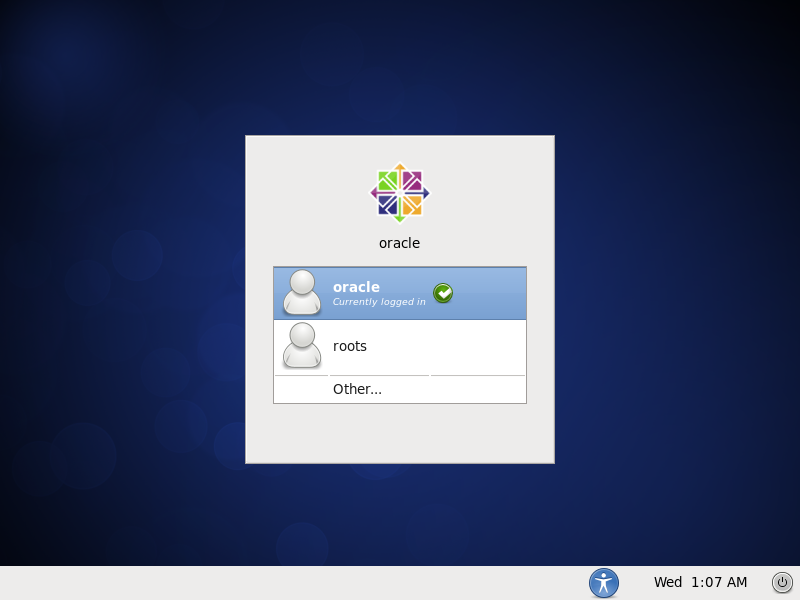
11、进入oracle安装包路径下,解压出一个名为database的目录
[root@oracle tools]# su oracle
[oracle@oracle tools]$ unzip linuxx64_12201_database.zip
[oracle@oracle tools]$ ls
apache-tomcat-8.0.50 apache-tomcat-8.0.50.tar.gz database linuxx64_12201_database.zip
12、运行runInstaller脚本
[oracle@oracle tools]$ cd database/
[oracle@oracle database]$ ./runInstaller
13、出现oracle安装界面
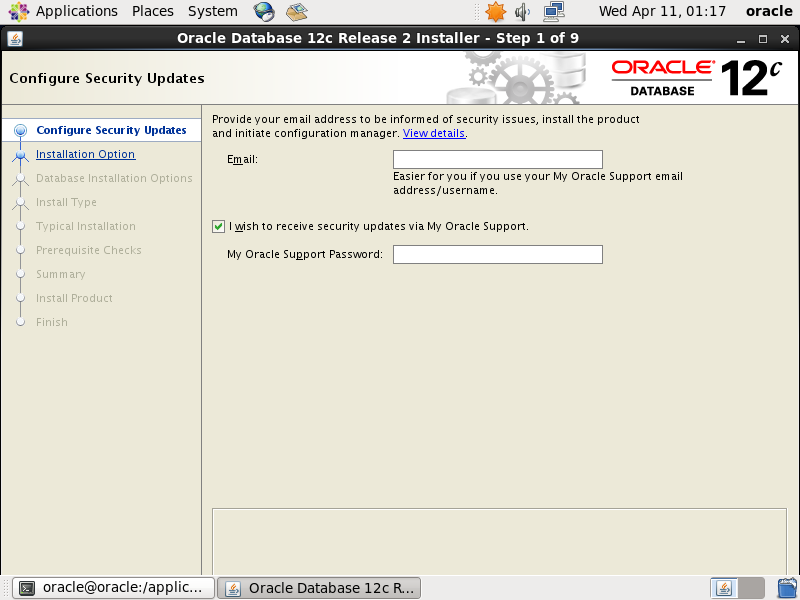
14、配置输入邮箱地址取消oracle支持,点击下一步
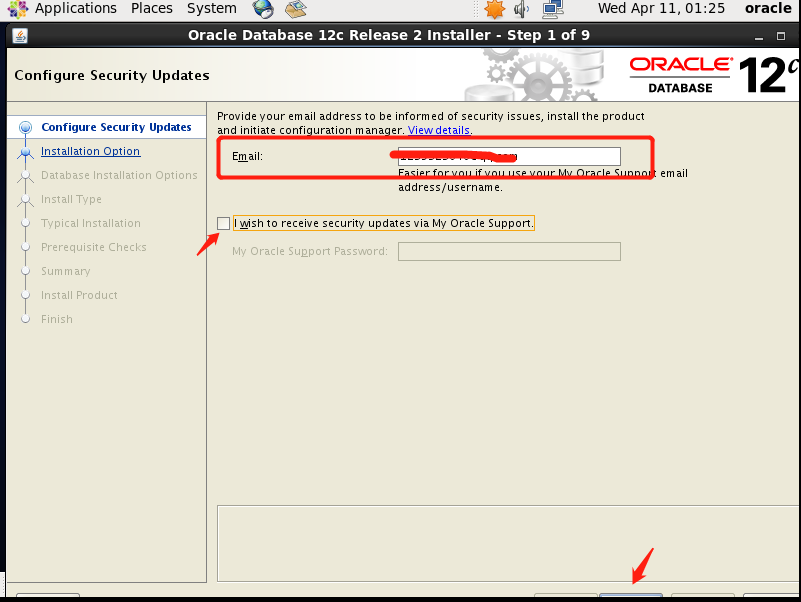
15、选择创建和配置新数据库,点击下一步
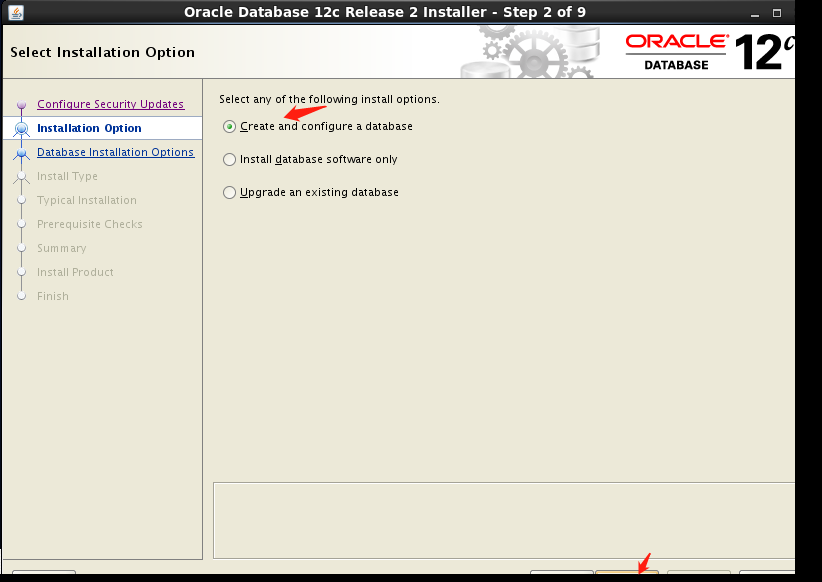
16、选择服务器类型,点击下一步
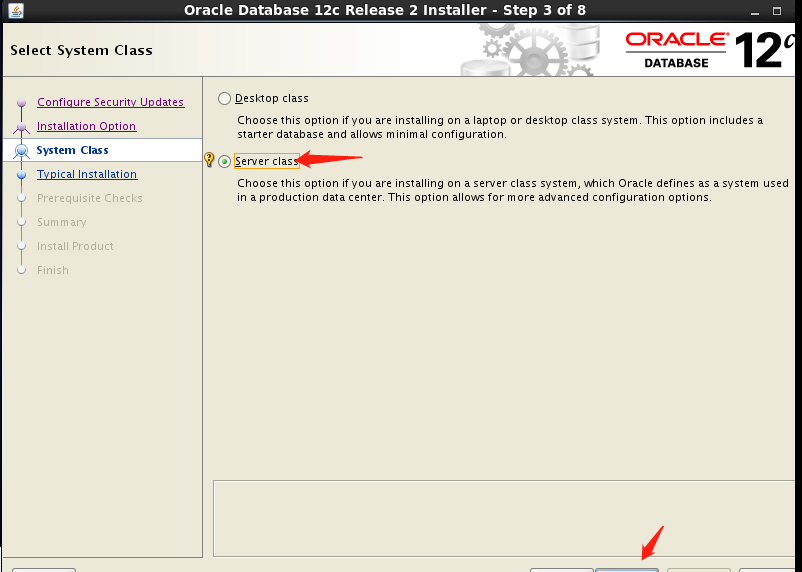
17、选择单实例安装,点击下一步

18、选择高级安装,自定义安装
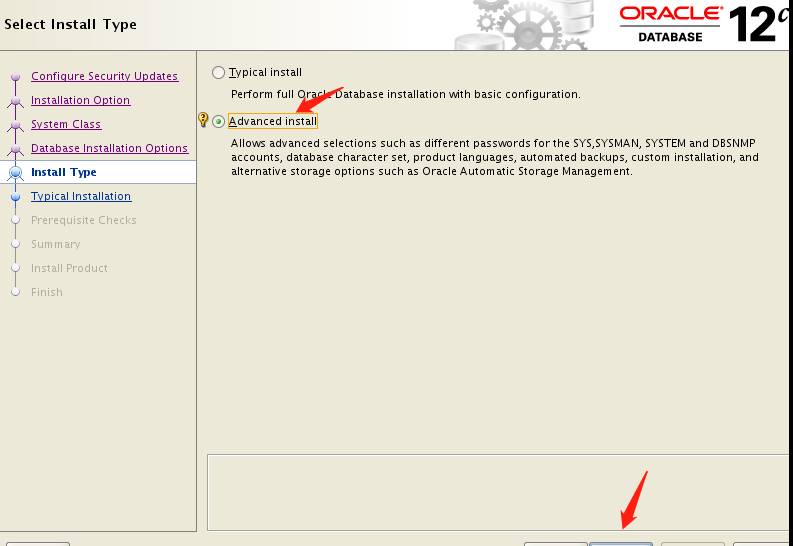
19、选择企业版安装,点击下一步
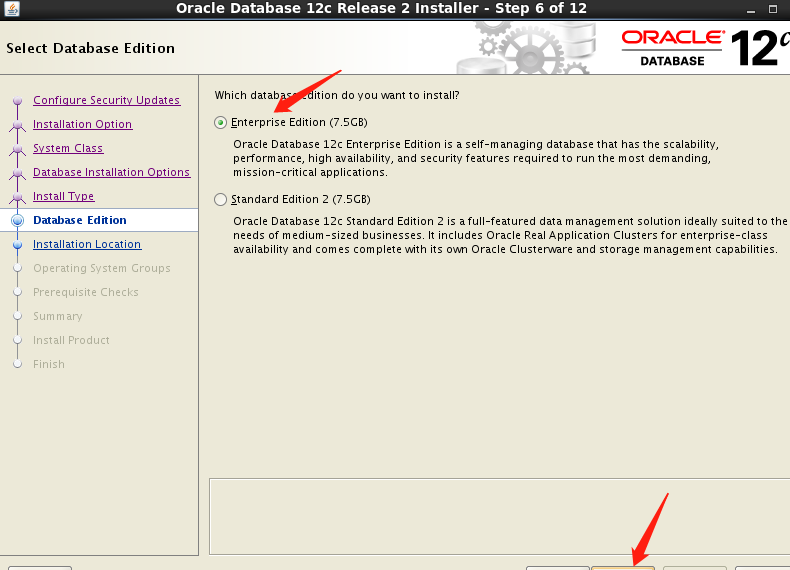
20、指定安装目录,默认安装就好注意空间要足够.注意要有足够的空间安装,否则报错。
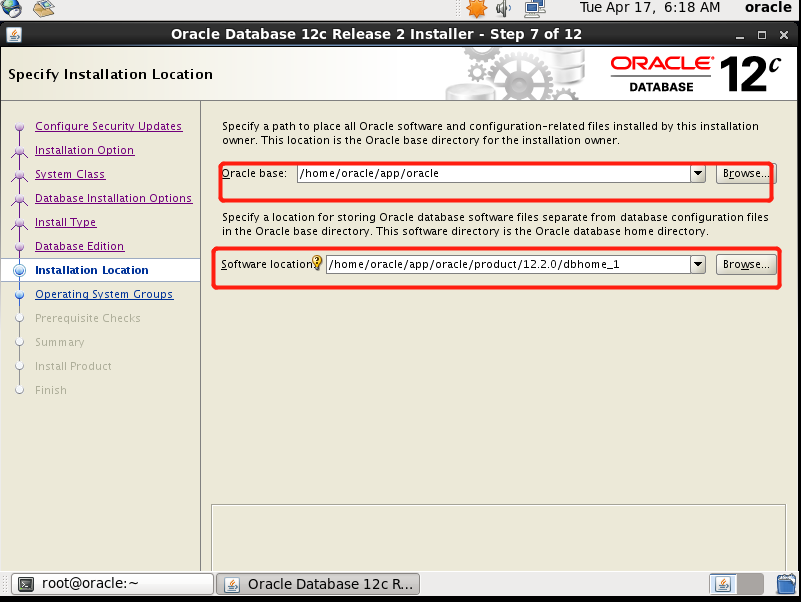
21、指点产品项目清单,默认就好

22、创建数据类型,选择数据仓库。
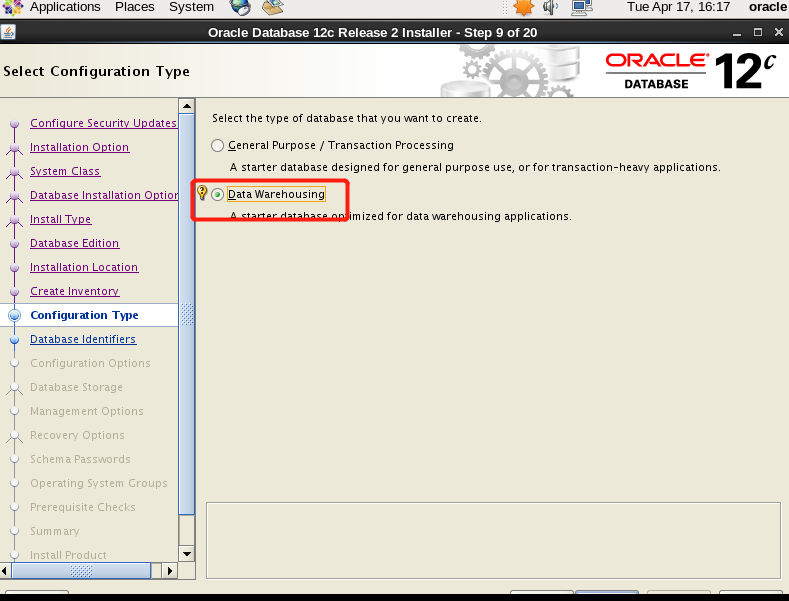
23、设置数据库名称,默认即可。
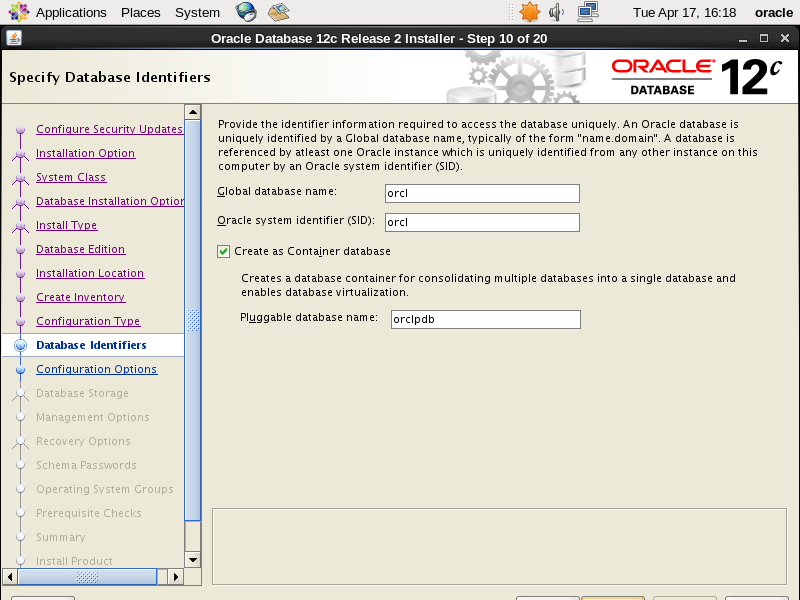
24、设置内存大小,根据实际情况调整。
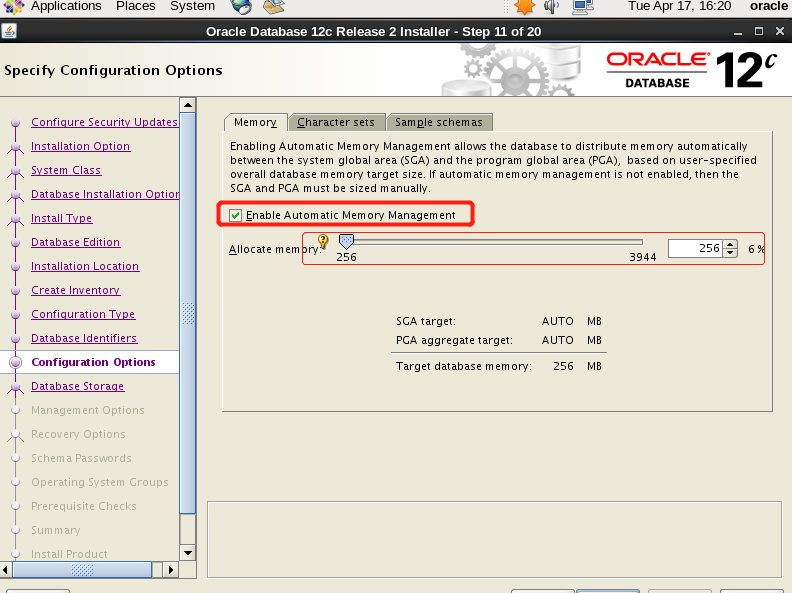
25、字符集选择utf-8
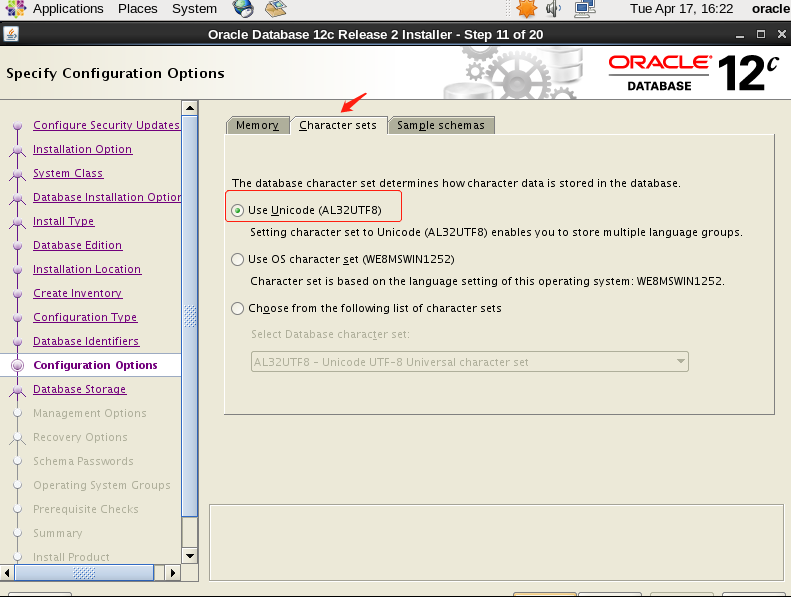
26、安装实例,生产环境建议不用安装了。
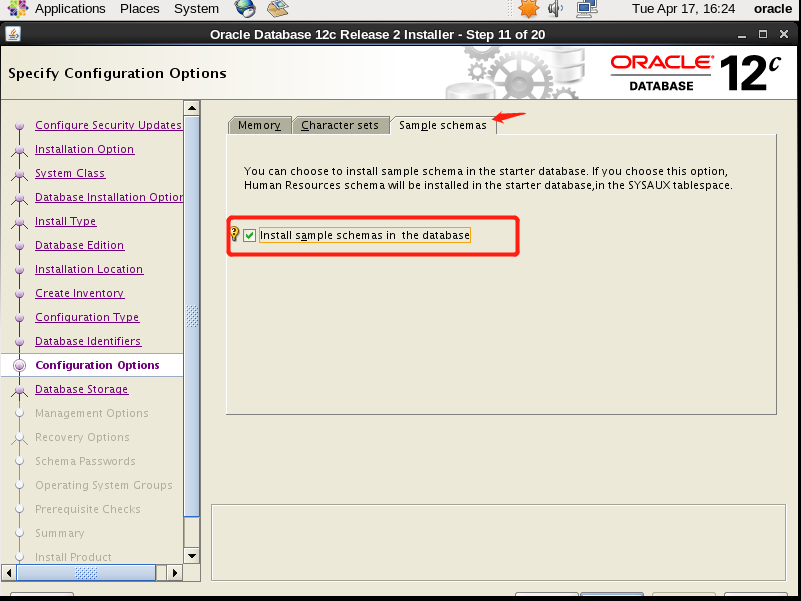
27、选择数据存储方式
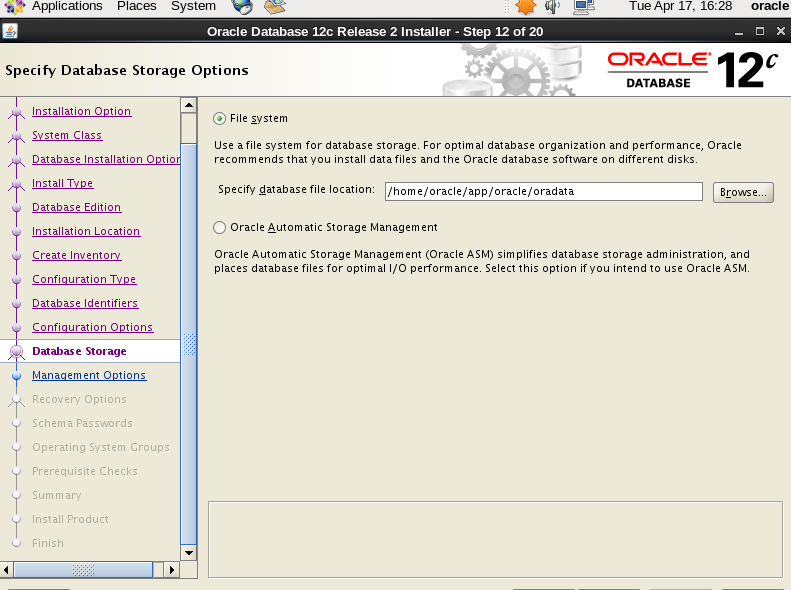
28、云管理,这里跳过
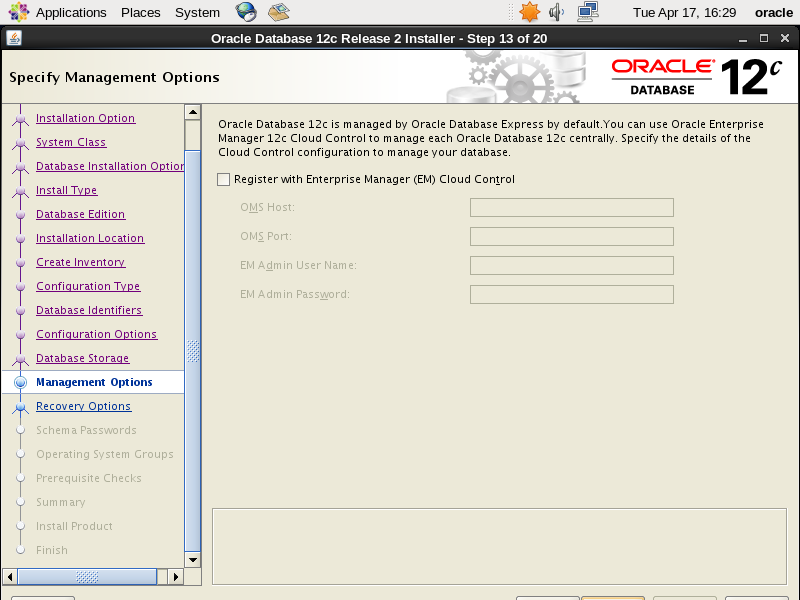
29、开启数据恢复
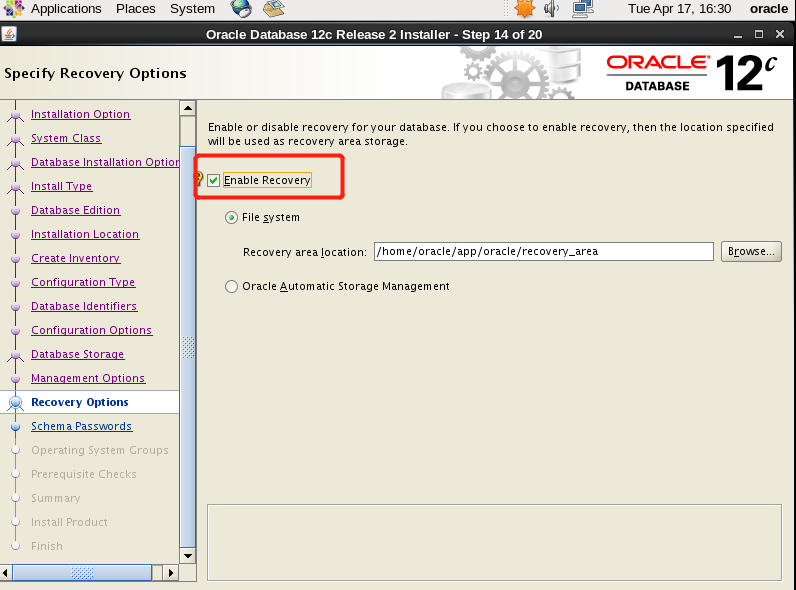
30、设置密码,为方便我设置相同密码“oracle”,生产环境建议不要设置相同。
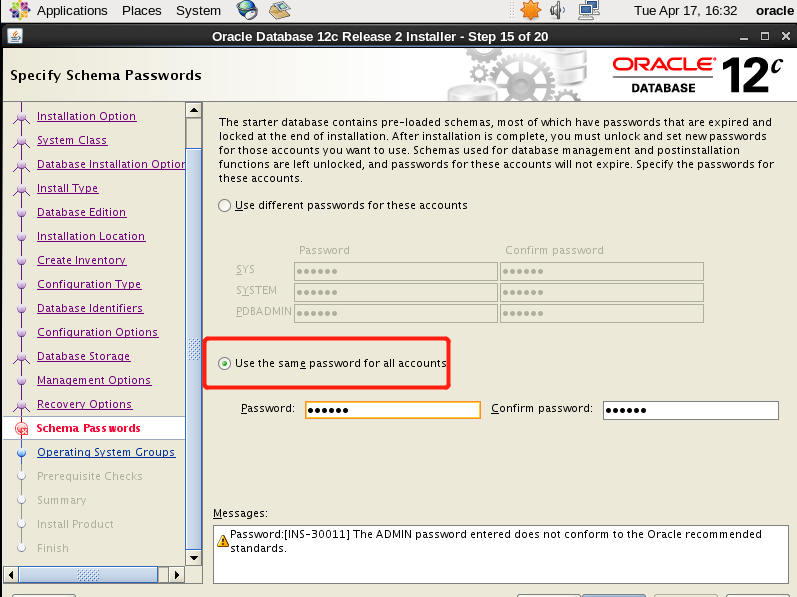
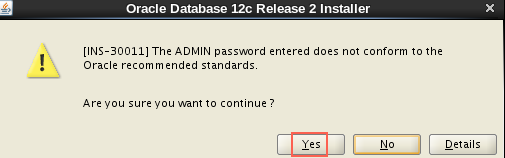
31、选择数据库操作类型(默认即可)
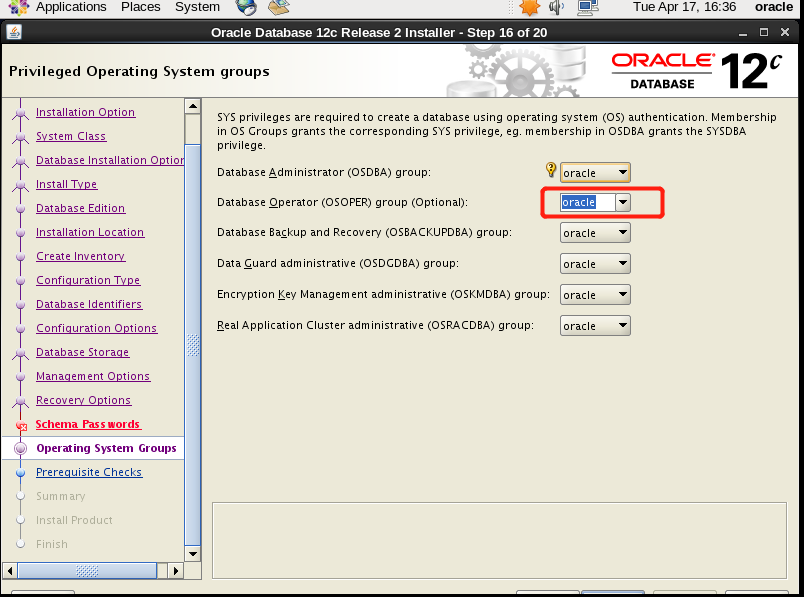
32、开始安装
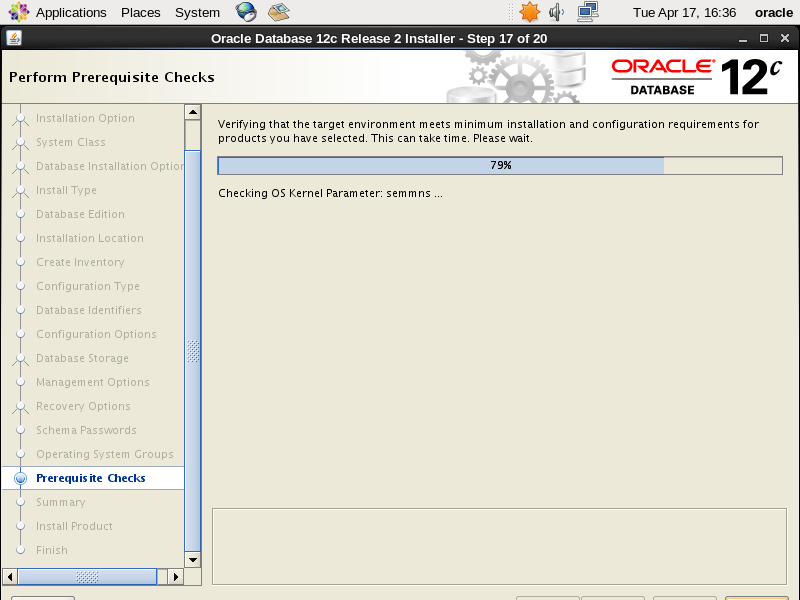
33、检查错误并用“root”用户执行,该脚本文件。
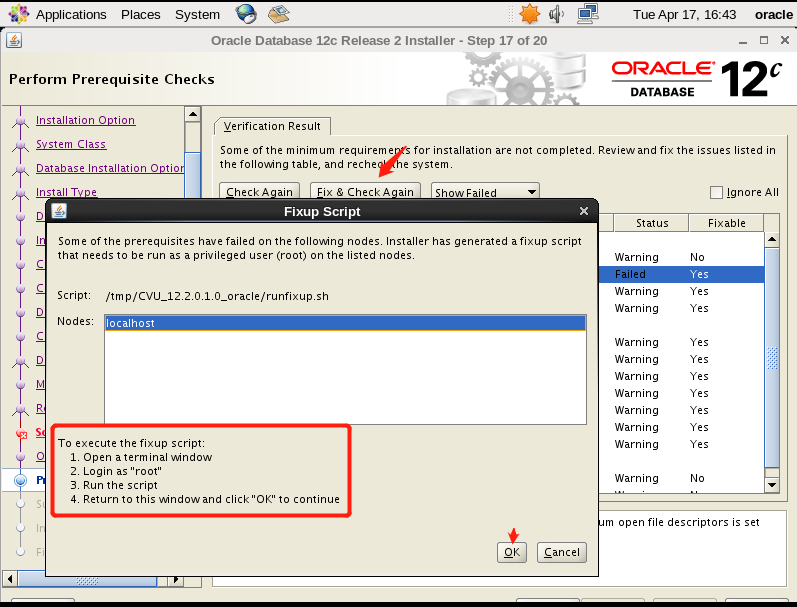
切换到root下执行以下脚本,提示successfully说明成功。
[root@localhost ~]# bash /tmp/CVU_12.2.0.1.0_oracle/runfixup.sh
34、修复后点击下一步继续
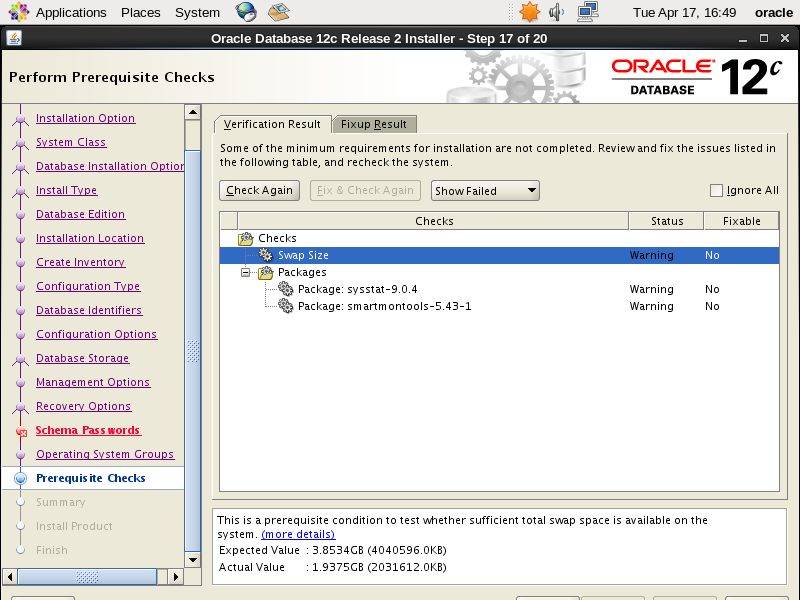
35、开始安装
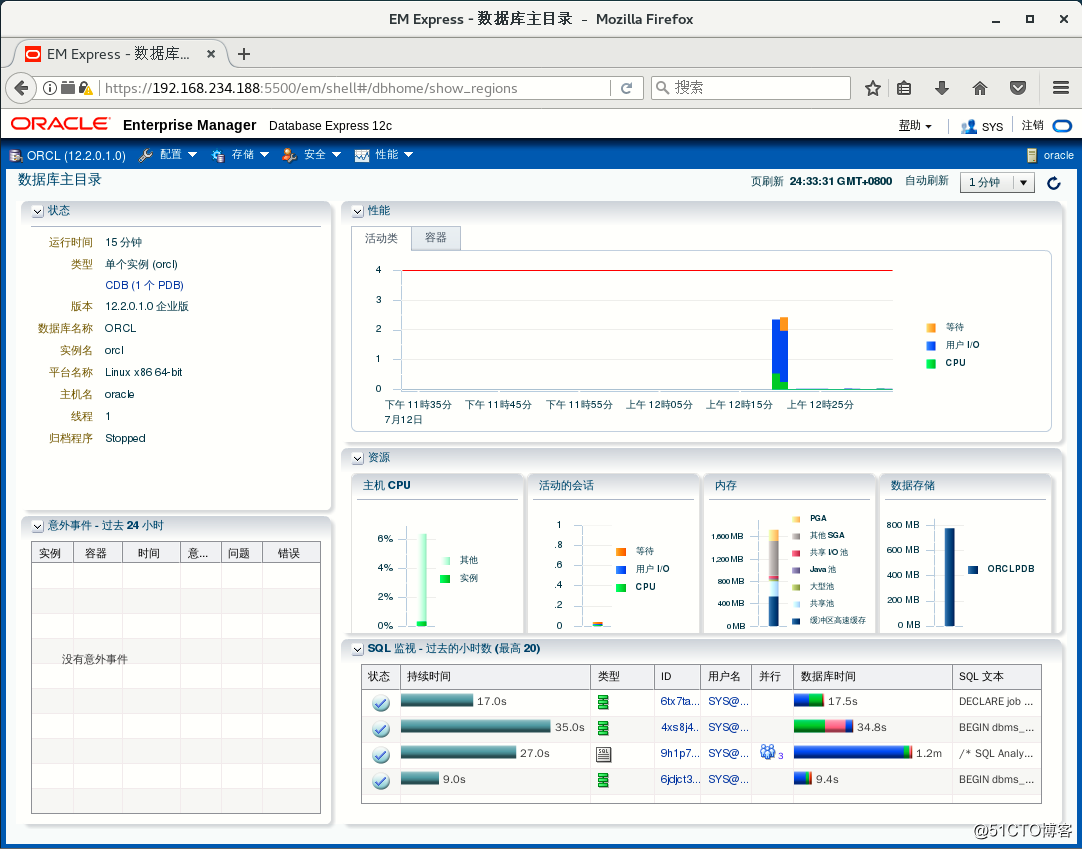
36、再以“root”执行以下2个脚本。
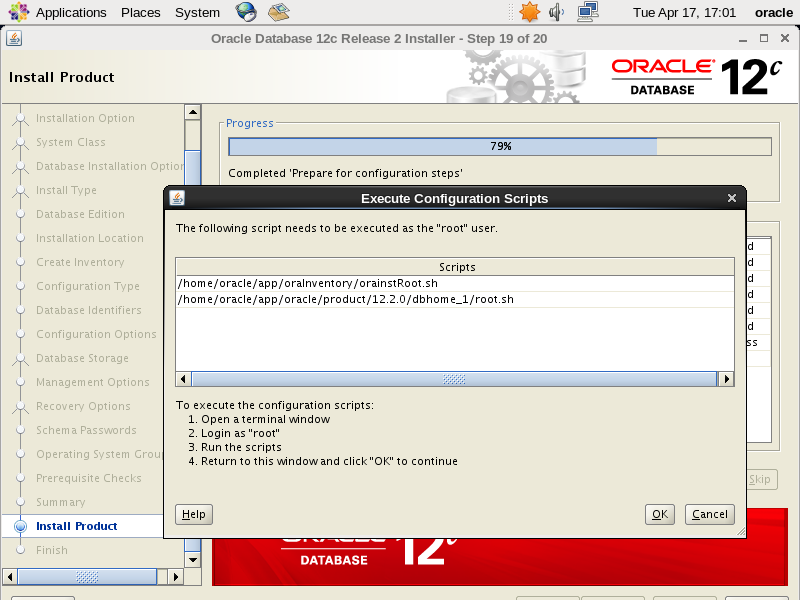
root@localhost ~]# sh /home/oracle/app/oraInventory/orainstRoot.sh
Changing permissions of /home/oracle/app/oraInventory.
Adding read,write permissions for group.
Removing read,write,execute permissions for world.
Changing groupname of /home/oracle/app/oraInventory to oracle.
The execution of the script is complete.
[root@localhost ~]# sh /home/oracle/app/oracle/product/12.2.0/dbhome_1/root.sh
Performing root user operation.
The following environment variables are set as:
ORACLE_OWNER= oracle
ORACLE_HOME= /home/oracle/app/oracle/product/12.2.0/dbhome_1
Enter the full pathname of the local bin directory: [/usr/local/bin]: 回车
Copying dbhome to /usr/local/bin ...
Copying oraenv to /usr/local/bin ...
Copying coraenv to /usr/local/bin ...
Creating /etc/oratab file...
Entries will be added to the /etc/oratab file as needed by
Database Configuration Assistant when a database is created
Finished running generic part of root script.
Now product-specific root actions will be performed.
Do you want to setup Oracle Trace File Analyzer (TFA) now ? yes|[no] :
yes
Installing Oracle Trace File Analyzer (TFA).
Log File: /home/oracle/app/oracle/product/12.2.0/dbhome_1/install/root_localhost.localdomain_2018-04-17_17-02-45-547313350.log
37、结束安装
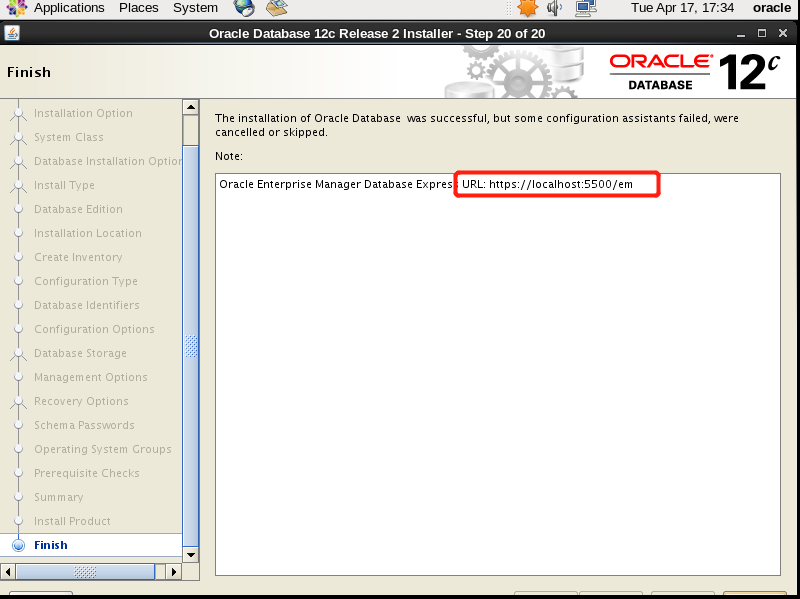
38、浏览器登录,地址根据提示输入。账号: system 我的密码:Oracle123
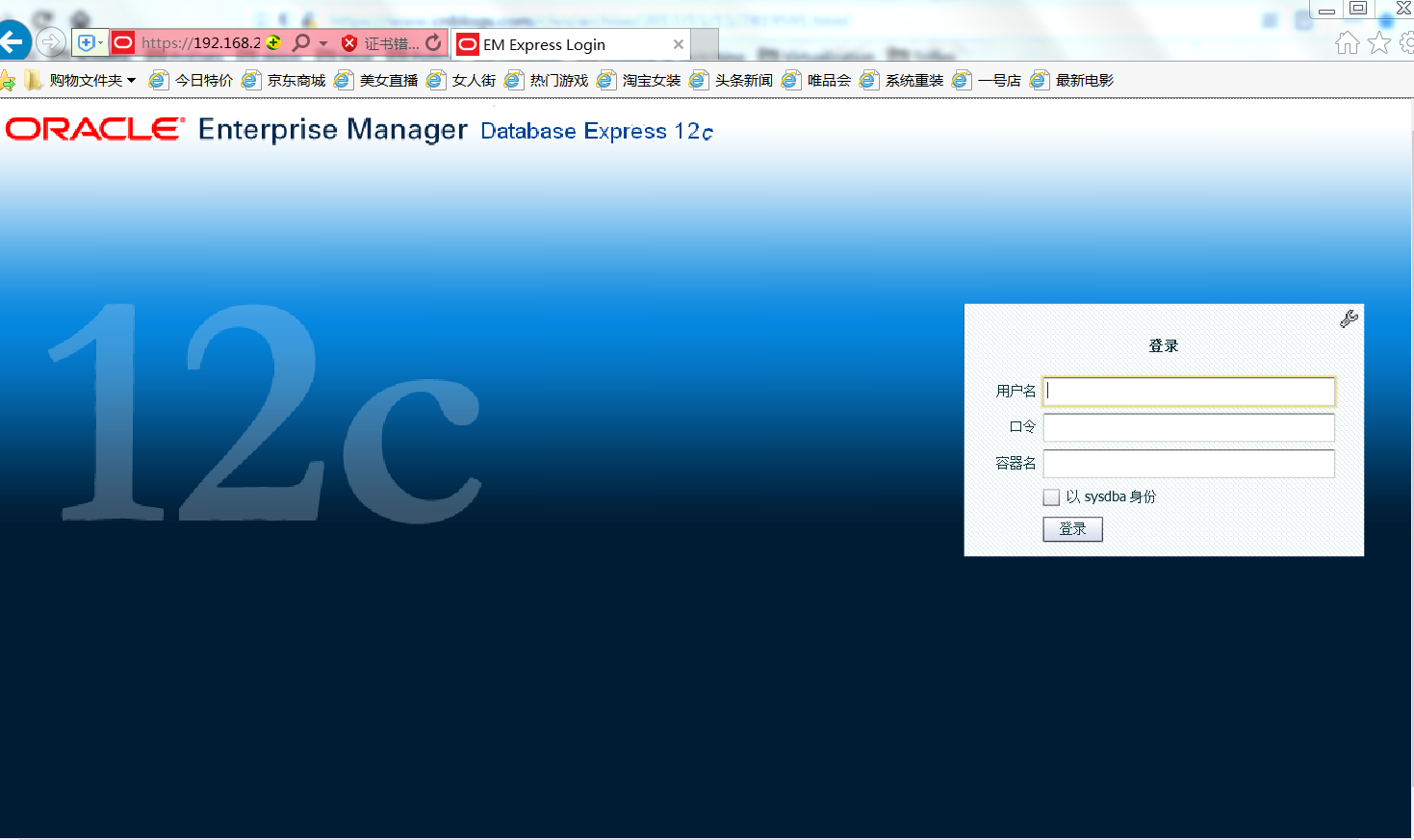
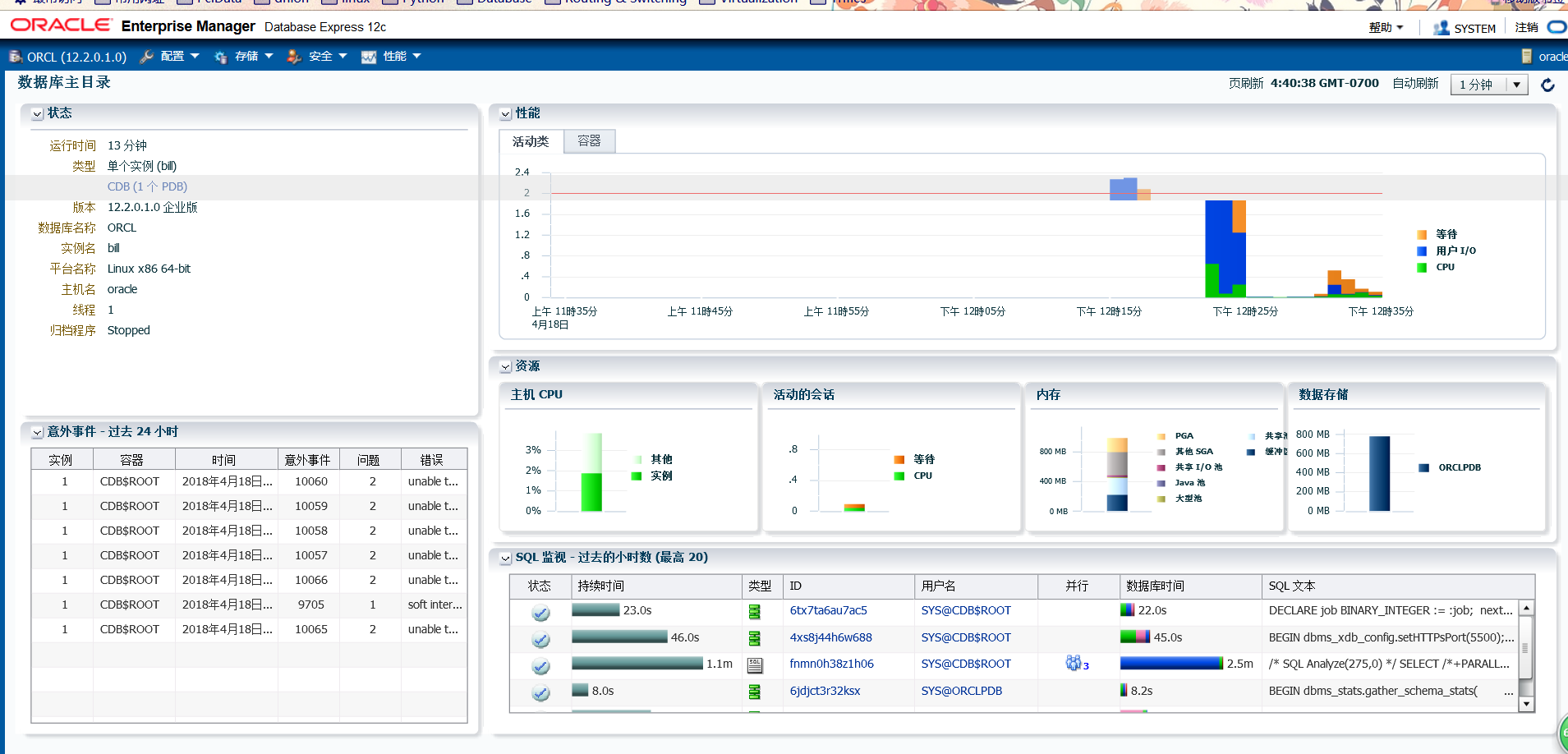
总结:安装期间出现一次报错
[INS-20802] Oracle Database Configuration Assistant 失败,我重新安装第二次就可以了。
转载于:https://www.cnblogs.com/Dev0ps/p/8796728.html
最后
以上就是长情水壶最近收集整理的关于Oracle Database 12c Release 2安装过程实录的全部内容,更多相关Oracle内容请搜索靠谱客的其他文章。








发表评论 取消回复