1 前言
每个游戏对象有且仅有一个 Transform 组件,Transform 组件保存了游戏对象的位置信息,用户可以通过操作 Transform 组件实现对游戏对象的平移、旋转、缩放等变换。每个 Script 组件需要继承 MonoBehaviour,MonoBehaviour 中有 Transform 属性。
如果读者对 MonoBehaviour 不太了解,可以参考→MonoBehaviour的生命周期。
1)获取当前游戏对象的 Transform 组件
this.transform;
gameObject.tramsform;
GetComponent<Transform>();
gameObject.GetComponent<Transform>();2)获取其他游戏对象的 Transform 组件
GameObject.Find("name").transform
GameObject.FindGameObjectWithTag("tag").transform
transform.FindChild("name");3)Transform 中属性
// 游戏对象
gameObject
// name 和 tag
name、tag
// 游戏对象的位置
position、localPosition
// 游戏对象的旋转角
eulerAngles、localEulerAngles、rotation、localRotation
// 游戏对象的缩放比
localScale
// 游戏对象的右方、上方、前方
right、up、forward
// 层级相关
root、parent、hierarchyCount、childCount
// 相机和灯光
camera、light
// 游戏对象的其他组件
animation、audio、collider、renderer、rigidbody
说明:rotation 属性是一个四元数(Quaternion)对象,可以通过如下方式将向量转换为 Quaternion:
Vector3 forward = new Vector3(1, 1, 1);
Quaternion quaternion = Quaternion.LookRotation(forward);4)Transform 中方法
// 平移
Translate(Vector3 translation)
// 绕eulerAngles轴自转,自转角度等于eulerAngles的模长
Rotate(Vector3 eulerAngles)
// 绕过point点的axis方向的轴公转angle度
RotateAround(Vector3 point, Vector3 axis, float angle)
// 绕过point点的axis方向的轴公转angle度(坐标系采用本地坐标系)
RotateAroundLocal(Vector3 point, Vector3 axis, float angle)
// 看向transform组件的位置
LookAt(transform)
// 获取组件类型
GetType()
// 获取子游戏对象的Transform组件(不能获取孙子组件)
FindChild("name")
// 获取子游戏对象的Transform组件(可以获取孙子组件)
Find("name")
// 通过索引获取子游戏对象的Transform组件(不能获取孙子组件)
GetChild(index)
// 获取游戏对象的子对象个数
GetChildCount()
// 获取其他组件
GetComponent<T>
// 在子游戏对象中获取组件
GetComponentsInChildren<T>()2 应用
本节将使用 Transform 组件实现月球绕地球转、地球绕太阳转,同时太阳、地球、月球都在自转。
首先通过【GameObject→3D Object→Sphere】创建3个球,分别代表太阳、地球、月球,调整位置坐标分别为:(0, 0, 0)、(2, 0, 0)、(3, 0, 0),调整缩放系数分别为:1、0.7、0.5,再将如下 3 张图片拖至对应星球上。
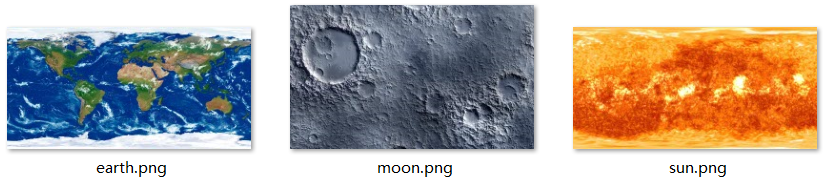
拖拽结束后,会生成 Materials 文件夹,里面有 3 个材质球,如下:
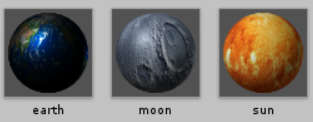
接着通过【GameObject→3D Object→Plane】创建 1 个 Plane 对象,重命名为 “bg”,在 Materials 文件夹里右键,选择【Create→Material】创建一个材质球,选中材质球,在 Inspector 窗口给材质球添加黑色,再将该材质球拖拽到 bg 游戏对象上。
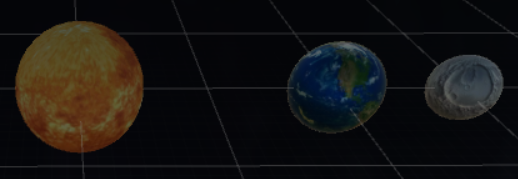
在 Assets 窗口右键,选择【Create→C# Script】创建 3 个 Script 组件,分别重命名为 Sun、Earth、Moon,将 3 个 Script 组件分别拖拽至对应星球上。
Sun.cs
using UnityEngine;
public class Sun : MonoBehaviour {
void Start () {
}
void Update () {
transform.Rotate(-2 * Vector3.up);
}
}Earth.cs
using UnityEngine;
public class Earth : MonoBehaviour {
private Transform center;
void Start () {
center = GameObject.FindGameObjectWithTag("Sun").transform;
}
void Update () {
transform.RotateAround(center.position, -Vector3.up, 2);
transform.Rotate(-4 * Vector3.up);
}
}Moon.cs
using UnityEngine;
public class Moon : MonoBehaviour {
private Transform center;
private float theta = 0f;
void Start () {
center = GameObject.FindGameObjectWithTag("Earth").transform;
}
void Update () {
theta = theta + 0.08f;
transform.position = new Vector3(center.position.x + Mathf.Cos(theta), 0f, center.position.z + Mathf.Sin(theta));
transform.Rotate(-3 * Vector3.up);
}
}运行效果

最后
以上就是甜蜜鸡翅最近收集整理的关于【Unity3D】Transform组件的全部内容,更多相关【Unity3D】Transform组件内容请搜索靠谱客的其他文章。








发表评论 取消回复