先上效果图:
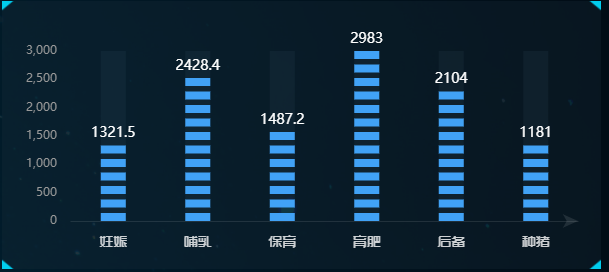
网上也找了了资源 不过都是横着的 但是我们设计的是竖着的 然后自己看着改了改 实现了该图表
不多说废话 直接上代码
<template>
<div class="month-material-count">
<item-title
:titleText="'今日料量'"
:moreText="'单位(KG)'"
:isFuction="false"
:type="'wael'"
></item-title>
<div class="mmc-chart" ref="chart"></div>
</div>
</template>
<script lang="ts">
import Vue from 'vue';
import ItemTitle from '@/components/common/ItemTitle.vue';
import * as echarts from 'echarts';
export default Vue.extend({
name: 'TodayMaterial',
data() {
return {
myChart: null,
option: {},
};
},
components: {
ItemTitle,
},
mounted() {
this.getEchartData();
},
methods: {
getEchartData() {
const { chart }: any = this.$refs;
if (chart) {
const myChart = echarts.init(chart);
const option = {
tooltip: {
show: false,
},
grid: {
left: '3%',
right: '6%',
bottom: '5%',
top: '15%',
//图形距离边框的距离,建议百分比,如果数值的话,分辨率改变,图表会变得很丑
containLabel: true,//grid 区域是否包含坐标轴的刻度标签,默认不包含
},
xAxis: {
boundaryGap: true,
data: ['妊娠', '哺乳', '保育', '育肥', '后备', '种猪'],
axisTick: {
alignWithLabel: true,
show: false,
},
axisLabel: {
interval: 0,
margin: 14,
fontSize: 14,
fontFamily: 'ShiShangZhongHeiJianTi',
color: 'rgba(255,255,255,0.8)',
},
axisLine: {
lineStyle: {
color: 'rgba(255,255,255,0.1)',
},
symbol: ['none', 'arrow'], // 坐标直角
},
},
yAxis: [
{
type: 'value',
axisLabel: {
margin: 14,
color: '#999999',
},
axisLine: {
lineStyle: {
color: '#FFFFFF',
width: 1,
},
},
splitLine: {
show: false,
},
splitArea: {
interval: 10,
},
},
],
series: [
{
name: '',
type: 'pictorialBar', // 设置类型为象形柱状图
symbol: 'Rect', // 图形类型矩形
barWidth: '11%', // 柱图宽度
barMaxWidth: '20%', // 最大宽度
symbolMargin: '3', // 图形垂直间隔
slient: true,
itemStyle: {
normal: {},
},
color: '#41A2F6',
z: 1,
symbolRepeat: true, // 图形是否重复
symbolSize: [25, 8], // 图形元素的尺寸
label: {
normal: {
show: true,
position: 'top',
formatter: '{c}',
textStyle: {
color: '#fff',
fontSize: 14,
},
},
},
// data: ["132.5", "428.4", "487.2", "2983", "104", "81"], // Y轴数据
data: ['1321.5', '2428.4', '1487.2', '2983', '2104', '1181'], // Y轴数据
animationEasing: 'elasticOut', // 动画效果
},
{
name: '外框',
type: 'bar',
barGap: '-120%', // 设置外框粗细
slient: true,
data: ['3000', '3000', '3000', '3000', '3000', '3000'],
barWidth: 25,
color: 'red',
itemStyle: {
normal: {
// color: 'transparent', // 填充色
color: 'rgba(76,105,125,0.1)', // 填充色
barBorderWidth: 1, // 边框宽度
label: {
// 标签显示位置
show: false,
position: 'top', // insideTop 或者横向的 insideLeft
},
},
},
z: 0,
},
],
};
myChart.setOption(option, true);
}
},
},
});
</script>
<style scoped>
.month-material-count {
position: relative;
box-sizing: border-box;
display: flex;
width: 32.5%;
flex-direction: column;
}
.mmc-chart {
display: flex;
width: 100%;
height: 16.75rem;
margin-top: 1.125rem;
background-image: url("../../assets/imgs/Home/nav-bg.png");
background-size: 100% 100%;
}
</style>
最后
以上就是包容鸡翅最近收集整理的关于vue项目用eachars实现电池图的全部内容,更多相关vue项目用eachars实现电池图内容请搜索靠谱客的其他文章。
本图文内容来源于网友提供,作为学习参考使用,或来自网络收集整理,版权属于原作者所有。








发表评论 取消回复