效果图:
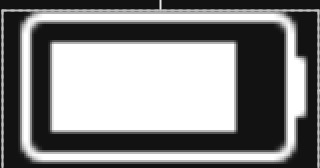
代码
public class BatteryView extends View {
private int mMargin = 30; //电池内芯与边框的距离
private int mBoder = 20; //电池外框的宽带
private int mWidth = 700; //总长
private int mHeight = 400; //总高
private int mHeadWidth = 60;
private int mHeadHeight = 160;
private RectF mMainRect;
private RectF mHeadRect;
private float mRadius = 40f; //圆角
private float mPower;
private boolean mIsCharging; //是否在充电
public BatteryView(Context context, AttributeSet attrs, int defStyleAttr) {
super(context, attrs, defStyleAttr);
}
public BatteryView(Context context, AttributeSet attrs) {
super(context, attrs);
}
public BatteryView(Context context) {
super(context);
}
private void initView() {
//更新参数, 实现图标大小填充整个view start
mWidth = getMeasuredWidth();
mHeight = getMeasuredHeight();
int min = Math.min(mWidth, mHeight);
mBoder = min / 16;
mMargin = mBoder * 2;
mHeadWidth = mWidth / 10;
mHeadHeight = (int) (mHeight / 2.5);
mRadius = min / 10f;
//更新参数, 实现图标大小填充整个view end
// mHeadRect = new RectF(0, (mHeight - mHeadHeight) / 2f, mHeadWidth, (mHeight + mHeadHeight) / 2f);
//
// float left = mHeadRect.width();
// float top = mBoder;
// float right = mWidth - mBoder;
// float bottom = mHeight - mBoder;
// mMainRect = new RectF(left, top, right, bottom);
float left = mMargin;
float top = mBoder;
float right = mWidth - mHeadWidth;
float bottom = mHeight - mBoder;
mMainRect = new RectF(left, top, right, bottom);
mHeadRect = new RectF(mMainRect.width() + mMargin, (mHeight - mHeadHeight) / 2f, mMainRect.width() + mHeadWidth + mBoder / 2f, (mHeight + mHeadHeight) / 2f);
}
@Override
protected void onDraw(Canvas canvas) {
super.onDraw(canvas);
Paint paint1 = new Paint();
paint1.setAntiAlias(true);
//画外框
paint1.setStyle(Paint.Style.STROKE); //设置空心矩形
paint1.setStrokeWidth(mBoder); //设置边框宽度
paint1.setColor(Color.WHITE);
canvas.drawRoundRect(mMainRect, mRadius, mRadius, paint1);
//画电池芯
Paint paint = new Paint();
if (mIsCharging) {
paint.setColor(Color.GREEN);
} else {
if (mPower < 0.1) {
paint.setColor(Color.RED);
} else {
paint.setColor(Color.WHITE);
}
}
int b1 = mHeight /6;
int width = (int) (mPower * (mMainRect.width() - b1 * 2));
// int left = (int) (mMainRect.left + b1 );
// int right = (int) (mMainRect.left + b1 + width);
// int top = (int) (mMainRect.top + b1);
// int bottom = (int) (mMainRect.bottom - b1);
// RectF rect = new RectF(left, top, right, bottom);
// float r = (bottom - top) / 10f;
// canvas.drawRoundRect(rect, r, r, paint);
int left = (int) (mMainRect.left + b1 );
int right = (int) (mMainRect.left + b1 + width);
int top = (int) (mMainRect.top + b1);
int bottom = (int) (mMainRect.bottom - b1);
RectF rect = new RectF(left, top, right, bottom);
float r = (bottom - top) / 10f;
canvas.drawRoundRect(rect, r, r, paint);
//画电池头
paint1.setStyle(Paint.Style.FILL);
paint1.setColor(Color.WHITE);
int rH = mHeadWidth / 4;
canvas.drawRoundRect(mHeadRect, rH, rH, paint1);
}
@Override
protected void onMeasure(int widthMeasureSpec, int heightMeasureSpec) {
super.onMeasure(widthMeasureSpec, heightMeasureSpec);
initView();
}
public void setPower(float power) {
mPower = power;
invalidate();
}
}
最后
以上就是迷人期待最近收集整理的关于Android 绘制电池图标的全部内容,更多相关Android内容请搜索靠谱客的其他文章。
本图文内容来源于网友提供,作为学习参考使用,或来自网络收集整理,版权属于原作者所有。








发表评论 取消回复