监控nginx示例
stub_status模块
- 用于实时监控nginx的网络连接,这个模块是nginx官方提供的一个模块。
# 编译nginx,支持stub_status模块
[root@zzgrhel8 ~]# scp /linux-soft/2/lnmp_soft.tar.gz 192.168.4.100:/root
[root@web1 ~]# tar xf lnmp_soft.tar.gz
[root@web1 ~]# cd lnmp_soft/
[root@web1 lnmp_soft]# yum install -y gcc pcre-devel openssl-devel
[root@web1 lnmp_soft]# tar xf nginx-1.12.2.tar.gz
[root@web1 lnmp_soft]# cd nginx-1.12.2/
[root@web1 nginx-1.12.2]# ./configure --help | grep stub
--with-http_stub_status_module enable ngx_http_stub_status_module
[root@web1 nginx-1.12.2]# ./configure --with-http_stub_status_module
[root@web1 nginx-1.12.2]# make && make install
# 修改配置文件,启用stub_status
[root@web1 ~]# vim /usr/local/nginx/conf/nginx.conf
47 location /status {
48 stub_status on;
49 }
# 检查语法,出现syntax is ok表示配置文件正确
[root@web1 ~]# /usr/local/nginx/sbin/nginx -t
# 启动服务
[root@web1 ~]# /usr/local/nginx/sbin/nginx
[root@web1 ~]# ss -tlnp | grep :80
LISTEN 0 128 *:80
# 访问监控页面
[root@web1 ~]# curl http://192.168.4.100/status
Active connections: 1
server accepts handled requests
1 1 1
Reading: 0 Writing: 1 Waiting: 0
# Active connections:当前客户端与nginx之间的连接数。它等于下面Reading / Writing / Waiting之和
# accepts:自nginx启动之后,客户端访问的总量
# handled:自nginx启动之后,处理过的客户端连接总数。
# requests:自nginx启动之后,处理过的客户端请求总数。
# Reading:正在读取HTTP请求头部的连接总数。
# Writing:正在向客户端发送响应的连接总数。
# Waiting:空闲连接。
# 使用工具向服务器发起多个请求
[root@web1 ~]# yum install -y httpd-tools
# 一共发1000个请求,每次并发数100
[root@web1 ~]# ab -n 1000 -c 100 http://192.168.4.100/status
[root@web1 ~]# curl http://192.168.4.100/status
Active connections: 1
server accepts handled requests
1040 1040 1004
Reading: 0 Writing: 1 Waiting: 0
编写脚本,用于获取各项数据
[root@web1 ~]# vim /usr/local/bin/nginx_status.sh
#!/bin/bash
case $1 in
active)
curl -s http://192.168.4.100/status | awk '/Active/{print $NF}';;
waiting)
curl -s http://192.168.4.100/status | awk '/Waiting/{print $NF}';;
accepts)
curl -s http://192.168.4.100/status | awk 'NR==3{print $1}';;
esac
[root@web1 ~]# chmod +x /usr/local/bin/nginx_status.sh
[root@web1 ~]# nginx_status.sh active
1
[root@web1 ~]# nginx_status.sh accepts
1047
[root@web1 ~]# nginx_status.sh waiting
0 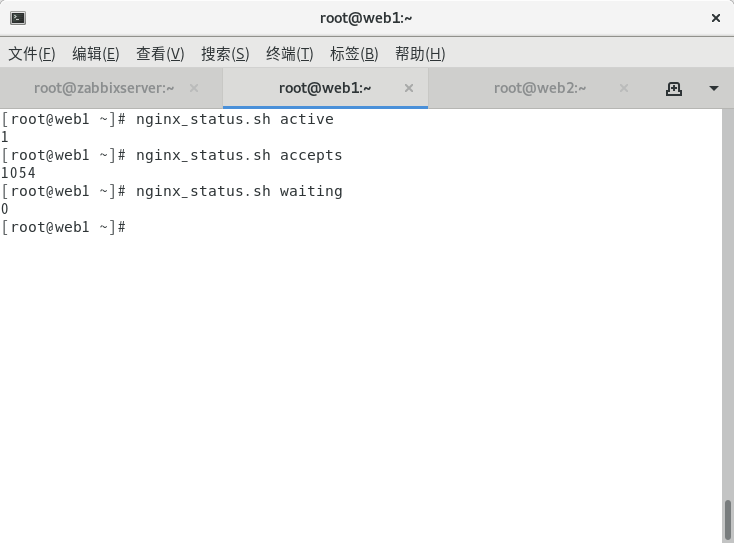
创建zabbix用到的key,获取各项数据
UserParameter=key[*],<command> $1 # key[*]中的*是参数,将会传给后面的位置变量$1
创建声明key的文件
[root@web1 ~]# vim /usr/local/etc/zabbix_agentd.conf.d/nginx.status
UserParameter=nginx.status[*],/usr/local/bin/nginx_status.sh $1
# 测试key
[root@web1 ~]# systemctl restart zabbix_agentd.service
[root@web1 ~]# zabbix_get -s 127.0.0.1 -k nginx.status[accepts]
1049
[root@web1 ~]# zabbix_get -s 127.0.0.1 -k nginx.status[active]
1 在zabbix web中添加监控项
在zabbix web中添加监控项





Prometheus
- 也是一款监控软件,也是一个时序数据库。
- 主要用在容器监控方面,也可以用于常规的主机监控。
- 使用google公司开发的go语言编写。
- Prometheus是一个框架,可以与其他组件完美结合。

[root@zzgrhel8 ~]# scp /linux-soft/2/prometheus_soft.tar.gz 192.168.4.10:/root/
[root@prometheus ~]# tar xf prometheus_soft.tar.gz
[root@prometheus ~]# cd prometheus_soft/
# prometheus是经过编译后的go语言程序,相当于绿色软件,解压即用
[root@prometheus prometheus_soft]# tar xf prometheus-2.17.2.linux-386.tar.gz
[root@prometheus prometheus_soft]# mv prometheus-2.17.2.linux-386 /usr/local/prometheus
# 修改配置文件
[root@prometheus ~]# vim /usr/local/prometheus/prometheus.yml
29 - targets: ['192.168.4.10:9090']
# 注意:prometheus主机的时间需要与真机时间一致,如果不一致,修改时间
[root@prometheus ~]# date -s "20220105 14:18:00"
# 检查语法
[root@prometheus ~]# /usr/local/prometheus/promtool check config /usr/local/prometheus/prometheus.yml
Checking /usr/local/prometheus/prometheus.yml
SUCCESS: 0 rule files found
# 创建服务文件
[root@prometheus ~]# vim /usr/lib/systemd/system/prometheus.service
[Unit]
Description=Prometheus Monitoring System
After=network.target
[Service]
ExecStart=/usr/local/prometheus/prometheus
--config.file=/usr/local/prometheus/prometheus.yml
--storage.tsdb.path=/usr/local/prometheus/data/
[Install]
WantedBy=multi-user.target
# 启服务
[root@prometheus ~]# systemctl daemon-reload
[root@prometheus ~]# systemctl enable prometheus.service --now
[root@prometheus ~]# ss -tlnp | grep :9090
LISTEN 0 128 :::9090 

查看监控页面
- 访问http://192.168.4.10:9090
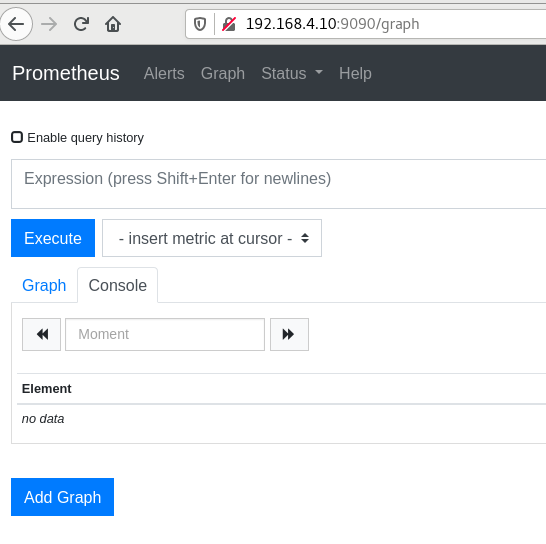
被监控的对象称为targets

prometheus已经在监控自己了

查看监控图像:

添加需要查看的监控项:


查看监控项的图形信息:
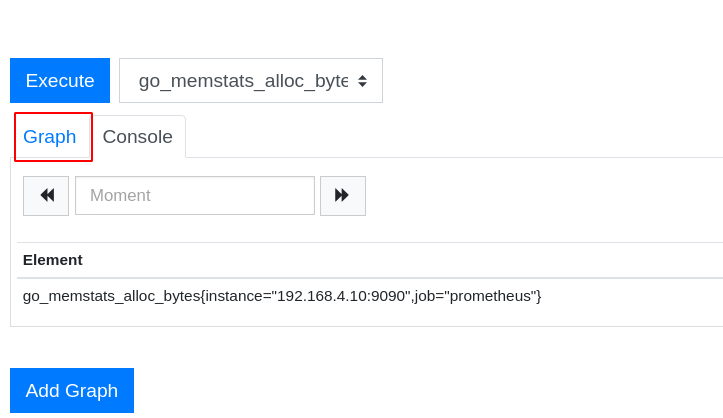

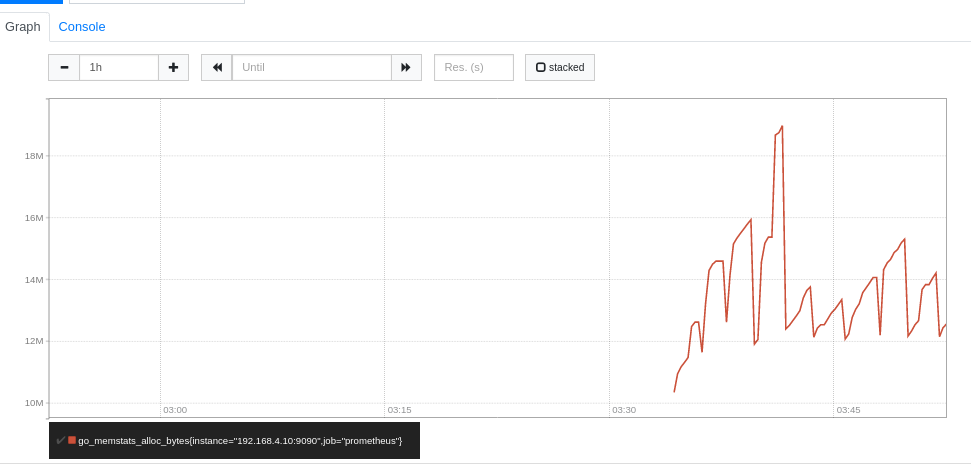
添加被监控端
监控方式:
- 拉取:pull。监控端联系被监控端,采集数据
- 推送:push。被监控端主动把数据发给监控端。在prometheus中,push的方式需要额外的组件pushgateway
被监控端根据自身运行的服务,可以运行不同的exporter(被监控端安装的、可以与Prometheus通信,实现数据传递的软件)
exporter列表:https://prometheus.io/docs/instrumenting/exporters/
部署通用的监控exporter
- node-exporter用于监控硬件和系统的常用指标
- exporter运行于被监控端,以服务的形式存在。每个exporter所使用的端口号都不一样。
- 在node1[192.168.4.11]上部署node exporter
# 部署
[root@prometheus prometheus_soft]# scp node_exporter-1.0.0-rc.0.linux-amd64.tar.gz 192.168.4.11:/root/
[root@node1 ~]# tar xf node_exporter-1.0.0-rc.0.linux-amd64.tar.gz
[root@node1 ~]# mv node_exporter-1.0.0-rc.0.linux-amd64 /usr/local/node_exporter
[root@node1 ~]# vim /usr/lib/systemd/system/node_exporter.service
[Unit]
Description=node_exporter
After=network.target
[Service]
Type=simple
ExecStart=/usr/local/node_exporter/node_exporter
[Install]
WantedBy=multi-user.target
[root@node1 ~]# systemctl daemon-reload
[root@node1 ~]# systemctl enable node_exporter.service --now
[root@node1 ~]# ss -tlnp | grep :9100
LISTEN 0 128 :::9100
在Prometheus服务器上添加监控节点
# 在配置文件中追加以下内容。特别注意缩进
[root@prometheus ~]# vim /usr/local/prometheus/prometheus.yml
- job_name: 'node1'
static_configs:
- targets: ['192.168.4.11:9100']
[root@prometheus ~]# systemctl restart prometheus.service 


grafana可视化
- grafana是一款开源的、跨平台的、基于web的可视化工具
- 展示方式:客户端图表、面板插件
- 数据源可以来自于各种源,如prometheus
部署grafana
- 装包、启服务
[root@prometheus ~]# cd prometheus_soft/
[root@prometheus prometheus_soft]# ls *rpm
grafana-6.7.3-1.x86_64.rpm
[root@prometheus prometheus_soft]# yum install -y grafana-6.7.3-1.x86_64.rpm
[root@prometheus ~]# systemctl enable grafana-server.service --now
- 修改配置,对接prometheus
访问http://192.168.4.10:3000。初始用户名和密码都是admin。第一次登陆时,要求改密码,我的密码改为tedu.cn。

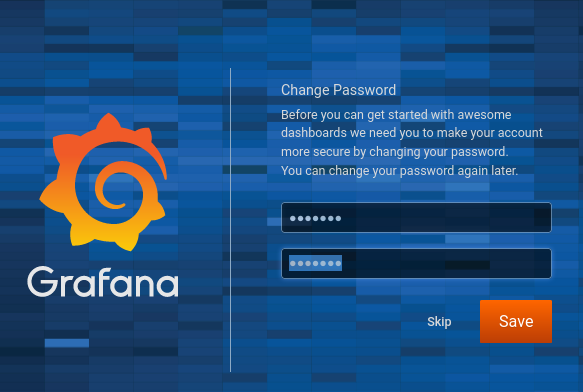
对接数据的步骤:
- 添加数据源
- 为数据展示选择展示方式(dashboard仪表盘)
- 查看结果


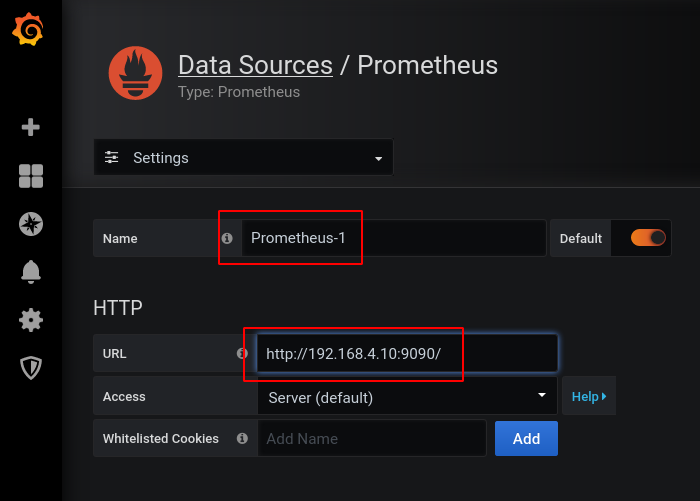

选择展示方式。导入模板文件,展示不同主题风格。




查看结果:

展示node1的监控信息
- grafana模板下载:https://grafana.com/grafana/dashboards/
- 导入主机监控模板
# 把模板json文件拷贝到浏览器所在主机
[root@prometheus prometheus_soft]# scp *.json 192.168.4.254:/tmp/另一种方法:
在真机上查看包是否存在
ls /linux-soft/2
原地释放
tar xf /linux-soft/2/prometheus_soft.tar.gz /tmp
cd /linux-soft/2
ls
继续释放 prometheus_soft.tar.gz
tar -xf prometheus_soft.tar.gz
ls
cd prometheus_soft/
ls
移动到/tmp目录下,方便上传
mv prometheus_soft /tmp
ls /tmp
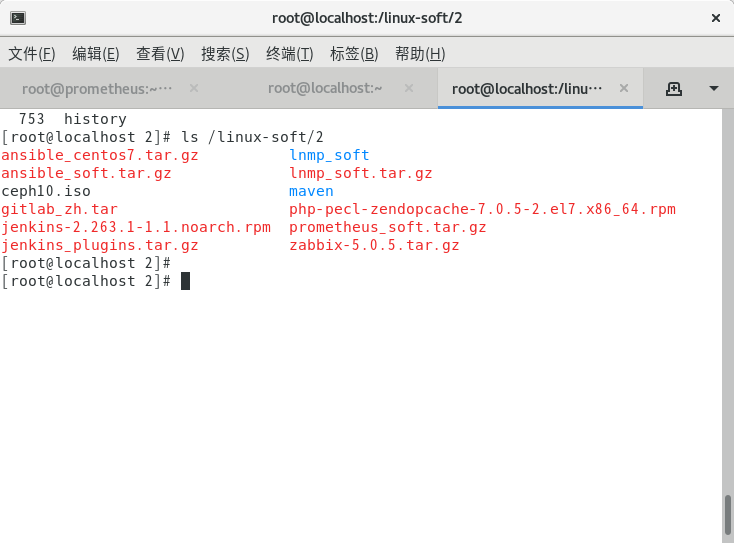



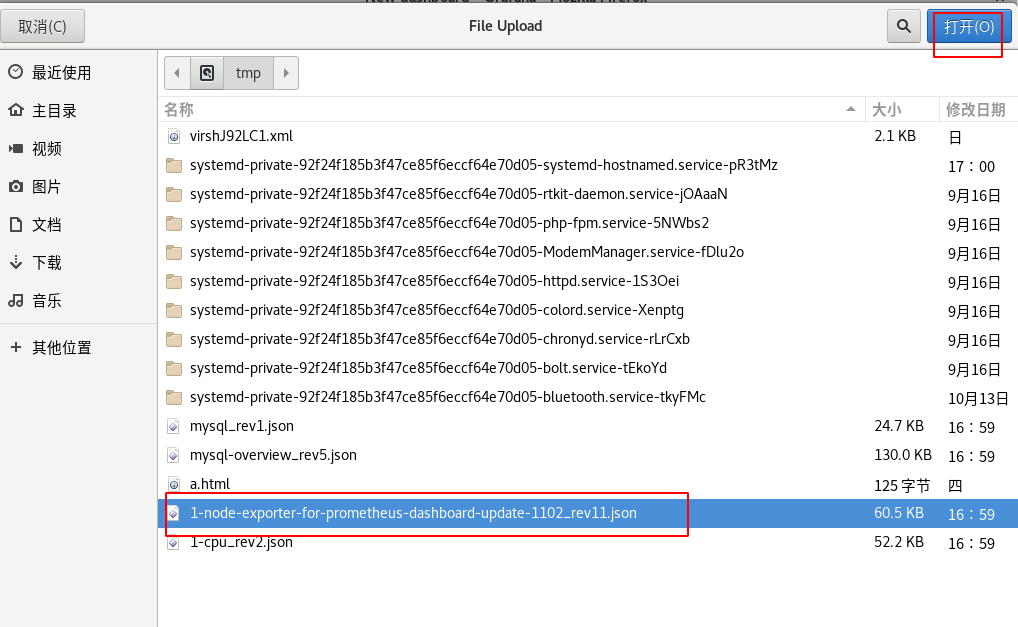
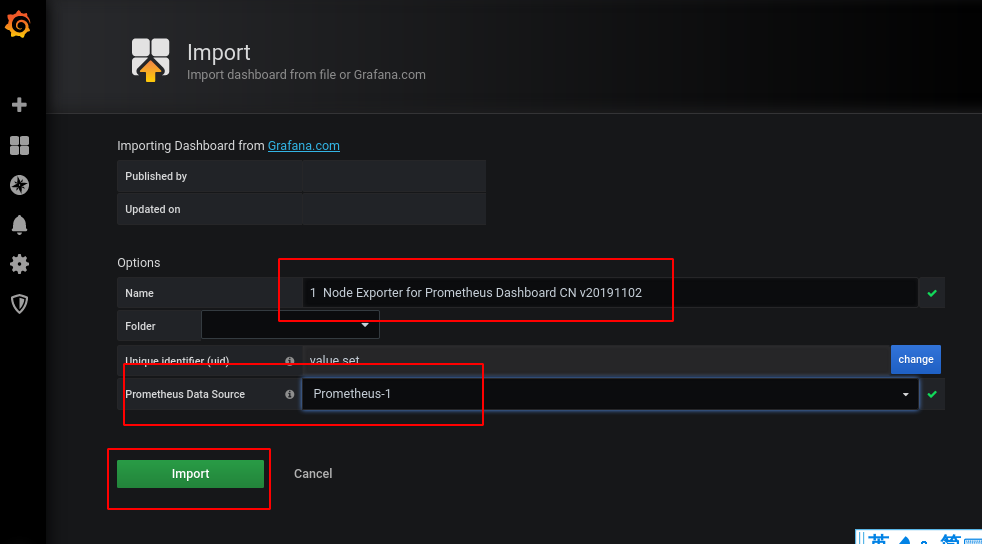

监控mariadb数据库
在node1节点上安装数据库
[root@node1 ~]# cat /etc/yum.repos.d/local.repo
[local_repo]
name=CentOS-$releasever - Base
baseurl=ftp://192.168.4.254/centos-1804
enabled=1
gpgcheck=0
[root@node1 ~]# yum install -y mariadb-server
[root@node1 ~]# systemctl enable mariadb --now
在node1上安装mysql exporter
- mysql exporter需要访问数据库,所以需要在数据库中为exporter创建授权用户
[root@node1 ~]# mysql
MariaDB [(none)]> grant all on *.* to jerry@'localhost' identified by '123'; # 创建用户jerry,密码是123
MariaDB [(none)]> exit
配置mysql exporter
[root@prometheus prometheus_soft]# scp mysqld_exporter-0.12.1.linux-amd64.tar.gz 192.168.4.11:/root/
[root@node1 ~]# tar xf mysqld_exporter-0.12.1.linux-amd64.tar.gz
[root@node1 ~]# mv mysqld_exporter-0.12.1.linux-amd64 /usr/local/mysqld_exporter
# 编写用于连接mysql服务的配置文件
[root@node1 ~]# vim /usr/local/mysqld_exporter/.my.cnf
[client]
host=127.0.0.1
port=3306
user=jerry
password=123
# 创建service文件
[root@node1 ~]# vim /usr/lib/systemd/system/mysqld_exporter.service
[Unit]
Description=node_exporter
After=network.target
[Service]
ExecStart=/usr/local/mysqld_exporter/mysqld_exporter
--config.my-cnf=/usr/local/mysqld_exporter/.my.cnf
[Install]
WantedBy=multi-user.target
# 启服务
[root@node1 ~]# systemctl daemon-reload
[root@node1 ~]# systemctl enable mysqld_exporter.service --now
[root@node1 ~]# ss -tlnp | grep :9104
LISTEN 0 128 :::9104
查看状态:
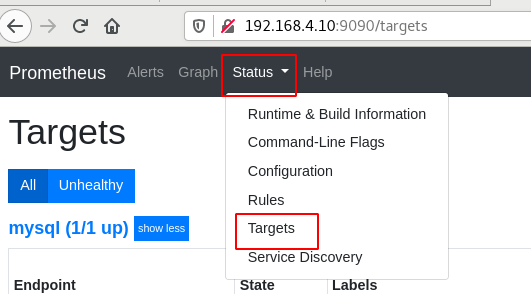

在grafana中展示mysql exporter数据





模板切换
查看其模板:


最后
以上就是心灵美秋天最近收集整理的关于监控--Prometheus的全部内容,更多相关监控--Prometheus内容请搜索靠谱客的其他文章。
本图文内容来源于网友提供,作为学习参考使用,或来自网络收集整理,版权属于原作者所有。








发表评论 取消回复