一 、安装
# 安装 apt-add-repository
sudo apt install software-properties-common
# 安装 xfce 4.14
sudo add-apt-repository ppa:xubuntu-dev/staging
sudo apt-get update
sudo apt-get install xfce4
#运行 xfce 4.14
startxfce4
# 卸载
sudo apt install ppa-purge
sudo ppa-purge ppa:xubuntu-dev/staging
二、问题解决
2.1普通用户无法登陆,查看日志
sudo vim ~/.local/share/xorg/Xorg.0.log
日志如下:
X.Org X Server 1.20.8
X Protocol Version 11, Revision 0
[ 264.549] Build Operating System: Linux 4.15.0-115-generic x86_64 Ubuntu
[ 264.550] Current Operating System: Linux ubuntu 5.4.0-54-generic #60~18.04.1-Ubuntu SMP Fri Nov 6 17:25:16 UTC 2020 x86_64
[ 264.550] Kernel command line: BOOT_IMAGE=/boot/vmlinuz-5.4.0-54-generic root=UUID=d8e25390-aa4b-4f69-9876-ac3fabdcd6cc ro find_preseed=/preseed.cfg auto noprompt priority=critical locale=en_US quiet
[ 264.552] Build Date: 04 September 2020 01:36:23PM
[ 264.553] xorg-server-hwe-18.04 2:1.20.8-2ubuntu2.2~18.04.3 (For technical support please see http://www.ubuntu.com/support)
[ 264.553] Current version of pixman: 0.34.0
[ 264.554] Before reporting problems, check http://wiki.x.org
to make sure that you have the latest version.
[ 264.554] Markers: (--) probed, (**) from config file, (==) default setting,
(++) from command line, (!!) notice, (II) informational,
(WW) warning, (EE) error, (NI) not implemented, (??) unknown.
[ 264.556] (==) Log file: "/home/user6/.local/share/xorg/Xorg.0.log", Time: Thu Nov 26 16:13:02 2020
[ 264.557] (==) Using system config directory "/usr/share/X11/xorg.conf.d"
[ 264.557] (==) No Layout section. Using the first Screen section.
[ 264.557] (==) No screen section available. Using defaults.
[ 264.557] (**) |-->Screen "Default Screen Section" (0)
[ 264.557] (**) | |-->Monitor "<default monitor>"
[ 264.557] (==) No monitor specified for screen "Default Screen Section".
Using a default monitor configuration.
[ 264.557] (==) Automatically adding devices
[ 264.557] (==) Automatically enabling devices
[ 264.557] (==) Automatically adding GPU devices
[ 264.557] (==) Automatically binding GPU devices
[ 264.557] (==) Max clients allowed: 256, resource mask: 0x1fffff
[ 264.557] (WW) The directory "/usr/share/fonts/X11/cyrillic" does not exist.
[ 264.557] Entry deleted from font path.
[ 264.557] (WW) The directory "/usr/share/fonts/X11/100dpi/" does not exist.
[ 264.557] Entry deleted from font path.
[ 264.557] (WW) The directory "/usr/share/fonts/X11/75dpi/" does not exist.
[ 264.557] Entry deleted from font path.
[ 264.557] (WW) The directory "/usr/share/fonts/X11/100dpi" does not exist.
[ 264.557] Entry deleted from font path.
[ 264.557] (WW) The directory "/usr/share/fonts/X11/75dpi" does not exist.
[ 264.557] Entry deleted from font path.
[ 264.557] (==) FontPath set to:
/usr/share/fonts/X11/misc,
/usr/share/fonts/X11/Type1,
built-ins
[ 264.557] (==) ModulePath set to "/usr/lib/xorg/modules"
[ 264.557] (II) The server relies on udev to provide the list of input devices.
If no devices become available, reconfigure udev or disable AutoAddDevices.
[ 264.557] (II) Loader magic: 0x5577841bb020
[ 264.557] (II) Module ABI versions:
[ 264.557] X.Org ANSI C Emulation: 0.4
[ 264.557] X.Org Video Driver: 24.1
[ 264.557] X.Org XInput driver : 24.1
[ 264.557] X.Org Server Extension : 10.0
[ 264.564] (II) systemd-logind: took control of session /org/freedesktop/login1/session/_37
[ 264.565] (II) xfree86: Adding drm device (/dev/dri/card0)
[ 264.567] (II) systemd-logind: got fd for /dev/dri/card0 226:0 fd 11 paused 0
[ 264.575] (--) PCI:*(0@0:15:0) 15ad:0405:15ad:0405 rev 0, Mem @ 0xe8000000/134217728, 0xfe000000/8388608, I/O @ 0x00001070/16, BIOS @ 0x????????/131072
[ 264.575] (II) LoadModule: "glx"
[ 264.575] (II) Loading /usr/lib/xorg/modules/extensions/libglx.so
[ 264.576] (II) Module glx: vendor="X.Org Foundation"
[ 264.576] compiled for 1.20.8, module version = 1.0.0
[ 264.576] ABI class: X.Org Server Extension, version 10.0
[ 264.576] (==) Matched vmware as autoconfigured driver 0
[ 264.576] (==) Matched modesetting as autoconfigured driver 1
[ 264.576] (==) Matched fbdev as autoconfigured driver 2
[ 264.576] (==) Matched vesa as autoconfigured driver 3
[ 264.576] (==) Assigned the driver to the xf86ConfigLayout
[ 264.576] (II) LoadModule: "vmware"
[ 264.577] (II) Loading /usr/lib/xorg/modules/drivers/vmware_drv.so
[ 264.606] (II) Module vmware: vendor="X.Org Foundation"
[ 264.606] compiled for 1.20.1, module version = 13.3.0
[ 264.606] Module class: X.Org Video Driver
[ 264.606] ABI class: X.Org Video Driver, version 24.0
[ 264.606] (II) LoadModule: "modesetting"
[ 264.606] (II) Loading /usr/lib/xorg/modules/drivers/modesetting_drv.so
[ 264.606] (II) Module modesetting: vendor="X.Org Foundation"
[ 264.606] compiled for 1.20.8, module version = 1.20.8
[ 264.606] Module class: X.Org Video Driver
[ 264.606] ABI class: X.Org Video Driver, version 24.1
[ 264.606] (II) LoadModule: "fbdev"
[ 264.606] (II) Loading /usr/lib/xorg/modules/drivers/fbdev_drv.so
[ 264.606] (II) Module fbdev: vendor="X.Org Foundation"
[ 264.606] compiled for 1.20.1, module version = 0.5.0
[ 264.606] Module class: X.Org Video Driver
[ 264.606] ABI class: X.Org Video Driver, version 24.0
[ 264.606] (II) LoadModule: "vesa"
[ 264.607] (II) Loading /usr/lib/xorg/modules/drivers/vesa_drv.so
[ 264.607] (II) Module vesa: vendor="X.Org Foundation"
[ 264.607] compiled for 1.20.1, module version = 2.4.0
[ 264.607] Module class: X.Org Video Driver
[ 264.607] ABI class: X.Org Video Driver, version 24.0
[ 264.607] (II) vmware: driver for VMware SVGA: vmware0405, vmware0710
[ 264.607] (II) modesetting: Driver for Modesetting Kernel Drivers: kms
[ 264.607] (II) FBDEV: driver for framebuffer: fbdev
[ 264.607] (II) VESA: driver for VESA chipsets: vesa
[ 264.607] (EE)
Fatal server error:
[ 264.607] (EE) parse_vt_settings: Cannot open /dev/tty0 (Permission denied)
[ 264.607] (EE)
[ 264.607] (EE)
Please consult the The X.Org Foundation support
at http://wiki.x.org
for help.
[ 264.607] (EE) Please also check the log file at "/home/user6/.local/share/xorg/Xorg.0.log" for additional information.
[ 264.607] (EE)
[ 264.607] (WW) xf86CloseConsole: KDSETMODE failed: Bad file descriptor
[ 264.607] (WW) xf86CloseConsole: VT_GETMODE failed: Bad file descriptor
[ 264.611] (EE) Server terminated with error (1). Closing log file.
发现有一句错误
parse_vt_settings: Cannot open /dev/tty0 (Permission denied)
tty0无权限,查看tty0设备权限和所属用户组
ls -l /dev/tty0
crw--w---- 1 root tty 4, 0 11月 26 17:26 /dev/tty0
c表示字符设备文件,后面三个权限表示分别表示创建者拥有权限,创建者组拥有权限,其他用户拥有权限,root表示创建者和创建者所属组。
查看用户user6的所属用户组
groups user6
user6 : user6 adm dialout cdrom sudo dip plugdev lpadmin sambashare
把user6添加到tty用户组
sudo usermod -a -G tty user6
再startxfce4启动,不再报tty0无权限。
2.2 tty0错误解决后,报下面错误:
Cannot open virtual console2(Permission denied)
需要下面操作
sudo apt-get install xserver-xorg-legacy
进入/etc/X11/Xwrapper.config
sudo vim /etc/X11/Xwrapper.config
添加下面内容
allowed_users=anybody
needs_root_rights=yes
添加后,可顺利进入xfce界面
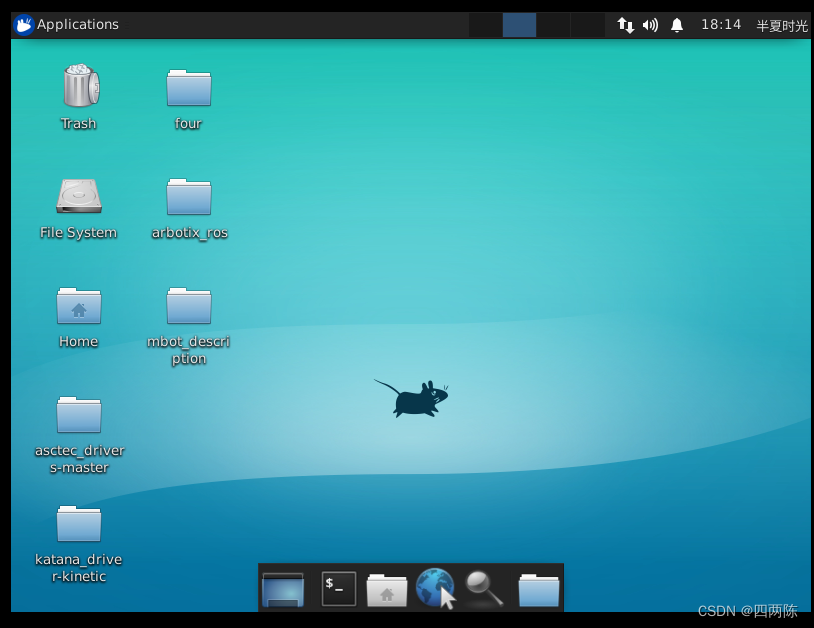
2.3 在xfce界面中,右键打开终端无反应
按照网上的说法,在Application-settings-Preferred Application-Utilitles中选择xfce Terminal即可,刚打开的时候,我的下拉菜单里是没有这个选项的
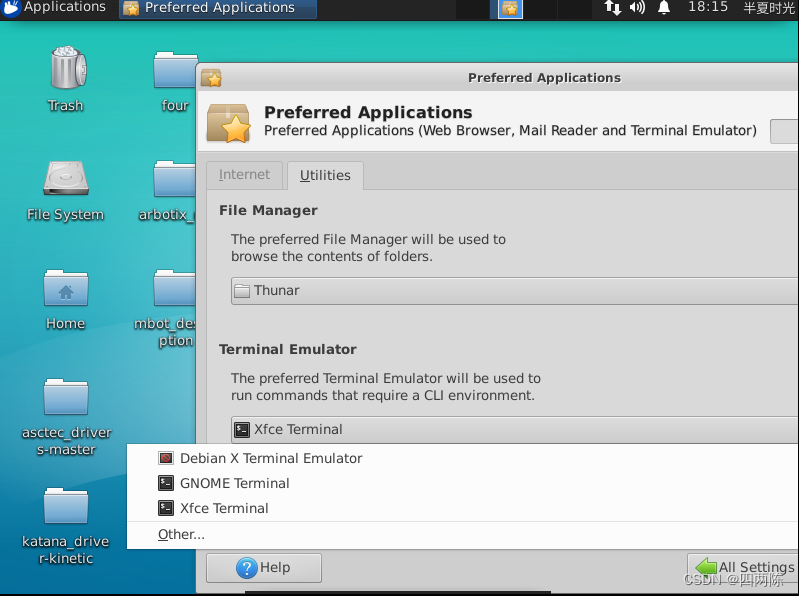
推出图形界面,使用终端模式,输入下列指令,安装xfce4-terminal
sudo apt install xfce4-terminal
安装完成后,再进入图形界面,设置那里就有Xfce Terminal选项了,勾选后,终端就可以用了。
三、美化
- GTK主题:控制窗口内容外观
- 窗口标题栏主题:也叫做xfwm4主题
- 图标主题
- 字体
- 背景图片
- sudo tar xvf Vibrancy-Colors-2-5a-GTK-Icon-Theme.tar.gz --directory /usr/share/icons/
参考:
https://www.linuxdashen.com/xfce%E6%A1%8C%E9%9D%A2%E7%8E%AF%E5%A2%83%E7%BE%8E%E5%8C%96%E6%95%99%E7%A8%8B
四、启动管理
因为安装xfce4之前卸载了登陆管理器,因此一开机,程序进入的是终端模式,必须再终端模式中输入startxrce4命令才能启动xfce4,使用下面指令安装登陆管理器lightdm
sudo apt-get install lightdm
安装lightdm后重启,进入用户登录界面,输入正确密码无法进入界面。
放弃lightdm登录管理器,安装gdm3登录管理器
sudo apt-get install gdm3
安装完成后将登录管理器切换为gdm3
sudo dpkg-reconfigure gdm3
使用gdm3可成功登录xfce4.
遗留问题:
后来将图形管理器切回lightdm后,依然可以成功进入xfce4,,甚至使用
sudo apt-get purge gdm3
完全清除gdm3后,依然可以正常进入桌面,神奇。
最后
以上就是生动雪碧最近收集整理的关于【无标题】一 、安装二、问题解决三、美化四、启动管理的全部内容,更多相关【无标题】一内容请搜索靠谱客的其他文章。








发表评论 取消回复