1.先写一个EditText圆角的样式xml,路径res/drawable/translucent.xml(drawable→new→Drawable resource file)
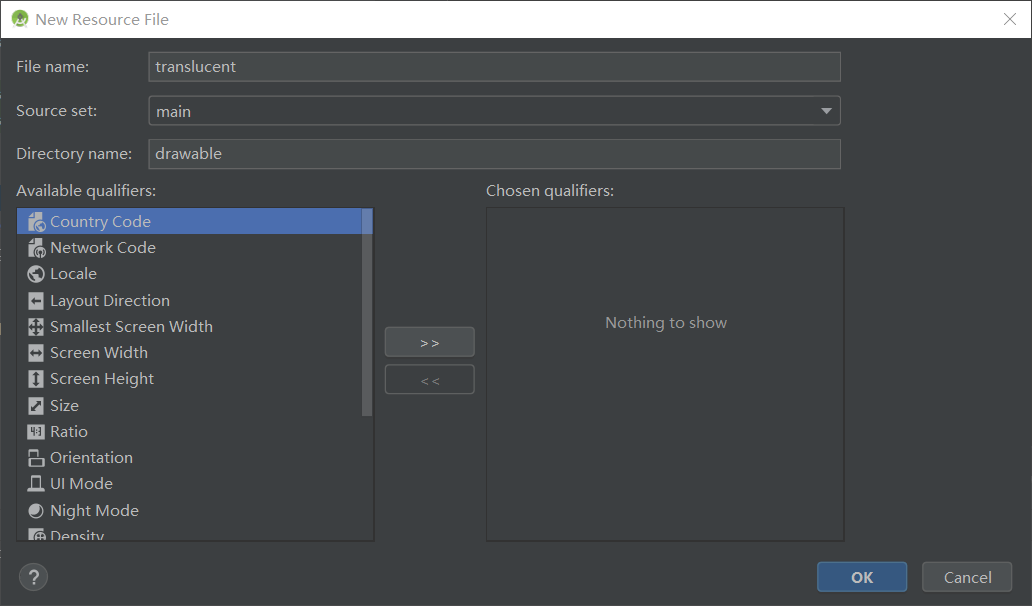
在translucent中写入下面代码
<?xml version="1.0" encoding="utf-8"?>
<shape xmlns:android="http://schemas.android.com/apk/res/android">
<!-- 背景颜色 -->
<solid android:color="#80858175" />
<!-- 边框的宽度和颜色颜色 -->
<stroke android:width="1dip" android:color="#DBD9D9" />
<!-- android:radius 弧形的半径 -->
<corners android:radius="20dp"/>
<!-- padding:Button里面的文字与Button边界的间隔 -->
<padding
android:left="10dp"
android:top="10dp"
android:right="10dp"
android:bottom="10dp"
/>
/>
</shape>
2.把它加入到EditText控件的属性里
<EditText
xmlns:android="http://schemas.android.com/apk/res/android"
android:layout_width="match_parent"
android:layout_height="wrap_content"
android:inputType="textPassword"
android:gravity="center"
<!--将背景设置为弧形-->
android:background="@drawable/translucent"
/>最后就完成了
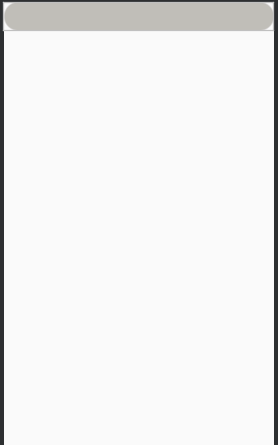
最后
以上就是听话水壶最近收集整理的关于将Android Studio里的EditText控件弄成圆角(即背景设置为弧形)的全部内容,更多相关将Android内容请搜索靠谱客的其他文章。
本图文内容来源于网友提供,作为学习参考使用,或来自网络收集整理,版权属于原作者所有。








发表评论 取消回复