文章目录
- 1-1 展示封装的组件
- 1-1-1 父组件
- 1-1-2 子组件 uploadPic
- 1-2 Element el-upload上传组件详解
- 1-2-1 基本用法
- 1-2-2 上传文件数量
- 1-2-3 上传格式及大小限制
- 1-2-4 上传过程中的各种钩子
- 1-2-5 显示已上传文件列表
- 1-2-6 上传时提交数据
- 1-2-6 选取和上传分开处理
业务上有需求是前端上传 jpg/png/gif 格式, 并且 尺寸为 150px * 150px,300px
*300px,428*428px 的图片
- 同时在上传的同时需要携带用户的个人信息以及其他额外信息
因此在 element-upload 基础之上
- 实现这个需求需要在上传前检查图片的大小,格式以及尺寸
- 如何上传也成为一个问题
- 使用组件的 action 上传方式, body属性传递参数
- 限制格式,加了一句:accept=“image/jpg,image/jpeg,image/png”
1-1 展示封装的组件
1-1-1 父组件
<uploadPic form-label="上传大图片" :before-load="beforeLargeUpload" :dialog-pic-visible="dialogPicVisible" :picture-large-dim="ruleForm.pictureLarge" :upload-data="uploadLargeData" @changePicUrl="changePicUrl" />
<uploadPic form-label="上传小图片" :before-load="beforeSmallUpload" :dialog-pic-visible="dialogPicVisible" :picture-large-dim="ruleForm.pictureSmall" :upload-data="uploadLargeData" @changePicUrl="changePicUrlSmall" />
<script>
data(){
return{
dialogPicVisible: false,
}
},
methods: {
// 上传图片接收参数
// 大图片
changePicUrl(resUrl) {
this.ruleForm.pictureLarge = resUrl
},
// 中间图片
changePicUrlMedium(resUrl) {
this.ruleForm.pictureMedium = resUrl
},
// 小图片
changePicUrlSmall(resUrl) {
this.ruleForm.pictureSmall = resUrl
},
// 上传大图片
beforeLargeUpload(file) {
// const isJPG = file.type === 'image/jpeg'
const isLt2M = file.size / 1024 / 1024 < 2
let is80x56 = true
const reader = new FileReader()
reader.readAsDataURL(file)
reader.onload = (theFile) => {
const image = new Image()
image.src = theFile.target.result
image.onload = () => {
const { width, height } = image
if ((width !== 482) || (height !== 482)) {
this.$message.error(`图片尺寸${width}*${height},请上传482*482 px 的图片!`)
is80x56 = false
return
}
}
}
if (!isLt2M) {
this.$message.error('上传头像图片大小不能超过 2MB!')
}
return new Promise((resolve, reject) => {
(isLt2M && is80x56).catch(err => {
return err
})
})
},
// 上传中图片
// 上传小图片
beforeMediumUpload(file) {
const isLt2M = file.size / 1024 / 1024 < 2
let is300 = true
const reader = new FileReader()
reader.readAsDataURL(file)
reader.onload = (theFile) => {
const image = new Image()
image.src = theFile.target.result
image.onload = () => {
const { width, height } = image
if (width !== 150 && height !== 150) {
this.$message.error(`图片尺寸${width}*${height},请上传 300*300 px 以下的图片!`)
is300 = false
}
}
}
if (!isLt2M) {
this.$message.error('上传头像图片大小不能超过 2MB!')
}
return new Promise((resolve, reject) => {
(isLt2M && is300).catch(err => {
return err
})
})
},
}
</script>
1-1-2 子组件 uploadPic
<template>
<div>
<el-form-item :label="formLabel">
<div style="display:flex; justify-content:space-between;">
<el-input v-model="pictureLargeDim" placeholder="请点击上传按钮" :disabled="true" />
<el-button type="primary" @click="dialogPicVisible = true">上传</el-button>
</div>
<el-dialog :title="formLabel" :visible.sync="dialogPicVisible">
<el-upload
class="upload-demo"
:limit="1"
accept="image/jpeg,image/gif,image/png"
drag
action="/config/upload"
:data="uploadData"
:before-upload="beforeLoad"
:on-success="handleAvatarSuccess"
:on-exceed="handleExceed"
>
<i class="el-icon-upload" />
<div class="el-upload__text">将文件拖到此处,或<em>点击上传</em></div>
<div slot="tip" class="el-upload__tip">只能上传jpg/png/gif文件,且不超过2MB</div>
</el-upload>
</el-dialog>
</el-form-item>
</div>
</template>
<script>
export default {
props: {
pictureLargeDim: {
type: String,
required: true
},
uploadData: {
type: Object,
required: true
},
formLabel: {
type: String,
required: true
},
// 判断是大小中图片上传
beforeLoad: {
type: Function,
required: true
}
},
data() {
return {
dialogPicVisible: false
}
},
methods: {
handleAvatarSuccess(res) {
// this.ruleForm.pictureLarge = res.url
this.$emit('changePicUrl', res.url)
this.dialogPicVisible = false
this.$message.success('上传成功')
},
handleExceed() {
this.$message.warning('仅上传一张图片,删除之前的图片再进行之后的操作')
}
}
}
</script>
1-2 Element el-upload上传组件详解
upload上传是前端开发很常用的一个功能,在Vue开发中常用的Element组件库也提供了非常好用的upload组件。
1-2-1 基本用法
代码:
<el-upload :action="uploadActionUrl">
<el-button size="small" type="primary">点击上传</el-button>
</el-upload>
- :action是执行上传动作的后台接口,el-button是触发上传的按钮。
1-2-2 上传文件数量
-
- 首先设置是否可以同时选中多个文件上传,这个也是
<input type='file'>的属性,添加multiple即可 - 另外el-upload组件提供了
:limit属性来设置最多可以上传的文件数量,超出此数量后选择的文件是不会被上传的。:on-exceed绑定的方法则是处理超出数量后的动作。代码如下:
<el-upload :action="uploadActionUrl" multiple :limit="3" :on-exceed="handleExceed"> <el-button size="small" type="primary">点击上传</el-button> </el-upload> - 首先设置是否可以同时选中多个文件上传,这个也是
1-2-3 上传格式及大小限制
- 如果需要限制上传文件的格式,需要添加
accept属性,这个是直接使用<input type='file'>一样的属性了- accept属性的值可以是
accept="image/gif, image/jpeg, text/plain, application/pdf"等等 - 文件格式的提示,则可以使用slot。代码如下:
<el-upload :action="uploadActionUrl" accept="image/jpeg,image/gif,image/png" multiple :limit="3" :on-exceed="handleExceed"> <el-button size="small" type="primary">点击上传</el-button> <div slot="tip" class="el-upload__tip">请上传图片格式文件</div> </el-upload> - accept属性的值可以是
- 注意这里只是选择文件时限制格式,其实用户还是可以点选“所有文件”选项,上传其他格式。如果需要在在上传时再次校验,择需要在
:before-upload这个钩子绑定相应的方法来校验,代码如下:
<el-upload
:action="uploadActionUrl"
accept="image/jpeg,image/gif,image/png"
:before-upload="onBeforeUpload"
multiple
:limit="3"
:on-exceed="handleExceed">
<el-button size="small" type="primary">点击上传</el-button>
<div slot="tip" class="el-upload__tip">请上传图片格式文件</div>
</el-upload>
...
onBeforeUpload(file)
{
const isIMAGE = file.type === 'image/jpeg'||'image/gif'||'image/png';
const isLt1M = file.size / 1024 / 1024 < 1;
if (!isIMAGE) {
this.$message.error('上传文件只能是图片格式!');
}
if (!isLt1M) {
this.$message.error('上传文件大小不能超过 1MB!');
}
return isIMAGE && isLt1M;
}
- 这里在限制文件格式的同时,也做了文件大小的校验。
1-2-4 上传过程中的各种钩子
1-2-5 显示已上传文件列表
- 这个功能可以说很强大了,可以很清晰的显示已上传的文件列表,并且可以方便的删除,以便上传新的文件。
代码:
<el-upload
:action="uploadActionUrl"
accept="image/jpeg,image/gif,image/png"
multiple
:limit="3"
:on-exceed="handleExceed"
:on-error="uploadError"
:on-success="uploadSuccess"
:on-remove="onRemoveTxt"
:before-upload="onBeforeUpload"
:file-list="files">
<el-button size="small" type="primary">点击上传</el-button>
<div slot="tip" class="el-upload__tip">请上传图片格式文件</div>
</el-upload>
- 实现方法就是
:file-list="files"这个属性的添加,其中files是绑定的数组对象,初始为空。
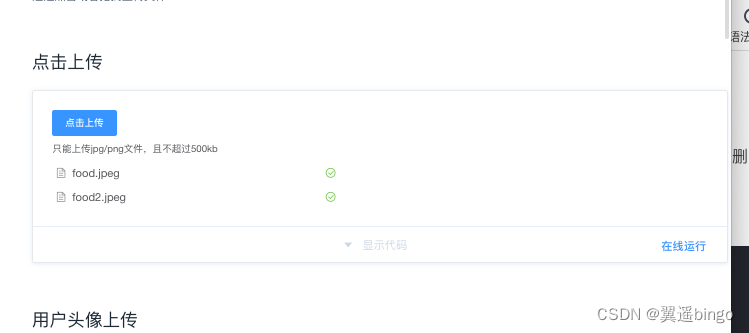
1-2-6 上传时提交数据
- 上传文件同时需要提交数据给后台接口,这时就要用到:data属性。
<el-upload
:action="uploadActionUrl"
accept="image/jpeg,image/gif,image/png"
multiple
:limit="3"
:data="uploadData"
:on-exceed="handleExceed"
:on-error="uploadError"
:on-success="uploadSuccess"
:on-remove="onRemoveTxt"
:before-upload="onBeforeUpload"
:file-list="files">
<el-button size="small" type="primary">点击上传</el-button>
<div slot="tip" class="el-upload__tip">请上传图片格式文件</div>
</el-upload>
...
uploadData: {
dataType: "0",
oldFilePath:""
}
1-2-6 选取和上传分开处理
- 有时我们需要把选取和上传分开处理,比如上传图片,先选取文件提交到前端,图片处理后再把base64内容提交到后台。
<el-upload
action=""
accept="image/jpeg,image/gif,image/png"
:on-change="onUploadChange"
:auto-upload="false"
:show-file-list="false">
<el-button slot="trigger" size="small" type="primary">选取</el-button>
<el-button style="margin-left: 10px;" size="small" type="success" @click="submitUpload">上传</el-button>
</el-upload>
...
submitUpload()
{
console.log("submit")
},
onUploadChange(file)
{
const isIMAGE = (file.raw.type === 'image/jpeg' || file.raw.type === 'image/png'|| file.raw.type === 'image/gif');
const isLt1M = file.size / 1024 / 1024 < 1;
if (!isIMAGE) {
this.$message.error('上传文件只能是图片格式!');
return false;
}
if (!isLt1M) {
this.$message.error('上传文件大小不能超过 1MB!');
return false;
}
var reader = new FileReader();
reader.readAsDataURL(file.raw);
reader.onload = function(e){
console.log(this.result)//图片的base64数据
}
}
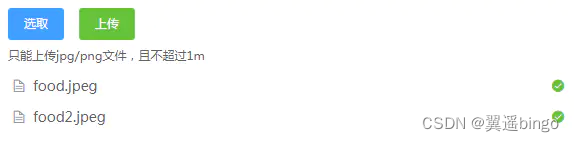
参考文章:https://blog.csdn.net/qq_41800366/article/details/113309320
- https://blog.csdn.net/qq_58340302/article/details/125939912
最后
以上就是重要黑裤最近收集整理的关于【图片上传记录三】element-ui组件详解与封装(自定义上传、限制文件大小、格式以及图片尺寸)的全部内容,更多相关【图片上传记录三】element-ui组件详解与封装(自定义上传、限制文件大小、格式以及图片尺寸)内容请搜索靠谱客的其他文章。
本图文内容来源于网友提供,作为学习参考使用,或来自网络收集整理,版权属于原作者所有。
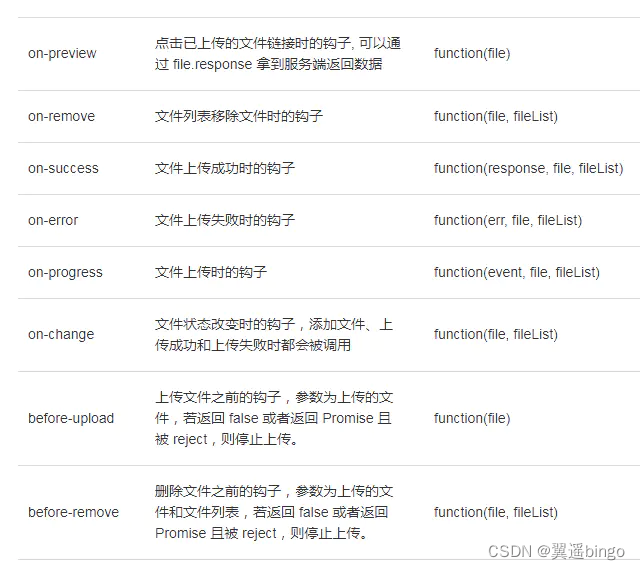








发表评论 取消回复