我是靠谱客的博主 忐忑毛豆,这篇文章主要介绍Vue3.2 + ts + vben admin + ant design 的Card二次封装声明:Vue3.2 + ts + vben admin +ant design 这些都有在继续往下看哈 ----单页面使用的效果 就是一个页面有效果 上代码正经的封装使用·················来了效果图展示,现在分享给大家,希望可以做个参考。
首先你得有vben admin 的代码 可以去官网拉取 ,然后在开始更改
声明:Vue3.2 + ts + vben admin +ant design 这些都有在继续往下看哈 ----
没有可以看看借鉴一下
------------------------------------------------------------------------------------------------------------------------------
单页面使用的效果 就是一个页面有效果
背景描述:
- Card里边保留了原有的功能,
- 增加了拖拽功能,
- 增加了父子传值功能,
- 还添加了Card的显隐功能(点击显示),
- 以及更改了原有的关闭按钮功能(点击关闭),
功能概括:
1,可以点击 { 弹出弹框添加 } 弹出 Card框 进行随意拖动,点击{ 关闭 } 关闭弹框 回到父页面。
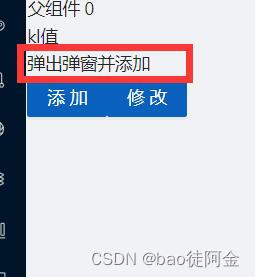

- 因为实现了父子相传,可以在子页面定义数据以及方法,然后通过emit和按钮进行传值,方法需要在父组件重新定义。
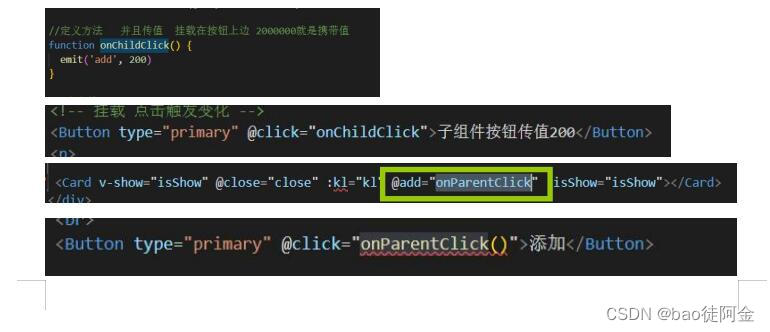
上代码
父页面代码
<template>
<div>
{{ parentValue }}
<br>
{{ kl }}
<br>
<Button type="primary" @click="isShow = true">弹出弹窗并添加</Button>
<Button type="primary" @click="onParentClick()">添加</Button>
<Button type="primary" @click="kls()">修改</Button>
<!-- 子组件 -->
<Card v-show="isShow" @close="close" :kl="kl" @add="onParentClick" :isShow="isShow"></Card>
<!--
v-show="isShow" 控制Card显隐
@close="close" 删除方法
:kl="kl" 父给子传值
@add="onParentClick" 子给父传递方法
:isShow="isShow" 父给子传递显隐
-->
</div>
</template>
<script setup lang='ts'>
import { Button } from '/@/components/Button';
import Card from '../dept/Card.vue'
import { ref } from 'vue'
import { any } from 'vue-types'
//定义初始值 父给子传值
const kl = ref<String>('kl值')
// 定义初始值
const parentValue = ref(0)
// 定义方法
function onParentClick(childValue: number) {
//进行一个三元判断 父页面加1 子页面加200(子页面定义200了)
childValue ? (parentValue.value += childValue) : parentValue.value++
// 点击添加 每次加一
// childValue = parentValue.value++
}
// 定义显隐
const isShow = ref<boolean>(false)
// 删除按钮
function close(value: any) {
// console.log(value);
isShow.value = value
}
// 修改值
function kls(value: any) {
value = '修改值11111'
kl.value = value
}
</script>
<style>
</style>子页面代码
<template>
<div v-move class="box" >
<Card style="width: 100%" title="Card title" :tab-list="customTab" :active-tab-key="key"
@tabChange="key => onTabChange(key, 'key')" >
<template #customRender="item">
<span>
<home-outlined />
{{ item.key }}
</span>
</template>
<template #extra>
<span class="close" @click="close">关闭</span>
</template>
{{ contentList[key] }}
</Card>
<!-- 挂载 点击触发变化 -->
<Button type="primary" @click="onChildClick">子传值200</Button>
<p>{{ kl }}</p>
</div>
</template>
<script setup lang='ts'>
import Card from "ant-design-vue/lib/card/Card";
import { Directive, ref } from "vue";
import { HomeOutlined } from '@ant-design/icons-vue';
import { any, string } from "vue-types";
import { Button } from '/@/components/Button';
// 传递值 赋值
const emit = defineEmits(["key", "noTitleKey", 'add', 'onTabChange', "vMove", 'close'])
//定义方法 并且传值 挂载在按钮上边 200就是携带值
function onChildClick() {
emit('add', 200)
}
// 定义传值关闭按钮
function close() {
emit('close', false)
}
// 接收
const props: any = defineProps({
// 父传子 接收值
kl: {
type: string,
default: "boolean"
},
})
const customTab: any = [
{
key: 'tab1',
slots: {
tab: 'customRender',
},
},
{
key: 'tab2',
tab: 'tab2',
},
];
const contentList: any = {
tab1: 'content1',
tab2: 'content2',
};
const key = ref<String>('tab1');
const noTitleKey = ref<String>('app');
const onTabChange: any = (value: any, type: any) => {
console.log(value, type);
if (type === 'key') {
key.value = value;
} else if (type === 'noTitleKey') {
noTitleKey.value = value;
}
emit('onTabChange', onTabChange)
};
// 定义 x轴 和 y轴 的一些基本值 {初始化}
let positionX = ref<number>(1110)
// console.log(positionX,'ajsaja')
let positionY = ref<number>(0)
// 定义 VMove VMove定义的是方法 {移动的基本逻辑}
const vMove: Directive = {
mounted(el: HTMLElement) {
// let moveEl = el.firstElementChild as HTMLElement;
// 进行赋值
let moveEl = el as HTMLElement
// 定义物体移动位置 距离
const mouseDown = (e: MouseEvent) => {
//鼠标点击物体那一刻相对于物体左侧边框的距离=点击时的位置相对于浏览器最左边的距离-物体左边框相对于浏览器最左边的距离
// console.log(e.clientX, e.clientY, "-----起始", el.offsetLeft);
// clientX:当鼠标事件发生时, 鼠标相对于浏览器(这里说的是浏览器的有效区域)X轴的位置;
// clientY:当鼠标事件发生时,鼠标相对于浏览器(这里说的是浏览器的有效区域)y轴的位置;
// screenX:当鼠标事件发生时,鼠标相对于显示器屏幕x轴的位置;
// screenY:当鼠标事件发生时,鼠标相对于显示器屏幕y轴的位置;
// offsetX:当鼠标事件发生时,鼠标相对于事件源x轴的位置
// offsetY:当鼠标事件发生时,鼠标相对于事件源y轴的位置
// offsetLeft : 向左偏移,严格来说他是内边距 物体到边界的距离
// offsetTop : 向上偏移,严格来说他是内边距 物体到边界的距离
// x y是浏览器的宽度减去 用移动的位置
let X = e.clientX - el.offsetLeft;
let Y = e.clientY - el.offsetTop;
// console.log(X,'kkk')
// 获取拖拽位置
const move = (e: MouseEvent) => {
// 获取拖拽元素的位置
let left = e.clientX - X;
let top = e.clientY - Y;
// console.log(left,'kkk')
//positionX.value 就是移动的位置 {在进行赋值}
positionX.value = left
positionY.value = top
// console.log(positionX.value,'kkk')
// console.log(positionX,'kkk22')
// clientWidth 客户端宽度 el.offsetWidth 偏移宽度
// 进行判断
if (left <= 0) {
left = 0
} else if (left >= document.documentElement.clientWidth - el.offsetWidth) {
left = document.documentElement.clientWidth - el.offsetWidth
}
if (top <= 0) {
top = 0
} else if (top >= document.documentElement.clientHeight - el.offsetHeight) {
top = document.documentElement.clientHeight - el.offsetHeight
}
el.style.left = left + "px";
el.style.top = top + "px";
};
// addEventListener 添加事件侦听器 监听mousemove move
document.addEventListener("mousemove", move);
//清除 mousemove移动事件
document.addEventListener("mouseup", () => {
document.removeEventListener("mousemove", move);
});
};
// addEventListener 添加事件侦听器 监听"mousedown", mouseDown
moveEl.addEventListener("mousedown", mouseDown);
},
}
// 暴露方法
defineExpose({
onTabChange,
vMove,
key,
noTitleKey,
positionX,
positionY,
onChildClick
});
</script>
<style lang='less' scoped>
.box {
position: fixed;
// width: 400px;
}
</style>
-----------------------------------------------------------------------------------------------------------------------------
正经的封装使用·················来了
VCard 二次封装Card组件
功能:添加移动效果,保留基本属性 添加删除效果
上代码
子组件
{{{VCard组件}}}
<template>
<div v-move class="box" >
<Card class="box-card" v-bind="$attrs" v-on="$listeners">
<template #extra>
<p class="close" @click="close">关闭</p>
</template>
<template #[slotName] v-for="(slot, slotName) in $slots">
<slot :name="slotName" />
</template>
</Card>
</div>
</template>
<script setup lang='ts'>
import Card from "ant-design-vue/lib/card/Card";
import { Directive, ref } from "vue";
import { any } from "vue-types";
function defineOptions(_arg0: { name: string; }) {
}
defineOptions({
name: 'VCard',
});
// 传递值 赋值
const emit = defineEmits(['close'])
// 接收
const props: any = defineProps({})
// 定义传值关闭按钮
const isShow = ref<boolean>(false)
// 定义传值关闭按钮
function close() {
emit('close', false)
}
let positionX = ref<number>(1110)
let positionY = ref<number>(0)
const vMove: Directive = {
mounted(el: HTMLElement) {
let moveEl = el as HTMLElement
const mouseDown = (e: MouseEvent) => {
let X = e.clientX - el.offsetLeft;
let Y = e.clientY - el.offsetTop;
const move = (e: MouseEvent) => {
let left = e.clientX - X;
let top = e.clientY - Y;
positionX.value = left
positionY.value = top
if (left <= 0) {
left = 0
} else if (left >= document.documentElement.clientWidth - el.offsetWidth) {
left = document.documentElement.clientWidth - el.offsetWidth
}
if (top <= 0) {
top = 0
} else if (top >= document.documentElement.clientHeight - el.offsetHeight) {
top = document.documentElement.clientHeight - el.offsetHeight
}
el.style.left = left + "px";
el.style.top = top + "px";
};
document.addEventListener("mousemove", move);
document.addEventListener("mouseup", () => {
document.removeEventListener("mousemove", move);
});
};
moveEl.addEventListener("mousedown", mouseDown);
},
}
// 暴露方法
defineExpose({
vMove,
});
</script>
<style lang='less' scoped>
.box,
.box-card {
position: fixed;
width: 300px;
height: 300px;
}
</style>父组件
<template>
<div>
<Button type="primary" @click="isShow = true">弹出弹窗并添加</Button>
<VCard
class="klkl"
title="nihao"
v-show="isShow"
:isShow="isShow"
@close="close"
>
<p>娇嫩的小公主</p>
欢迎来到-{{ kl }}
</VCard>
</div>
</template>
<script setup lang='ts'>
import VCard from '/@/views/demo/system/dept/VCard.vue'
import { Button } from '/@/components/Button';
import { ref } from 'vue'
function defineOptions(_arg0: { name: string; }) {
}
defineOptions({
name: 'index',
});
// 删除按钮
function close(value: any) {
isShow.value = value
}
const kl = ref('暴徒世界')
// 显示状态
const isShow = ref<boolean>(false)
</script>
<style>
.klkl{
background-color: rgb(102, 100, 90);
width: 200px;
height: 200px;
}
</style>效果图展示

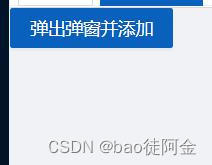
不足求指教 ~~~~~~
最后
以上就是忐忑毛豆最近收集整理的关于Vue3.2 + ts + vben admin + ant design 的Card二次封装声明:Vue3.2 + ts + vben admin +ant design 这些都有在继续往下看哈 ----单页面使用的效果 就是一个页面有效果 上代码正经的封装使用·················来了效果图展示的全部内容,更多相关Vue3.2内容请搜索靠谱客的其他文章。
本图文内容来源于网友提供,作为学习参考使用,或来自网络收集整理,版权属于原作者所有。








发表评论 取消回复