Android与MAC设计模式相关操作
1.创建新类
在项目工具窗口中,选择New——Java Class,命名为Question,然后点OK按钮。
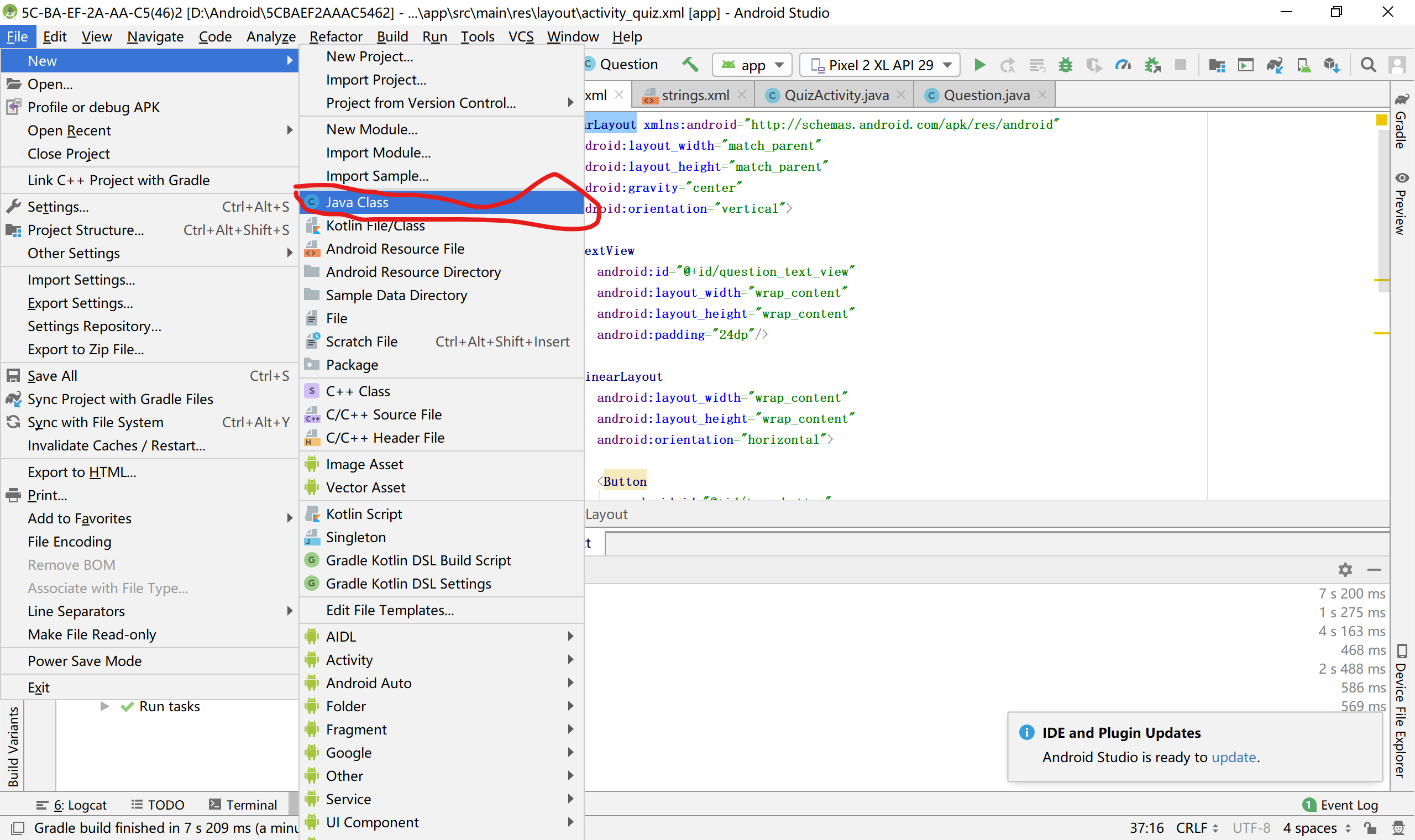 2.类的命名
2.类的命名
将名字修改为Question即可
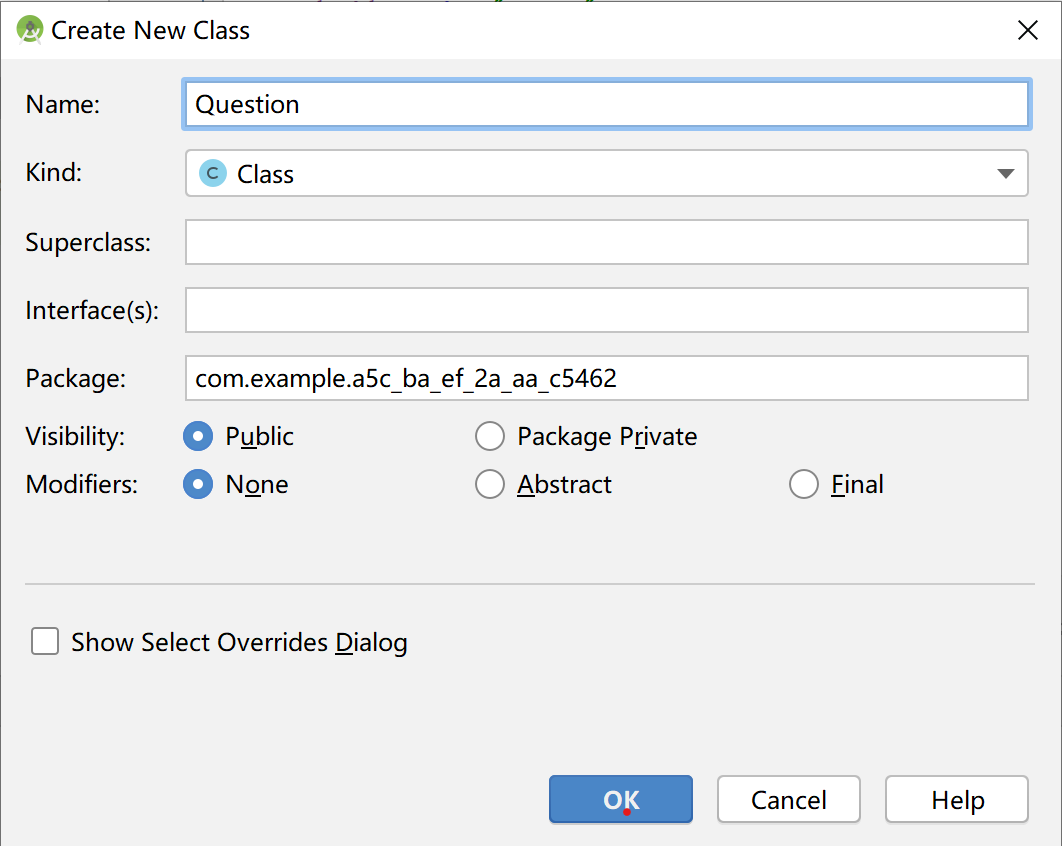
3.新增变量与构造方法
在Question.java中新增两个成员变量 及一个构造方法
代码如下
public class Question {
private int mTextResId;
private boolean mAnswerTrue;
public boolean isAnswerTrue() {
return mAnswerTrue;
}
public void setAnswerTrue(boolean answerTrue) {
mAnswerTrue = answerTrue;
}
public int getTextResId() {
return mTextResId;
}
public void setTextResId(int textResId) {
mTextResId = textResId;
}
public Question(int textResId, boolean answerTrue) {
mTextResId = textResId;
mAnswerTrue = answerTrue;
}
}
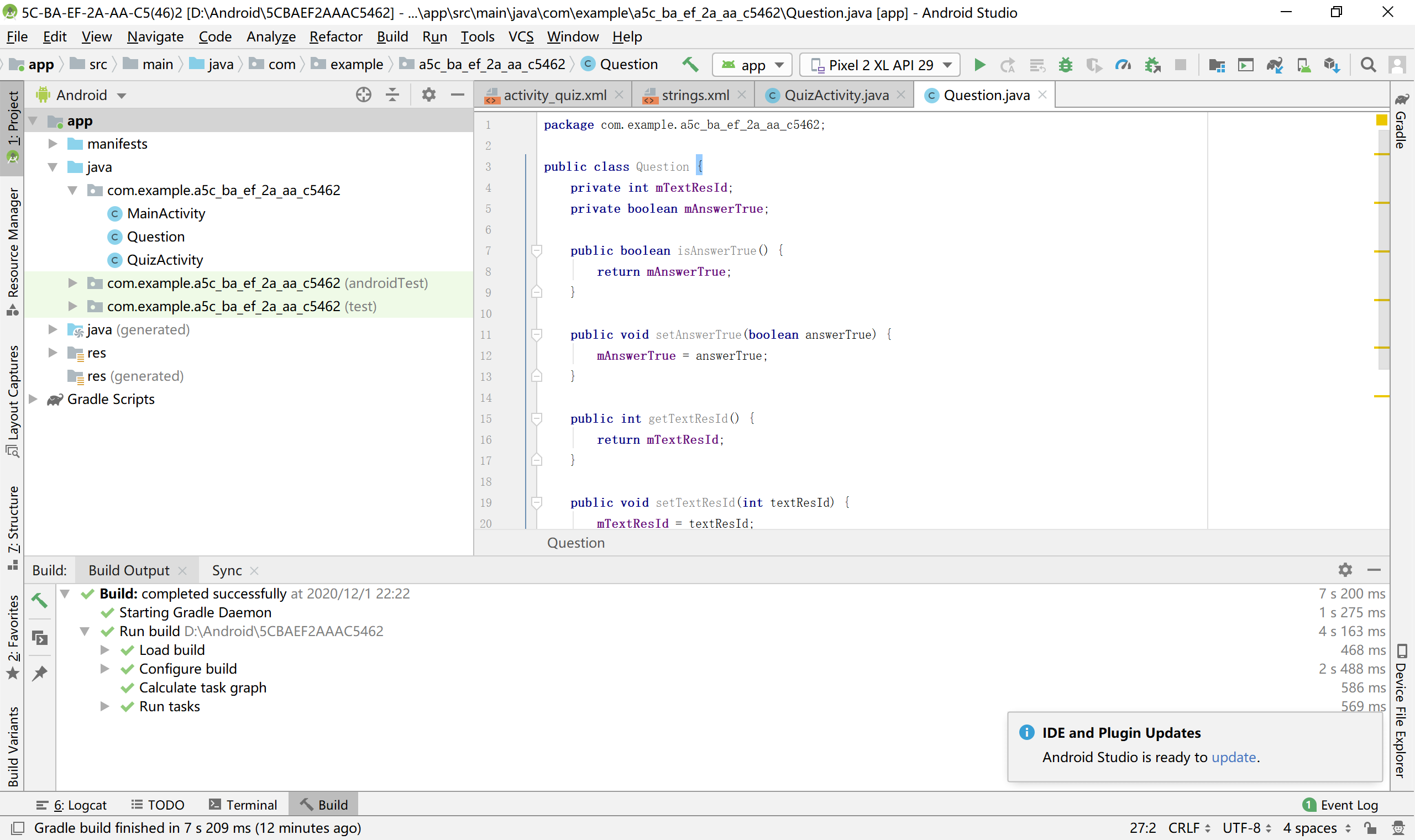
4.生成getter方法和setter方法
操作:File——Setting,依次展开Editor和Code Style选项,在Java选项下选择Code Generation选项,添加如下内容。
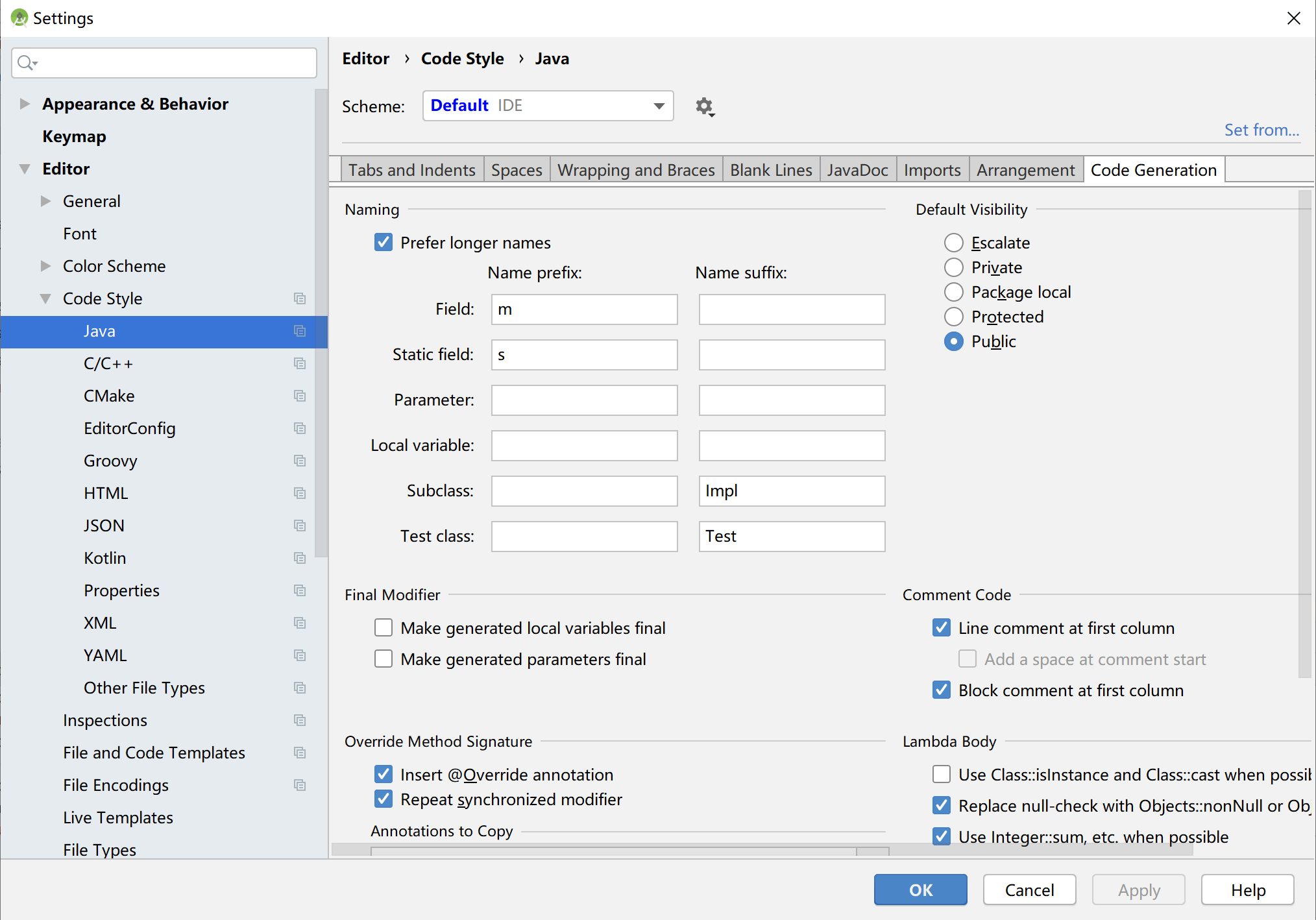
设置好后,回到Question.Java中,右击构造方法区,选择Generate——Getter and Setter,选择mTextResId和mAnswerTrue,为每个变量都生成getter方法和setter方法,单击OK。代码如下
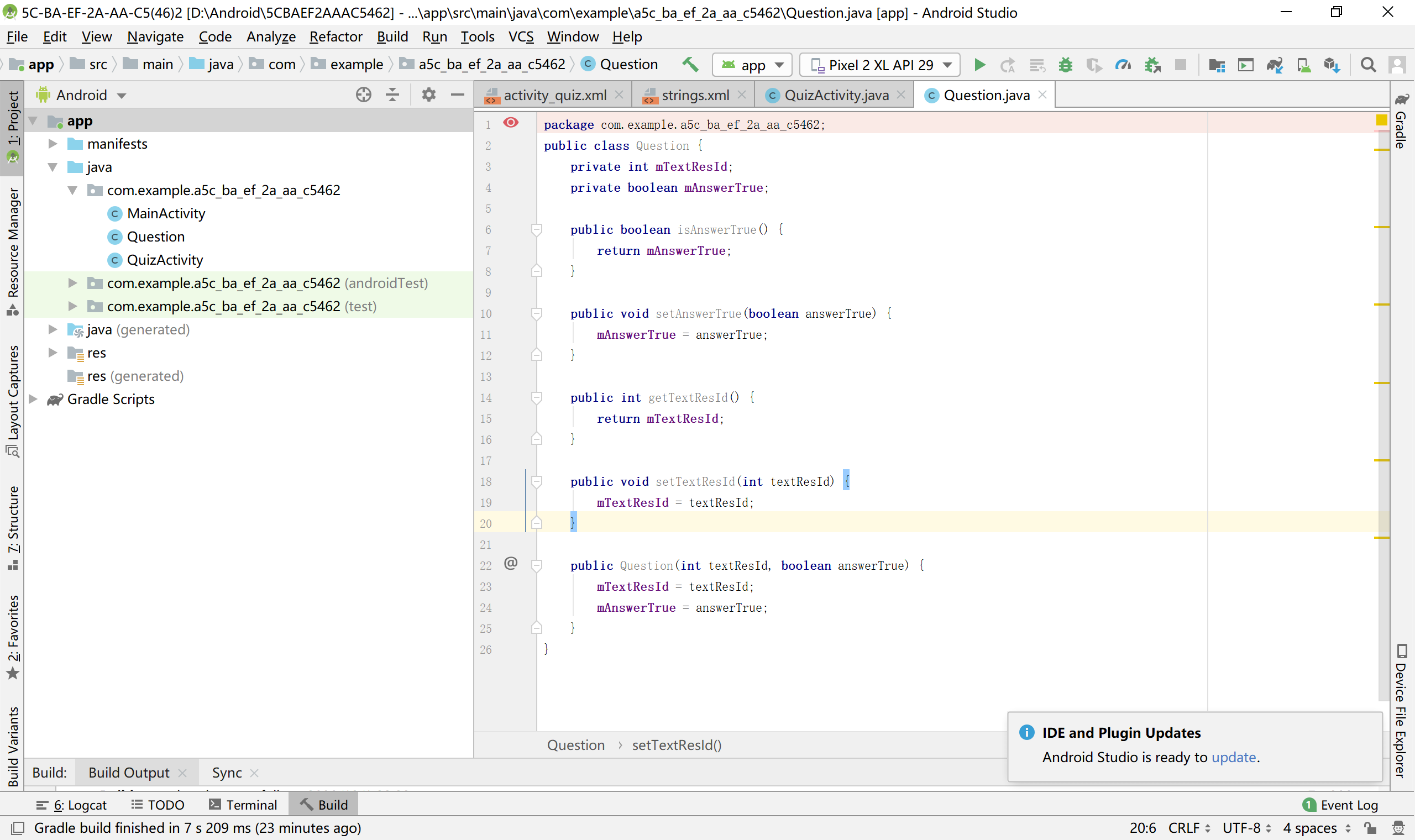
5.Android 与 MVC 设计模式及更新新图层
对activity_main.xml进行操作
完整代码如下:
<LinearLayout xmlns:android="http://schemas.android.com/apk/res/android"
android:layout_width="match_parent"
android:layout_height="match_parent"
android:gravity="center"
android:orientation="vertical" >
<TextView
android:id="@+id/question_text_view"
android:layout_width="wrap_content"
android:layout_height="wrap_content"
android:padding="24dp" />
<LinearLayout
android:layout_width="wrap_content"
android:layout_height="wrap_content"
android:orientation="horizontal">
<Button
android:id="@+id/true_button"
android:layout_width="wrap_content"
android:layout_height="wrap_content"
android:text="@string/true_button" />
<Button
android:id="@+id/false_button"
android:layout_width="wrap_content"
android:layout_height="wrap_content"
android:text="@string/false_button" />
</LinearLayout>
<Button
android:id="@+id/next_button"
android:layout_width="wrap_content"
android:layout_height="wrap_content"
android:text="@string/next_button" />
</LinearLayout>
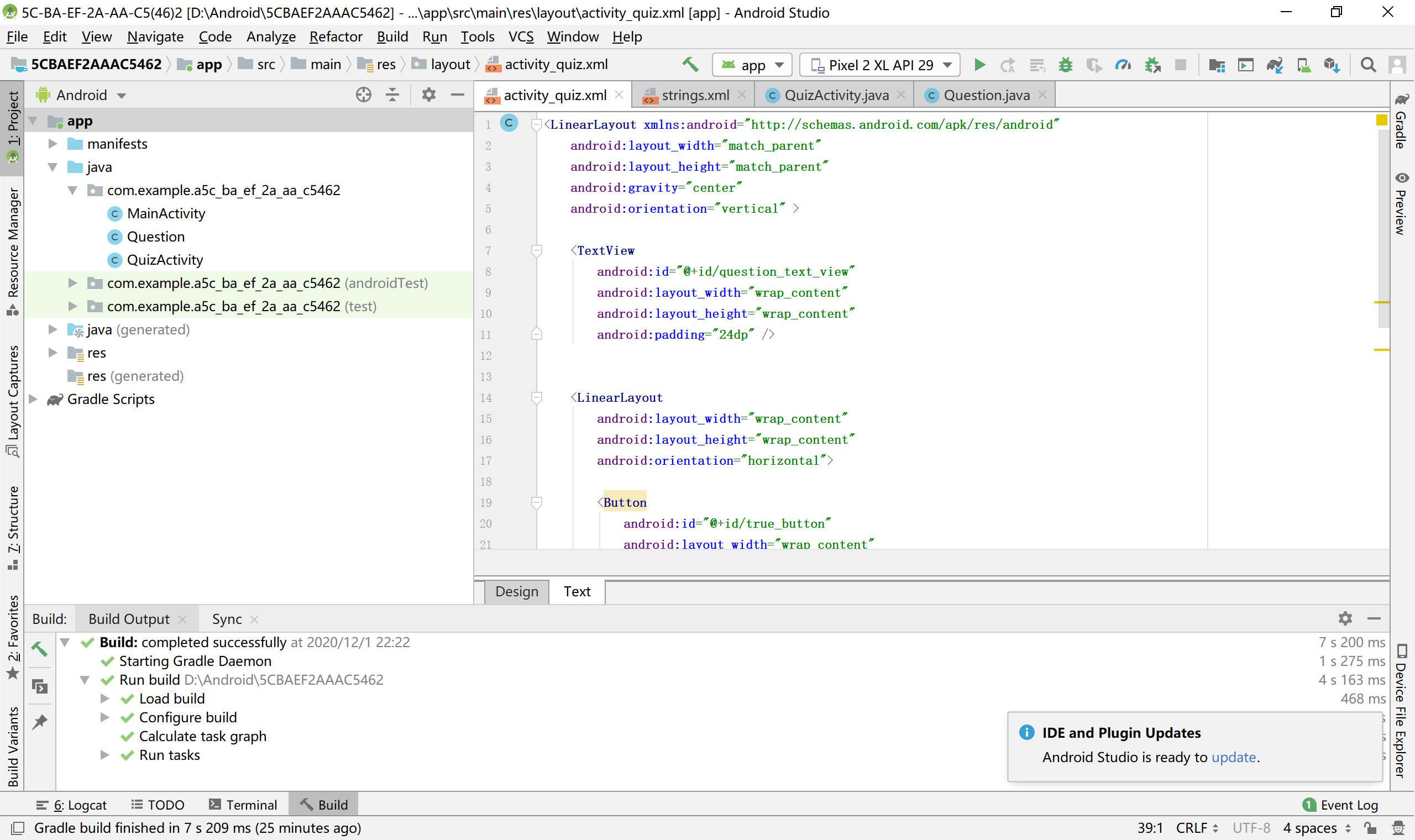 6.更新控制层
6.更新控制层
对QuizActivity.Java进行修改
完整代码如下:
import androidx.appcompat.app.AppCompatActivity;
import android.os.Bundle;
import android.view.View;
import android.widget.Button;
import android.widget.TextView;
import android.widget.Toast;
public class MainActivity extends AppCompatActivity {
private Button mTrueButton;
private Button mFalseButton;
private Button mNextButton;
private TextView mQuestionTextView;
private Question[] mQuestionBank = new Question[] {
new Question(R.string.question_australia,true),
new Question(R.string.question_oceans,true),
new Question(R.string.question_mideast,false),
new Question(R.string.question_africa,false),
new Question(R.string.question_americas,true),
new Question(R.string.question_asia,true)
};
private int mCurrentIndex = 0;
@Override
protected void onCreate(Bundle savedInstanceState) {
super.onCreate(savedInstanceState);
setContentView(R.layout.activity_main);
mQuestionTextView = (TextView) findViewById(R.id.question_text_view);
mTrueButton = (Button) findViewById(R.id.true_button);
mTrueButton.setOnClickListener(new View.OnClickListener() {
@Override
public void onClick(View v) {
checkAnsewer(true);
}
});
mFalseButton = (Button) findViewById(R.id.false_button);
mFalseButton.setOnClickListener(new View.OnClickListener() {
@Override
public void onClick(View v) {
checkAnsewer(false);
}
});
mNextButton = (Button) findViewById(R.id.next_button);
mNextButton.setOnClickListener(new View.OnClickListener() {
@Override
public void onClick(View v) {
mCurrentIndex = (mCurrentIndex + 1) % mQuestionBank.length;
updateQuestion();
}
});
updateQuestion();
}
private void updateQuestion() {
int question = mQuestionBank[mCurrentIndex].getTextResId();
mQuestionTextView.setText(question);
}
private void checkAnsewer(boolean userPressedTrue) {
boolean answerIsTrue = mQuestionBank[mCurrentIndex].isAnswerTrue();
int messageResId = 0;
if (userPressedTrue == answerIsTrue) {
messageResId = R.string.correct_toast;
} else {
messageResId = R.string.incorrect_toast;
}
Toast.makeText(this,messageResId, Toast.LENGTH_SHORT).show();
}
}
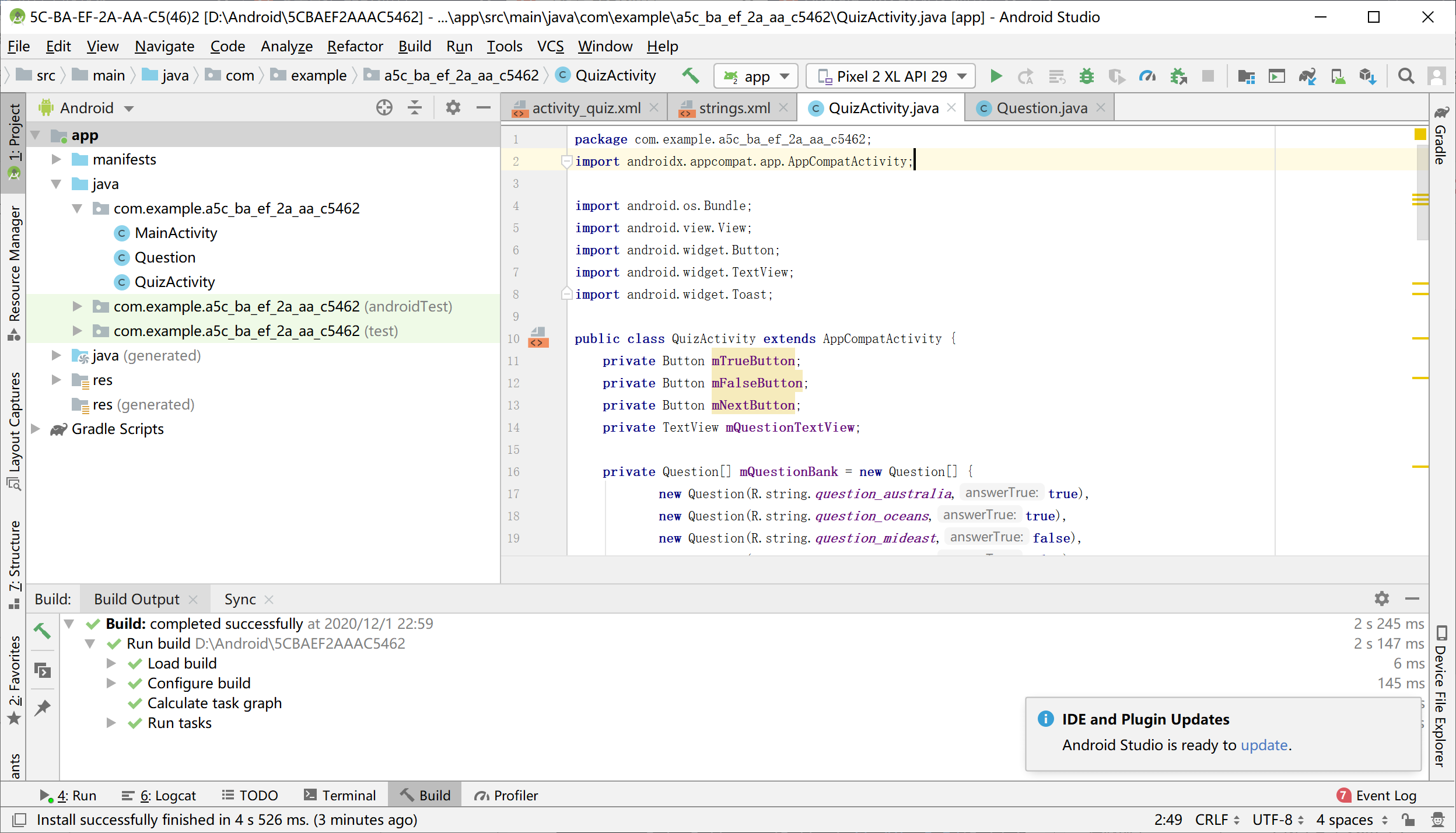
strings.xml 修改
<resources>
<string name="app_name">1C-B7-2C-38-5F-8A 04 2</string>
<string name="question_australia">Ganberra is the capital of Australia.</string>
<string name="question_oceans">The Pacific Ocean is larger than
the Atlantic Ocean.</string>
<string name="question_mideast">The Suez Canal connects the Red Sea
and the Indian Ocean.</string>
<string name="question_africa">The source of the Nile River is in Egypt.</string>
<string name="question_americas">The Amazon River is the longest river
in the Americas.</string>
<string name="question_asia">Lake Baikal is the world's oldest and deepest
freshwater lake.</string>
<string name="true_button"> TRUE</string>
<string name="false_button">FALSE</string>
<string name="correct_toast">Correct!</string>
<string name="incorrect_toast">Incorrect!</string>
<string name="next_button">NEXT</string>
</resources>
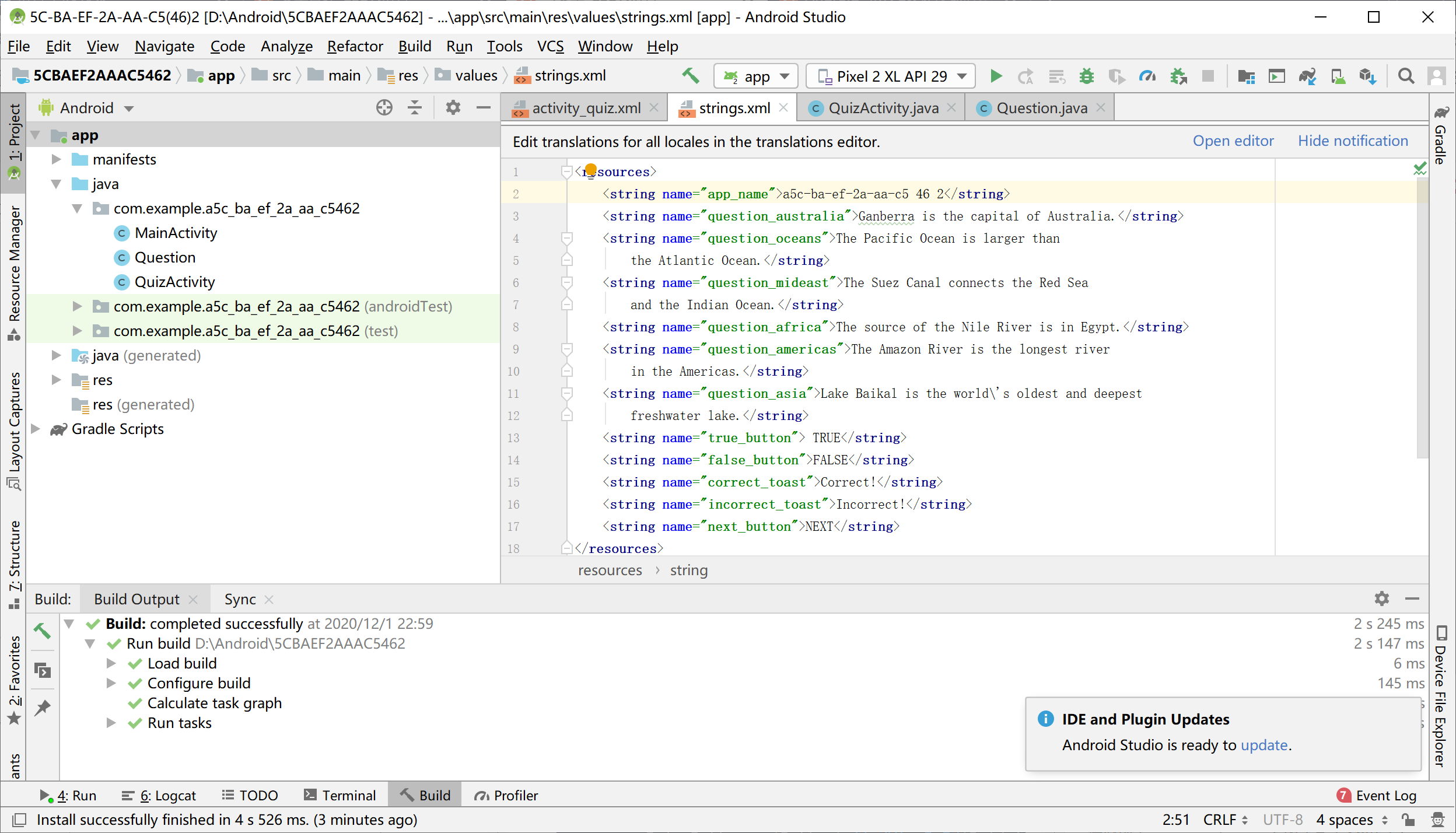
7.运行结果
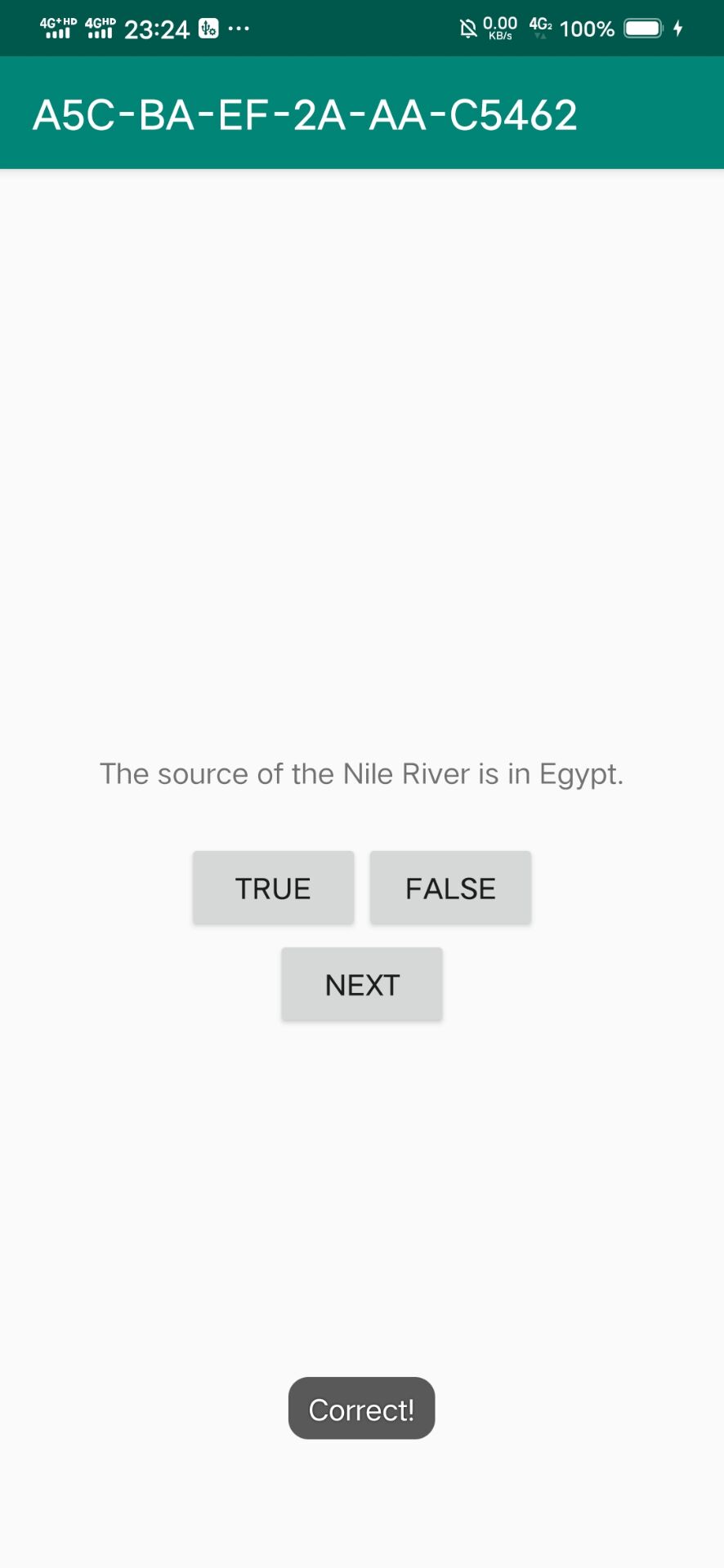
最后
以上就是聪慧百合最近收集整理的关于Android与MAC设计模式相关操作的全部内容,更多相关Android与MAC设计模式相关操作内容请搜索靠谱客的其他文章。
本图文内容来源于网友提供,作为学习参考使用,或来自网络收集整理,版权属于原作者所有。








发表评论 取消回复