官方文档
Guide - Accompanist
已经废弃了 但是要使用
WindowCompat.setDecorFitsSystemWindows(window, false)所以我们使用这个库
https://google.github.io/accompanist/systemuicontroller/
onCreate当中 完整代码
WindowCompat.setDecorFitsSystemWindows(window, false)
val statusBarHeight = StatusBarUtil.getStatusBarHeightByDp(this)
setContent {
Column(
modifier = Modifier
.fillMaxSize()
.padding(top = statusBarHeight.dp)
) {
You code
}
val systemUiController = rememberSystemUiController()
SideEffect {
// Update all of the system bar colors to be transparent, and use
// dark icons if we're in light theme
systemUiController.setSystemBarsColor(
color = androidx.compose.ui.graphics.Color.Transparent,
// color = Companion.Black,
darkIcons = true
)
}
}https://google.github.io/accompanist/systemuicontroller/
添加依赖
//沉浸式状态栏
implementation "com.google.accompanist:accompanist-systemuicontroller:0.25.1"
//设置padding 等
implementation 'com.google.accompanist:accompanist-insets:0.25.1'方案0 顶部有拿个状态栏的神色还有浅色没有生效
使用
val systemUiController = rememberSystemUiController()
val useDarkIcons = MaterialTheme.colors.isLight
SideEffect {
// Update all of the system bar colors to be transparent, and use
// dark icons if we're in light theme
systemUiController.setSystemBarsColor(
color = androidx.compose.ui.graphics.Color.Transparent,
darkIcons = useDarkIcons
)
// setStatusBarsColor() and setNavigationBarColor() also exist
}完整代码
//获取状态栏高度
fun getStatusBarHeight(context: Context): Int {
var result: Int = 0
val resourceId: Int = context.getResources().getIdentifier(
"status_bar_height", "dimen", "android"
)
if (resourceId > 0) {
result = context.getResources().getDimensionPixelSize(resourceId)
}
return result
}
fun getStatusBarHeightByDp(context: Context): Int {
val px=getStatusBarHeight(context)
val statusBarHeight = ScreenUtil.px2dp(px)
return statusBarHeight
} /**
* px转换为dp值
*
* @param context 应用程序上下文
* @param pxValue px值
* @return 转换后的dp值
*/
fun px2dp(context: Context, pxValue: Int): Int {
return (pxValue / getDensity(context) + 0.5f).toInt()
}
fun px2dp(dpValue: Int): Int {
return px2dp(HaiveApplication.gContext, dpValue)
}方案1
样式
<?xml version="1.0" encoding="utf-8"?>
<resources>
<style name="Theme.Android_compose_learn" parent="android:Theme.Material.Light.NoActionBar">
<item name="android:statusBarColor">@color/blue_700</item>
<!-- <item name="android:windowTranslucentStatus">true</item>-->
</style>
</resources>依然需要0的依赖 外加
accompanist-insetsonCreate中
var statusBarHeight = 0
val resourceId = resources.getIdentifier("status_bar_height", "dimen", "android")
if (resourceId > 0) {
statusBarHeight = resources.getDimensionPixelSize(resourceId)
}
//让内容 显示在状态栏和系统导航栏后面 :状态栏和导航栏会遮盖部分内容
// WindowCompat.setDecorFitsSystemWindows(window, false)
//处理不同机型 状态栏 不透明问题
window.statusBarColor = Color.Transparent.value.toInt()
//导航栏遮盖问题
window.decorView.systemUiVisibility =
View.SYSTEM_UI_FLAG_LAYOUT_FULLSCREEN or View.SYSTEM_UI_FLAG_LAYOUT_STABLE
这次我们从外部拿出了状态栏高度 并且传递给组件
setContent {
Android_compose_learnTheme {
// A surface container using the 'background' color from the theme
Surface(modifier = Modifier.fillMaxSize(),
color = MaterialTheme.colors.background) {
MainFrame(statusBarHeight)
}
}
}在最后使用顶部视图的过程中 我们高度还有padiing同时加上去
@Composable
fun TopAppBar(statusBarHeight: Int,content: @Composable () -> Unit) {
//标题栏高度
val appBarHeight = 56.dp
//将状态栏高度px转换为dp
val statusBarHeightDp = with(LocalDensity.current) {
statusBarHeight.toDp()
}
Row(modifier =
Modifier
.fillMaxWidth()
.height(appBarHeight+statusBarHeightDp)
.background(
Brush.linearGradient(
listOf(Blue700, Blue200)
))
.padding(top = statusBarHeightDp),
horizontalArrangement = Arrangement.Center,
verticalAlignment = Alignment.CenterVertically
) {
content()
}
}从而 效果美滋滋

但是这个方法过时了

还有更佳的方案
方案2 结合了方案0还有方案1
var accompanist_version = "0.23.1"
implementation "com.google.accompanist:accompanist-systemuicontroller:$accompanist_version"
implementation "com.google.accompanist:accompanist-insets:$accompanist_version"class MainActivity : ComponentActivity() {
override fun onCreate(savedInstanceState: Bundle?) {
super.onCreate(savedInstanceState)
WindowCompat.setDecorFitsSystemWindows(window, false)
setContent {
Android_compose_learnTheme {
ProvideWindowInsets() {
// A surface container using the 'background' color from the theme
Surface(modifier = Modifier.fillMaxSize(),
color = MaterialTheme.colors.background) {
MainFrame()
}
}
}
}
}
}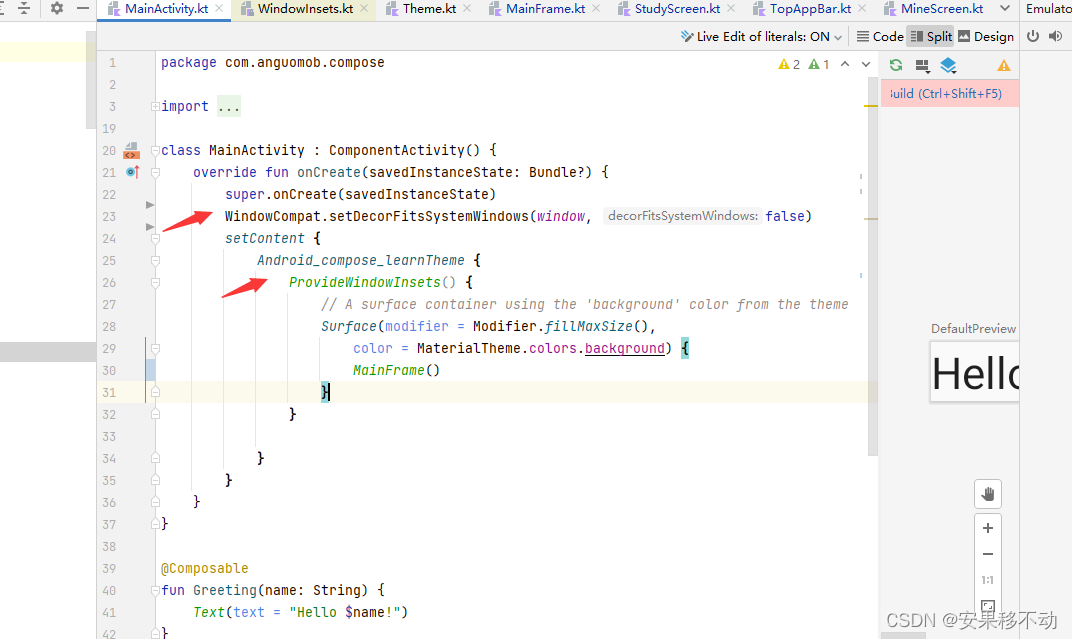
这样底部也不会有问题了。否则会遮挡底部 因为顶部往下迁移了
package com.anguomob.compose.ui.screens
import androidx.compose.foundation.layout.Box
import androidx.compose.material.*
import androidx.compose.material.icons.Icons
import androidx.compose.material.icons.filled.DateRange
import androidx.compose.material.icons.filled.Home
import androidx.compose.material.icons.filled.Person
import androidx.compose.runtime.*
import androidx.compose.ui.Modifier
import androidx.compose.ui.graphics.Color
import com.anguomob.compose.model.NavigationItem
import com.google.accompanist.insets.navigationBarsPadding
@Composable
fun MainFrame() {
val navigationItems = listOf(
NavigationItem(title = "学习", icon = Icons.Filled.Home),
NavigationItem(title = "任务", icon = Icons.Filled.DateRange),
NavigationItem(title = "我的", icon = Icons.Filled.Person),
)
var currentNavigationIndex by remember {
mutableStateOf(0)
}
Scaffold(bottomBar = {
BottomNavigation(
backgroundColor = MaterialTheme.colors.surface,
modifier = Modifier.navigationBarsPadding()
) {
navigationItems.forEachIndexed() { index, navigationItem ->
BottomNavigationItem(
selected = currentNavigationIndex == index,
onClick = {
currentNavigationIndex = index
},
icon = {
Icon(imageVector = navigationItem.icon, contentDescription = null)
},
label = {
Text(text = navigationItem.title)
},
alwaysShowLabel = false,
selectedContentColor = Color(0xFF149ee7),
unselectedContentColor = Color(0xFF999999)
)
}
}
}) { padding ->
when (currentNavigationIndex) {
0 -> StudyScreen()
1 -> TaskScreen()
2 -> MineScreen()
}
}
}
//@Preview
//@Composable
//fun pieview() {
// MainFrame()
//}
底部对底部进行适配
顶部对顶部进行适配
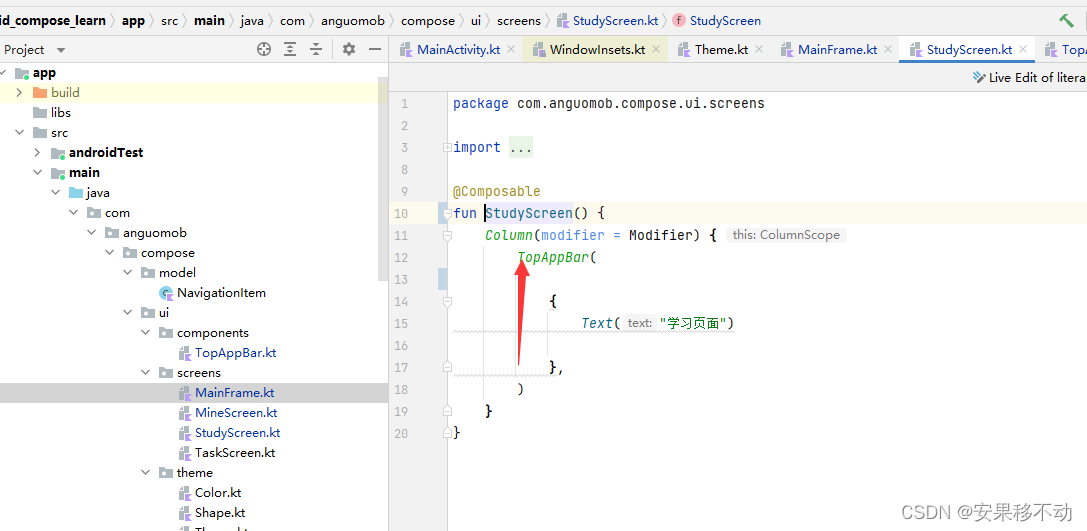
用到了自定的TopAppBar
package com.anguomob.compose.ui.components
import androidx.compose.foundation.background
import androidx.compose.foundation.layout.*
import androidx.compose.material.MaterialTheme
import androidx.compose.runtime.Composable
import androidx.compose.runtime.LaunchedEffect
import androidx.compose.ui.Alignment
import androidx.compose.ui.Modifier
import androidx.compose.ui.graphics.Brush
import androidx.compose.ui.graphics.Color
import androidx.compose.ui.platform.LocalDensity
import androidx.compose.ui.unit.Dp
import androidx.compose.ui.unit.dp
import com.anguomob.compose.ui.theme.Blue200
import com.anguomob.compose.ui.theme.Blue700
import com.google.accompanist.insets.LocalWindowInsets
import com.google.accompanist.systemuicontroller.rememberSystemUiController
@Composable
fun TopAppBar(content: @Composable () -> Unit) {
val systemUiController = rememberSystemUiController()
LaunchedEffect(key1 = Unit) {
systemUiController.setSystemBarsColor(Color.Transparent)
}
//标题栏高度
val appBarHeight = 56.dp
//将状态栏高度px转换为dp
val statusBarHeightDp = with(LocalDensity.current) {
LocalWindowInsets.current.statusBars.top.toDp()
}
Row(modifier =
Modifier
.fillMaxWidth()
.height(appBarHeight + statusBarHeightDp)
.background(
Brush.linearGradient(
listOf(Blue700, Blue200)
))
.padding(top = statusBarHeightDp),
horizontalArrangement = Arrangement.Center,
verticalAlignment = Alignment.CenterVertically
) {
content()
}
} 
四点要注意
来看效果
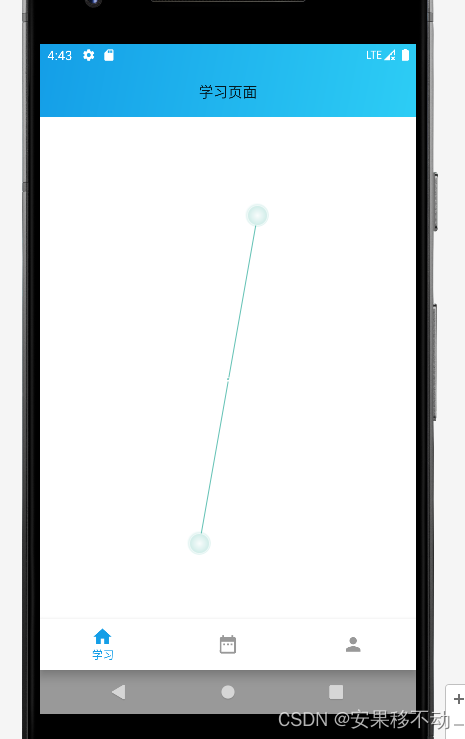
最后
以上就是直率画板最近收集整理的关于Android Compose 沉浸式状态栏的全部内容,更多相关Android内容请搜索靠谱客的其他文章。
本图文内容来源于网友提供,作为学习参考使用,或来自网络收集整理,版权属于原作者所有。








发表评论 取消回复