概述
GUI界面介绍
- 变化图:此部分将展示出各公式计算Π时,随着迭代次数的变化,Π值的变化趋势图。
- 公式:此部分将展示出各个计算公式,便于使用者理解。
- 参数设置:使用者可在此部分设置所需要展示的公式以及迭代次数(默认为100次)。
- Π值显示:此部分将展示各公式计算出的Π值,默认保留小数点后9位,便于通过数值比较各公式间的精度。
四个计算公式
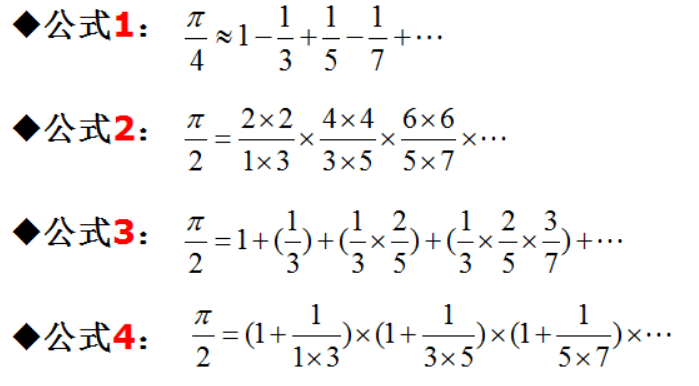
GUI效果图
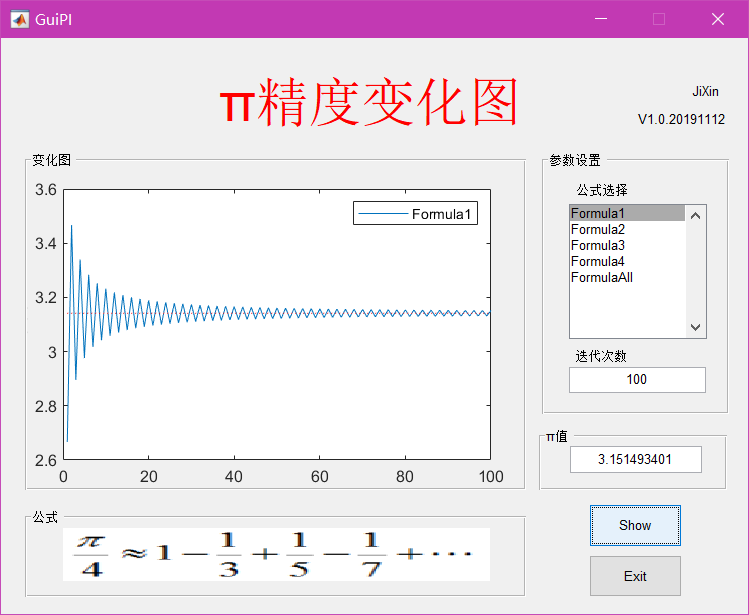
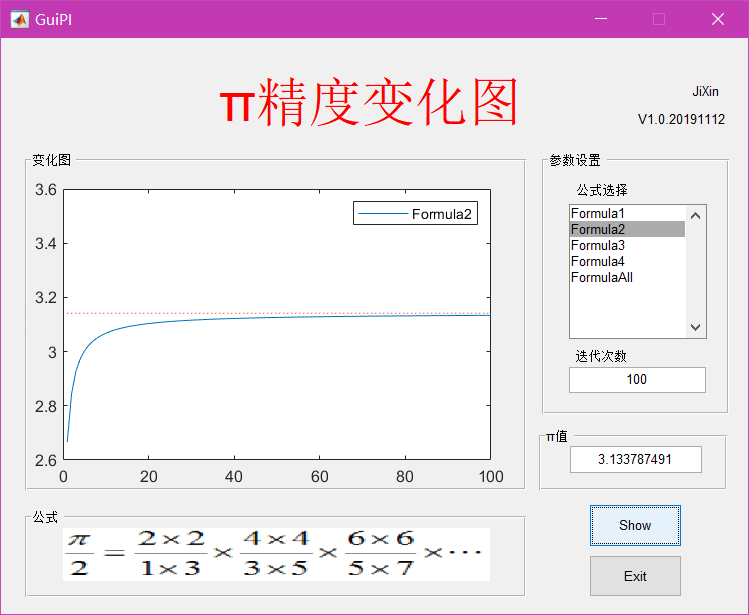
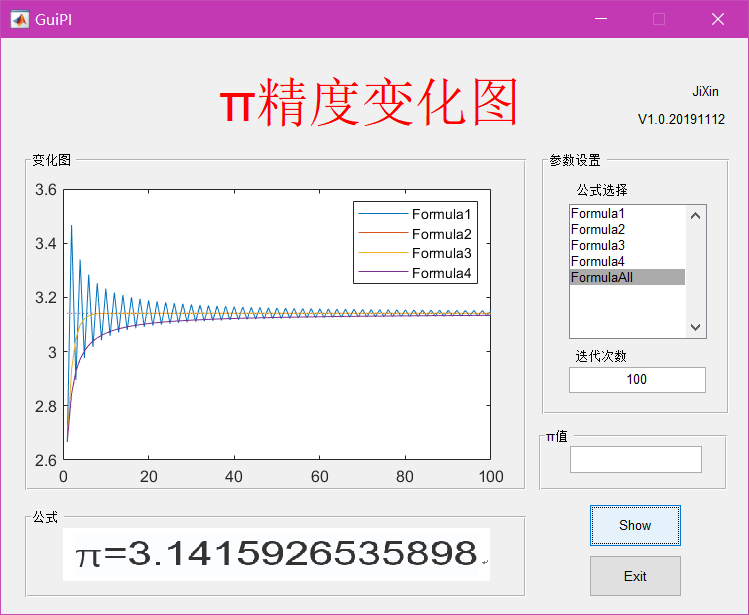
部分代码
% 四种方法计算Π的公式
% Formula1
function PI = Formula1(n)
PI=1;a=1;item=1;f=1;
for i=1:n
a=a+2;
f=-f;
item=f*(1/a);
PI=PI+item;
end
digits(10); % 设置精度
PI=vpa(PI*4);
% Formula2
function PI = Formula2(n)
PI=1;a=1;item=1;
for i=1:n
item=(a+1)*(a+1)/(a*(a+2));
PI=PI*item;
a=a+2;
end
digits(10);
PI=vpa(PI*2);
% Formula3
function PI = Formula3(n)
PI=1;a=0;b=1;item=1;
for i=1:n
a=a+1;
b=b+2;
item=item*(a/b);
PI=PI+item;
end
digits(10);
PI=vpa(PI*2);
% Formula4
function PI = Formula4(n)
PI=1;a=1;item=1;
for i=1:n
item=1+1/(a*(a+2));
PI=PI*item;
a=a+2;
end
digits(10);
PI=vpa(PI*2);
function pbtShow_Callback(hObject, eventdata, handles)
choice=round(get(handles.FormulaChoice,'Value'));
%disp(choice)
N=round(str2num(get(handles.epoch,'String')));
switch choice
case 1
for i=1:N
PI(i)=Formula1(i);
end
sLegend='Formula1';
case 2
for i=1:N
PI(i)=Formula2(i);
end
sLegend='Formula2';
case 3
for i=1:N
PI(i)=Formula3(i);
end
sLegend='Formula3';
case 4
for i=1:N
PI(i)=Formula4(i);
end
sLegend='Formula4';
case 5
for i=1:N
PI(1,i)=Formula1(i);
PI(2,i)=Formula2(i);
PI(3,i)=Formula3(i);
PI(4,i)=Formula4(i);
end
sLegend={'Formula1','Formula2','Formula3','Formula4'};
otherwise
disp('Please choice correct parameter !');
return;
end
% 显示Π变化趋势图
axes(handles.axes1);
plot(1:N,PI);% 绘图
line([1,N],[pi,pi],'color','r','linestyle',':');% 显示参考线
ylim([2.6,3.6]);% 对Y轴设定显示范围
legend(sLegend);
xlabel('epoch');
ylabel('value');
% 显示某一公式计算出的Π值
if choice < 5
set(handles.showpi,'String',char(PI(N)));
else
set(handles.showpi,'String','');
end
最后
以上就是自然樱桃为你收集整理的Matlab用不同公式计算Π值的全部内容,希望文章能够帮你解决Matlab用不同公式计算Π值所遇到的程序开发问题。
如果觉得靠谱客网站的内容还不错,欢迎将靠谱客网站推荐给程序员好友。
本图文内容来源于网友提供,作为学习参考使用,或来自网络收集整理,版权属于原作者所有。


![[kuangbin]数学训练四 数论 [Cloned]](/uploads/reation/bcimg10.png)





发表评论 取消回复