概述
本篇博客主要对app进行开发来实现对esp系列芯片的远程控制,通过mqtt协议来进行数据的传输,用wifi模块接收数据串口收发数据到单片机上使用,可远程操控。
APP开发(Android Studio)
通过Android Studio来设计软件,用Java和xml来编译,xml控制界面的布局,而Java来进行数据的处理,将组件布局到xml页面上,例如以下代码实现的界面效果。
<LinearLayout
xmlns:android="http://schemas.android.com/apk/res/android"
android:layout_width="match_parent"
android:layout_height="match_parent"
android:orientation="vertical"
android:background="@color/white"
android:padding="20dp">
<LinearLayout
android:layout_width="wrap_content"
android:layout_height="wrap_content">
<Button
android:id="@+id/btn_openBT"
android:layout_width="wrap_content"
android:layout_height="wrap_content"
android:backgroundTint="@color/white"
android:text="设置在线"/>
<TextView
android:id="@+id/text_state2"
android:layout_marginLeft="40dp"
android:layout_width="wrap_content"
android:layout_height="wrap_content"
android:textColor="@color/black"
android:text="网络已经打开"/>
</LinearLayout>
<LinearLayout
android:layout_width="wrap_content"
android:layout_height="wrap_content">
<Button
android:layout_marginTop="10dp"
android:id="@+id/btn_search"
android:layout_width="wrap_content"
android:layout_height="wrap_content"
android:backgroundTint="@color/white"
android:text="数据列表"/>
<TextView
android:layout_marginTop="10dp"
android:id="@+id/text_state"
android:layout_width="wrap_content"
android:layout_height="wrap_content"
android:layout_marginLeft="40dp"
android:textColor="@color/black"
/>
</LinearLayout>
<ListView
android:id="@+id/listView"
android:layout_width="match_parent"
android:layout_height="400dp"
android:layout_marginTop="10dp"
android:textColor="@color/white" />
<LinearLayout
android:layout_width="wrap_content"
android:layout_height="wrap_content">
<Button
android:layout_marginTop="10dp"
android:id="@+id/btn_receive"
android:layout_width="wrap_content"
android:layout_height="wrap_content"
android:backgroundTint="@color/white"
android:text="来信"/>
<TextView
android:id="@+id/text_msg"
android:layout_marginTop="10dp"
android:layout_width="wrap_content"
android:layout_height="wrap_content"
android:layout_marginLeft="20dp"
android:textColor="@color/black"
android:textColorHint="@color/white"
android:text="请你发送消息"/>
</LinearLayout>
<LinearLayout
android:layout_width="wrap_content"
android:layout_height="wrap_content">
<Button
android:layout_marginTop="10dp"
android:id="@+id/btn_send"
android:layout_width="wrap_content"
android:layout_height="wrap_content"
android:backgroundTint="@color/white"
android:text="发送"/>
<EditText
android:id="@+id/text_Edit"
android:layout_width="match_parent"
android:layout_height="match_parent"
android:layout_marginLeft="20dp"
android:textColor="@color/black"
android:textColorHint="@color/black"
android:textSize="14dp" />
</LinearLayout>
</LinearLayout>
所实现的效果
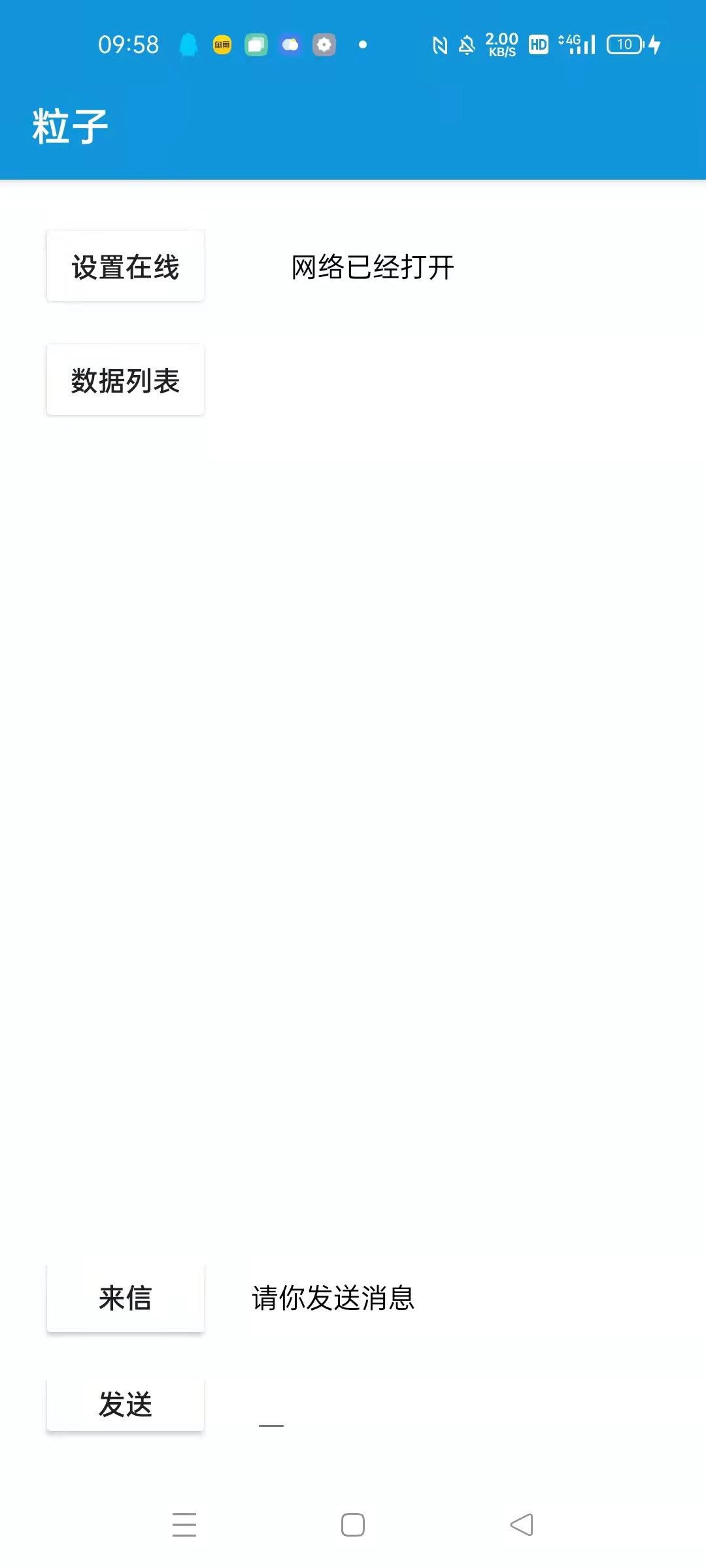 该界面使用的组件包括摁键编辑框容器 三种组件器组件包括其相应的数据,例如长宽高,字体大小,和容器来调整整体位置布局。要在需要控制的组件上加上id方便再Java文件里进行调用和处理,
该界面使用的组件包括摁键编辑框容器 三种组件器组件包括其相应的数据,例如长宽高,字体大小,和容器来调整整体位置布局。要在需要控制的组件上加上id方便再Java文件里进行调用和处理,
编写完xml文件后,可以开始编辑Java文件,import你要的组件,然后将组件附上变量,再将变量和组件id进行关联,这样便可通过Java的数据处理,来对组件功能进行实现。
代码实现如下:
import android.widget.Button;
private Button num1;
num2=findViewById(R.id.num2);
protected void onCreate(Bundle savedInstanceState) {
num2.setOnClickListener(new View.OnClickListener() {
@Override
public void onClick(View view) {
publishmessageplus(mqtt_pub_topic,"2");
}
});
}
这样实现的功能便是,将id为num1的摁键组件进行赋值成变量,然后再oncreat创建时的函数里写下,触发摁键执行函数setOnClickListener来只想来调用num2的出发,当摁键被摁下后,通过mqtt协议将信息发布出去。
mqtt协议
MQTT协议是一种消息列队传输协议,采用订阅、发布机制,订阅者只接收自己已经订阅的数据,非订阅数据则不接收,既保证了必要的数据的交换,又避免了无效数据造成的储存与处理。因此在工业物联网中得到广泛的应用。
因为有订阅和发布的功能,所以能保证我想要接收的数据能被esp芯片轻松处理,每次发布的信息不会带有更多的数据,能更加契合物联网的开发。
编写mqtt协议实现其功能,只需将以下代码填入
Mqtt_init();
startReconnect();
handler2 = new Handler() {
@SuppressLint("SetTextI18n")
public void handleMessage(Message msg) {
super.handleMessage(msg);
switch (msg.what){
case 1: //开机校验更新回传
break;
case 2:
break;
case 3: //MQTT 收到消息回传 UTF8Buffer msg=new UTF8Buffer(object.toString());
Toast.makeText(PlanActivity.this,msg.obj.toString() ,Toast.LENGTH_SHORT).show();
break;
case 30: //连接失败
Toast.makeText(PlanActivity.this,"连接失败" ,Toast.LENGTH_SHORT).show();
break;
case 31: //连接成功
text_1.setText("连接状态:已连接");
try {
client.subscribe(mqtt_sub_topic,1);
} catch (MqttException e) {
e.printStackTrace();
}
break;
default:
break;
}
}
};
}
private void Mqtt_init()
{
try {
//host为主机名,test为clientid即连接MQTT的客户端ID,一般以客户端唯一标识符表示,MemoryPersistence设置clientid的保存形式,默认为以内存保存
client = new MqttClient(host, mqtt_id,
new MemoryPersistence());
//MQTT的连接设置
options = new MqttConnectOptions();
//设置是否清空session,这里如果设置为false表示服务器会保留客户端的连接记录,这里设置为true表示每次连接到服务器都以新的身份连接
options.setCleanSession(false);
//设置连接的用户名
options.setUserName(userName);
//设置连接的密码
options.setPassword(passWord.toCharArray());
// 设置超时时间 单位为秒
options.setConnectionTimeout(10);
// 设置会话心跳时间 单位为秒 服务器会每隔1.5*20秒的时间向客户端发送个消息判断客户端是否在线,但这个方法并没有重连的机制
options.setKeepAliveInterval(20);
//设置回调
client.setCallback(new MqttCallback() {
@Override
public void connectionLost(Throwable cause) {
//连接丢失后,一般在这里面进行重连
System.out.println("connectionLost----------");
//startReconnect();
}
@Override
public void deliveryComplete(IMqttDeliveryToken token) {
//publish后会执行到这里
System.out.println("deliveryComplete---------"
+ token.isComplete());
}
@Override
public void messageArrived(String topicName, MqttMessage message)
throws Exception {
//subscribe后得到的消息会执行到这里面
System.out.println("messageArrived----------");
Message msg = new Message();
msg.what = 3; //收到消息标志位
msg.obj = message.toString();
handler2.sendMessage(msg); // hander 回传
}
});
} catch (Exception e) {
e.printStackTrace();
}
}
private void Mqtt_connect() {
new Thread(new Runnable() {
@Override
public void run() {
try {
if(!(client.isConnected()) ) //如果还未连接
{
client.connect(options);
Message msg = new Message();
msg.what = 31;
handler2.sendMessage(msg);
}
} catch (Exception e) {
e.printStackTrace();
Message msg = new Message();
msg.what = 30;
handler2.sendMessage(msg);
}
}
}).start();
}
private void startReconnect() {
scheduler = Executors.newSingleThreadScheduledExecutor();
scheduler.scheduleAtFixedRate(new Runnable() {
@Override
public void run() {
if (!client.isConnected()) {
Mqtt_connect();
}
}
}, 0 * 1000, 10 * 1000, TimeUnit.MILLISECONDS);
}
private void publishmessageplus(String topic,String message2)
{
if (client == null || !client.isConnected()) {
return;
}
MqttMessage message = new MqttMessage();
message.setPayload(message2.getBytes());
try {
client.publish(topic,message);
} catch (MqttException e) {
e.printStackTrace();
}
}
以上代码实现的功能即为将mqtt的初始化即连接,并公告handle的返回值,来判断是否接收数据,和是否连接,可以用 System.out.println("")函数来做调试使用。添加以上代码后还需要将变量写出来,否则会报错。
private String host = “tcp://a”;
private String userName = “android”;
private MqttConnectOptions options;
private String passWord = “android”;
private String mqtt_id = “1”;
private String mqtt_sub_topic = “18”;
private String mqtt_pub_topic = “SP”;
private Handler handler2;
这些是将你要连接的服务器ip,mqtt登录账号和本身id这些变量声明,通过些变量可以将手机上的app和wifi模块(esp32)进行连接,其对用esp32也应将变量赋给对应的值,只要esp能连接ip便可以连接手机的app端。
最后
以上就是温柔黑裤为你收集整理的安卓物联网APP开发——基于编辑物联网平台环境实现远程控制数据传输APP开发(Android Studio)的全部内容,希望文章能够帮你解决安卓物联网APP开发——基于编辑物联网平台环境实现远程控制数据传输APP开发(Android Studio)所遇到的程序开发问题。
如果觉得靠谱客网站的内容还不错,欢迎将靠谱客网站推荐给程序员好友。








发表评论 取消回复