竖屏
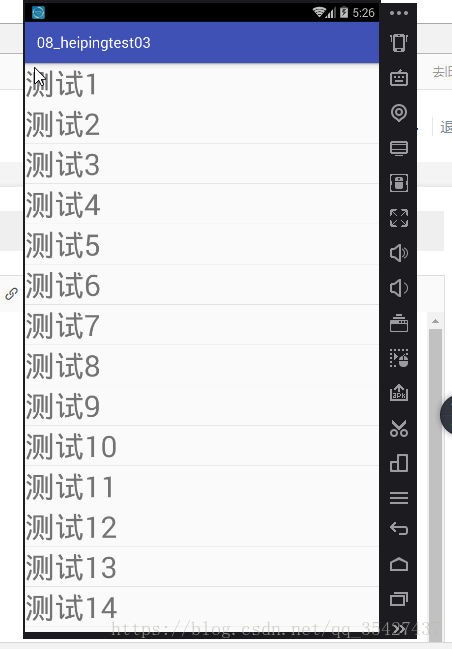
横屏
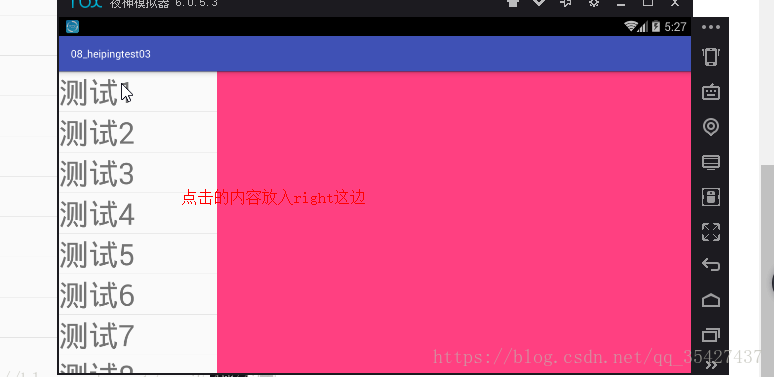
程序结构
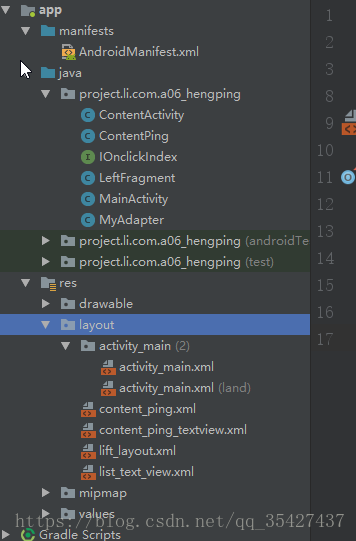
创建一个横屏LinearLayout
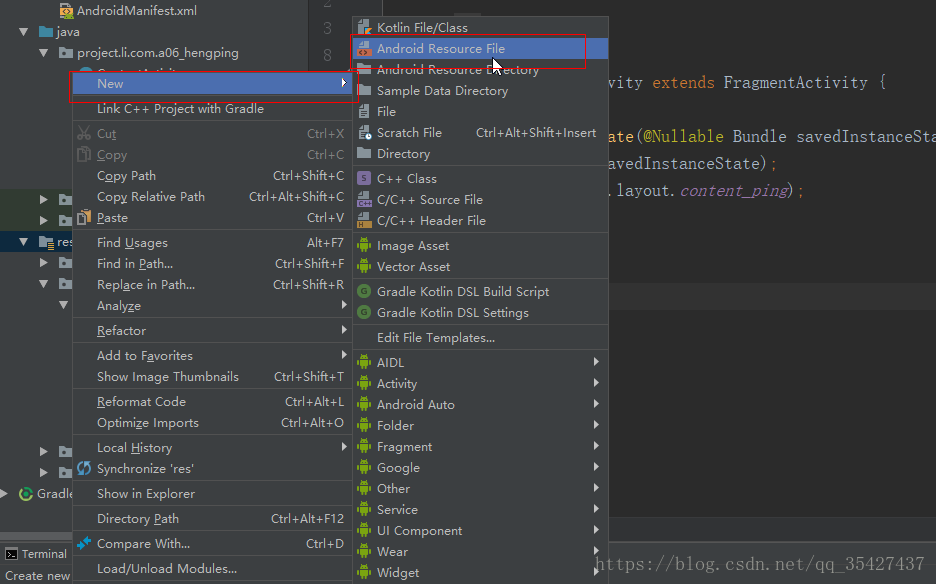
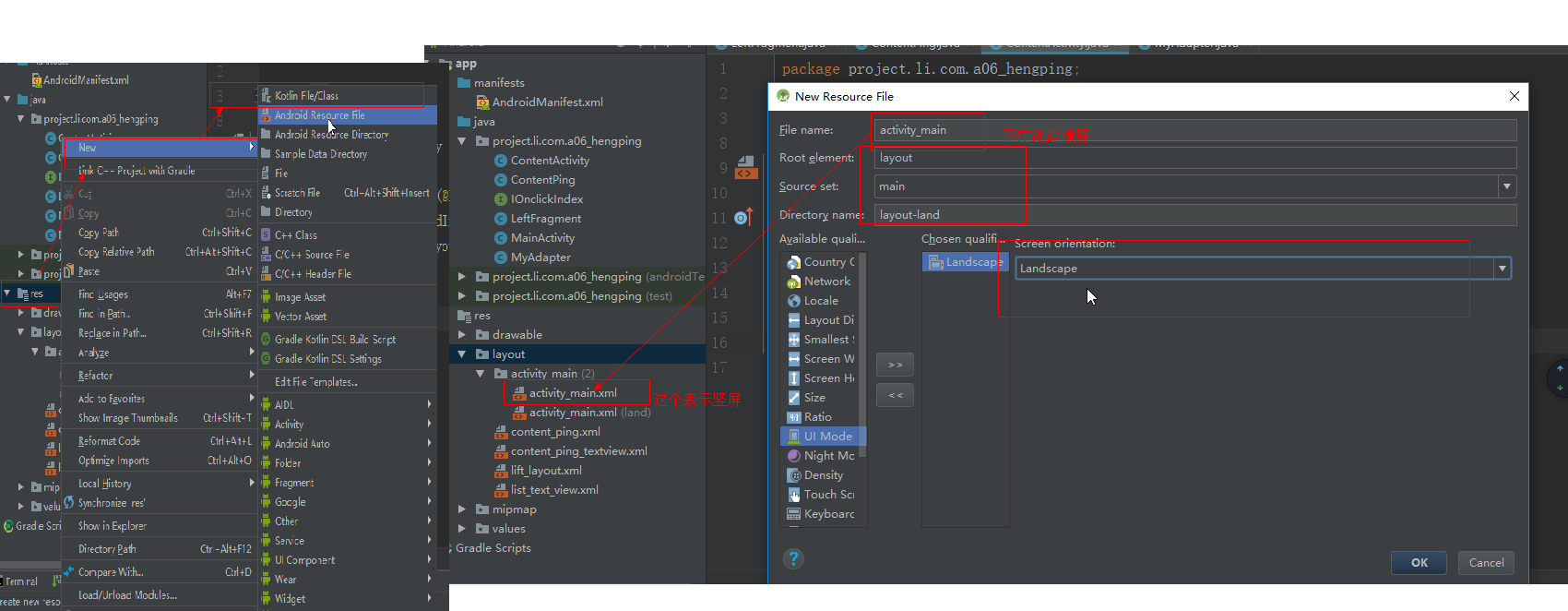
ContentActivity.java
public class ContentActivity extends FragmentActivity {
@Override
protected void onCreate(@Nullable Bundle savedInstanceState) {
super.onCreate(savedInstanceState);
setContentView(R.layout.content_ping);
}
}
Cont
entPing.java
<?xml version="1.0" encoding="utf-8"?>
<LinearLayout xmlns:android="http://schemas.android.com/apk/res/android"
android:orientation="horizontal" android:layout_width="match_parent"
android:layout_height="match_parent"
android:weightSum="2"
>
<fragment
android:layout_width="0dp"
android:layout_height="match_parent"
android:layout_weight="0.5"
android:tag="lift"
android:name="project.li.com.a06_hengping.LeftFragment"
></fragment>
<fragment
android:layout_width="0dp"
android:layout_height="match_parent"
android:layout_weight="2"
android:tag="content"
android:name="project.li.com.a06_hengping.ContentPing"
></fragment>
</LinearLayout>entPing.java
public class ContentPing extends Fragment{
private TextView textView;
@Nullable
@Override
public View onCreateView(LayoutInflater inflater, @Nullable ViewGroup container, @Nullable Bundle savedInstanceState) {
View view=inflater.inflate(R.layout.content_ping,null);
//textView=view.findViewById(R.id.contentPingTextView);
return view;
}
public void setIndex(int index){
Log.v("wang","index = "+index);
textView.setText("点击了"+index);
}
}
IOnclickIndex.java
public interface IOnclickIndex {
void onClick(int index);
}
LeftFragment.java
public class LeftFragment extends Fragment {
private ArrayList<String> list;
private ListView mListView;
private IOnclickIndex iOnclickIndex;
@Nullable
@Override
public View onCreateView(LayoutInflater inflater, @Nullable ViewGroup container, @Nullable Bundle savedInstanceState) {
View view = inflater.inflate(R.layout.lift_layout,null);
mListView=view.findViewById(R.id.listView);
return view;
}
@Override
public void onActivityCreated(@Nullable Bundle savedInstanceState) {
super.onActivityCreated(savedInstanceState);
list=new ArrayList<String>();
initData();
iOnclickIndex=(IOnclickIndex) getActivity();
}
//初始化数据
private void initData(){
for (int i=1;i<51;i++){
list.add("测试"+i);
}
MyAdapter myAdapter = new MyAdapter(list);
mListView.setAdapter(myAdapter);
mListView.setOnItemClickListener(new AdapterView.OnItemClickListener() {
@Override
public void onItemClick(AdapterView<?> adapterView, View view, int i, long l) {
iOnclickIndex.onClick(i);
}
});
}
}
MainActivity.java
public void onClick(int index) {
Intent intent = new Intent(this,ContentActivity.class);
startActivity(intent);
}
}
MyAdapter.java
public class MyAdapter extends BaseAdapter {
ArrayList<String> list;
public MyAdapter(ArrayList<String> list){
this.list=list;
}
@Override
public View getView(int i, View view, ViewGroup viewGroup) {
LayoutInflater inflter = LayoutInflater.from(viewGroup.getContext());
View vies=inflter.inflate(R.layout.list_text_view,null);
TextView textView=vies.findViewById(R.id.list_text_view);
textView.setTextSize(30);
textView.setText(""+list.get(i));
return vies;
}
@Override
public int getCount() {
return list.size();
}
@Override
public Object getItem(int i) {
return list.get(i);
}
@Override
public long getItemId(int i) {
return i;
}
}
activity_main.xml
<?xml version="1.0" encoding="utf-8"?>
<LinearLayout xmlns:android="http://schemas.android.com/apk/res/android"
xmlns:tools="http://schemas.android.com/tools"
android:layout_width="match_parent"
android:layout_height="match_parent"
android:orientation="vertical"
tools:context=".MainActivity">
<fragment
android:layout_width="match_parent"
android:layout_height="match_parent"
android:name="project.li.com.a06_hengping.LeftFragment"
android:tag="liftn">
</fragment>
</LinearLayout>
activity_main.xml(land)
<?xml version="1.0" encoding="utf-8"?>
<LinearLayout xmlns:android="http://schemas.android.com/apk/res/android"
android:orientation="horizontal" android:layout_width="match_parent"
android:layout_height="match_parent"
android:weightSum="2"
>
<fragment
android:layout_width="0dp"
android:layout_height="match_parent"
android:layout_weight="0.5"
android:tag="lift"
android:name="project.li.com.a06_hengping.LeftFragment"
></fragment>
<fragment
android:layout_width="0dp"
android:layout_height="match_parent"
android:layout_weight="2"
android:tag="content"
android:name="project.li.com.a06_hengping.ContentPing"
></fragment>
</LinearLayout>
content_ping.xml
<?xml version="1.0" encoding="utf-8"?>
<LinearLayout xmlns:android="http://schemas.android.com/apk/res/android"
android:orientation="vertical"
android:layout_width="match_parent"
android:layout_height="match_parent"
android:background="@color/colorAccent">
</LinearLayout>
content_ping_textview.xml
<?xml version="1.0" encoding="utf-8"?>
<RelativeLayout xmlns:android="http://schemas.android.com/apk/res/android"
android:layout_width="match_parent" android:layout_height="match_parent">
<TextView
android:id="@+id/contentPingTextView"
android:layout_width="wrap_content"
android:layout_height="wrap_content"
android:textSize="50sp"
android:layout_centerInParent="true"
/>
</RelativeLayout>
lift_layout.xml
<?xml version="1.0" encoding="utf-8"?>
<LinearLayout
xmlns:android="http://schemas.android.com/apk/res/android" android:layout_width="match_parent"
android:layout_height="match_parent"
android:orientation="vertical">
<ListView
android:layout_width="wrap_content"
android:layout_height="wrap_content"
android:id="@+id/listView">
</ListView>
</LinearLayout>
list_text_view.xml
<?xml version="1.0" encoding="utf-8"?>
<LinearLayout xmlns:android="http://schemas.android.com/apk/res/android"
android:orientation="vertical" android:layout_width="match_parent"
android:layout_height="match_parent">
<TextView
android:layout_width="wrap_content"
android:layout_height="wrap_content"
android:id="@+id/list_text_view"/>
</LinearLayout>最后
以上就是靓丽唇膏最近收集整理的关于Fragment横竖屏切换竖屏横屏创建一个横屏LinearLayout的全部内容,更多相关Fragment横竖屏切换竖屏横屏创建一个横屏LinearLayout内容请搜索靠谱客的其他文章。
本图文内容来源于网友提供,作为学习参考使用,或来自网络收集整理,版权属于原作者所有。








发表评论 取消回复