最近项目中要实现部分文字变颜色,并且是可点击的。网上找了一下,实现的方式是android端加载富文本,如果你会js的话,那就方便了,表示本人不怎么会,而且项目框架和界面已经确定了,不可能再改,所以只能试一试其他的方式。
SpannableString、SpannableStringBuilder的详细具体用法可以参考这个博客:
http://blog.csdn.net/qq_24530405/article/details/50506519
第一种方式:
如果文字是固定不变的,可以在String.xml中配置的,可以采用网上最普遍的方式。
我们先来看看效果:
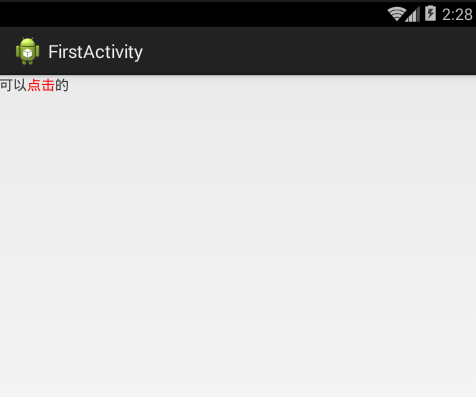
文字的颜色改变了,并且变红的两个字是有点击事件的。
下面直接看代码,布局文件就只有一个TextView,非常简单。
import android.app.Activity;
import android.graphics.Color;
import android.os.Bundle;
import android.text.Spannable;
import android.text.SpannableStringBuilder;
import android.text.TextPaint;
import android.text.method.LinkMovementMethod;
import android.text.style.ClickableSpan;
import android.text.style.ForegroundColorSpan;
import android.util.Log;
import android.view.View;
import android.widget.TextView;
public class FirstActivity extends Activity {
@Override
protected void onCreate(Bundle savedInstanceState) {
super.onCreate(savedInstanceState);
setContentView(R.layout.activity_first);
TextView textView = (TextView) findViewById(R.id.text1);
SpannableStringBuilder spannable = new SpannableStringBuilder("可以点击的");
//设置文字的前景色
spannable.setSpan(new ForegroundColorSpan(Color.RED),2,4,Spannable.SPAN_EXCLUSIVE_EXCLUSIVE);
//这个一定要记得设置,不然点击不生效
textView.setMovementMethod(LinkMovementMethod.getInstance());
spannable.setSpan(new TextClick(),2,4 , Spannable.SPAN_EXCLUSIVE_EXCLUSIVE);
textView.setText(spannable);
}
private class TextClick extends ClickableSpan{
@Override
public void onClick(View widget) {
//在此处理点击事件
Log.e("------->", "点击了");
}
@Override
public void updateDrawState(TextPaint ds) {
// ds.setColor(ds.linkColor);
// ds.setUnderlineText(true);
}
}
}
注意:这里使用的是SpannableStringBuilder,这和java里面StringBuilder性质是一样的,有append方法,可以不断的追加。
第二种方式:
通过正则表达式。
还是先看效果,颜色改变了,并且是可点击的。
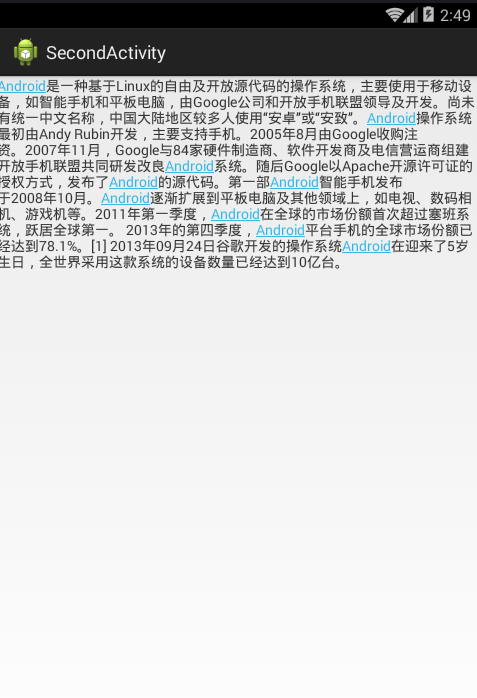
这里,我使用的是自定义TextView,下面贴上代码。
import java.util.ArrayList;
import java.util.List;
import android.content.Context;
import android.text.Spannable;
import android.text.SpannableStringBuilder;
import android.text.TextPaint;
import android.text.method.LinkMovementMethod;
import android.text.style.ClickableSpan;
import android.text.style.ForegroundColorSpan;
import android.util.AttributeSet;
import android.util.Log;
import android.view.View;
import android.widget.TextView;
public class MyTextView extends TextView
{
public MyTextView(Context context, AttributeSet attrs)
{
super(context, attrs);
}
public void setSpecifiedTextsColor(String text, String specifiedTexts, int color)
{
List<Integer> sTextsStartList = new ArrayList<>();
int sTextLength = specifiedTexts.length();
String temp = text;
int lengthFront = 0;//记录被找出后前面的字段的长度
int start = -1;
do
{
start = temp.indexOf(specifiedTexts);
if(start != -1)
{
start = start + lengthFront;
sTextsStartList.add(start);
lengthFront = start + sTextLength;
temp = text.substring(lengthFront);
}
}while(start != -1);
SpannableStringBuilder styledText = new SpannableStringBuilder(text);
for(Integer i : sTextsStartList)
{
styledText.setSpan(
new ForegroundColorSpan(color),
i,
i + sTextLength,
Spannable.SPAN_EXCLUSIVE_EXCLUSIVE);
//这个一定要记得设置,不然点击不生效
setMovementMethod(LinkMovementMethod.getInstance());
styledText.setSpan(new TextClick(),i,i + sTextLength , Spannable.SPAN_EXCLUSIVE_EXCLUSIVE);
}
setText(styledText);
}
private class TextClick extends ClickableSpan{
@Override
public void onClick(View widget) {
//在此处理点击事件
Log.e("------->", "点击了");
// widget.seth
}
@Override
public void updateDrawState(TextPaint ds) {
ds.setColor(ds.linkColor);
ds.setUnderlineText(true);
}
}
}
然后是在activity中使用的代码:
import java.util.regex.Matcher;
import java.util.regex.Pattern;
import android.app.Activity;
import android.graphics.Color;
import android.os.Bundle;
import android.text.method.LinkMovementMethod;
public class SecondActivity extends Activity {
private MyTextView textView;
public String text = "Android是一种基于Linux的自由及开放源代码的操作系统,主要使用于移动设备,如智能手机和平板电脑,由Google公司和开放手机联盟领导及开发。尚未有统一中文名称,中国大陆地区较多人使用“安卓”或“安致”。Android操作系统最初由Andy Rubin开发,主要支持手机。2005年8月由Google收购注资。2007年11月,Google与84家硬件制造商、软件开发商及电信营运商组建开放手机联盟共同研发改良Android系统。随后Google以Apache开源许可证的授权方式,发布了Android的源代码。第一部Android智能手机发布于2008年10月。Android逐渐扩展到平板电脑及其他领域上,如电视、数码相机、游戏机等。2011年第一季度,Android在全球的市场份额首次超过塞班系统,跃居全球第一。 2013年的第四季度,Android平台手机的全球市场份额已经达到78.1%。[1] 2013年09月24日谷歌开发的操作系统Android在迎来了5岁生日,全世界采用这款系统的设备数量已经达到10亿台。";
@Override
protected void onCreate(Bundle savedInstanceState)
{
super.onCreate(savedInstanceState);
setContentView(R.layout.activity_second);
// 正则表达式。表示连续6位的数字,可以在这边修改成自己所要的格式
Pattern pattern = Pattern.compile("[1-9]\d*[TBU][1-9]\d*");
String code = "";
// 匹配短信内容
Matcher matcher = pattern.matcher(text);
if (matcher.find()) {
code = matcher.group(0);
}
textView = (MyTextView)findViewById(R.id.tv);
textView.setMovementMethod(LinkMovementMethod.getInstance());
textView.setSpecifiedTextsColor(text, "Android", Color.parseColor("#FF0000"));
textView.setHighlightColor(getResources().getColor(android.R.color.transparent));//设置点击后的颜色
}
}
第三种方式:
是在github上看到的,具体是那儿,忘了,不好意思。
这个和第二个是类似的,这个也是自定义TextView,只不过这个是在xml文件中进行关键字的配置。
先看效果:
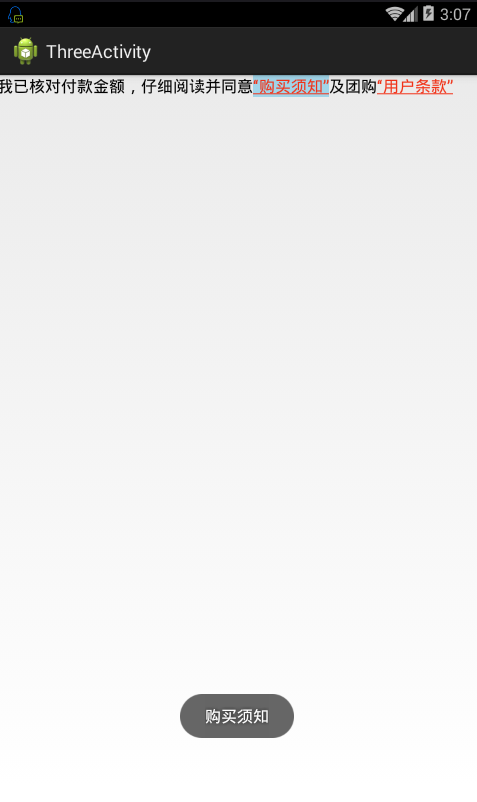
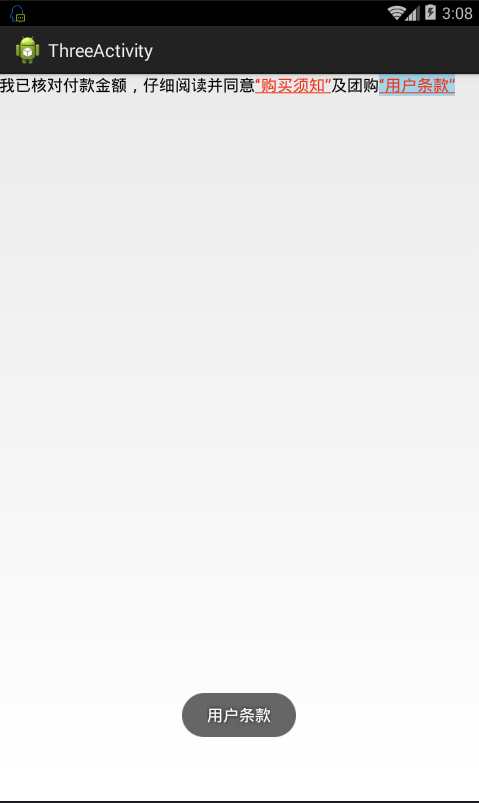
贴上代码:
import android.content.Context;
import android.content.res.TypedArray;
import android.graphics.Color;
import android.text.SpannableString;
import android.text.Spanned;
import android.text.TextPaint;
import android.text.TextUtils;
import android.text.method.LinkMovementMethod;
import android.text.style.ClickableSpan;
import android.util.AttributeSet;
import android.view.View;
import android.widget.TextView;
/**
* Created by Shaolei on 2016/10/10.
*/
public class AutoLinkStyleTextView extends TextView {
private static String DEFAULT_TEXT_VALUE = null;
private static int DEFAULT_COLOR = Color.parseColor("#f23218");
private static boolean HAS_UNDER_LINE = true;
private ClickCallBack mClickCallBack;
public AutoLinkStyleTextView(Context context) {
this(context, null);
}
public AutoLinkStyleTextView(Context context, AttributeSet attrs) {
this(context, attrs, 0);
}
public AutoLinkStyleTextView(Context context, AttributeSet attrs, int defStyleAttr) {
super(context, attrs, defStyleAttr);
init(context, attrs, defStyleAttr);
}
private void init(Context context, AttributeSet attrs, int defStyleAttr) {
TypedArray typedArray = context.obtainStyledAttributes(attrs, R.styleable.AutoLinkStyleTextView, defStyleAttr, 0);
DEFAULT_TEXT_VALUE = typedArray.getString(R.styleable.AutoLinkStyleTextView_AutoLinkStyleTextView_text_value);
DEFAULT_COLOR = typedArray.getColor(R.styleable.AutoLinkStyleTextView_AutoLinkStyleTextView_default_color, DEFAULT_COLOR);
HAS_UNDER_LINE = typedArray.getBoolean(R.styleable.AutoLinkStyleTextView_AutoLinkStyleTextView_has_under_line, HAS_UNDER_LINE);
// setAutoLinkStyleTextView_text_value("“购买”,“须知”");
addStyle();
typedArray.recycle();
}
private void addStyle(){
if (!TextUtils.isEmpty(DEFAULT_TEXT_VALUE) && DEFAULT_TEXT_VALUE.contains(",")) {
String[] values = DEFAULT_TEXT_VALUE.split(",");
// Log.e("---------->值", DEFAULT_TEXT_VALUE);
SpannableString spannableString = new SpannableString(getText().toString().trim());
for (int i = 0; i < values.length; i++){
final int position = i;
spannableString.setSpan(new ClickableSpan() {
@Override
public void onClick(View widget) {
if (mClickCallBack != null) mClickCallBack.onClick(position);
}
@Override
public void updateDrawState(TextPaint ds) {
super.updateDrawState(ds);
ds.setColor(DEFAULT_COLOR);
ds.setUnderlineText(HAS_UNDER_LINE);
}
}, getText().toString().trim().indexOf(values[i]), getText().toString().trim().indexOf(values[i]) + values[i].length(), Spanned.SPAN_EXCLUSIVE_EXCLUSIVE);
}
setText(spannableString);
setMovementMethod(LinkMovementMethod.getInstance());
}
}
// public void setAutoLinkStyleTextView_text_value(String text) {
// DEFAULT_TEXT_VALUE = text;
// Log.e("-------------", "调用几次"+DEFAULT_TEXT_VALUE);
// addStyle();
// };
public void setOnClickCallBack(ClickCallBack clickCallBack){
this.mClickCallBack = clickCallBack;
}
public interface ClickCallBack{
void onClick(int position);
}
}
然后是在activity里面的调用:
import android.app.Activity;
import android.os.Bundle;
import android.widget.Toast;
public class ThreeActivity extends Activity {
private AutoLinkStyleTextView autoLinkStyleTextView;
@Override
protected void onCreate(Bundle savedInstanceState) {
super.onCreate(savedInstanceState);
setContentView(R.layout.activity_three);
autoLinkStyleTextView = (AutoLinkStyleTextView) findViewById(R.id.tv);
autoLinkStyleTextView.setOnClickCallBack(new AutoLinkStyleTextView.ClickCallBack() {
@Override
public void onClick(int position) {
if (position == 0) {
Toast.makeText(ThreeActivity.this, "购买须知",
Toast.LENGTH_SHORT).show();
} else if (position == 1) {
Toast.makeText(ThreeActivity.this, "用户条款",
Toast.LENGTH_SHORT).show();
}
}
});
}
}
第四种方式:
使用Html.fromHtml来加载富文本。
先看效果,第一次录制gif文件,效果有点差哈,不要介意。
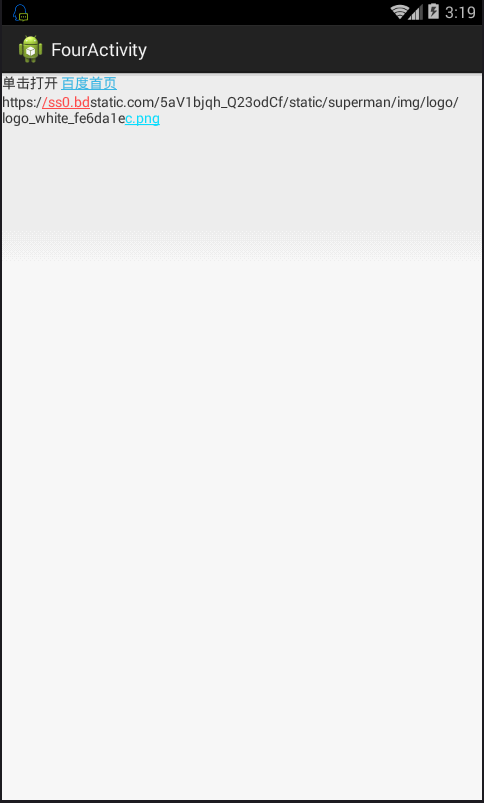
下面看见代码:
布局文件就两个TextView。
import android.app.Activity;
import android.os.Bundle;
import android.text.Html;
import android.text.Spannable;
import android.text.SpannableString;
import android.text.Spanned;
import android.text.method.LinkMovementMethod;
import android.text.style.ClickableSpan;
import android.text.style.ForegroundColorSpan;
import android.view.View;
import android.widget.TextView;
import android.widget.Toast;
public class FourActivity extends Activity {
@Override
protected void onCreate(Bundle savedInstanceState) {
super.onCreate(savedInstanceState);
setContentView(R.layout.activity_four);
TextView tips = (TextView) findViewById(R.id.text);
// https://ss0.bdstatic.com/5aV1bjqh_Q23odCf/static/superman/img/logo/logo_white_fe6da1ec.png
String str = "单击打开 <a href='http://www.baidu.com/'>百度首页</a>";
tips.setText(Html.fromHtml(str));
// Html.fromHtml(
// "<b>text3:</b> Text with a " +
// "<a href="http://www.google.com">link</a> " +
// "created in the Java source code using HTML."))
tips.setMovementMethod(LinkMovementMethod.getInstance());
TextView protocalTv = (TextView) findViewById(R.id.text1);
String str1 =
"https://ss0.bdstatic.com/5aV1bjqh_Q23odCf/static/superman/img/logo/logo_white_fe6da1ec.png";
SpannableString spannableString1 = new SpannableString(str1);
spannableString1.setSpan(new ClickableSpan() {
public void onClick(View widget) {
Toast.makeText(getApplicationContext(), "点击了第一处", 0).show();
}
}, str1.length() - 5, str1.length(), Spanned.SPAN_EXCLUSIVE_EXCLUSIVE);
spannableString1.setSpan(new ForegroundColorSpan(getResources()
.getColor(android.R.color.holo_blue_bright)), str1.length() - 5,
str1.length(), Spannable.SPAN_EXCLUSIVE_INCLUSIVE);
spannableString1.setSpan(new ClickableSpan() {
public void onClick(View widget) {
Toast.makeText(getApplicationContext(), "点击了第二处", 0).show();
}
}, 7, 14, Spanned.SPAN_EXCLUSIVE_EXCLUSIVE);
spannableString1.setSpan(new ForegroundColorSpan(getResources()
.getColor(android.R.color.holo_red_light)), 7, 14,
Spannable.SPAN_EXCLUSIVE_INCLUSIVE);
protocalTv.setText(spannableString1);
protocalTv.setMovementMethod(LinkMovementMethod.getInstance());
}
}
最后给出下载链接:
http://download.csdn.net/detail/u014727709/9710194
转载自: http://blog.csdn.net/u014727709/article/details/53610381
欢迎start,欢迎评论,欢迎指正
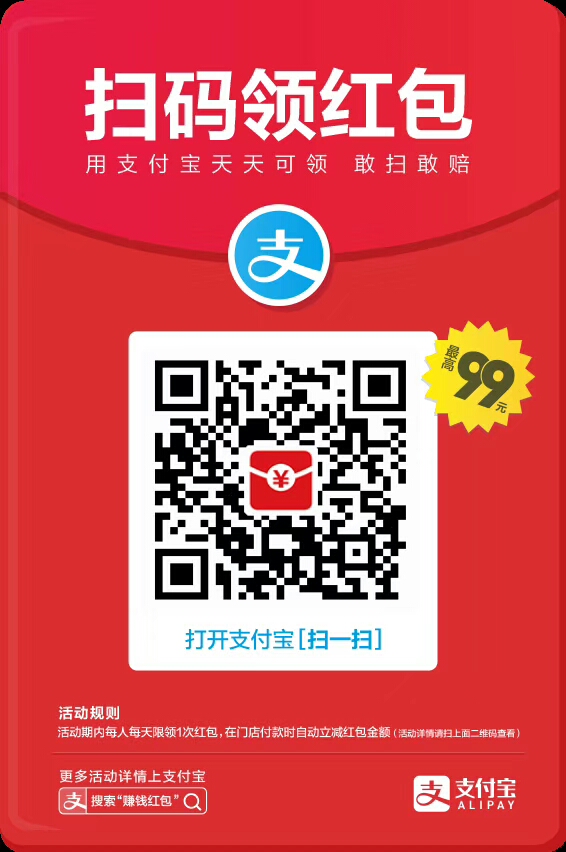

最后
以上就是外向汉堡最近收集整理的关于Android实现加载富文本以及SpannableString、SpannableStringBuilder实现部分文字可以点击,更换颜色的全部内容,更多相关Android实现加载富文本以及SpannableString、SpannableStringBuilder实现部分文字可以点击内容请搜索靠谱客的其他文章。








发表评论 取消回复