一、操作步骤
①使用idea新建一个Spring Boot项目
②修改pom.xml
③修改
application.properties
④修改编写一个Hello Spring Boot的Controller
⑤启动项目访问
二、详细步骤
1、File-->New-->Project

2、选择Spring Initializr 然后Next
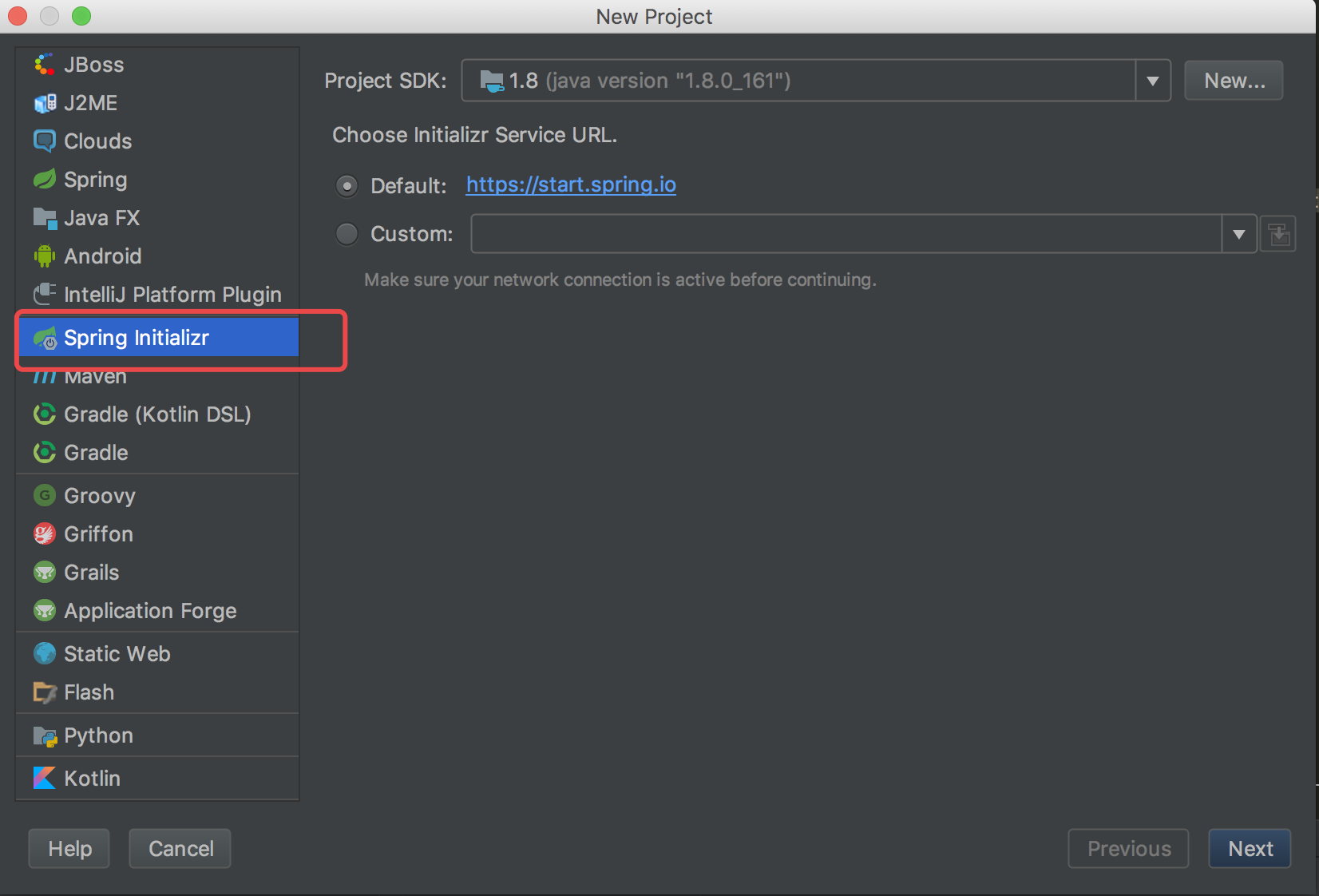
3、输入Artiface 然后Next

4、勾选Web 、模版我们选择官方推荐的Thymeleaf模版引擎,其他框架、中间件、数据库根据需要选择即可,而且无需我们手动去添加配置文件等,选择完成后Next

选择模版引擎
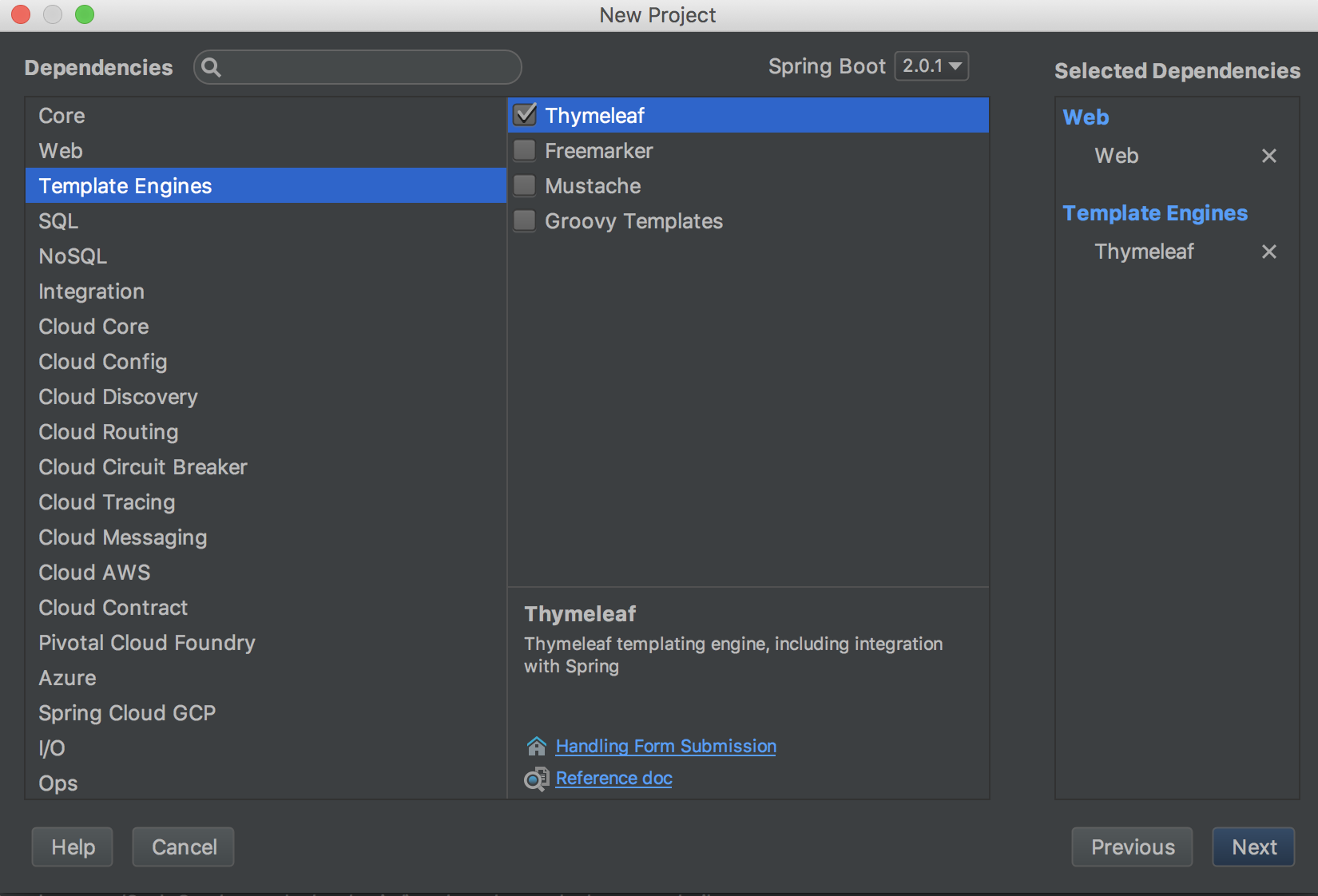

5、Finish即可
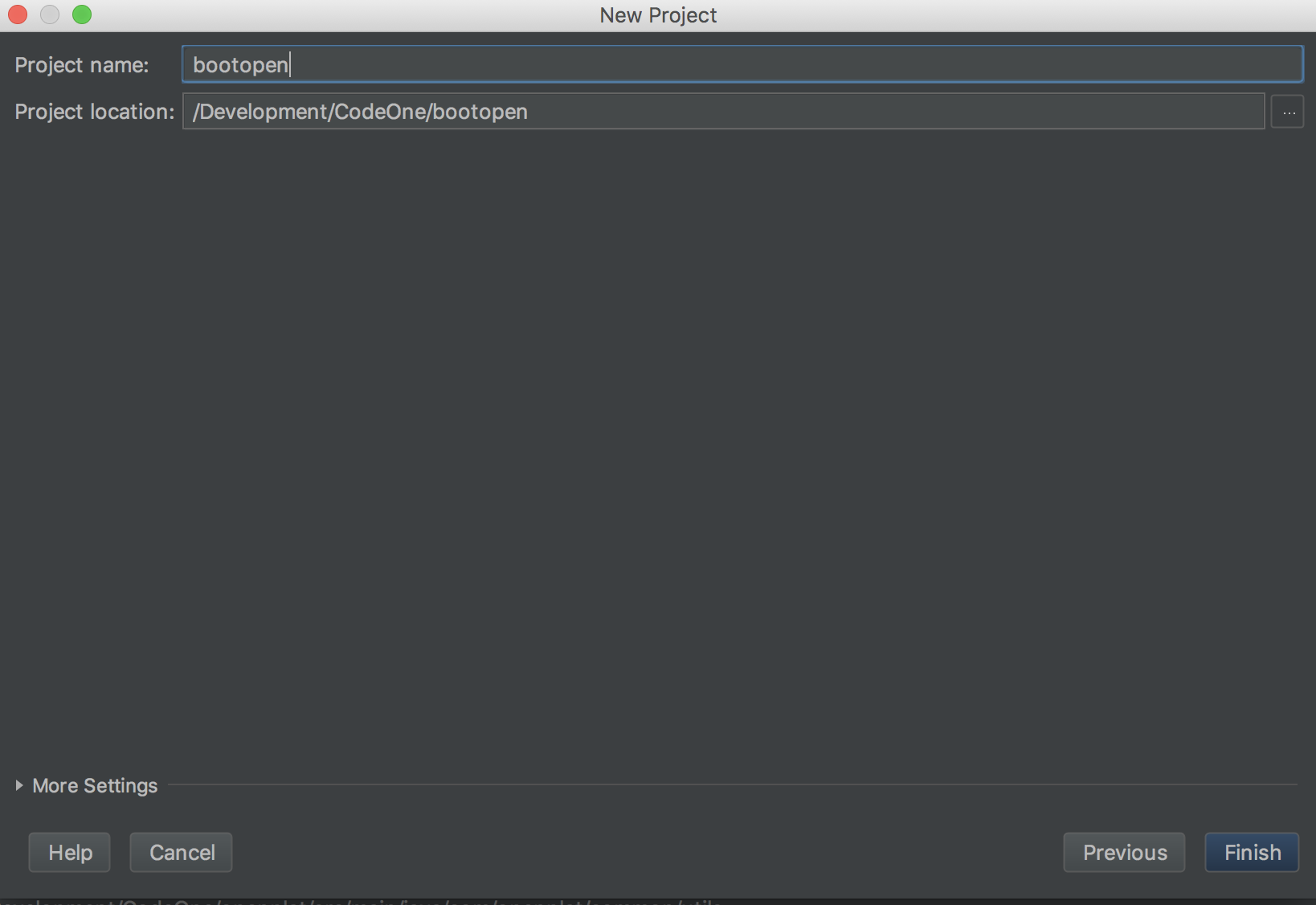
6、查看Spring Boot项目结构目录
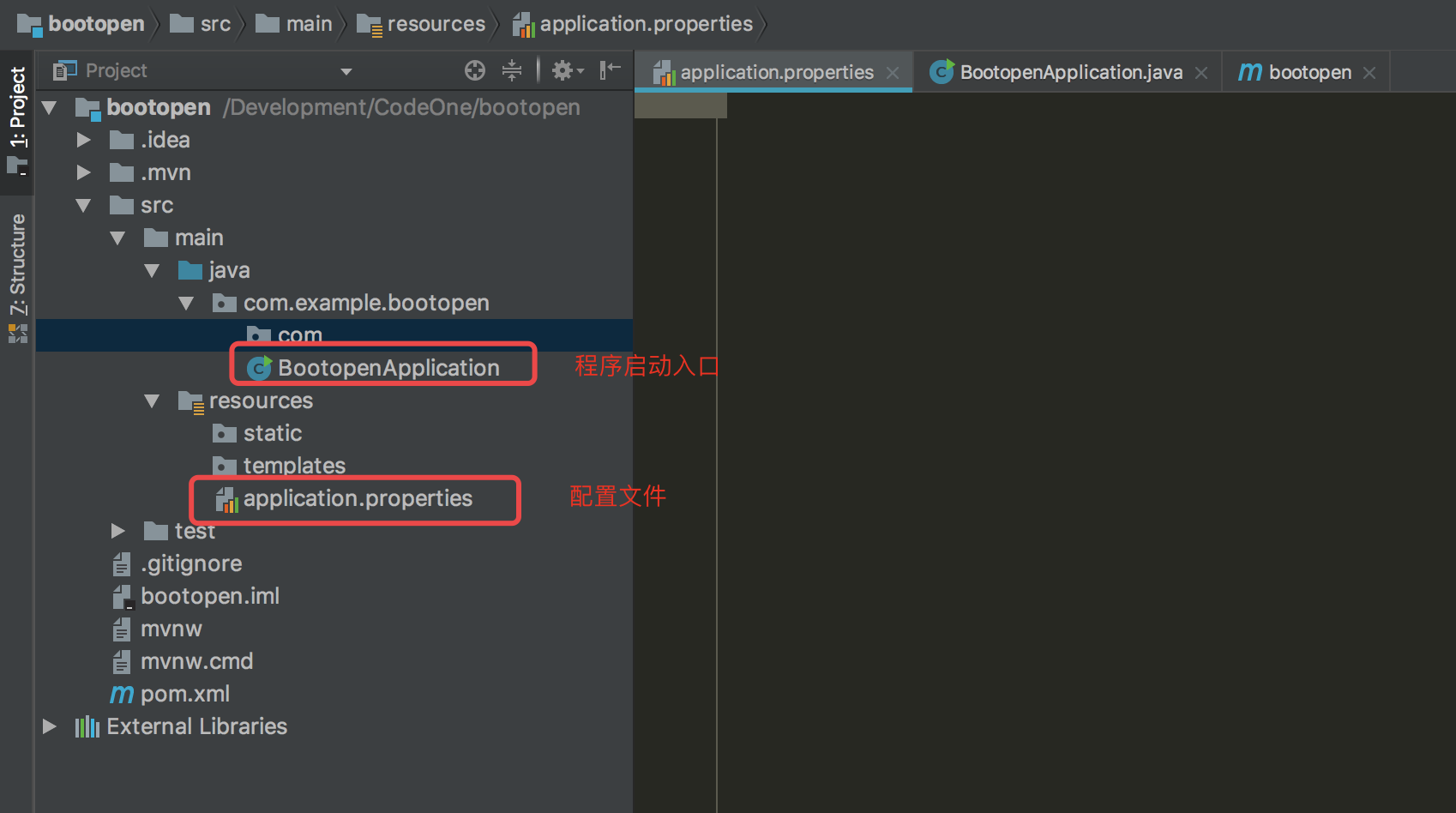
7、在pom.xml添加如下内容
注意:如果新建项目时选择了依赖的mybatis、mongodb之类的启动时候会报错,由于没配置数据源及mongodb的连接信息,此时如果只是想测试项目是否搭建成功先注释即可
<parent>
<groupId>org.springframework.boot</groupId>
<artifactId>spring-boot-starter-parent</artifactId>
<version>2.0.1.RELEASE</version>
<relativePath/> <!-- lookup parent from repository -->
</parent>
<properties>
<project.build.sourceEncoding>UTF-8</project.build.sourceEncoding>
<project.reporting.outputEncoding>UTF-8</project.reporting.outputEncoding>
<java.version>1.8</java.version>
</properties>
<dependencies>
<!--<dependency>-->
<!--<groupId>org.springframework.boot</groupId>-->
<!--<artifactId>spring-boot-starter-data-mongodb</artifactId>-->
<!--</dependency>-->
<dependency>
<groupId>org.springframework.boot</groupId>
<artifactId>spring-boot-starter-thymeleaf</artifactId>
</dependency>
<dependency>
<groupId>org.springframework.boot</groupId>
<artifactId>spring-boot-starter-web</artifactId>
</dependency>
<!--<dependency>-->
<!--<groupId>org.mybatis.spring.boot</groupId>-->
<!--<artifactId>mybatis-spring-boot-starter</artifactId>-->
<!--<version>1.3.2</version>-->
<!--</dependency>-->
<dependency>
<groupId>org.springframework.boot</groupId>
<artifactId>spring-boot-starter-test</artifactId>
<scope>test</scope>
</dependency>
</dependencies>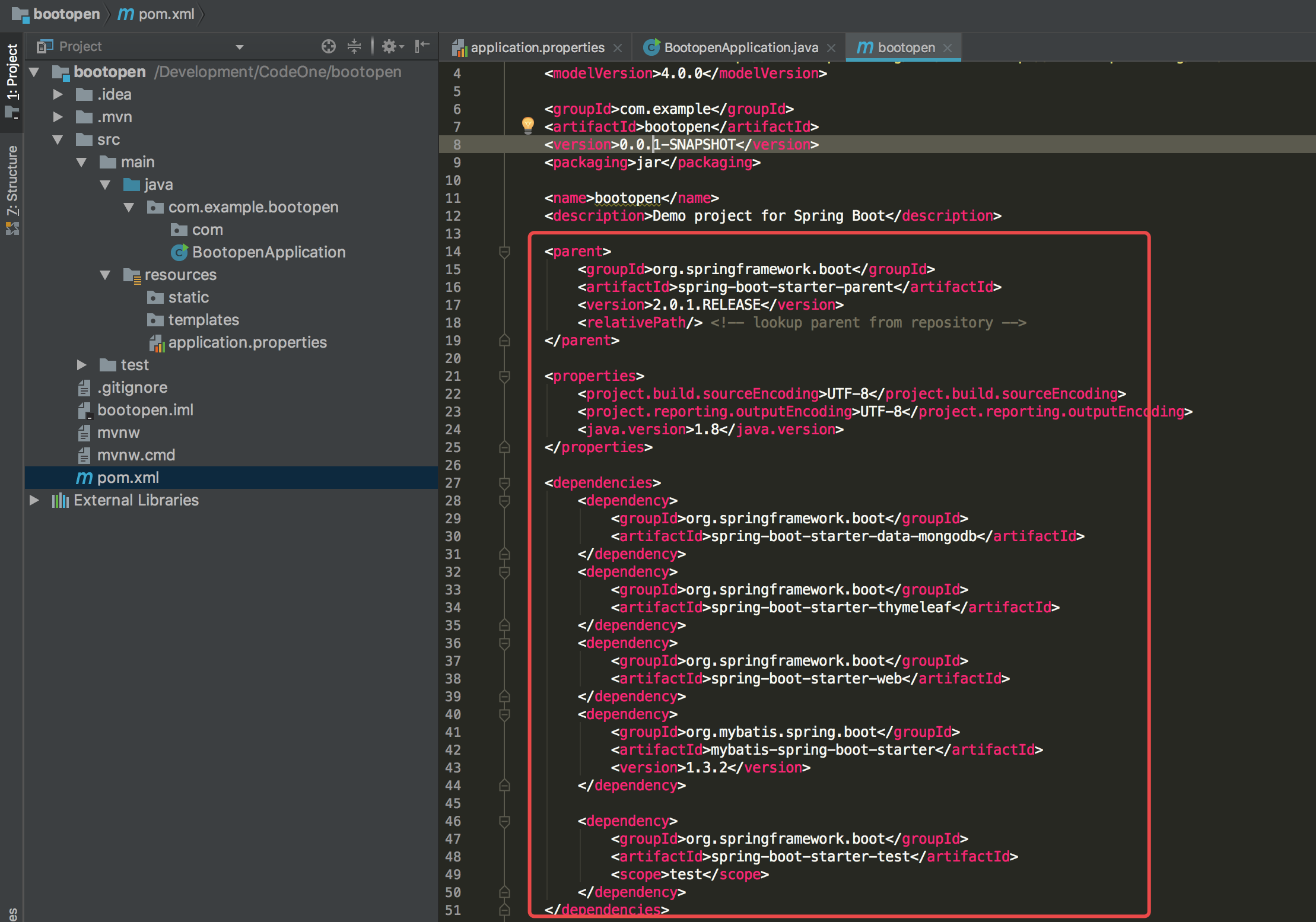
8、编写
Hello Spring Boot的Controller
package com.example.bootopen.com;
import org.springframework.web.bind.annotation.RequestMapping;
import org.springframework.web.bind.annotation.RestController;
@RestController
public class HelloSpringBootController {
@RequestMapping("/hello")
public String hello() {
return "Hello Spring Boot";
}
}

9、修改配置文件 application.properties
注意:如果只是简单测试项目只需要添加端口即可,其他数据源、缓存、静态资源路径也可以在此配置。
server.port=8089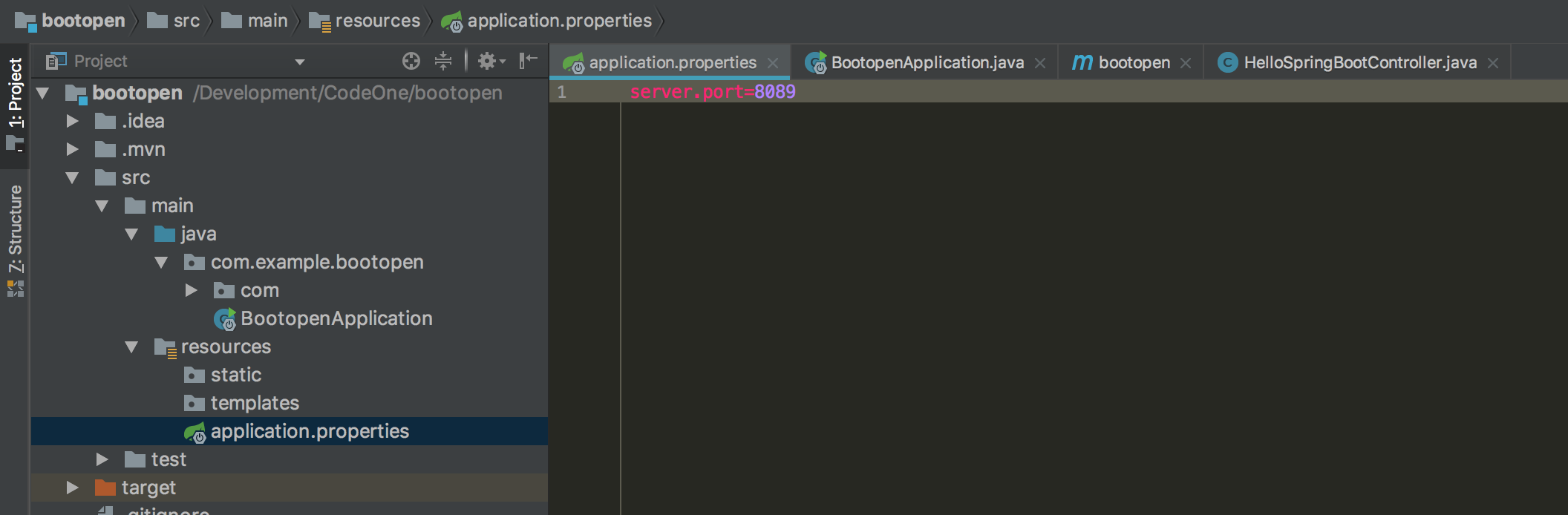
笔者推荐一种配置文件模式:另外新建2个配置文件,一个开发环境,一个线上环境,通过application.properties自由切换

10、启动项目 选择Run、Debug启动
关于@SpringBootApplication注解说明:
@SpringBootApplication开启了Spring的组件扫描和springboot的自动配置功能,相当于将以下三个注解组合在了一起
(1)@Configuration:表名该类使用基于Java的配置,将此类作为配置类
(2)@ComponentScan:启用注解扫描
(3)@EnableAutoConfiguration:开启springboot的自动配置功能
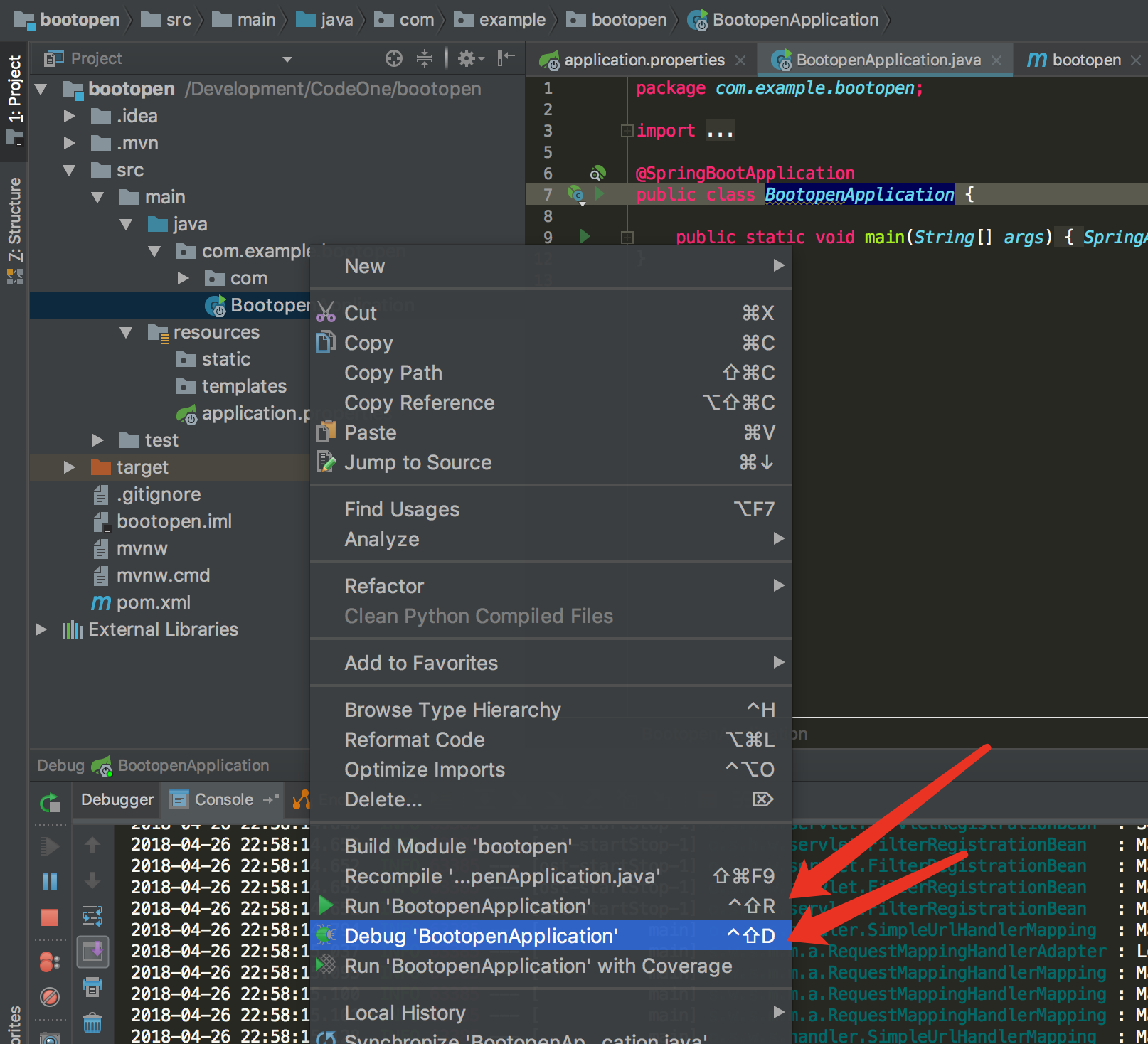

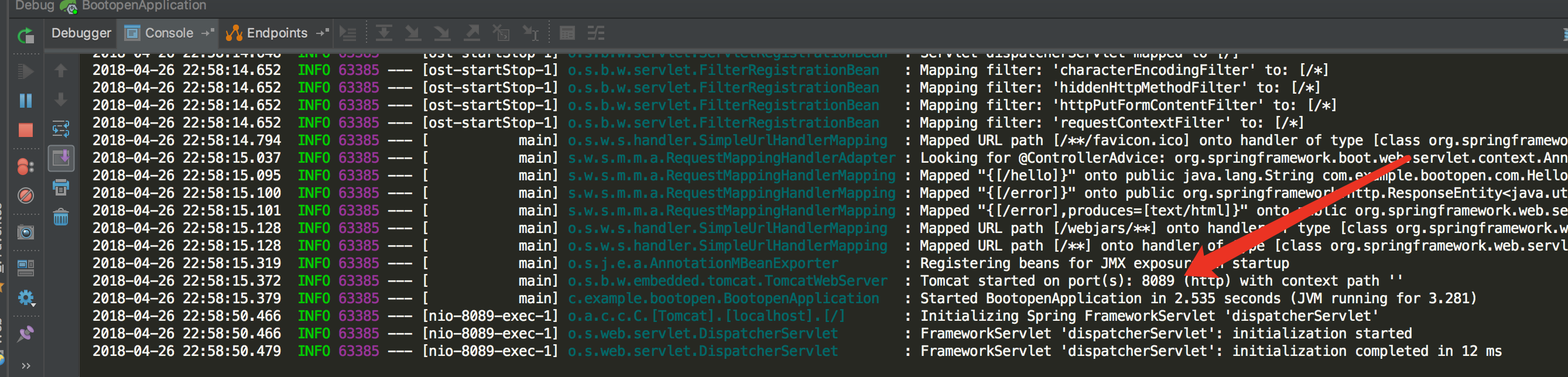
访问项目
http://localhost:8089/hello

Spring Boot与Spring Cloud学习使用可参看笔者博客
①
Spring Cloud入门教程之服务注册与发现Eureka
②
Spring Cloud入门教程之服务消费者 Ribbon
③
Spring Cloud入门教程之服务消费者 Feign
④
Spring Cloud入门教程之断路器 Hystrix
⑤
Spring Cloud入门教程之断路由网关 Zuul
⑥
Spring Cloud入门教程之分布式配置中心 Spring Cloud Config
⑦
idea下新建Spring Boot项目并配置启动
⑧
Spring Boot无法自动注入bean问题解决方案
⑨
idea 设置Spring Boot热部署
最后
以上就是纯情小丸子最近收集整理的关于idea下新建Spring Boot项目并配置启动的全部内容,更多相关idea下新建Spring内容请搜索靠谱客的其他文章。
本图文内容来源于网友提供,作为学习参考使用,或来自网络收集整理,版权属于原作者所有。








发表评论 取消回复