1.插槽和element ui的使用
1.1.插槽和el-button的使用
<template slot-scope="scope">
<el-button type="text" size="small" @click="getDuPan1(scope.row)">跨部门调动</el-button>
<el-button type="text" size="small" @click="modifyWork(scope.row)">修改岗位</el-button>
<el-button type="text" size="small" @click="deletePeople(scope.row)">删除</el-button>
</template>
在template中,使用slot-scope=“scope”,然后在@click绑定事件中通过(scope.row)来接受一项中所有的数据
在methods中,创建一个方法
modifyWork(item) {
this.getAdministrativePost()
// 调用接口
this.dialogVisible4 = true
// 打开对话框
console.log('1434', item)
this.currentObj2 = item
// 将数据存储在这个对象中
},
这个方法要有一个参数用来接受数据。
1.2.插槽和分页组件的使用
分页组件很多的文字都是固定写好的
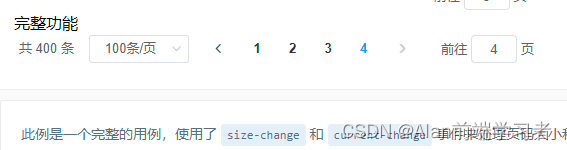
我们要写成这样子
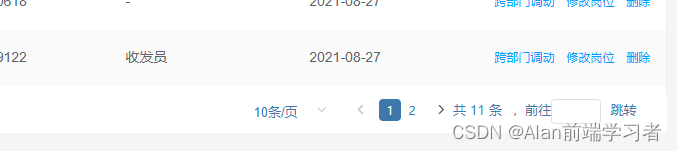
这时候就要用到插槽。
<el-pagination
small
layout="sizes, prev, pager, next, total, slot"
style="color: #5077AA;"
:page-sizes="paginationData.pageSizes"
:page-size="paginationData.pageSize"
:current-page="paginationData.currentPage"
:total="paginationData.total"
:hide-on-single-page="true"
@current-change="changePage"
@size-change="changeSize"
>
<template>
<span class="jumpPage">
<span>,前往</span>
<el-input v-model="paginationData.jumpPage" />
<span class="jumpBtn" @click="jumpPage">跳转</span>
</span>
</template>
</el-pagination>
layout是组件布局,子组件名用逗号分隔,根据layout="sizes, prev, pager, next, total, slot"排序的方式进行布局的,如果使用了插槽就要加上slot.
我在data中定义了一个对象用来存储相应的数据
paginationData: {
pageSize: 10,
// 默认显示的数量
pageSizes: [10, 20, 30, 40, 50],
// 根据调整一个页面显示多少条数
currentPage: 1,
// 默认当前页数
total: 0,
// 总数
jumpPage: ''
// 跳转输入的树
},
:hide-on-single-page="true"只有一页时是否隐藏
@current-change 是currentPage 改变时会触发
@size-change 是pageSize 改变时会触发
使用插槽,直接在组件之间创建一个template,然后,根据设计稿进行布局
分页是一般在详情页列表使用的,所以会跟获取详情页内容的接口一起使用
// 获取部门下的人员信息
getDepartmentPeople() {
let params = {
departmentId: this.departmentID,
//部门id
name: this.searchForm.name,
// 这个是搜索功能,根据名字进行传参查找
account: this.searchForm.account,
// 这个是搜索功能,根据账号进行传参查找
page: this.paginationData.currentPage,
// 这个是第几页
rows: this.paginationData.pageSize
// 一页有几条
}
getDepartmentPeople(params).then(res => {
this.paginationData.total = res.data.total
// 数量总数
console.log('this.paginationData.total部门下', res.data.total)
// 内容保存在这个素组
this.tableList = res.data.rows.map(function(item) {
return item
})
console.log('经过条件', this.tableList)
})
},
// 分页
isNumber(value) {
let patrn = /^(-)?d+(.d+)?$/
if (patrn.exec(value) == null || value == '') {
return false
} else {
return true
}
},
// 输入页面进行跳转
jumpPage() {
if (!this.paginationData.jumpPage) {
this.$message({
message: '请输入跳转页数',
type: 'warning'
})
} else if (!this.isNumber(this.paginationData.jumpPage)) {
this.$message({
message: '请输入数字',
type: 'warning'
})
} else {
this.paginationData.currentPage = Number(this.paginationData.jumpPage)
this.changePage(this.paginationData.currentPage)
// 都验证成功,就将输入的值,调用改变页数函数进行跳转
}
this.paginationData.jumpPage = ''
console.log(this.paginationData.jumpPage)
},
changeSize(size) {
console.log(size)
this.paginationData.pageSize = size
this.getDepartmentPeople()
},
changePage(page) {
this.paginationData.currentPage = page
this.getDepartmentPeople()
},
initPaginationData() {
this.paginationData = { // 关于分页的数据
pageSize: 10, // 每页条数
pageSizes: [10, 20, 30, 40, 50, 60], // 每页条数可选列表
currentPage: 1, // 当前页数
total: 0, // 总数
jumpPage: ''
}
},
1.3.插槽与table组件的使用
<el-table stripe :data="tableList" border style="width: 100%;" :height="formHeight">
<el-table-column prop="id" label="序号" width="70%">
<template slot-scope="scope">
<span>{{ scope.$index + 1 }}</span>
</template>
</el-table-column>
<el-table-column prop="name" label="姓名" />
<el-table-column prop="account" label="登录账号" />
<el-table-column prop="roleName" label="岗位">
<template slot-scope="scope">
<span>{{ scope.row.roleName ? scope.row.roleName : '-' }}</span>
</template>
</el-table-column>
<el-table-column prop="createTime" label="创建时间">
<template slot-scope="scope">
<span>{{ scope.row.createTime ? scope.row.createTime : '-' }}</span>
</template>
</el-table-column>
</el-table>
在el-table-column和/el-table-column里面使用插槽
可以使用前端的排序
<template slot-scope="scope">
<span>{{ scope.$index + 1 }}</span>
</template>
也用来判断有值的时候输出值,无值的时候用其他东西代替
<el-table-column prop="roleName" label="岗位">
<template slot-scope="scope">
<span>{{ scope.row.roleName ? scope.row.roleName : '-' }}</span>
</template>
</el-table-column>
最后
以上就是淡淡泥猴桃最近收集整理的关于vue中插槽的使用的全部内容,更多相关vue中插槽内容请搜索靠谱客的其他文章。
本图文内容来源于网友提供,作为学习参考使用,或来自网络收集整理,版权属于原作者所有。








发表评论 取消回复