python是个非常简洁、高效的语言,特别适合开发一些常用的工具,但是每次都需要在命令行或IDE执行比较麻烦,如果可以打包成windows的exe可执行文件,就完美了,而刚好就发现了pyinstaller 简直太方便了
pyinstaller安装:
1、 源码编译:
在github下载源码,然后执行
cd bootloader
python ./waf distclean all
python setup.py install2、pip等工具:
pip install pyinstaller使用方法:
cd yourprogramDIR
pyinstaller yourprogram.py这里是一个音乐播放器程序,生成的结果如下:
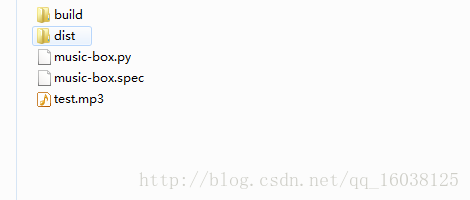
exe程序在生成的dist目录中
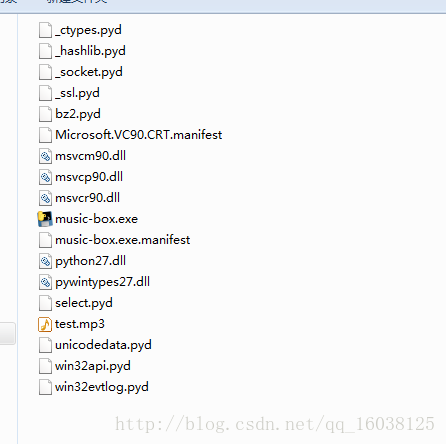
附:
官方的一些命令选项说明:
pyinstaller options... ~/myproject/source/myscript.py
or, on Windows,
pyinstaller “C:Documents and Settingsprojectmyscript.spec”
Options
**General Options**
-h, --help show this help message and exit
-v, --version Show program version info and exit.
--distpath DIR Where to put the bundled app (default: ./dist)
--workpath WORKPATH
Where to put all the temporary work files, .log, .pyz and etc. (default: ./build)
-y, --noconfirm
Replace output directory (default: SPECPATH/dist/SPECNAME) without asking for confirmation
--upx-dir UPX_DIR
Path to UPX utility (default: search the execution path)
-a, --ascii Do not include unicode encoding support (default: included if available)
--clean Clean PyInstaller cache and remove temporary files before building.
--log-level LEVEL
Amount of detail in build-time console messages. LEVEL may be one of DEBUG, INFO, WARN, ERROR, CRITICAL (default: INFO).
**What to generate**
-D, --onedir Create a one-folder bundle containing an executable (default)
-F, --onefile Create a one-file bundled executable.
--specpath DIR Folder to store the generated spec file (default: current directory)
-n NAME, --name NAME
Name to assign to the bundled app and spec file (default: first script’s basename)
**What to bundle, where to search**
--add-data <SRC;DEST or SRC:DEST>
Additional non-binary files or folders to be added to the executable. The path separator is platform specific, os.pathsep (which is ; on Windows and : on most unix systems) is used. This option can be used multiple times.
--add-binary <SRC;DEST or SRC:DEST>
Additional binary files to be added to the executable. See the --add-data option for more details. This option can be used multiple times.
-p DIR, --paths DIR
A path to search for imports (like using PYTHONPATH). Multiple paths are allowed, separated by ‘:’, or use this option multiple times
--hidden-import MODULENAME, --hiddenimport MODULENAME
Name an import not visible in the code of the script(s). This option can be used multiple times.
--additional-hooks-dir HOOKSPATH
An additional path to search for hooks. This option can be used multiple times.
--runtime-hook RUNTIME_HOOKS
Path to a custom runtime hook file. A runtime hook is code that is bundled with the executable and is executed before any other code or module to set up special features of the runtime environment. This option can be used multiple times.
--exclude-module EXCLUDES
Optional module or package (the Python name, not the path name) that will be ignored (as though it was not found). This option can be used multiple times.
--key KEY The key used to encrypt Python bytecode.
**How to generate**
-d, --debug Tell the bootloader to issue progress messages while initializing and starting the bundled app. Used to diagnose problems with missing imports.
-s, --strip Apply a symbol-table strip to the executable and shared libs (not recommended for Windows)
--noupx Do not use UPX even if it is available (works differently between Windows and *nix)
**Windows and Mac OS X specific options**
-c, --console, --nowindowed
Open a console window for standard i/o (default)
-w, --windowed, --noconsole
Windows and Mac OS X: do not provide a console window for standard i/o. On Mac OS X this also triggers building an OS X .app bundle. This option is ignored in *NIX systems.
-i <FILE.ico or FILE.exe,ID or FILE.icns>, --icon <FILE.ico or FILE.exe,ID or FILE.icns>
FILE.ico: apply that icon to a Windows executable. FILE.exe,ID, extract the icon with ID from an exe. FILE.icns: apply the icon to the .app bundle on Mac OS X
**Windows specific options**
--version-file FILE
add a version resource from FILE to the exe
-m <FILE or XML>, --manifest <FILE or XML>
add manifest FILE or XML to the exe
-r RESOURCE, --resource RESOURCE
Add or update a resource to a Windows executable. The RESOURCE is one to four items, FILE[,TYPE[,NAME[,LANGUAGE]]]. FILE can be a data file or an exe/dll. For data files, at least TYPE and NAME must be specified. LANGUAGE defaults to 0 or may be specified as wildcard * to update all resources of the given TYPE and NAME. For exe/dll files, all resources from FILE will be added/updated to the final executable if TYPE, NAME and LANGUAGE are omitted or specified as wildcard *.This option can be used multiple times.
--uac-admin Using this option creates a Manifest which will request elevation upon application restart.
--uac-uiaccess Using this option allows an elevated application to work with Remote Desktop.
**Windows Side-by-side Assembly searching options (advanced)**
--win-private-assemblies
Any Shared Assemblies bundled into the application will be changed into Private Assemblies. This means the exact versions of these assemblies will always be used, and any newer versions installed on user machines at the system level will be ignored.
--win-no-prefer-redirects
While searching for Shared or Private Assemblies to bundle into the application, PyInstaller will prefer not to follow policies that redirect to newer versions, and will try to bundle the exact versions of the assembly.
**Mac OS X specific options**
--osx-bundle-identifier BUNDLE_IDENTIFIER
**Shortening the Command**
Linux:
pyinstaller --noconfirm --log-level=WARN
--onefile --nowindow
--add-data="README:."
--add-data="image1.png:img"
--add-binary="libfoo.so:lib"
--hidden-import=secret1
--hidden-import=secret2
--upx-dir=/usr/local/share/
myscript.spec
Windows:
pyinstaller --noconfirm --log-level=WARN ^
--onefile --nowindow ^
--add-data="README;." ^
--add-data="image1.png;img" ^
--add-binary="libfoo.so;lib" ^
--hidden-import=secret1 ^
--hidden-import=secret2 ^
--icon=..MLNMFLCN.ICO ^
myscript.spec官方站点:
Documentation: http://pyinstaller.rtfd.io/
Website: http://www.pyinstaller.org/
Code: https://github.com/pyinstaller/pyinstaller
最后
以上就是平常汽车最近收集整理的关于python-利用pyinstaller打包成exe的全部内容,更多相关python-利用pyinstaller打包成exe内容请搜索靠谱客的其他文章。
本图文内容来源于网友提供,作为学习参考使用,或来自网络收集整理,版权属于原作者所有。








发表评论 取消回复