Appium-desktop是什么?
项目描述:
Appium Server and Inspector in Desktop GUIs for Mac, Windows, and Linux。
Appium移动测试中有个很重新的组件Appium-Server,它主要用来监听我们的移动设备(真机或模拟器),然后将不同编程语言编写的 appium 测试脚本进行解析,然后,驱动移动设备来运行测试。
Appium-Server下载地址:https://bitbucket.org/appium/appium.app/downloads/
但Appium-Server有一两年没有更新了。Windows版在2015年底止步于的 AppiumForWindows_1_4_16_1.zip
于是,新的工具 Appium-desktop 来了! 它来继续 Appium-Server的使命,当然, Appium-Server当前仍然是可用的。
下载与安装:
Appium-desktop项目地址:https://github.com/appium/appium-desktop
下载地址:https://github.com/appium/appium-desktop/releases
根据自己的平台选择相关的包进行下载。本文以Windows为例,所以选择 appium-desktop-Setup-1.2.4.exe 文件进行下载。
安装过程太简单了,双击 exe 文件,然后,等待安装完就好了,中间都不需要你设置任何选项。所以,这里就不贴图了。
运行与使用:
安装完成桌面会生成一个紫色的appium 图标,双击打开。
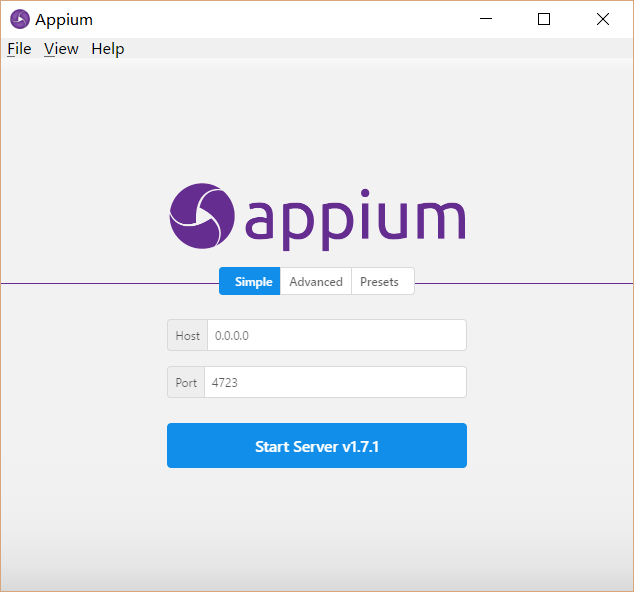
默认显示监控的 host 和 port ,这和 Appium-Server中是一致的。点击 “Start Server V 1.7.1” 按钮启动服务。

现在启动 启动你的移动设备(真机或模拟器),编写 Appium 自动化测试脚本,可以通过Appium-desktop 来运行测试了。
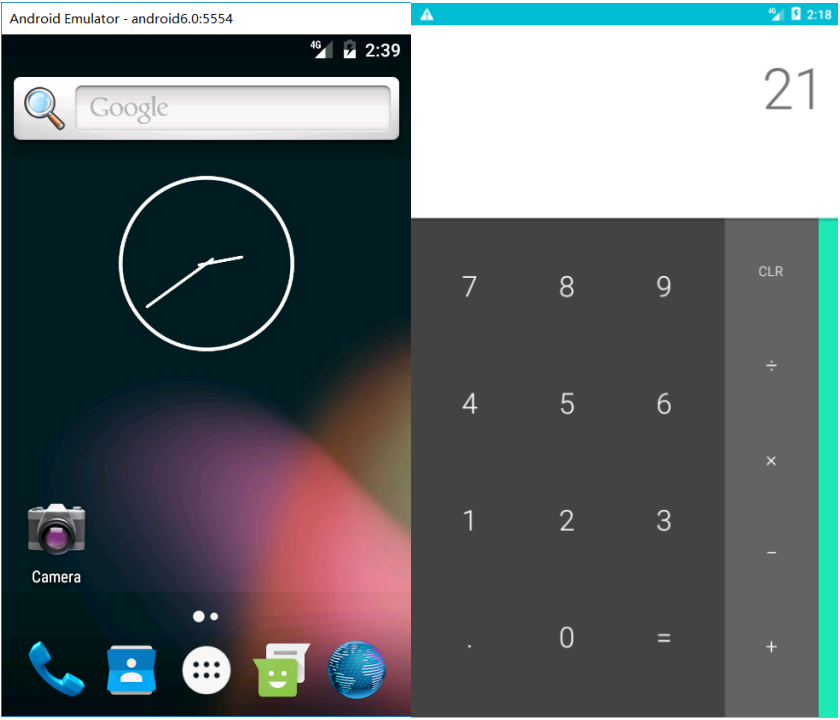
以下为Python + Appium-Python-Client库所编写的测试脚本。
#coding=utf-8 from appium import webdriver desired_caps = {} desired_caps['platformName'] = 'Android' desired_caps['platformVersion'] = '6.0' desired_caps['deviceName'] = 'Android Emulator' desired_caps['appPackage'] = 'com.android.calculator2' desired_caps['appActivity'] = '.Calculator' driver = webdriver.Remote('http://localhost:4723/wd/hub', desired_caps) driver.find_element_by_name("1").click() driver.find_element_by_name("5").click() driver.find_element_by_name("9").click() driver.find_element_by_name("delete").click() driver.find_element_by_name("9").click() driver.find_element_by_name("5").click() driver.find_element_by_name("+").click() driver.find_element_by_name("6").click() driver.find_element_by_name("=").click() driver.quit()
运行效果如上图右半部分。
如果你看不懂本文,请参考我的《Appium新手入门》
http://www.testclass.net/appium/
转载于:https://www.cnblogs.com/fnng/p/7683427.html
最后
以上就是怕孤独鲜花最近收集整理的关于Appium-desktop安装与使用的全部内容,更多相关Appium-desktop安装与使用内容请搜索靠谱客的其他文章。








发表评论 取消回复