docker三剑客
GITEE映射的GITHUB的Docker-Machine的地址
Docker machine搭建遇到的问题:Error with pre-create check: “VBoxManage not found. Make sure VirtualBox is
docker machine
写的很不错
1.简介
Docker Machine是Docker官方三剑客项目之一,负责使用Docker的第一步,在多种平台上快速安装Docker环境。它支持多种平台,让用户可以在很短时间内搭建一套Docker主机集群。
Machine项目主要由Go编写,用户可以在本地任意指定被Machine管理的Docker主机,并对其进行操作。Machine定位是“在本地或者云环境中创建Docker主机(Create Docker hosts on your computer,on cloud providers,and inside your own data center.)”。
其基本功能包括:
·在指定节点上安装Docker引擎,配置其为Docker主机;
·集中管理所有Docker主机。
Machine连接不同类型的节点是通过不同驱动指定的,目前已经支持了包括IBM、Amazon、Google等多家数据中心的云主机。
2.安装
base=https://github.com/docker/machine/releases/download/v0.16.0 && curl -L $base/docker-machine-$(uname -s)-$(uname -m) >/tmp/docker-machine && sudo mv /tmp/docker-machine /usr/local/bin/docker-machine && chmod +x /usr/local/bin/docker-machine3.通过VirtualBox来创建的例子
3.1 报错VBoxManage not found
Make sure VirtualBox is installed and VBoxManage is in the path
安装virtualbox
3.2 This computer doesn't have VT-X/AMD-v enabled.
[root@wknode doc]# docker-machine create --driver=virtualbox vbox-instance
Running pre-create checks...
Error with pre-create check: "This computer doesn't have VT-X/AMD-v enabled. Enabling it in the BIOS is mandatory"解决方案:
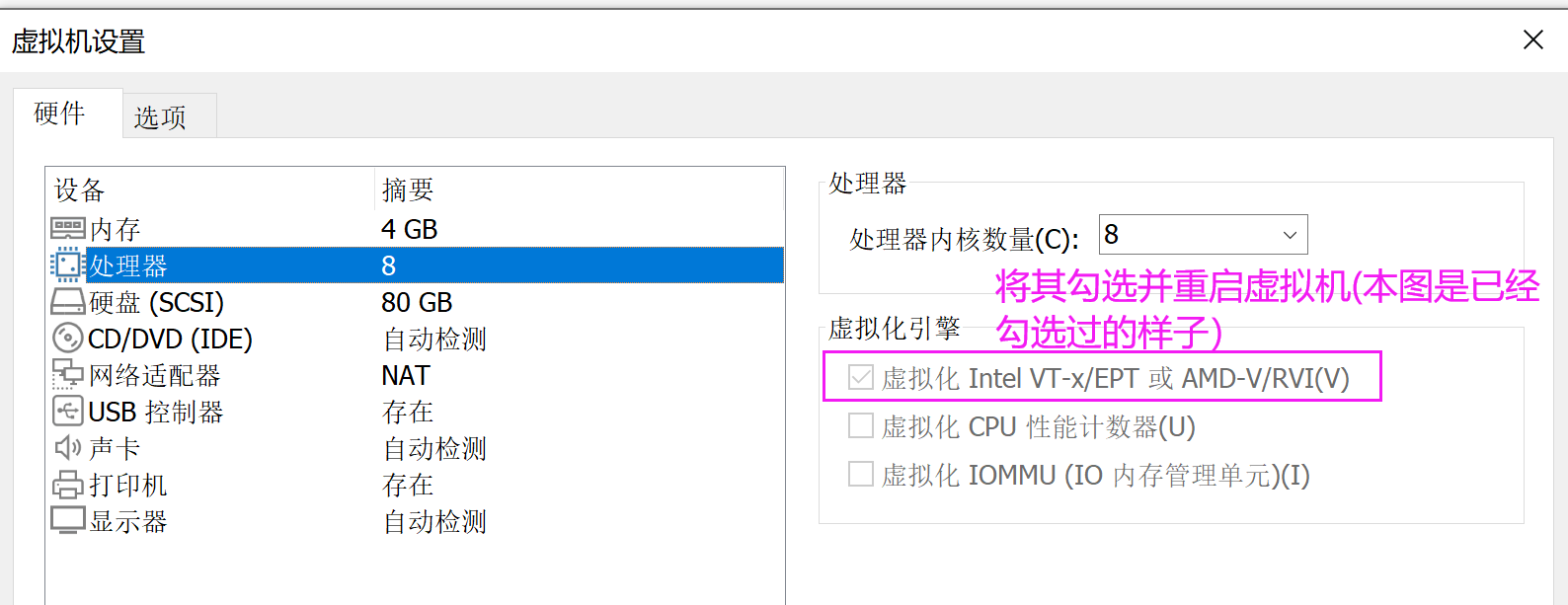
3.3 成功创建一个虚拟机器并为其安装docker环境
[root@wknode muten003]# docker-machine create --driver=virtualbox vbox-instance
Running pre-create checks...
Creating machine...
(vbox-instance) Copying /root/.docker/machine/cache/boot2docker.iso to /root/.docker/machine/machines/vbox-instance/boot2docker.iso...
(vbox-instance) Creating VirtualBox VM...
(vbox-instance) Creating SSH key...
(vbox-instance) Starting the VM...
(vbox-instance) Check network to re-create if needed...
(vbox-instance) Waiting for an IP...
Waiting for machine to be running, this may take a few minutes...
Detecting operating system of created instance...
Waiting for SSH to be available...
Detecting the provisioner...
Provisioning with boot2docker...
Copying certs to the local machine directory...
Copying certs to the remote machine...
Setting Docker configuration on the remote daemon...
Checking connection to Docker...
Docker is up and running!
To see how to connect your Docker Client to the Docker Engine running on this virtual machine, run: docker-machine env vbox-instance
[root@wknode muten003]# docker-machine env vbox-instance
export DOCKER_TLS_VERIFY="1"
export DOCKER_HOST="tcp://192.168.99.100:2376"
export DOCKER_CERT_PATH="/root/.docker/machine/machines/vbox-instance"
export DOCKER_MACHINE_NAME="vbox-instance"
# Run this command to configure your shell:
# eval $(docker-machine env vbox-instance)

3.4 远程登录被刚刚创建的虚拟机器
[root@wknode muten003]# docker-machine ssh vbox-instance
( '>')
/) TC ( Core is distributed with ABSOLUTELY NO WARRANTY.
(/-_--_-) www.tinycorelinux.net

vim /etc/ssh/sshd_config将PermitRootLogin yes的注释放开,sudo systemctl restart sshd
[root@wknode cppHelloWorld]# docker-machine create --driver generic --generic-ip-address=192.168.244.142 node-work
Docker machine "node-work" already exists
[root@wknode cppHelloWorld]#
3.5 切换环境查看被控制机器的情况
[root@wknode muten003]# docker-machine env vbox-instance
export DOCKER_TLS_VERIFY="1"
export DOCKER_HOST="tcp://192.168.99.100:2376"
export DOCKER_CERT_PATH="/root/.docker/machine/machines/vbox-instance"
export DOCKER_MACHINE_NAME="vbox-instance"
# Run this command to configure your shell:
# eval $(docker-machine env vbox-instance)
[root@wknode muten003]#
[root@wknode muten003]# eval $(docker-machine env vbox-instance)
[root@wknode muten003]# docker images
REPOSITORY TAG IMAGE ID CREATED SIZE
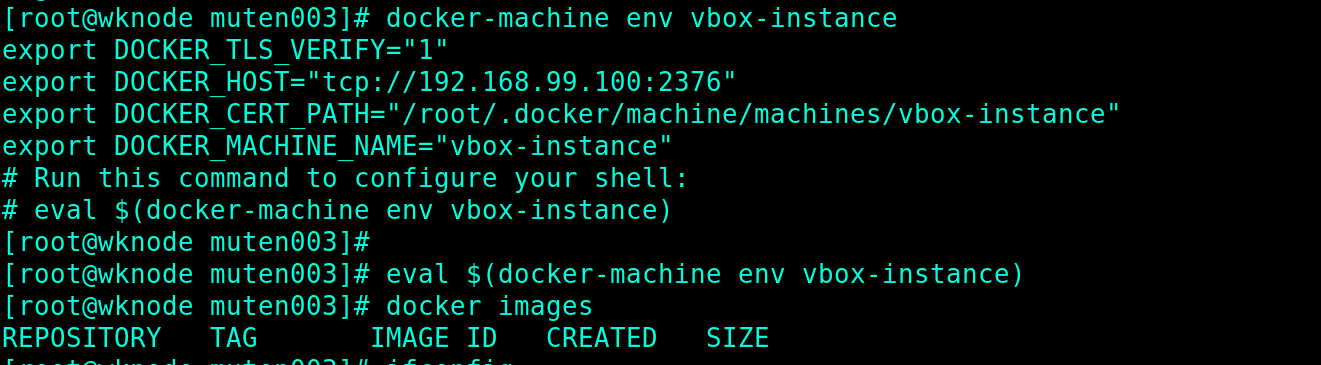
3.6 将环境切换回docker-machine所在机器
[root@wknode muten003]# docker-machine env -u
unset DOCKER_TLS_VERIFY
unset DOCKER_HOST
unset DOCKER_CERT_PATH
unset DOCKER_MACHINE_NAME
# Run this command to configure your shell:
# eval $(docker-machine env -u)
[root@wknode muten003]# docker images
REPOSITORY TAG IMAGE ID CREATED SIZE
[root@wknode muten003]#
[root@wknode muten003]# eval $(docker-machine env -u)
[root@wknode muten003]# docker images
REPOSITORY TAG IMAGE ID CREATED SIZE
java-image latest 46591cb26793 11 hours ago 584MB
ubuntu 14.04 61319561d377 13 hours ago 215MB
test 0.1 5d356f548ba9 14 hours ago 197MB
192.168.244.142:8443/library/redis latest 87c26977fd90 12 days ago 113MB
192.168.244.142:8443/library/redis v3.0.0 87c26977fd90 12 days ago 113MB
192.168.244.142:8443/library/redis v4.0.0 87c26977fd90 12 days ago 113MB
redis latest 87c26977fd90 12 days ago 113MB
ubuntu latest ff0fea8310f3 12 days ago 72.8MB
4.Machine架构图

最后
以上就是娇气芒果最近收集整理的关于Docker Machine的全部内容,更多相关Docker内容请搜索靠谱客的其他文章。
本图文内容来源于网友提供,作为学习参考使用,或来自网络收集整理,版权属于原作者所有。








发表评论 取消回复