把密码转为 SecureString
先来了解下面两个概念:
SecureString
Encrypted Standard String
SecureString 是 .net 中的一个类型,它是为了解决安全性而设计出来的一种特殊的字符串类型。比如你使用一个密码字符串创建 SecureString 对象,你无法通过这个对象还原出原来的密码字符串,但是却可以把 SecureString 对象当做密码使用。
Encrypted Standard String 是指经过加密后的一个字符串。
ConvertTo-SecureString 命令可以通过明文的字符串创建 SecureString 对象:
$SecurePwd = ConvertTo-SecureString "123456" -AsPlainText -Force
然后再使用 $SecurePwd 创建 Credential 等身份信息。这种方式就是笔者在引言部分使用的方法,这是不安全的,因为任何能够查看脚本的人都能从中找出密码。
把 SecureString 转为加密字符串
通过 ConvertFrom-SecureString 命令,我们可以把一个 SecureString 对象转换成一个 Encrypted Standard String(加密后的一个字符串),然后保存到文件中。在创建 Credential 时直接使用前面保存的文件,从而避免明文密码在系统中出现。
$SecurePwd = ConvertTo-SecureString "123456" -AsPlainText -Force ConvertFrom-SecureString $SecurePwd

上图显示 ConvertFrom-SecureString 命令生成的加密字符串,我们把它保存到文本文件中:
ConvertFrom-SecureString $SecurePwd | Out-File "D:pwd.txt"
看看内容:

好了,接下来就可以直接使用 pwd.txt 文件了。
一种看起来比较正常,也很安全的推荐用法:
Read-Host "Enter Password" -AsSecureString | ConvertFrom-SecureString | Out-File "D:pwd.txt"
执行这行命令,会要求你输入密码:

此处使用键盘输入代替了明文的密码字符串。
介绍了 ConvertFrom-SecureString 命令的用法后就可以介绍 ConvertTo-SecureString 命令的另外一个用法,把加密字符串转换成 SecureString 对象:
$f = "D:pwd.txt" $SecurePwd = Get-Content $f | ConvertTo-SecureString $SecurePwd.Length

这次我们把 pwd.txt 文件中的内容通过 ConvertTo-SecureString 命令重新生成 SecureString 对象。最后通过 Length 属性检查了密码的长度。
下图概括了本文中主要术语和命令的关系:

应用密码的正确姿势
下面是在脚本中使用密码的建议做法:
# 生成并保存密码文件 Read-Host "Enter Password" -AsSecureString | ConvertFrom-SecureString | Out-File "D:pwd.txt" # 使用密码文件创建 Credential 信息 $f = "D:pwd.txt" $Cred = New-Object -TypeName System.Management.Automation.PSCredential ` -ArgumentList UserName, (Get-Content $f | ConvertTo-SecureString)
这种用法也有不足之处,就是只能在生成 pwd.txt 文件的机器上使用这个文件。如果把它复制到其它的机器上,执行 Get-Content $f | ConvertTo-SecureString 时就会报错:
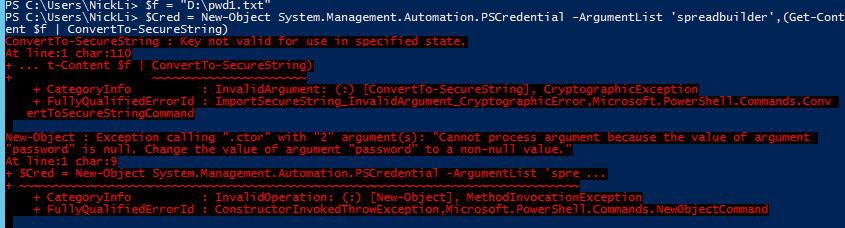
这是一种安全性限制,如果我们想在其它机器上使用 pwd.txt,就得了解些高级的用法!
高级玩法
ConvertTo-SecureString 和 ConvertFrom-SecureString 命令都支持选项 -Key。在处理密码时通过使用 Key 选项可以提供额外的安全性,并且允许在不同的环境中使用密码文件。
先生成 32 位的 Key 并保存在文件 AES.key 中:
$keyFile = "D:aes.key" $key = New-Object Byte[] 32 [Security.Cryptography.RNGCryptoServiceProvider]::Create().GetBytes($key) $key | out-file $keyFile
使用 Key 生成并保存密码文件:
Read-Host "Enter Password" -AsSecureString | ConvertFrom-SecureString -key $key | Out-File "D:pwd.txt"
使用密码文件创建和 Key 文件创建 Credential 信息:
$userName = "YourUserName" $passwdFile = "D:pwd.txt" $keyFile = "D:aes.key" $key = Get-Content $keyFile $Cred = New-Object -TypeName System.Management.Automation.PSCredential ` -ArgumentList $userName, (Get-Content $passwdFile | ConvertTo-SecureString -Key $key)
通过这种方法,把 pwd.txt 和 aes.key 文件拷贝到其它的机器上也是可以工作的。但是我们需要额外维护一个 key 文件的安全,这一般通过设置文件的访问权限就可以了。
最后
以上就是壮观板凳最近收集整理的关于PowerShell 脚本中的密码把密码转为 SecureString把 SecureString 转为加密字符串应用密码的正确姿势高级玩法的全部内容,更多相关PowerShell内容请搜索靠谱客的其他文章。








发表评论 取消回复