//自定义数据可以自己设定(暂时只提供年月选择和年月日选择)
图例:
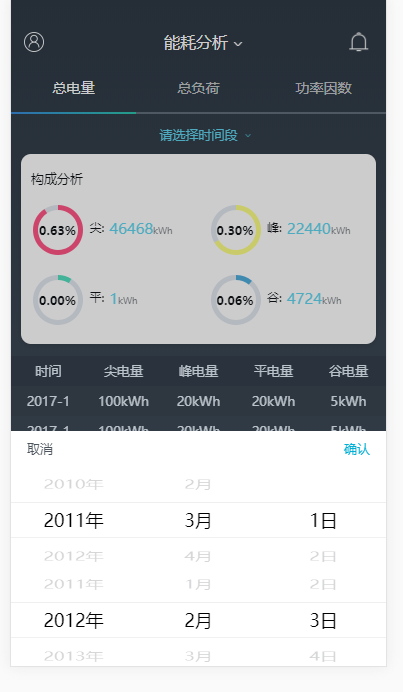
mockjs:
const nowmonth=()=>{
let date = new Date()
let month = date.getMonth()
return month
}
const nowday=()=>{
let date = new Date()
let day = date.getDate()
return day-1
}
const yearList=()=>{
let date = new Date()
let year = date.getFullYear()
let resarr = []
for(let i=year;i>year-20;i--){
resarr.push(i+"年")
}
return resarr
}
const method={
slotsday:
[
{
flex: 1,
values: yearList(),
className: 'year',
textAlign: 'left'
}, {
flex: 1,
defaultIndex:nowmonth(),
values: ['1月', '2月', '3月', '4月', '5月','6月','7月','8月','9月','10月','11月','12月'],
className: 'mouth',
textAlign: 'mid'
}, {
flex: 1,
defaultIndex:nowday(),
values: ["1日", "2日", "3日", "4日", "5日", "6日", "7日", "8日", "9日", "10日", "11日", "12日", "13日", "14日", "15日", "16日", "17日", "18日", "19日", "20日", "21日", "22日", "23日", "24日", "25日", "26日", "27日", "28日", "29日", "30日"],
className: 'day',
textAlign: 'right'
}
],
slotsmouth:
[
{
flex: 1,
values: ['2009年', '2010年', '2011年', '2012年', '2013年','2014年','2015年','2016年','2017年','2018年','2019年','2020年','2021年','2022年','2023年','2024年','2025年','2026年','2027年','2028年','2029年'],
className: 'year',
textAlign: 'left'
}, {
flex: 1,
values: ['1月', '2月', '3月', '4月', '5月','6月','7月','8月','9月','10月','11月','12月'],
className: 'mouth',
textAlign: 'mid'
}
]
}
export default method
//封装的模块
picker:
<template>
<div id="pickerTime">
<div v-show="showtime">
<div class="shadow" @click="hide"></div>
<div class="datatime" >
<div class="sure">
<div @click="unsure">取消</div>
<div @click="sure">确认</div>
</div>
<mt-picker class="onepick" @change="onValuesChange1" :slots="slots" :visible-item-count="3"></mt-picker>
<mt-picker class="twopick" @change="onValuesChange2" :slots="slots" :visible-item-count="3"></mt-picker>
</div>
</div>
</div>
</template>
<script>
import { Toast } from 'mint-ui'
import demo from "@/utils/demo.js"
const slotsday = demo.slotsday
const slotsmouth = demo.slotsmouth
console.log(slotsday)
console.log(slotsmouth)
export default {
name:'pickerTime',
props:["status","mouthorday"],
data(){
return{
slotsday:slotsday,
showtime:false,
changeDate:{
startTime:["2009年","1月","1日"],
finishTime:["2009年","1月","1日"]
},
slots:[]
}
},
mounted(){
if(this.mouthorday == "mouth"){
this.slots = slotsmouth
}else{
this.slots = slotsday
}
},
watch:{
status(){
this.showtime = !this.showtime
}
},
methods:{
hide(){
this.showtime = false
},
unsure(){
this.showtime = false
},
sure(){
if(this.mouthorday == "mouth"){
//判断时间段选择是否正确
let myyear1 = this.changeDate.startTime[0].slice(0,4)
let myyear2 = this.changeDate.finishTime[0].slice(0,4)
let mymouth1 = this.changeDate.startTime[1].slice(0,this.changeDate.startTime[1].length-1)
let mymouth2 = this.changeDate.finishTime[1].slice(0,this.changeDate.finishTime[1].length-1)
if(myyear1>myyear2){
toast("请选择正确的时间段")
return
}
if(myyear1 == myyear2 && mymouth1>mymouth2){
Toast("请选择正确的时间段")
return
}
}else{
//判断时间段选择是否正确
console.log(this.changeDate)
let myyear1 = this.changeDate.startTime[0].slice(0,4)
let myyear2 = this.changeDate.finishTime[0].slice(0,4)
let mymouth1 = this.changeDate.startTime[1].slice(0,this.changeDate.startTime[1].length-1)
let mymouth2 = this.changeDate.finishTime[1].slice(0,this.changeDate.finishTime[1].length-1)
let myday1 = this.changeDate.startTime[2].slice(0,this.changeDate.startTime[2].length-1)
let myday2 = this.changeDate.finishTime[2].slice(0,this.changeDate.finishTime[2].length-1)
if(myyear1>myyear2){
Toast("请选择正确的时间段")
return
}
if(myyear1 == myyear2 && mymouth1>mymouth2){
Toast("请选择正确的时间段")
return
}
if(myyear1 == myyear2 && mymouth1 == mymouth2 && myday1>myday2){
Toast("请选择正确的时间段")
return
}
}
this.showtime = false
this.$emit('childArr', this.changeDate)
},
onValuesChange1(picker,values){
if(values.length){
this.changeDate.startTime = values
}
},
onValuesChange2(picker,values){
if(values.length){
this.changeDate.finishTime = values
}
},
}
}
</script>
<style>
#pickerTime .onepick{
position: absolute;
top: 0.7rem;
width: 100%;
background: #fff;
}
#pickerTime .twopick{
position: absolute;
top: 2.7rem;
width: 100%;
background: #fff;
}
#pickerTime .picker-item{
text-align:center;
opacity: 0.3;
transform: rotateX(50deg)
}
#pickerTime .picker-item.picker-selected{
opacity: 1;
transform: rotateX(0deg)
}
#pickerTime .datatime{
height:4.7rem;
position: fixed;;
bottom:0;
width:100%;
left:0;
z-index:667;
}
#pickerTime .sure{
height:0.7rem;
width:100%;
padding:0 0.32rem;
display:flex;
justify-content: space-between;
align-items: center;
font-size:0.26rem;
background:#fff;
box-sizing: border-box;
color:rgba(76,84,93,1);
text-align:left;
line-height:0.5rem;
}
#pickerTime .sure>div{
height:100%;
width:30%;
line-height:0.7rem;
}
#pickerTime .sure>div:nth-of-type(2){
color:rgba(0,175,213,1);
text-align:right;
}
#pickerTime .shadow{
height:100vh;
width:100%;
background:rgba(0,0,0,0.2);
position:fixed;
top:0;
left:0;
z-index:666;
}
</style>
引入和使用
status代表是否显示 主页面的默认值是false 点击某个按钮触发 this.status = !this.status
changeDate代表这个组件返回过来值的接受参数
changeDate(val){
console.log(val)//val是选择完后传过来的值 分为开始时间和结束时间 需要自己处理
}
如果changeDate这个方法重复可能会报错 自行换名字
这次更新新加了默认时间和当前日期一样(限制 现在年份固定到今年)


效果图:
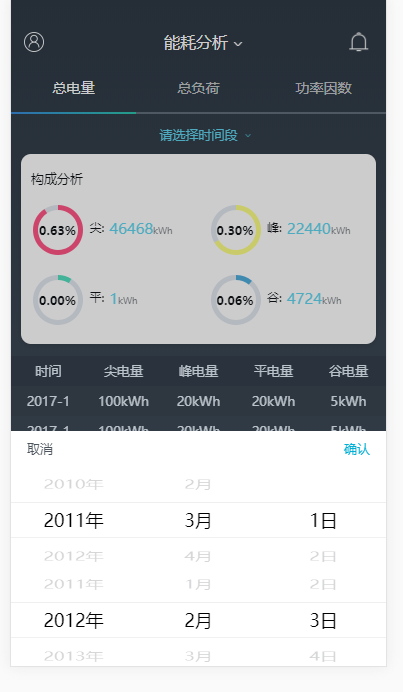
最后
以上就是苹果钻石最近收集整理的关于mintui 自定义选择时间段(picker)的全部内容,更多相关mintui内容请搜索靠谱客的其他文章。








发表评论 取消回复