Android表示单位长度的方式通常有三种表示方式。
距离单位☞px:表示屏幕实际的象素。例如,320*480的屏幕在横向有320个象素,在纵向有480个象素
距离单位☞dp:dp = dpi 换算公式:px = dp*(dpi/160) 设置控件大小的通常用dp
距离单位☞sp(与刻度无关的像素): 会随着用户设置的字体的大小而改变 设置控件的文本大小通常用sp
如果使用dp和sp,系统会根据屏幕密度的变化自动进行转换。
<LinearLayout xmlns:android="http://schemas.android.com/apk/res/android" xmlns:tools="http://schemas.android.com/tools" android:orientation="vertical" android:layout_width="match_parent" android:layout_height="match_parent" android:paddingBottom="@dimen/activity_vertical_margin" android:paddingLeft="@dimen/activity_horizontal_margin" android:paddingRight="@dimen/activity_horizontal_margin" android:paddingTop="@dimen/activity_vertical_margin" tools:context=".MainActivity" > <TextView android:layout_width="160dp" android:layout_height="100dp" android:layout_marginTop="300dp" android:layout_marginLeft="0dp" android:paddingTop="20dp" android:textSize="30sp" android:background="#FF0000" android:text="@string/hello_world" /> </LinearLayout>
layout_margin(外边距):是控件边缘相对于父控件的边距

layout_padding(内边距):是控件内容相对于控件边缘的边距
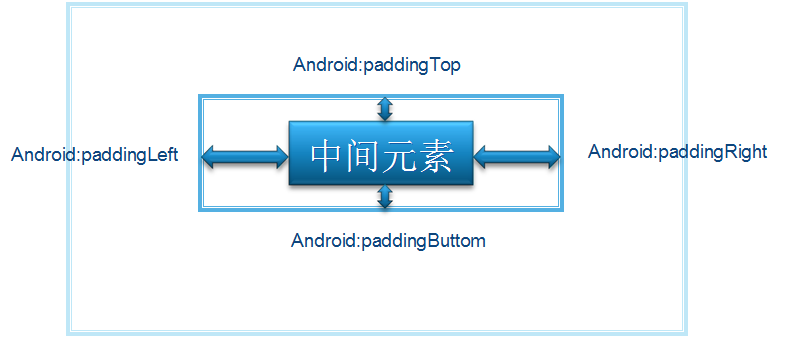
<?xml version="1.0" encoding="utf-8"?> <LinearLayout xmlns:android="http://schemas.android.com/apk/res/android" android:orientation="vertical" android:layout_width="fill_parent" android:layout_height="fill_parent"> <Button android:id="@+id/button" android:layout_width="wrap_content" android:layout_marginTop="30dp" android:layout_marginLeft="40dp" android:layout_marginRight="60dp" android:layout_marginBottom="100dp" android:layout_height="wrap_content" android:text="测试按钮一"></Button> <Button android:id="@+id/button2" android:layout_width="wrap_content" android:layout_height="wrap_content" android:paddingLeft="20sp" android:paddingTop="5sp" android:text="测试按钮一"></Button> <Button android:id="@+id/button3" android:layout_width="wrap_content" android:layout_gravity="right" android:layout_height="wrap_content" android:text="测试按钮一"></Button> </LinearLayout>
转载于:https://www.cnblogs.com/LO-ME/p/3584589.html
最后
以上就是聪慧天空最近收集整理的关于Android中长度单位和边距的全部内容,更多相关Android中长度单位和边距内容请搜索靠谱客的其他文章。
本图文内容来源于网友提供,作为学习参考使用,或来自网络收集整理,版权属于原作者所有。








发表评论 取消回复