Others
一、Dialog 对话框(在保留当前页面状态的情况下,告知用户并承载相关操作)
- 基本用法
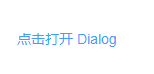
<el-button type="text" @click="dialogVisible = true">点击打开 Dialog</el-button>
<el-dialog
title="提示"
:visible.sync="dialogVisible"
width="30%"
:before-close="handleClose">
<span>这是一段信息</span>
<span slot="footer" class="dialog-footer">
<el-button @click="dialogVisible = false">取 消</el-button>
<el-button type="primary" @click="dialogVisible = false">确 定</el-button>
</span>
</el-dialog>
<script>
export default {
data() {
return {
dialogVisible: false
};
},
methods: {
handleClose(done) {
this.$confirm('确认关闭?')
.then(_ => {
done();
})
.catch(_ => {});
}
}
};
</script>
- 自定义内容
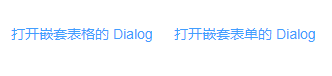
<!-- Table -->
<el-button type="text" @click="dialogTableVisible = true">打开嵌套表格的 Dialog</el-button>
<el-dialog title="收货地址" :visible.sync="dialogTableVisible">
<el-table :data="gridData">
<el-table-column property="date" label="日期" width="150"></el-table-column>
<el-table-column property="name" label="姓名" width="200"></el-table-column>
<el-table-column property="address" label="地址"></el-table-column>
</el-table>
</el-dialog>
<!-- Form -->
<el-button type="text" @click="dialogFormVisible = true">打开嵌套表单的 Dialog</el-button>
<el-dialog title="收货地址" :visible.sync="dialogFormVisible">
<el-form :model="form">
<el-form-item label="活动名称" :label-width="formLabelWidth">
<el-input v-model="form.name" autocomplete="off"></el-input>
</el-form-item>
<el-form-item label="活动区域" :label-width="formLabelWidth">
<el-select v-model="form.region" placeholder="请选择活动区域">
<el-option label="区域一" value="shanghai"></el-option>
<el-option label="区域二" value="beijing"></el-option>
</el-select>
</el-form-item>
</el-form>
<div slot="footer" class="dialog-footer">
<el-button @click="dialogFormVisible = false">取 消</el-button>
<el-button type="primary" @click="dialogFormVisible = false">确 定</el-button>
</div>
</el-dialog>
<script>
export default {
data() {
return {
gridData: [{
date: '2016-05-02',
name: '王小虎',
address: '上海市普陀区金沙江路 1518 弄'
}, {
date: '2016-05-04',
name: '王小虎',
address: '上海市普陀区金沙江路 1518 弄'
}, {
date: '2016-05-01',
name: '王小虎',
address: '上海市普陀区金沙江路 1518 弄'
}, {
date: '2016-05-03',
name: '王小虎',
address: '上海市普陀区金沙江路 1518 弄'
}],
dialogTableVisible: false,
dialogFormVisible: false,
form: {
name: '',
region: '',
date1: '',
date2: '',
delivery: false,
type: [],
resource: '',
desc: ''
},
formLabelWidth: '120px'
};
}
};
</script>
- 嵌套的 Dialog

<template>
<el-button type="text" @click="outerVisible = true">点击打开外层 Dialog</el-button>
<el-dialog title="外层 Dialog" :visible.sync="outerVisible">
<el-dialog
width="30%"
title="内层 Dialog"
:visible.sync="innerVisible"
append-to-body>
</el-dialog>
<div slot="footer" class="dialog-footer">
<el-button @click="outerVisible = false">取 消</el-button>
<el-button type="primary" @click="innerVisible = true">打开内层 Dialog</el-button>
</div>
</el-dialog>
</template>
<script>
export default {
data() {
return {
outerVisible: false,
innerVisible: false
};
}
}
</script>
- 居中布局
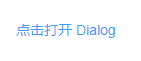
<el-button type="text" @click="centerDialogVisible = true">点击打开 Dialog</el-button>
<el-dialog
title="提示"
:visible.sync="centerDialogVisible"
width="30%"
center>
<span>需要注意的是内容是默认不居中的</span>
<span slot="footer" class="dialog-footer">
<el-button @click="centerDialogVisible = false">取 消</el-button>
<el-button type="primary" @click="centerDialogVisible = false">确 定</el-button>
</span>
</el-dialog>
<script>
export default {
data() {
return {
centerDialogVisible: false
};
}
};
</script>
- Dialog 的内容是懒渲染的,即在第一次被打开之前,传入的默认 slot 不会被渲染到 DOM 上。因此,如果需要执行 DOM 操作,或通过 ref 获取相应组件,请在 open 事件回调中进行。
- 如果 visible 属性绑定的变量位于 Vuex 的 store 内,那么 .sync 不会正常工作。此时需要去除 .sync修饰符,同时监听 Dialog 的 open 和 close 事件,在事件回调中执行 Vuex 中对应的 mutation 更新 visible 属性绑定的变量的值。
二、Tooltip文字提示(常用于展示鼠标 hover 时的提示信息)
- 基础用法
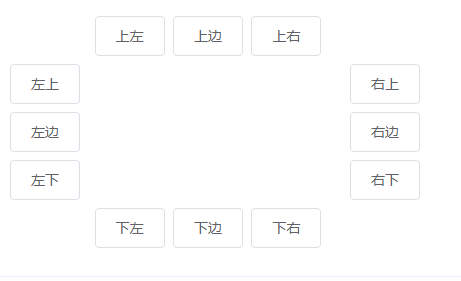
<div class="box">
<div class="top">
<el-tooltip class="item" effect="dark" content="Top Left 提示文字" placement="top-start">
<el-button>上左</el-button>
</el-tooltip>
<el-tooltip class="item" effect="dark" content="Top Center 提示文字" placement="top">
<el-button>上边</el-button>
</el-tooltip>
<el-tooltip class="item" effect="dark" content="Top Right 提示文字" placement="top-end">
<el-button>上右</el-button>
</el-tooltip>
</div>
<div class="left">
<el-tooltip class="item" effect="dark" content="Left Top 提示文字" placement="left-start">
<el-button>左上</el-button>
</el-tooltip>
<el-tooltip class="item" effect="dark" content="Left Center 提示文字" placement="left">
<el-button>左边</el-button>
</el-tooltip>
<el-tooltip class="item" effect="dark" content="Left Bottom 提示文字" placement="left-end">
<el-button>左下</el-button>
</el-tooltip>
</div>
<div class="right">
<el-tooltip class="item" effect="dark" content="Right Top 提示文字" placement="right-start">
<el-button>右上</el-button>
</el-tooltip>
<el-tooltip class="item" effect="dark" content="Right Center 提示文字" placement="right">
<el-button>右边</el-button>
</el-tooltip>
<el-tooltip class="item" effect="dark" content="Right Bottom 提示文字" placement="right-end">
<el-button>右下</el-button>
</el-tooltip>
</div>
<div class="bottom">
<el-tooltip class="item" effect="dark" content="Bottom Left 提示文字" placement="bottom-start">
<el-button>下左</el-button>
</el-tooltip>
<el-tooltip class="item" effect="dark" content="Bottom Center 提示文字" placement="bottom">
<el-button>下边</el-button>
</el-tooltip>
<el-tooltip class="item" effect="dark" content="Bottom Right 提示文字" placement="bottom-end">
<el-button>下右</el-button>
</el-tooltip>
</div>
</div>
<style>
.box {
width: 400px;
.top {
text-align: center;
}
.left {
float: left;
width: 60px;
}
.right {
float: right;
width: 60px;
}
.bottom {
clear: both;
text-align: center;
}
.item {
margin: 4px;
}
.left .el-tooltip__popper,
.right .el-tooltip__popper {
padding: 8px 10px;
}
}
</style>
- 主题
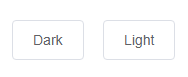
<el-tooltip content="Top center" placement="top">
<el-button>Dark</el-button>
</el-tooltip>
<el-tooltip content="Bottom center" placement="bottom" effect="light">
<el-button>Light</el-button>
</el-tooltip>
- 更多Content
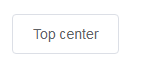
<el-tooltip placement="top">
<div slot="content">多行信息<br/>第二行信息</div>
<el-button>Top center</el-button>
</el-tooltip>
- 高级扩展
除了这些基本设置外,还有一些属性可以让使用者更好的定制自己的效果:
transition 属性可以定制显隐的动画效果,默认为fade-in-linear。 如果需要关闭 tooltip 功能,disabled 属性可以满足这个需求,它接受一个Boolean,设置为true即可。
事实上,这是基于 Vue-popper 的扩展,你可以自定义任意 Vue-popper 中允许定义的字段。 当然 Tooltip 组件实际上十分强大,文末的API文档会做一一说明。
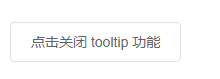
<template>
<el-tooltip :disabled="disabled" content="点击关闭 tooltip 功能" placement="bottom" effect="light">
<el-button @click="disabled = !disabled">点击{{disabled ? '开启' : '关闭'}} tooltip 功能</el-button>
</el-tooltip>
</template>
<script>
export default {
data() {
return {
disabled: false
};
}
};
</script>
注:①tooltip 内不支持 router-link 组件,请使用 vm.$router.push 代替。
②tooltip 内不支持 disabled form 元素,参考MDN,请在 disabled form 元素外层添加一层包裹元素。
三、Popover 弹出框
- 基础用法

<template>
<el-popover
placement="top-start"
title="标题"
width="200"
trigger="hover"
content="这是一段内容,这是一段内容,这是一段内容,这是一段内容。">
<el-button slot="reference">hover 激活</el-button>
</el-popover>
<el-popover
placement="bottom"
title="标题"
width="200"
trigger="click"
content="这是一段内容,这是一段内容,这是一段内容,这是一段内容。">
<el-button slot="reference">click 激活</el-button>
</el-popover>
<el-popover
ref="popover"
placement="right"
title="标题"
width="200"
trigger="focus"
content="这是一段内容,这是一段内容,这是一段内容,这是一段内容。">
</el-popover>
<el-button v-popover:popover>focus 激活</el-button>
<el-popover
placement="bottom"
title="标题"
width="200"
trigger="manual"
content="这是一段内容,这是一段内容,这是一段内容,这是一段内容。"
v-model="visible">
<el-button slot="reference" @click="visible = !visible">手动激活</el-button>
</el-popover>
</template>
<script>
export default {
data() {
return {
visible: false
};
}
};
</script>
- 嵌套信息
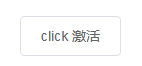
<el-popover
placement="right"
width="400"
trigger="click">
<el-table :data="gridData">
<el-table-column width="150" property="date" label="日期"></el-table-column>
<el-table-column width="100" property="name" label="姓名"></el-table-column>
<el-table-column width="300" property="address" label="地址"></el-table-column>
</el-table>
<el-button slot="reference">click 激活</el-button>
</el-popover>
<script>
export default {
data() {
return {
gridData: [{
date: '2016-05-02',
name: '王小虎',
address: '上海市普陀区金沙江路 1518 弄'
}, {
date: '2016-05-04',
name: '王小虎',
address: '上海市普陀区金沙江路 1518 弄'
}, {
date: '2016-05-01',
name: '王小虎',
address: '上海市普陀区金沙江路 1518 弄'
}, {
date: '2016-05-03',
name: '王小虎',
address: '上海市普陀区金沙江路 1518 弄'
}]
};
}
};
</script>
- 嵌套操作
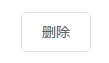
<el-popover
placement="top"
width="160"
v-model="visible">
<p>这是一段内容这是一段内容确定删除吗?</p>
<div style="text-align: right; margin: 0">
<el-button size="mini" type="text" @click="visible = false">取消</el-button>
<el-button type="primary" size="mini" @click="visible = false">确定</el-button>
</div>
<el-button slot="reference">删除</el-button>
</el-popover>
<script>
export default {
data() {
return {
visible: false,
};
}
}
</script>
四、Card卡片(将信息聚合在卡片容器中展示)
- 基础用法
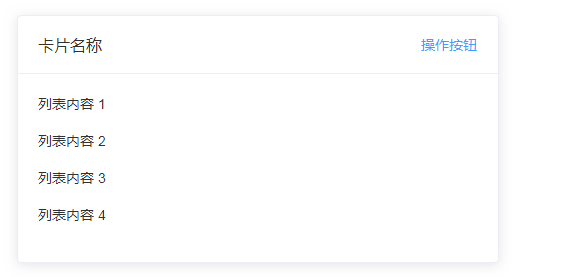
<el-card class="box-card">
<div slot="header" class="clearfix">
<span>卡片名称</span>
<el-button style="float: right; padding: 3px 0" type="text">操作按钮</el-button>
</div>
<div v-for="o in 4" :key="o" class="text item">
{{'列表内容 ' + o }}
</div>
</el-card>
<style>
.text {
font-size: 14px;
}
.item {
margin-bottom: 18px;
}
.clearfix:before,
.clearfix:after {
display: table;
content: "";
}
.clearfix:after {
clear: both
}
.box-card {
width: 480px;
}
</style>
- 简单卡片
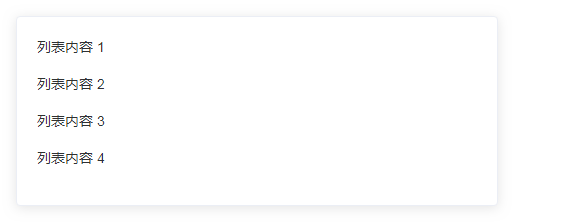
<el-card class="box-card">
<div v-for="o in 4" :key="o" class="text item">
{{'列表内容 ' + o }}
</div>
</el-card>
<style>
.text {
font-size: 14px;
}
.item {
padding: 18px 0;
}
.box-card {
width: 480px;
}
</style>
- 带图片
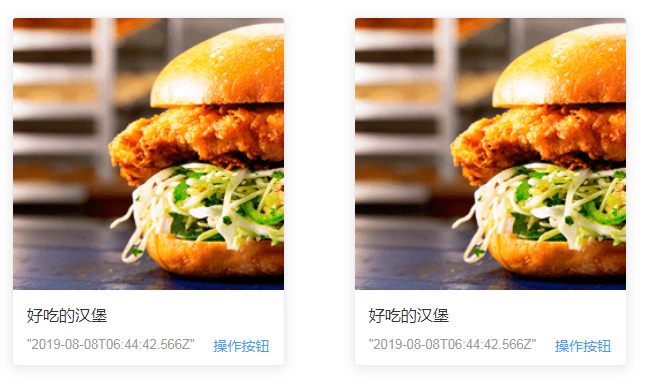
<el-row>
<el-col :span="8" v-for="(o, index) in 2" :key="o" :offset="index > 0 ? 2 : 0">
<el-card :body-style="{ padding: '0px' }">
<img src="https://shadow.elemecdn.com/app/element/hamburger.9cf7b091-55e9-11e9-a976-7f4d0b07eef6.png" class="image">
<div style="padding: 14px;">
<span>好吃的汉堡</span>
<div class="bottom clearfix">
<time class="time">{{ currentDate }}</time>
<el-button type="text" class="button">操作按钮</el-button>
</div>
</div>
</el-card>
</el-col>
</el-row>
<style>
.time {
font-size: 13px;
color: #999;
}
.bottom {
margin-top: 13px;
line-height: 12px;
}
.button {
padding: 0;
float: right;
}
.image {
width: 100%;
display: block;
}
.clearfix:before,
.clearfix:after {
display: table;
content: "";
}
.clearfix:after {
clear: both
}
</style>
<script>
export default {
data() {
return {
currentDate: new Date()
};
}
}
</script>
- 卡片阴影

<el-row :gutter="12">
<el-col :span="8">
<el-card shadow="always">
总是显示
</el-card>
</el-col>
<el-col :span="8">
<el-card shadow="hover">
鼠标悬浮时显示
</el-card>
</el-col>
<el-col :span="8">
<el-card shadow="never">
从不显示
</el-card>
</el-col>
</el-row>
五、Carousel 走马灯(在有限空间内,循环播放同一类型的图片、文字等内容)
- 基础用法
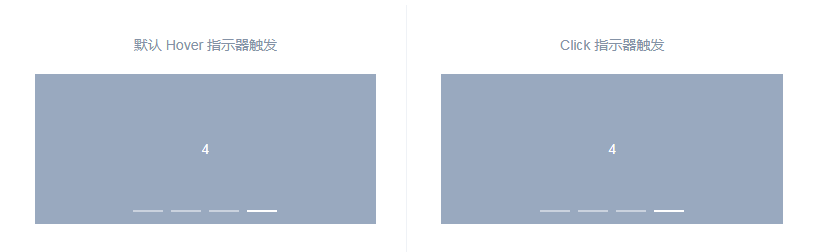
<template>
<div class="block">
<span class="demonstration">默认 Hover 指示器触发</span>
<el-carousel height="150px">
<el-carousel-item v-for="item in 4" :key="item">
<h3 class="small">{{ item }}</h3>
</el-carousel-item>
</el-carousel>
</div>
<div class="block">
<span class="demonstration">Click 指示器触发</span>
<el-carousel trigger="click" height="150px">
<el-carousel-item v-for="item in 4" :key="item">
<h3 class="small">{{ item }}</h3>
</el-carousel-item>
</el-carousel>
</div>
</template>
<style>
.el-carousel__item h3 {
color: #475669;
font-size: 14px;
opacity: 0.75;
line-height: 150px;
margin: 0;
}
.el-carousel__item:nth-child(2n) {
background-color: #99a9bf;
}
.el-carousel__item:nth-child(2n+1) {
background-color: #d3dce6;
}
</style>
- 指示器
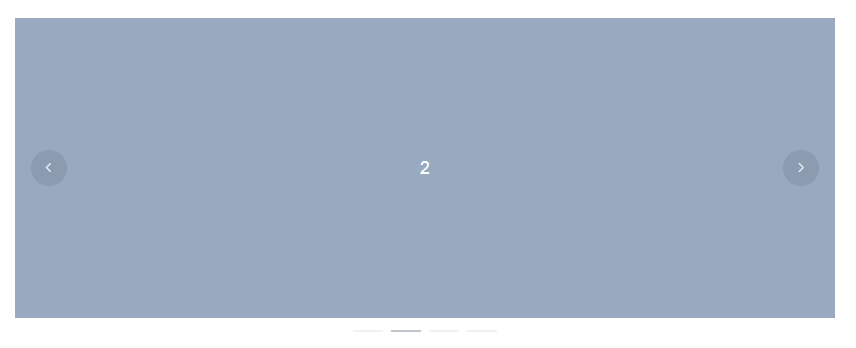
<template>
<el-carousel indicator-position="outside">
<el-carousel-item v-for="item in 4" :key="item">
<h3>{{ item }}</h3>
</el-carousel-item>
</el-carousel>
</template>
<style>
.el-carousel__item h3 {
color: #475669;
font-size: 18px;
opacity: 0.75;
line-height: 300px;
margin: 0;
}
.el-carousel__item:nth-child(2n) {
background-color: #99a9bf;
}
.el-carousel__item:nth-child(2n+1) {
background-color: #d3dce6;
}
</style>
- 切换箭头
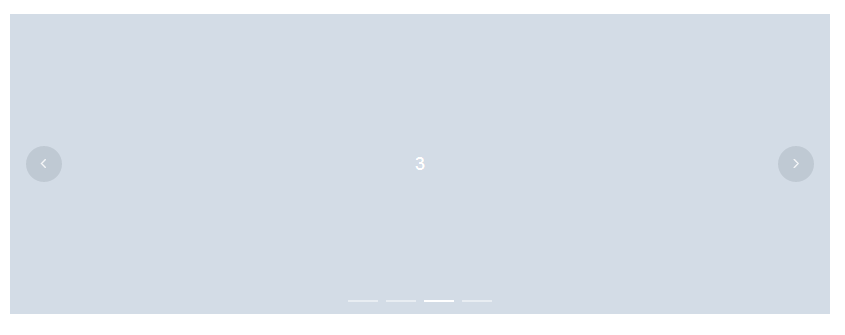
<template>
<el-carousel :interval="5000" arrow="always">
<el-carousel-item v-for="item in 4" :key="item">
<h3>{{ item }}</h3>
</el-carousel-item>
</el-carousel>
</template>
<style>
.el-carousel__item h3 {
color: #475669;
font-size: 18px;
opacity: 0.75;
line-height: 300px;
margin: 0;
}
.el-carousel__item:nth-child(2n) {
background-color: #99a9bf;
}
.el-carousel__item:nth-child(2n+1) {
background-color: #d3dce6;
}
</style>
- 卡片化
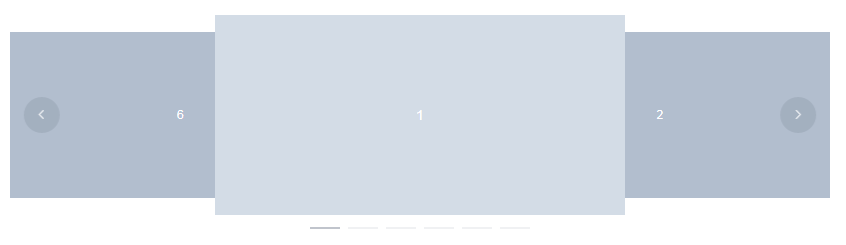
<template>
<el-carousel :interval="4000" type="card" height="200px">
<el-carousel-item v-for="item in 6" :key="item">
<h3 class="medium">{{ item }}</h3>
</el-carousel-item>
</el-carousel>
</template>
<style>
.el-carousel__item h3 {
color: #475669;
font-size: 14px;
opacity: 0.75;
line-height: 200px;
margin: 0;
}
.el-carousel__item:nth-child(2n) {
background-color: #99a9bf;
}
.el-carousel__item:nth-child(2n+1) {
background-color: #d3dce6;
}
</style>
- 方向
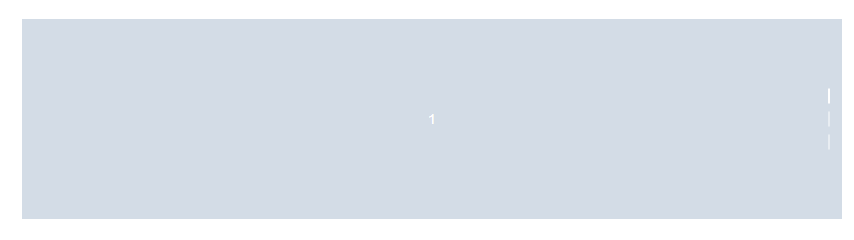
<template>
<el-carousel height="200px" direction="vertical" :autoplay="false">
<el-carousel-item v-for="item in 3" :key="item">
<h3 class="medium">{{ item }}</h3>
</el-carousel-item>
</el-carousel>
</template>
<style>
.el-carousel__item h3 {
color: #475669;
font-size: 14px;
opacity: 0.75;
line-height: 200px;
margin: 0;
}
.el-carousel__item:nth-child(2n) {
background-color: #99a9bf;
}
.el-carousel__item:nth-child(2n+1) {
background-color: #d3dce6;
}
</style>
六、Collapse 折叠面板(通过折叠面板收纳内容区域)
- 基础用法
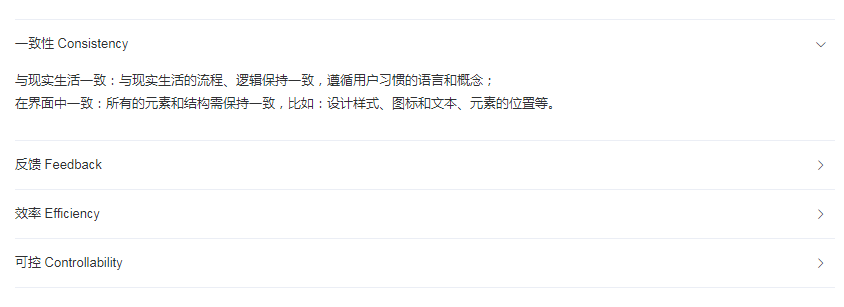
<el-collapse v-model="activeNames" @change="handleChange">
<el-collapse-item title="一致性 Consistency" name="1">
<div>与现实生活一致:与现实生活的流程、逻辑保持一致,遵循用户习惯的语言和概念;</div>
<div>在界面中一致:所有的元素和结构需保持一致,比如:设计样式、图标和文本、元素的位置等。</div>
</el-collapse-item>
<el-collapse-item title="反馈 Feedback" name="2">
<div>控制反馈:通过界面样式和交互动效让用户可以清晰的感知自己的操作;</div>
<div>页面反馈:操作后,通过页面元素的变化清晰地展现当前状态。</div>
</el-collapse-item>
<el-collapse-item title="效率 Efficiency" name="3">
<div>简化流程:设计简洁直观的操作流程;</div>
<div>清晰明确:语言表达清晰且表意明确,让用户快速理解进而作出决策;</div>
<div>帮助用户识别:界面简单直白,让用户快速识别而非回忆,减少用户记忆负担。</div>
</el-collapse-item>
<el-collapse-item title="可控 Controllability" name="4">
<div>用户决策:根据场景可给予用户操作建议或安全提示,但不能代替用户进行决策;</div>
<div>结果可控:用户可以自由的进行操作,包括撤销、回退和终止当前操作等。</div>
</el-collapse-item>
</el-collapse>
<script>
export default {
data() {
return {
activeNames: ['1']
};
},
methods: {
handleChange(val) {
console.log(val);
}
}
}
</script>
- 手风琴效果
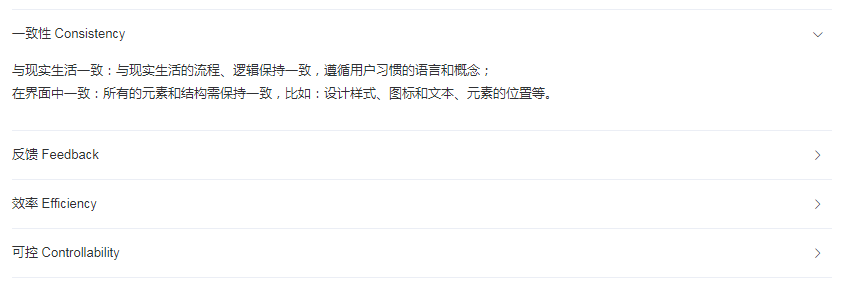
<el-collapse v-model="activeName" accordion>
<el-collapse-item title="一致性 Consistency" name="1">
<div>与现实生活一致:与现实生活的流程、逻辑保持一致,遵循用户习惯的语言和概念;</div>
<div>在界面中一致:所有的元素和结构需保持一致,比如:设计样式、图标和文本、元素的位置等。</div>
</el-collapse-item>
<el-collapse-item title="反馈 Feedback" name="2">
<div>控制反馈:通过界面样式和交互动效让用户可以清晰的感知自己的操作;</div>
<div>页面反馈:操作后,通过页面元素的变化清晰地展现当前状态。</div>
</el-collapse-item>
<el-collapse-item title="效率 Efficiency" name="3">
<div>简化流程:设计简洁直观的操作流程;</div>
<div>清晰明确:语言表达清晰且表意明确,让用户快速理解进而作出决策;</div>
<div>帮助用户识别:界面简单直白,让用户快速识别而非回忆,减少用户记忆负担。</div>
</el-collapse-item>
<el-collapse-item title="可控 Controllability" name="4">
<div>用户决策:根据场景可给予用户操作建议或安全提示,但不能代替用户进行决策;</div>
<div>结果可控:用户可以自由的进行操作,包括撤销、回退和终止当前操作等。</div>
</el-collapse-item>
</el-collapse>
<script>
export default {
data() {
return {
activeName: '1'
};
}
}
</script>
- 自定义面板标题
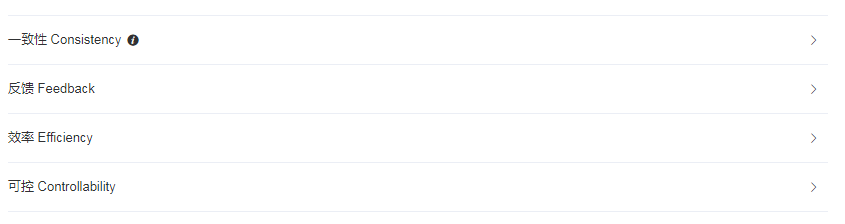
<el-collapse accordion>
<el-collapse-item>
<template slot="title">
一致性 Consistency<i class="header-icon el-icon-info"></i>
</template>
<div>与现实生活一致:与现实生活的流程、逻辑保持一致,遵循用户习惯的语言和概念;</div>
<div>在界面中一致:所有的元素和结构需保持一致,比如:设计样式、图标和文本、元素的位置等。</div>
</el-collapse-item>
<el-collapse-item title="反馈 Feedback">
<div>控制反馈:通过界面样式和交互动效让用户可以清晰的感知自己的操作;</div>
<div>页面反馈:操作后,通过页面元素的变化清晰地展现当前状态。</div>
</el-collapse-item>
<el-collapse-item title="效率 Efficiency">
<div>简化流程:设计简洁直观的操作流程;</div>
<div>清晰明确:语言表达清晰且表意明确,让用户快速理解进而作出决策;</div>
<div>帮助用户识别:界面简单直白,让用户快速识别而非回忆,减少用户记忆负担。</div>
</el-collapse-item>
<el-collapse-item title="可控 Controllability">
<div>用户决策:根据场景可给予用户操作建议或安全提示,但不能代替用户进行决策;</div>
<div>结果可控:用户可以自由的进行操作,包括撤销、回退和终止当前操作等。</div>
</el-collapse-item>
</el-collapse>
七、Timeline 时间线(可视化的呈现时间流信息)
- 基础用法

<div class="block">
<div class="radio">
排序:
<el-radio-group v-model="reverse">
<el-radio :label="true">倒序</el-radio>
<el-radio :label="false">正序</el-radio>
</el-radio-group>
</div>
<el-timeline :reverse="reverse">
<el-timeline-item
v-for="(activity, index) in activities"
:key="index"
:timestamp="activity.timestamp">
{{activity.content}}
</el-timeline-item>
</el-timeline>
</div>
<script>
export default {
data() {
return {
reverse: true,
activities: [{
content: '活动按期开始',
timestamp: '2018-04-15'
}, {
content: '通过审核',
timestamp: '2018-04-13'
}, {
content: '创建成功',
timestamp: '2018-04-11'
}]
};
}
};
</script>
- 定义节点样式
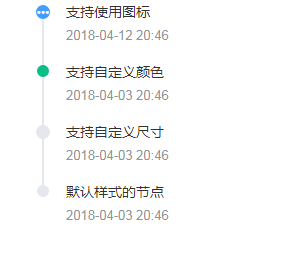
<div class="block">
<el-timeline>
<el-timeline-item
v-for="(activity, index) in activities"
:key="index"
:icon="activity.icon"
:type="activity.type"
:color="activity.color"
:size="activity.size"
:timestamp="activity.timestamp">
{{activity.content}}
</el-timeline-item>
</el-timeline>
</div>
<script>
export default {
data() {
return {
activities: [{
content: '支持使用图标',
timestamp: '2018-04-12 20:46',
size: 'large',
type: 'primary',
icon: 'el-icon-more'
}, {
content: '支持自定义颜色',
timestamp: '2018-04-03 20:46',
color: '#0bbd87'
}, {
content: '支持自定义尺寸',
timestamp: '2018-04-03 20:46',
size: 'large'
}, {
content: '默认样式的节点',
timestamp: '2018-04-03 20:46'
}]
};
}
};
</script>
- 定义时间戳

<div class="block">
<el-timeline>
<el-timeline-item timestamp="2018/4/12" placement="top">
<el-card>
<h4>更新 Github 模板</h4>
<p>王小虎 提交于 2018/4/12 20:46</p>
</el-card>
</el-timeline-item>
<el-timeline-item timestamp="2018/4/3" placement="top">
<el-card>
<h4>更新 Github 模板</h4>
<p>王小虎 提交于 2018/4/3 20:46</p>
</el-card>
</el-timeline-item>
<el-timeline-item timestamp="2018/4/2" placement="top">
<el-card>
<h4>更新 Github 模板</h4>
<p>王小虎 提交于 2018/4/2 20:46</p>
</el-card>
</el-timeline-item>
</el-timeline>
</div>
八、Divider 分割线(区隔内容的分割线)
- 基础用法

<template>
<div>
<span>青春是一个短暂的美梦, 当你醒来时, 它早已消失无踪</span>
<el-divider></el-divider>
<span>少量的邪恶足以抵消全部高贵的品质, 害得人声名狼藉</span>
</div>
</template>
- 设置文案
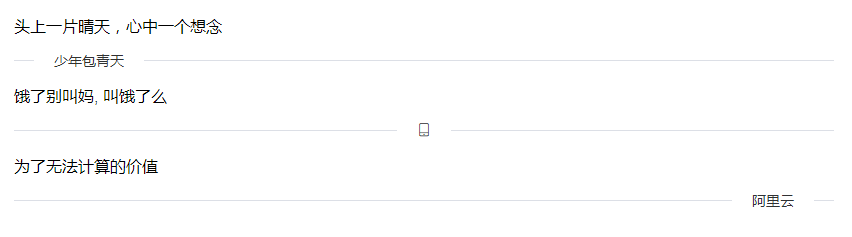
<template>
<div>
<span>头上一片晴天,心中一个想念</span>
<el-divider content-position="left">少年包青天</el-divider>
<span>饿了别叫妈, 叫饿了么</span>
<el-divider><i class="el-icon-mobile-phone"></i></el-divider>
<span>为了无法计算的价值</span>
<el-divider content-position="right">阿里云</el-divider>
</div>
</template>
- 垂直分割

<template>
<div>
<span>雨纷纷</span>
<el-divider direction="vertical"></el-divider>
<span>旧故里</span>
<el-divider direction="vertical"></el-divider>
<span>草木深</span>
</div>
</template>
九、Calendar calendar日历
- 基本
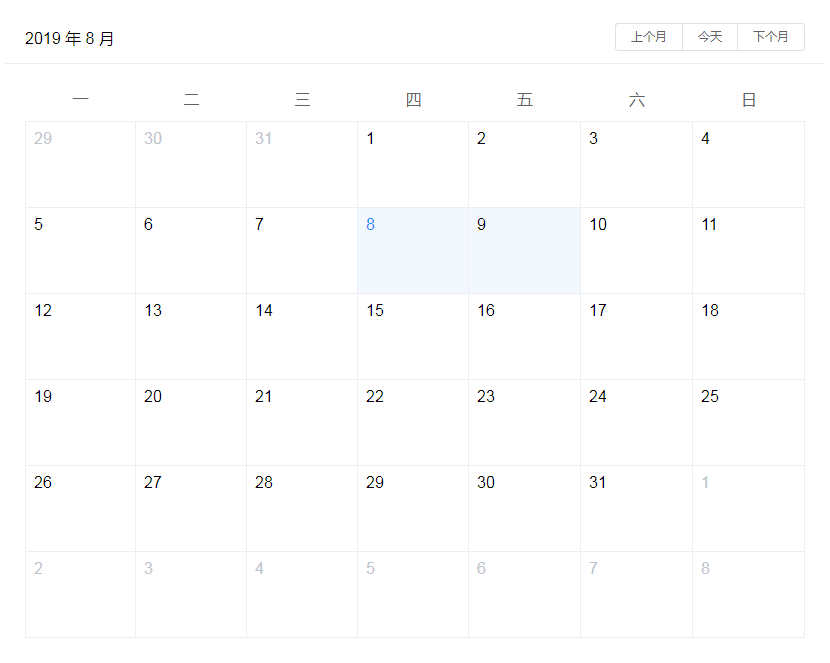
<el-calendar v-model="value">
</el-calendar>
<script>
export default {
data() {
return {
value: new Date()
}
}
}
</script>
- 自定义内容
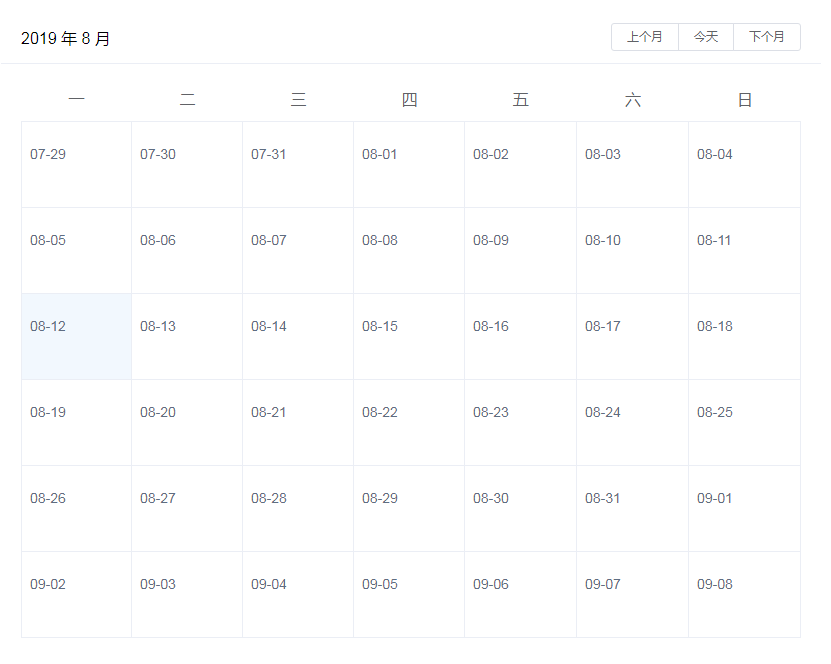
<el-calendar>
<!-- 这里使用的是 2.5 slot 语法,对于新项目请使用 2.6 slot 语法-->
<template
slot="dateCell"
slot-scope="{date, data}">
<p :class="data.isSelected ? 'is-selected' : ''">
{{ data.day.split('-').slice(1).join('-') }} {{ data.isSelected ? '✔️' : ''}}
</p>
</template>
</el-calendar>
<style>
.is-selected {
color: #1989FA;
}
</style>
- 自定义范围
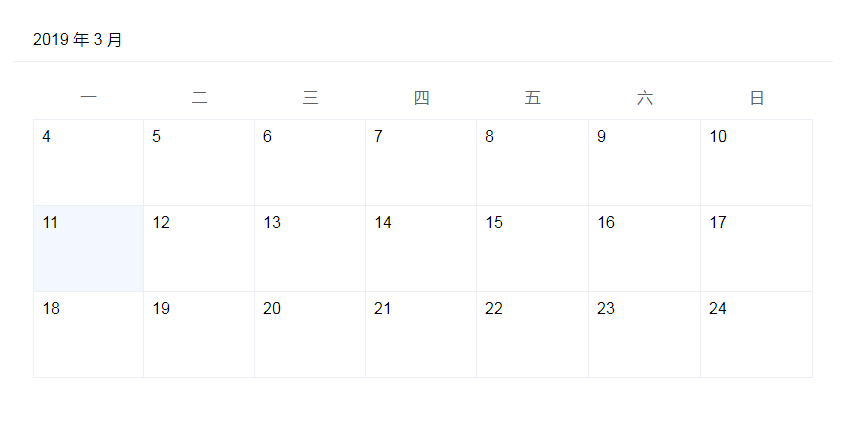
<el-calendar :range="['2019-03-04', '2019-03-24']">
</el-calendar>
十、Image图片(图片容器,在保留原生img的特性下,支持懒加载,自定义占位、加载失败等)
- 基础用法
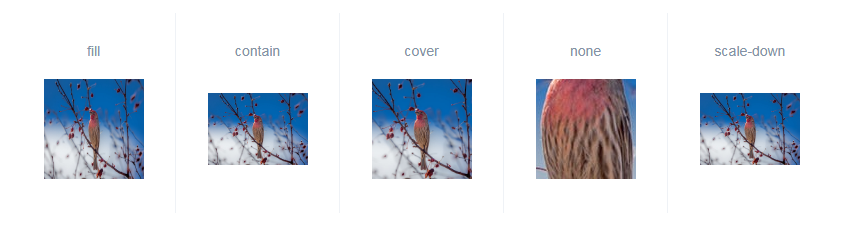
<div class="demo-image">
<div class="block" v-for="fit in fits" :key="fit">
<span class="demonstration">{{ fit }}</span>
<el-image
style="width: 100px; height: 100px"
:src="url"
:fit="fit"></el-image>
</div>
</div>
<script>
export default {
data() {
return {
fits: ['fill', 'contain', 'cover', 'none', 'scale-down'],
url: 'https://fuss10.elemecdn.com/e/5d/4a731a90594a4af544c0c25941171jpeg.jpeg'
}
}
}
</script>
- 占位内容
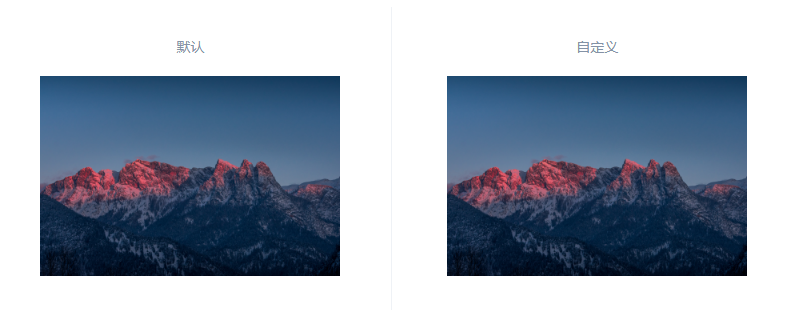
<div class="demo-image__placeholder">
<div class="block">
<span class="demonstration">默认</span>
<el-image :src="src"></el-image>
</div>
<div class="block">
<span class="demonstration">自定义</span>
<el-image :src="src">
<div slot="placeholder" class="image-slot">
加载中<span class="dot">...</span>
</div>
</el-image>
</div>
</div>
<script>
export default {
data() {
return {
src: 'https://cube.elemecdn.com/6/94/4d3ea53c084bad6931a56d5158a48jpeg.jpeg'
}
}
}
</script>
- 加载失败
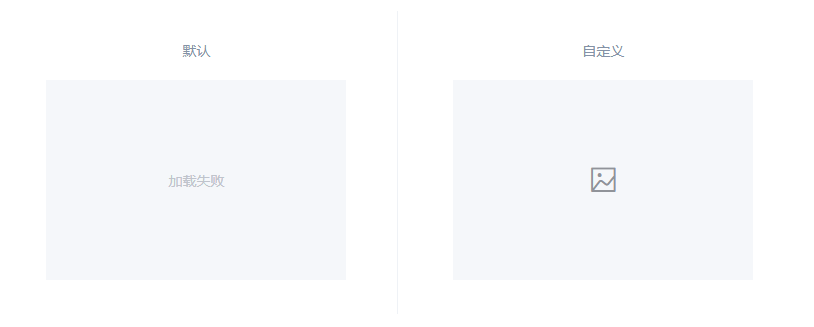
<div class="demo-image__error">
<div class="block">
<span class="demonstration">默认</span>
<el-image></el-image>
</div>
<div class="block">
<span class="demonstration">自定义</span>
<el-image>
<div slot="error" class="image-slot">
<i class="el-icon-picture-outline"></i>
</div>
</el-image>
</div>
</div>
- 懒加载

<div class="demo-image__lazy">
<el-image v-for="url in urls" :key="url" :src="url" lazy></el-image>
</div>
<script>
export default {
data() {
return {
urls: [
'https://fuss10.elemecdn.com/a/3f/3302e58f9a181d2509f3dc0fa68b0jpeg.jpeg',
'https://fuss10.elemecdn.com/1/34/19aa98b1fcb2781c4fba33d850549jpeg.jpeg',
'https://fuss10.elemecdn.com/0/6f/e35ff375812e6b0020b6b4e8f9583jpeg.jpeg',
'https://fuss10.elemecdn.com/9/bb/e27858e973f5d7d3904835f46abbdjpeg.jpeg',
'https://fuss10.elemecdn.com/d/e6/c4d93a3805b3ce3f323f7974e6f78jpeg.jpeg',
'https://fuss10.elemecdn.com/3/28/bbf893f792f03a54408b3b7a7ebf0jpeg.jpeg',
'https://fuss10.elemecdn.com/2/11/6535bcfb26e4c79b48ddde44f4b6fjpeg.jpeg'
]
}
}
}
</script>
- 大图预览
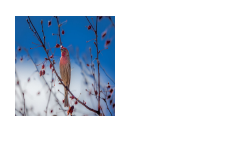
<div class="demo-image__preview">
<el-image
style="width: 100px; height: 100px"
:src="url"
:preview-src-list="srcList">
</el-image>
</div>
<script>
export default {
data() {
return {
url: 'https://fuss10.elemecdn.com/e/5d/4a731a90594a4af544c0c25941171jpeg.jpeg',
srcList: [
'https://fuss10.elemecdn.com/8/27/f01c15bb73e1ef3793e64e6b7bbccjpeg.jpeg',
'https://fuss10.elemecdn.com/1/8e/aeffeb4de74e2fde4bd74fc7b4486jpeg.jpeg'
]
}
}
}
</script>
十一、Backtop 回到顶部
- 基础用法

<template>
Scroll down to see the bottom-right button.
<el-backtop target=".page-component__scroll .el-scrollbar__wrap"></el-backtop>
</template>
- 自定义显示内容

<template>
Scroll down to see the bottom-right button.
<el-backtop target=".page-component__scroll .el-scrollbar__wrap" :bottom="100">
<div
style="{
height: 100%;
width: 100%;
background-color: #f2f5f6;
box-shadow: 0 0 6px rgba(0,0,0, .12);
text-align: center;
line-height: 40px;
color: #1989fa;
}"
>
UP
</div>
</el-backtop>
</template>
十二、InfiniteScroll 无限滚动(滚动至底部时,加载更多数据)
- 基础用法
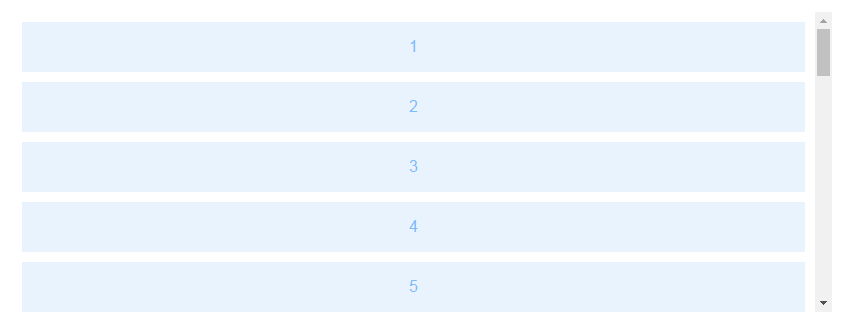
<template>
<ul class="infinite-list" v-infinite-scroll="load" style="overflow:auto">
<li v-for="i in count" class="infinite-list-item">{{ i }}</li>
</ul>
</template>
<script>
export default {
data () {
return {
count: 0
}
},
methods: {
load () {
this.count += 2
}
}
}
</script>
- 禁止加载
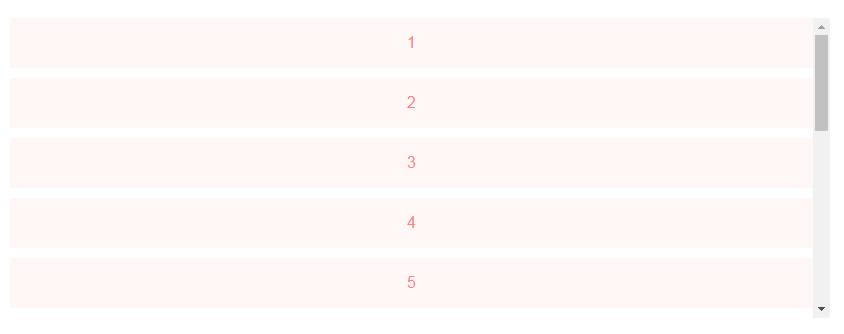
<template>
<div class="infinite-list-wrapper" style="overflow:auto">
<ul
class="list"
v-infinite-scroll="load"
infinite-scroll-disabled="disabled">
<li v-for="i in count" class="list-item">{{ i }}</li>
</ul>
<p v-if="loading">加载中...</p>
<p v-if="noMore">没有更多了</p>
</div>
</template>
<script>
export default {
data () {
return {
count: 10,
loading: false
}
},
computed: {
noMore () {
return this.count >= 20
},
disabled () {
return this.loading || this.noMore
}
},
methods: {
load () {
this.loading = true
setTimeout(() => {
this.count += 2
this.loading = false
}, 2000)
}
}
}
</script>
十三、Drawer 抽屉(有些时候, Dialog 组件并不满足我们的需求, 比如你的表单很长, 亦或是你需要临时展示一些文档, Drawer 拥有和 Dialog 几乎相同的 API, 在 UI 上带来不一样的体验.)
- 基本用法

<el-radio-group v-model="direction">
<el-radio label="ltr">从左往右开</el-radio>
<el-radio label="rtl">从右往左开</el-radio>
<el-radio label="ttb">从上往下开</el-radio>
<el-radio label="btt">从下往上开</el-radio>
</el-radio-group>
<el-button @click="drawer = true" type="primary" style="margin-left: 16px;">
点我打开
</el-button>
<el-drawer
title="我是标题"
:visible.sync="drawer"
:direction="direction"
:before-close="handleClose">
<span>我来啦!</span>
</el-drawer>
<script>
export default {
data() {
return {
drawer: false,
direction: 'rtl',
};
},
methods: {
handleClose(done) {
this.$confirm('确认关闭?')
.then(_ => {
done();
})
.catch(_ => {});
}
}
};
</script>
- 自定义内容
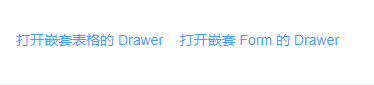
<el-button type="text" @click="table = true">打开嵌套表格的 Drawer</el-button>
<el-button type="text" @click="dialog = true">打开嵌套 Form 的 Drawer</el-button>
<el-drawer
title="我嵌套了表格!"
:visible.sync="table"
direction="rtl"
size="50%">
<el-table :data="gridData">
<el-table-column property="date" label="日期" width="150"></el-table-column>
<el-table-column property="name" label="姓名" width="200"></el-table-column>
<el-table-column property="address" label="地址"></el-table-column>
</el-table>
</el-drawer>
<el-drawer
title="我嵌套了 Form !"
:before-close="handleClose"
:visible.sync="dialog"
direction="ltr"
custom-class="demo-drawer"
ref="drawer"
>
<div class="demo-drawer__content">
<el-form :model="form">
<el-form-item label="活动名称" :label-width="formLabelWidth">
<el-input v-model="form.name" autocomplete="off"></el-input>
</el-form-item>
<el-form-item label="活动区域" :label-width="formLabelWidth">
<el-select v-model="form.region" placeholder="请选择活动区域">
<el-option label="区域一" value="shanghai"></el-option>
<el-option label="区域二" value="beijing"></el-option>
</el-select>
</el-form-item>
</el-form>
<div class="demo-drawer__footer">
<el-button @click="dialog = false">取 消</el-button>
<el-button type="primary" @click="$refs.drawer.closeDrawer()" :loading="loading">{{ loading ? '提交中 ...' : '确 定' }}</el-button>
</div>
</div>
</el-drawer>
<script>
export default {
data() {
return {
table: false,
dialog: false,
loading: false,
gridData: [{
date: '2016-05-02',
name: '王小虎',
address: '上海市普陀区金沙江路 1518 弄'
}, {
date: '2016-05-04',
name: '王小虎',
address: '上海市普陀区金沙江路 1518 弄'
}, {
date: '2016-05-01',
name: '王小虎',
address: '上海市普陀区金沙江路 1518 弄'
}, {
date: '2016-05-03',
name: '王小虎',
address: '上海市普陀区金沙江路 1518 弄'
}],
form: {
name: '',
region: '',
date1: '',
date2: '',
delivery: false,
type: [],
resource: '',
desc: ''
},
formLabelWidth: '80px'
};
},
methods: {
handleClose(done) {
this.$confirm('确定要提交表单吗?')
.then(_ => {
this.loading = true;
setTimeout(() => {
this.loading = false;
done();
}, 2000);
})
.catch(_ => {});
}
}
}
</script>
- 多层嵌套
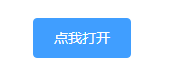
<el-button @click="drawer = true" type="primary" style="margin-left: 16px;">
点我打开
</el-button>
<el-drawer
title="我是外面的 Drawer"
:visible.sync="drawer"
size="50%">
<div>
<el-button @click="innerDrawer = true">打开里面的!</el-button>
<el-drawer
title="我是里面的"
:append-to-body="true"
:before-close="handleClose"
:visible.sync="innerDrawer">
<p>_(:зゝ∠)_</p>
</el-drawer>
</div>
</el-drawer>
<script>
export default {
data() {
return {
drawer: false,
innerDrawer: false,
};
},
methods: {
handleClose(done) {
this.$confirm('还有未保存的工作哦确定关闭吗?')
.then(_ => {
done();
})
.catch(_ => {});
}
}
};
</script>
- Drawer 的内容是懒渲染的,即在第一次被打开之前,传入的默认 slot 不会被渲染到 DOM 上。因此,如果需要执行 DOM 操作,或通过 ref 获取相应组件,请在 open 事件回调中进行。
- Drawer 提供一个 destroyOnClose API, 用来在关闭 Drawer 时销毁子组件内容, 例如清理表单内的状态, 在必要时可以将该属性设置为 true 用来保证初始状态的一致性
- 如果 visible 属性绑定的变量位于 Vuex 的 store 内,那么 .sync 不会正常工作。此时需要去除 .sync 修饰符,同时监听 Drawer 的 open 和 close 事件,在事件回调中执行 Vuex 中对应的 mutation 更新 visible 属性绑定的变量的值。
最后
以上就是坚强微笑最近收集整理的关于element---组件--Others的全部内容,更多相关element---组件--Others内容请搜索靠谱客的其他文章。
本图文内容来源于网友提供,作为学习参考使用,或来自网络收集整理,版权属于原作者所有。








发表评论 取消回复