源码下载
需要导入第三方的类库如下:
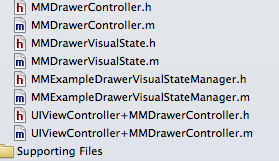
抽屉效果所需第三方类库下载
效果:既可以两侧都实现抽屉效果也可只实现左侧栏或者右侧栏的抽屉效果



关于抽屉效果主要是AppDelegate的代码
AppDelegate.h文件代码:
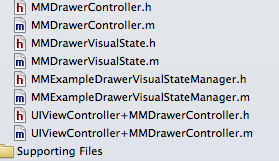
抽屉效果所需第三方类库下载
效果:既可以两侧都实现抽屉效果也可只实现左侧栏或者右侧栏的抽屉效果



关于抽屉效果主要是AppDelegate的代码
AppDelegate.h文件代码:
<span style="font-size:18px;"><span style="font-size:18px;">#import <UIKit/UIKit.h>
@interface YJFAppDelegate : UIResponder <UIApplicationDelegate>
@property (strong, nonatomic) UIWindow *window;
@end</span></span>
AppDelegate.m文件代码
<span style="font-size:18px;"><span style="font-size:24px;"><span style="font-size:18px;">#import "YJFAppDelegate.h"
#import "CustomizedNavigationController.h"
#import "FirstViewController.h"
#import "SecondViewController.h"
#import "ThirdViewController.h"
@implementation YJFAppDelegate
- (BOOL)application:(UIApplication *)application didFinishLaunchingWithOptions:(NSDictionary *)launchOptions
{
self.window = [[UIWindow alloc] initWithFrame:[[UIScreen mainScreen] bounds]];
//主视图
FirstViewController *firstVC = [[FirstViewController alloc] init];
//左边视图
SecondViewController *secondVC = [[SecondViewController alloc] init];
//右边视图
ThirdViewController *thirdVC = [[ThirdViewController alloc] init];
CustomizedNavigationController *navigationVC = [[CustomizedNavigationController alloc] initWithRootViewController:firstVC];
CustomizedNavigationController *leftNavigationVC = [[CustomizedNavigationController alloc] initWithRootViewController:secondVC];
CustomizedNavigationController *rightNavigationVC = [[CustomizedNavigationController alloc] initWithRootViewController:thirdVC];
//抽屉管理 第三方
//该第三方既可以只实现打开左侧栏也可以实现打开右侧栏,还可以同时都实现
MMDrawerController *rooVC = [[MMDrawerController alloc] initWithCenterViewController:navigationVC leftDrawerViewController:leftNavigationVC rightDrawerViewController:rightNavigationVC];
//只实现打开左侧栏
//MMDrawerController *rooVCLeft = [[MMDrawerController alloc] initWithCenterViewController:navigationVC leftDrawerViewController:firstVC];
//只实现打开右侧栏
//MMDrawerController *rooVCRight = [[MMDrawerController alloc] initWithCenterViewController:navigationVC rightDrawerViewController:thirdVC];
//指定window的根视图
self.window.rootViewController = rooVC;
//测了门的宽度
[rooVC setMaximumLeftDrawerWidth:270];
//设置侧拉门开与关的动画
[rooVC setOpenDrawerGestureModeMask:MMOpenDrawerGestureModeAll];
[rooVC setCloseDrawerGestureModeMask:MMCloseDrawerGestureModeAll];
//侧开内容展示效果
//设置向左滑动打开右侧栏
[[MMExampleDrawerVisualStateManager sharedManager] setRightDrawerAnimationType:MMDrawerAnimationTypeNone];
//设置向右滑动打开左侧栏
[[MMExampleDrawerVisualStateManager sharedManager] setLeftDrawerAnimationType:MMDrawerAnimationTypeNone];
//
[rooVC setDrawerVisualStateBlock:^(MMDrawerController *drawerController, MMDrawerSide drawerSide, CGFloat percentVisible) {
MMDrawerControllerDrawerVisualStateBlock block;
block = [[MMExampleDrawerVisualStateManager sharedManager]
drawerVisualStateBlockForDrawerSide:drawerSide];
if(block){
block(drawerController, drawerSide, percentVisible);
}
}];
self.window.backgroundColor = [UIColor whiteColor];
[self.window makeKeyAndVisible];
return YES;
}</span>
</span>
</span>最后
以上就是魁梧帅哥最近收集整理的关于iOS侧拉栏抽屉效果Demo的全部内容,更多相关iOS侧拉栏抽屉效果Demo内容请搜索靠谱客的其他文章。
本图文内容来源于网友提供,作为学习参考使用,或来自网络收集整理,版权属于原作者所有。








发表评论 取消回复