目录
一、根据自己的服务器操作系统下载对应安装包
二、按照文档进行安装elasticSearch
(一)rpm安装(推荐)
1.按照官方的命令安装es
2.修改配置文件 /etc/elasticsearch/elasticsearch.yml
3.因为我们指定了es数据和日志存储目录,所以添加目录
4.安装后默认添加了elasticsearch用户,所以将新增的目录权限给elasticsearch
5.修改/etc/elasticsearch/jvm.options文件
6.执行systemctl edit elasticsearch,输入以下内容
7.启动es,查看启动状态和端口情况
rmp安装常见问题:
8.如果是谷歌或者Edge浏览器,可以安装elasticsearch扩展,这里就可以看到安装启动成功信息。
(二)tar包安装 (问题多)
启动elasticsearch遇到的问题
1.修改config/elasticsearch.yml后出现如下问题
2.启动出现如下问题
三、安装kibana
(一)rpm安装 (推荐)
1.修改配置文件:
2.启动kibana
3.查看5601端口
(二)tar.gz安装
(三)访问kibana控制台
遇到的问题及解决方法
1.这里注意我的上面配置文件格式有问题会报以下错误,因为yml文件冒号后面需要有空格
2.elasticsearch.hosts: ["http://192.168.2.251:9200"]我写成了
3.修改es相关配置时报
对phper来说,接触java相关的配置很都需要好好记录下来。
因为项目需求,现在要自己搭建es环境
java环境请先自行安装,这里主要讲es安装
安装前,es首页默认时最新版,比如我现在默认最新是8.0.0 。
重要!重要!重要!请先根据自己操作系统选择支持的版本 :【链接:】 支持矩阵 | Elastic
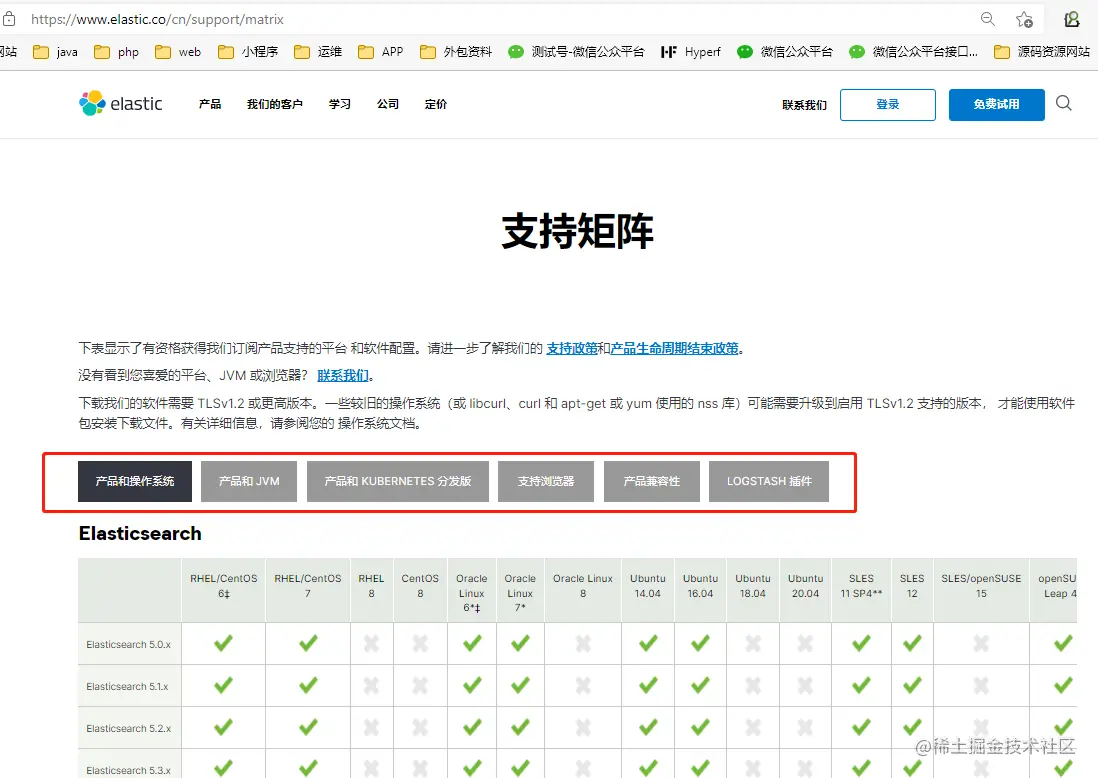
一、根据自己的服务器操作系统下载对应安装包
选择版本:【链接:】Elasticsearch Guide | Elastic
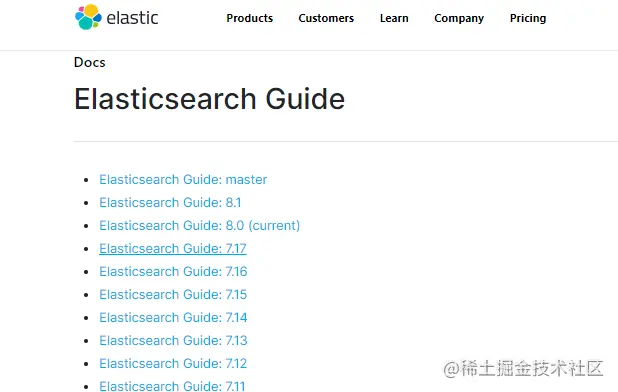
进入下载页:
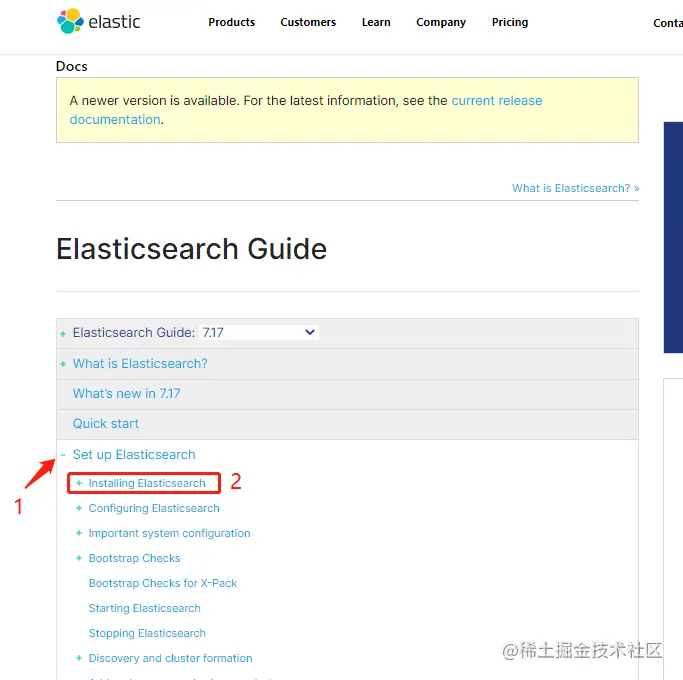
这里有每一种操作系统的完整安装引导


8.0的linux链接:Install Elasticsearch from archive on Linux or MacOS | Elasticsearch Guide [8.0] | Elastic
二、按照文档进行安装elasticSearch
这里分两种形式安装,一种是tar.gz包安装,一种是rpm安装
(一)rpm安装(推荐)
1.按照官方的命令安装es
执行命令:
wget https://artifacts.elastic.co/downloads/elasticsearch/elasticsearch-7.17.1-x86_64.rpm
wget https://artifacts.elastic.co/downloads/elasticsearch/elasticsearch-7.17.1-x86_64.rpm.sha512
yum install perl-Digest-SHA
shasum -a 512 -c elasticsearch-7.17.1-x86_64.rpm.sha512
sudo rpm --install elasticsearch-7.17.1-x86_64.rpm
复制代码
[root@localhost opt]# shasum -a 512 -c elasticsearch-7.17.1-x86_64.rpm.sha512
elasticsearch-7.17.1-x86_64.rpm: OK
[root@localhost opt]# sudo rpm --install elasticsearch-7.17.1-x86_64.rpm
警告:elasticsearch-7.17.1-x86_64.rpm: 头V4 RSA/SHA512 Signature, 密钥 ID d88e42b4: NOKEY
Creating elasticsearch group... OK
Creating elasticsearch user... OK
### NOT starting on installation, please execute the following statements to configure elasticsearch service to start automatically using systemd
sudo systemctl daemon-reload
sudo systemctl enable elasticsearch.service
### You can start elasticsearch service by executing
sudo systemctl start elasticsearch.service
Created elasticsearch keystore in /etc/elasticsearch/elasticsearch.keystore
复制代码2.修改配置文件 /etc/elasticsearch/elasticsearch.yml
[root@localhost opt]# vim /etc/elasticsearch/elasticsearch.yml
[root@localhost opt]# grep -Ev "^#" /etc/elasticsearch/elasticsearch.yml
cluster.name: forpastime
node.name: node-249
path.data: /data/elasticsearch
path.logs: /data/log/elasticsearch
bootstrap.memory_lock: true
network.host: 192.168.2.249
http.port: 9200
discovery.seed_hosts: ["192.168.2.249"]
cluster.initial_master_nodes: ["node-249"]
复制代码查看修配置文件生效的命令:grep -Ev "^#" /etc/elasticsearch/elasticsearch.yml
3.因为我们指定了es数据和日志存储目录,所以添加目录
[root@localhost /]# mkdir data
[root@localhost /]# mkdir data/log
[root@localhost /]# mkdir data/elasticsearch
[root@localhost /]# mkdir data/log/elasticsearch
复制代码
4.安装后默认添加了elasticsearch用户,所以将新增的目录权限给elasticsearch
[root@localhost /]# chown -R elasticsearch:elasticsearch /data/elasticsearch
[root@localhost /]# chown -R elasticsearch:elasticsearch /data/log/elasticsearch
复制代码5.修改/etc/elasticsearch/jvm.options文件
[root@localhost log]# vim /etc/elasticsearch/jvm.options
增加如下代码
-Xms512m
-Xmx512m
复制代码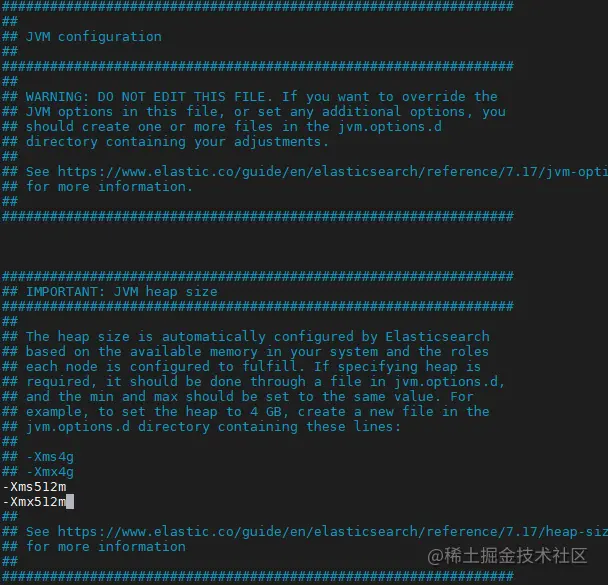
如果此时启动es,会无法成功,查看日志:
tail -n 1000 /data/log/elasticsearch/elasticsearch.log
或其他日志文件
复制代码遇到memory is not locked,需要作如下6的操作:
6.执行systemctl edit elasticsearch,输入以下内容
[root@localhost log]# systemctl edit elasticsearch
输入:
[Service]
LimitMEMLOCK=infinity
复制代码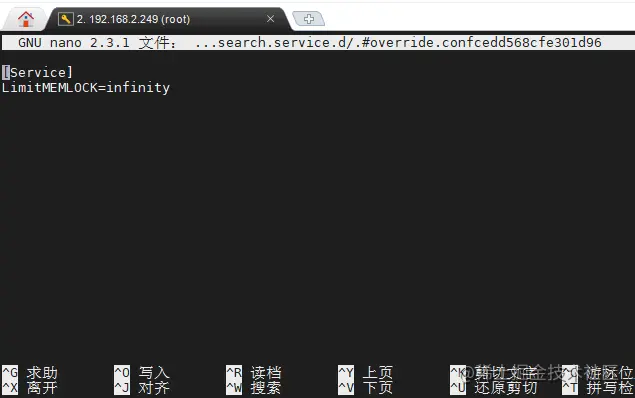
Ctrl + O提示是否写入,Enter回车
Ctrl + X
7.启动es,查看启动状态和端口情况
[root@localhost log]# systemctl daemon-reload
[root@localhost log]# systemctl start elasticsearch.service
[root@localhost log]# systemctl status elasticsearch
● elasticsearch.service - Elasticsearch
Loaded: loaded (/usr/lib/systemd/system/elasticsearch.service; disabled; vendor preset: disabled)
Drop-In: /etc/systemd/system/elasticsearch.service.d
└─override.conf
Active: active (running) since 三 2022-03-02 11:09:27 CST; 12s ago
Docs: https://www.elastic.co
Main PID: 19592 (java)
Tasks: 69
CGroup: /system.slice/elasticsearch.service
├─19592 /usr/share/elasticsearch/jdk/bin/java -Xshare:auto -Des.networkaddress.cache.ttl=60 -Des.networkaddress.cache.negative.ttl=10
└─19796 /usr/share/elasticsearch/modules/x-pack-ml/platform/linux-x86_64/bin/controller
3月 02 11:09:18 localhost.localdomain systemd[1]: Starting Elasticsearch...
3月 02 11:09:27 localhost.localdomain systemd[1]: Started Elasticsearch.
[root@localhost log]# ss -lntup|grep 9200
tcp LISTEN 0 128 [::ffff:192.168.2.249]:9200 [::]:* users:(("java",pid=19592,fd=295))
复制代码rmp安装常见问题:
一般情况9200端口应该是禁用的,所以开放一下9200端口
[root@localhost log]# vim /etc/sysconfig/iptables
追加:
-A INPUT -m state --state NEW -m tcp -p tcp --dport 9200 -j ACCEPT
重启防火墙[root@localhost log]# systemctl restart iptables.service
复制代码注意:服务器重启后重启服务可能要重启防火墙配置,否则9200还是没法访问
systemctl restart iptables.service
复制代码生产环境配置遇到问题及日志打印问题:

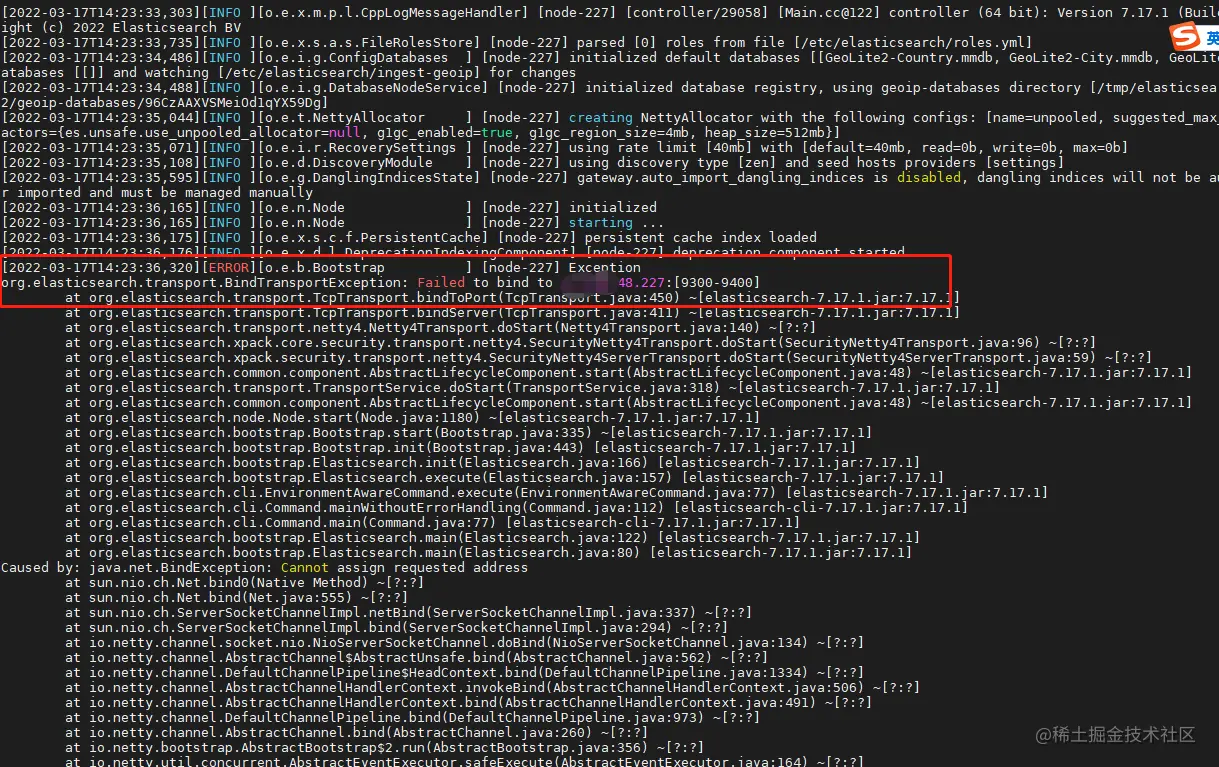
解决办法:
服务器安全组开启9200端口,elasticsearch.yml配置文件内的参数network.host配置为内网ip或0.0.0.0
8.如果是谷歌或者Edge浏览器,可以安装elasticsearch扩展,这里就可以看到安装启动成功信息。
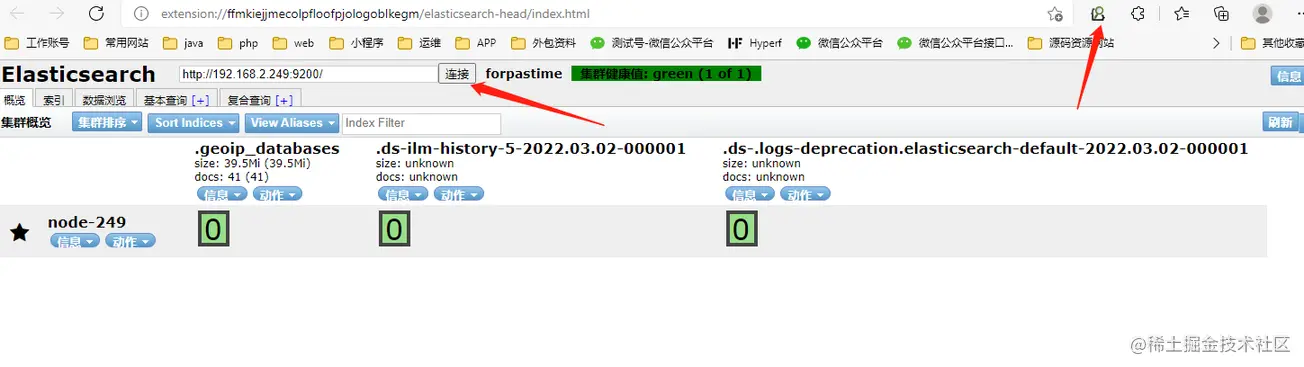
(二)tar包安装 (问题多)
wget https://artifacts.elastic.co/downloads/elasticsearch/elasticsearch-8.0.0-linux-x86_64.tar.gz
wget https://artifacts.elastic.co/downloads/elasticsearch/elasticsearch-8.0.0-linux-x86_64.tar.gz.sha512
shasum -a 512 -c elasticsearch-8.0.0-linux-x86_64.tar.gz.sha512
复制代码如果没有安装 shasum 无法执行第三条命令,需要安装一下perl-Digest-SHA,linux执行以下命令
yum install perl-Digest-SHA
复制代码
接着执行命令
tar -xzf elasticsearch-8.0.0-linux-x86_64.tar.gz
cd elasticsearch-8.0.0/
##以下是运行elasticSearch命令
./bin/elasticsearch
复制代码第一次执行./bin/elasticsearch会报错,原因是不能以root运行
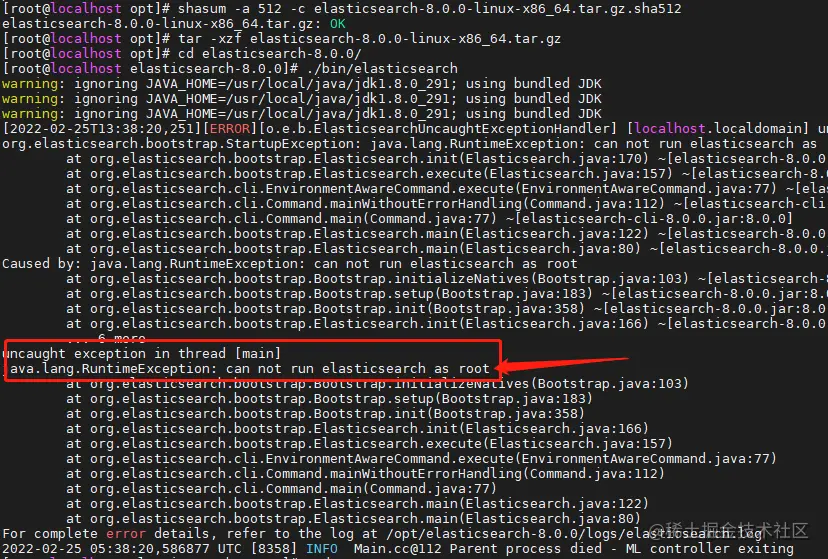
新增用户或者修改为其他用户,并将目录修改为对应用户权限

再次执行启动es命令
./bin/elasticsearch
复制代码
查看打印日志发现:

下图中的参数很重要:!!!!
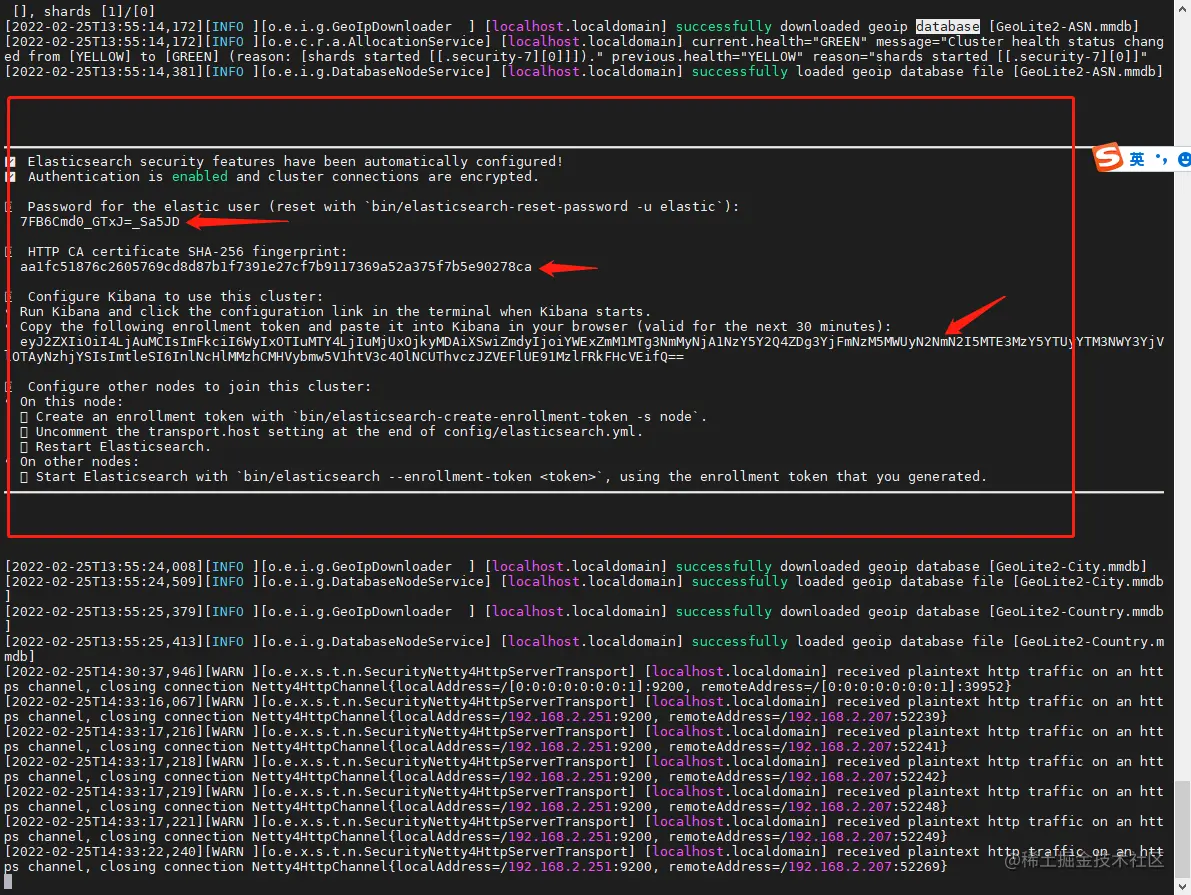
复制出来
━
✅ Elasticsearch security features have been automatically configured!
✅ Authentication is enabled and cluster connections are encrypted.
ℹ️ Password for the elastic user (reset with `bin/elasticsearch-reset-password -u elastic`):
7FB6Cmd0_GTxJ=_Sa5JD
ℹ️ HTTP CA certificate SHA-256 fingerprint:
aa1fc51876c2605769cd8d87b1f7391e27cf7b9117369a52a375f7b5e90278ca
ℹ️ Configure Kibana to use this cluster:
• Run Kibana and click the configuration link in the terminal when Kibana starts.
• Copy the following enrollment token and paste it into Kibana in your browser (valid for the next 30 minutes):
eyJ2ZXIiOiI4LjAuMCIsImFkciI6WyIxOTIuMTY4LjIuMjUxOjkyMDAiXSwiZmdyIjoiYWExZmM1MTg3NmMyNjA1NzY5Y2Q4ZDg3YjFmNzM5MWUyN2NmN2I5MTE3MzY5YTUyYTM3NWY3YjVlOTAyNzhjYSIsImtleSI6InlNcHlMMzhCMHVybmw5V1htV3c4OlNCUThvczJZVEFlUE91MzlFRkFHcVEifQ==
ℹ️ Configure other nodes to join this cluster:
• On this node:
⁃ Create an enrollment token with `bin/elasticsearch-create-enrollment-token -s node`.
⁃ Uncomment the transport.host setting at the end of config/elasticsearch.yml.
⁃ Restart Elasticsearch.
• On other nodes:
⁃ Start Elasticsearch with `bin/elasticsearch --enrollment-token <token>`, using the enrollment token that you generated.
复制代码启动elasticsearch遇到的问题
1.修改config/elasticsearch.yml后出现如下问题
ERROR: [2] bootstrap checks failed. You must address the points described in the following [2] lines before starting Elasticsearch.
bootstrap check failure [1] of [2]: max file descriptors [4096] for elasticsearch process is too low, increase to at least [65535]
bootstrap check failure [2] of [2]: max virtual memory areas vm.max_map_count [65530] is too low, increase to at least [262144]
ERROR: Elasticsearch did not exit normally - check the logs at /opt/elasticsearch-8.0.0/logs/elasticsearch.log
复制代码
解决办法:
sudo su -
#查看软限制 #查看硬限制ulimit -H -n
ulimit -S -n
复制代码ulimit -S -n默认软限制1024,硬限制默认4096,修改**/etc/security/limits.conf**
vim /etc/security/limits.conf
复制代码文件末追加:
* soft nofile 65535* hard nofile 65537
复制代码
退出用户登陆重新登陆

2.启动出现如下问题
ERROR: [1] bootstrap checks failed. You must address the points described in the following [1] lines before starting Elasticsearch.
bootstrap check failure [1] of [1]: max virtual memory areas vm.max_map_count [65530] is too low, increase to at least [262144]
ERROR: Elasticsearch did not exit normally - check the logs at /opt/elasticsearch-8.0.0/logs/my-application.log
复制代码
解决办法
vim /etc/sysctl.conf
#文件末追加下面代码
vm.max_map_count = 262145
#执行
sysctl -p
复制代码
三、安装kibana
官网地址:Download Kibana Free | Get Started Now | Elastic
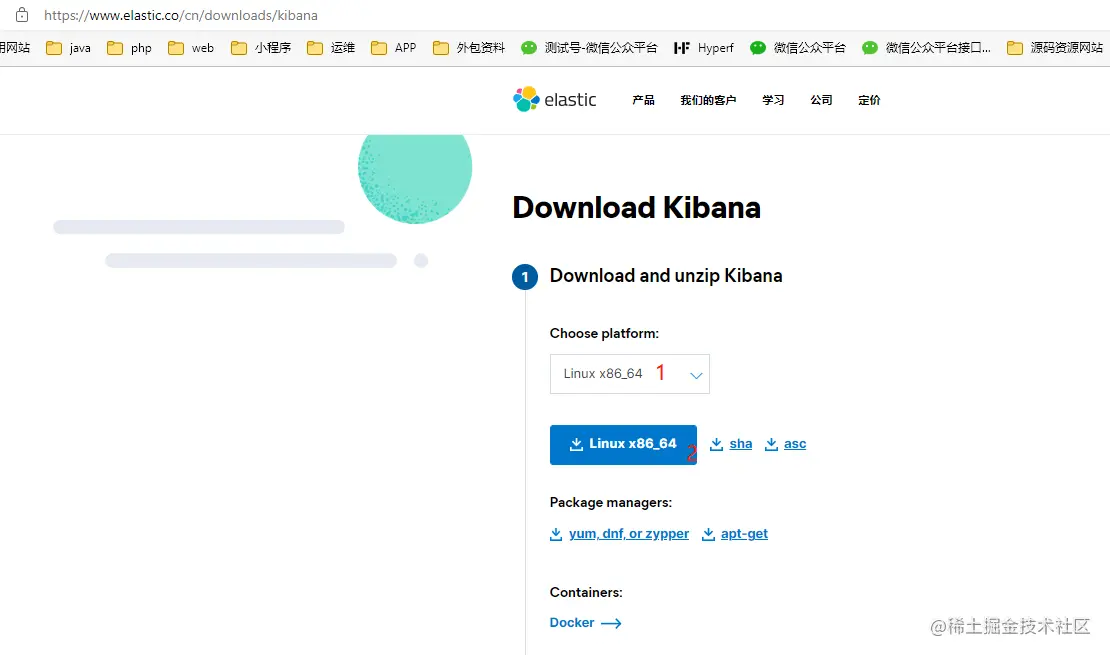
(一)rpm安装 (推荐)
【地址:】Install Kibana with RPM | Kibana Guide [7.17] | Elastic
注意同样需要把5601端口防火墙配置允许访问
1.修改配置文件:
[root@localhost elasticsearch]# vim /etc/kibana/kibana.yml
复制代码去掉多行配置前面的‘#’,然后执行 grep -Ev "^#" /etc/kibana/kibana.yml

[root@localhost elasticsearch]# grep -Ev "^#" /etc/kibana/kibana.yml
server.port: 5601
server.host: "192.168.2.249"
server.name: "forpastime-kibana"
elasticsearch.hosts: ["http://192.168.2.249:9200"]
kibana.index: ".kibana"
kibana.defaultAppId: "home"
复制代码2.启动kibana
[root@localhost elasticsearch]# sudo -i service kibana start
复制代码**关闭kibana命令:
[root@localhost elasticsearch]# sudo -i service kibana stop
复制代码3.查看5601端口
[root@localhost elasticsearch]# lsof -i:5601
COMMAND PID USER FD TYPE DEVICE SIZE/OFF NODE NAME
node 6298 kibana 51u IPv4 87238 0t0 TCP localhost.localdomain:esmagent (LISTEN)
复制代码(二)tar.gz安装
获取到地址后下载到服务器解压,修改config/kibana.yml 进行配置

(三)访问kibana控制台
使用devtool
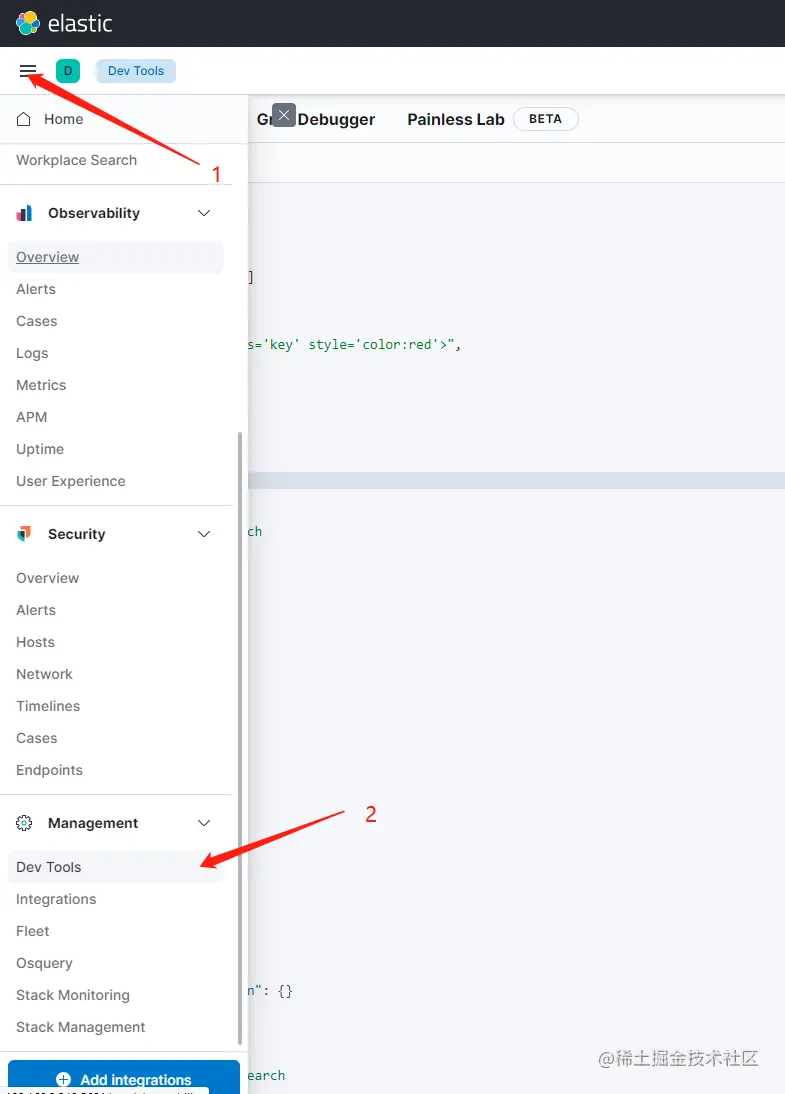
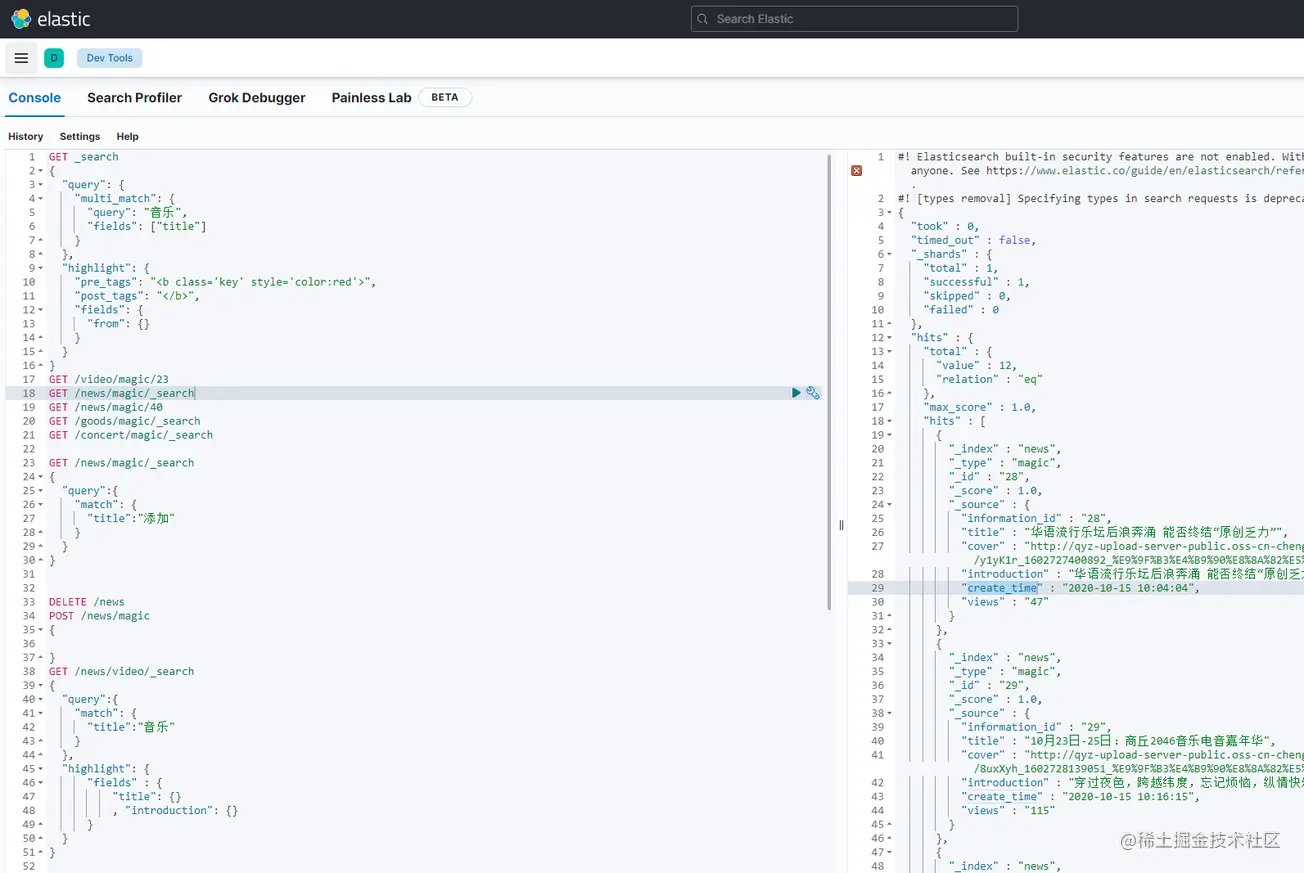
之后即可使用这个工具配合php进行文档和索引增删改查。
遇到的问题及解决方法
1.这里注意我的上面配置文件格式有问题会报以下错误,因为yml文件冒号后面需要有空格
**can not read a block mapping entry; a multiline key may not be an implicit key
**
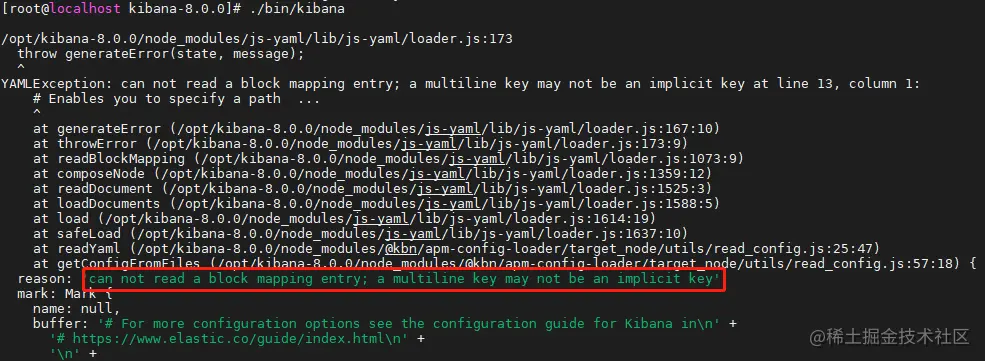
2.elasticsearch.hosts: ["http://192.168.2.251:9200"]我写成了
elasticsearch.host: ["http://192.168.2.251:9200"] 就报错了

3.修改es相关配置时报
“ERROR: Failed to determine the health of the cluster.”
复制代码解决办法:先启动es服务
最后
以上就是细心戒指最近收集整理的关于php安装部署elasticsearch流程一、根据自己的服务器操作系统下载对应安装包二、按照文档进行安装elasticSearch三、安装kibana的全部内容,更多相关php安装部署elasticsearch流程一、根据自己内容请搜索靠谱客的其他文章。








发表评论 取消回复