我是靠谱客的博主 幸福月饼,这篇文章主要介绍appium+python自动化-adb shell模拟点击事件(input tap)前言input事件input tappython执行adb命令,现在分享给大家,希望可以做个参考。
前言
appium有时候定位一个元素很难定位到,或者说明明定位到这个元素了,却无法点击,这个时候该怎么办呢?
求助大神是没用的,点击不了就是点击不了,appium不是万能的,这个时候应该转换思路,换其它的方法去点击,比如我们可以用adb去执行点击事件
input事件
1.先查看input事件语法有哪些,首先确保手机连上电脑(我这里是电脑上打开的手机模拟器)
> adb device
> adb shell
> inputC:UsersGloria>adb devices
List of devices attached
127.0.0.1:52007 device C:UsersGloria>adb shell root@android:/ # input Usage: input [<source>] <command> [<arg>...] The sources are: trackball joystick touchnavigation mouse keyboard gamepad touchpad dpad stylus touchscreen The commands and default sources are: text <string> (Default: touchscreen) keyevent [--longpress] <key code number or name> ... (Default: keyboard) tap <x> <y> (Default: touchscreen) swipe <x1> <y1> <x2> <y2> [duration(ms)] (Default: touchscreen) press (Default: trackball) roll <dx> <dy> (Default: trackball) root@android:/ # 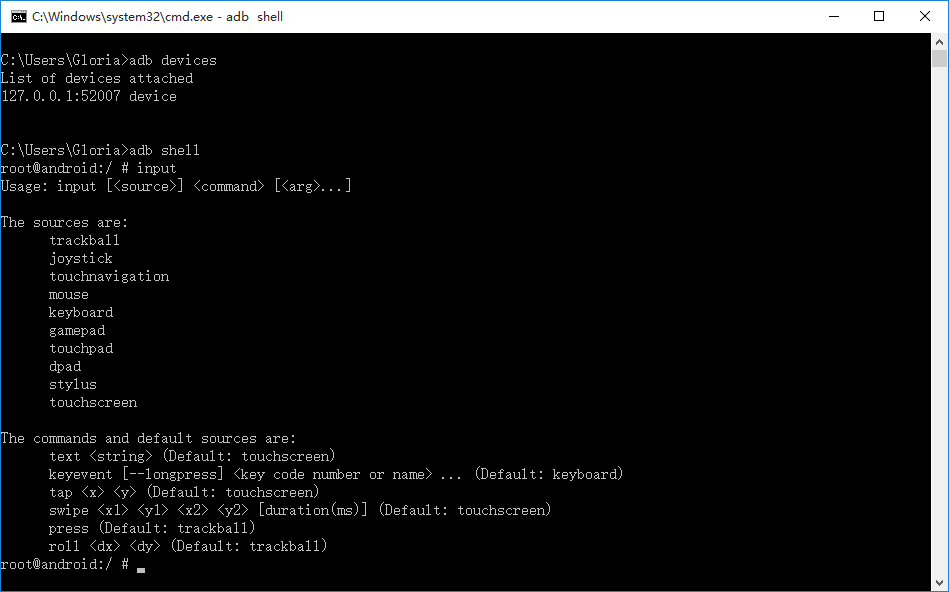
2.input可以实现的功能
-
输入文本信息:input text yoyo
-
物理按键操作: input keyevent KEYCODE_VOLUME_DOWN
-
点击(DOWN_UP)操作:input tap 500 500
-
模拟滑动操作:input swipe 200 500 400 500
-
模拟轨迹球操作 input roll 100 200
input tap
1.input tap实现的是DOWN_UP事件,也就是点击操作,后面两个参数是点击的坐标x,y
2.举个例子:点击淘宝app的icon图标,先查看坐标[149,388][290,618],大概可以算出需要点击的点为(200, 500)
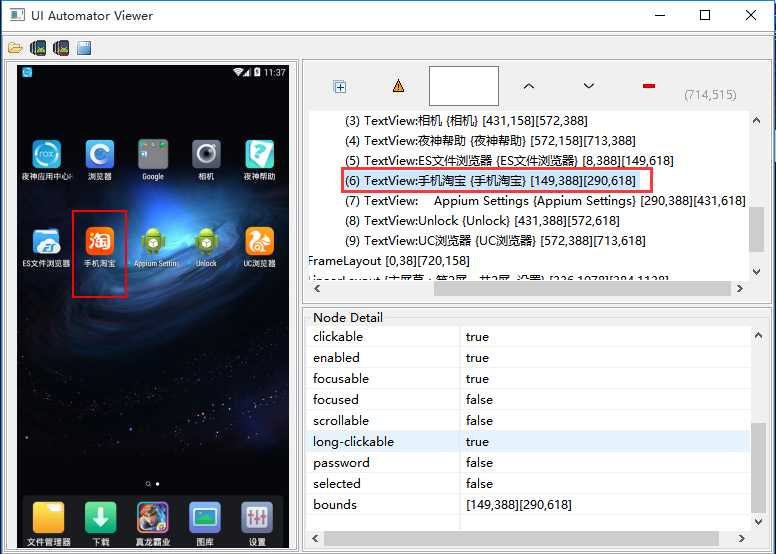
打开cmd,输入adb执行,这个时候可以看到淘宝app已经启动了
> adb shell input tap 200 500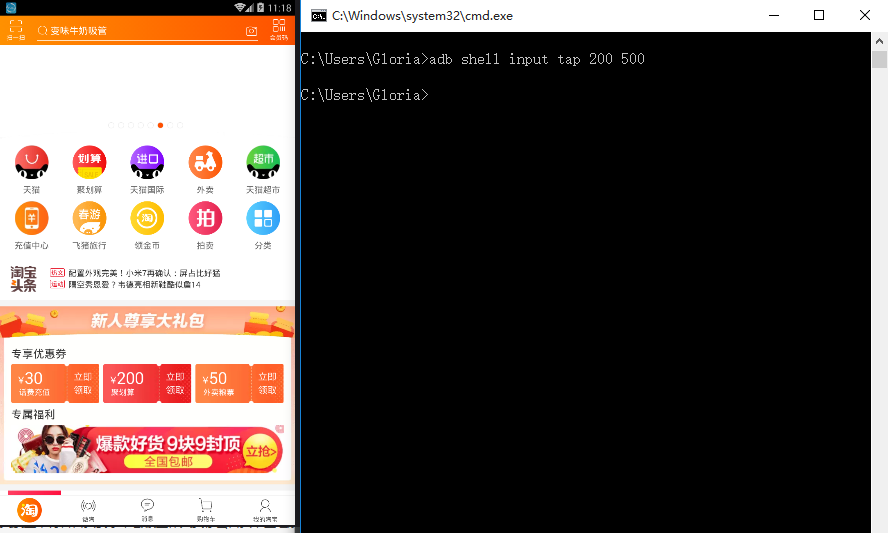
3.再继续点击淘宝上的‘我的淘宝’按钮 (600, 1250)
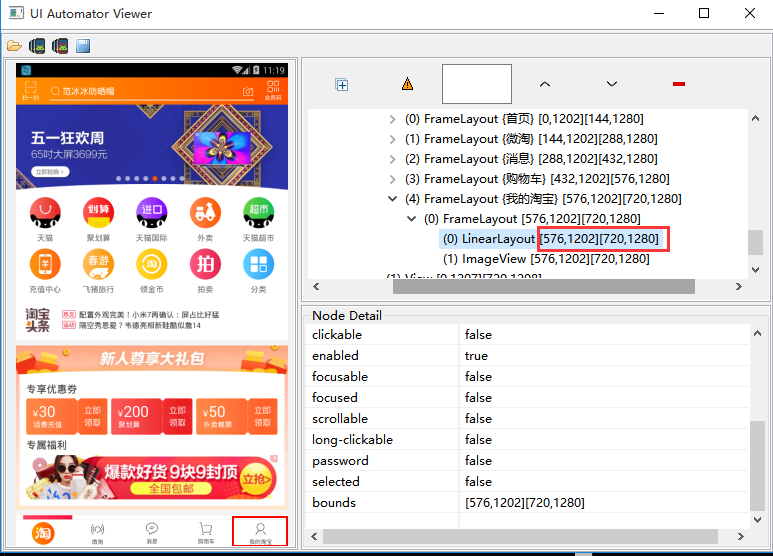
> adb shell input tap 600 1250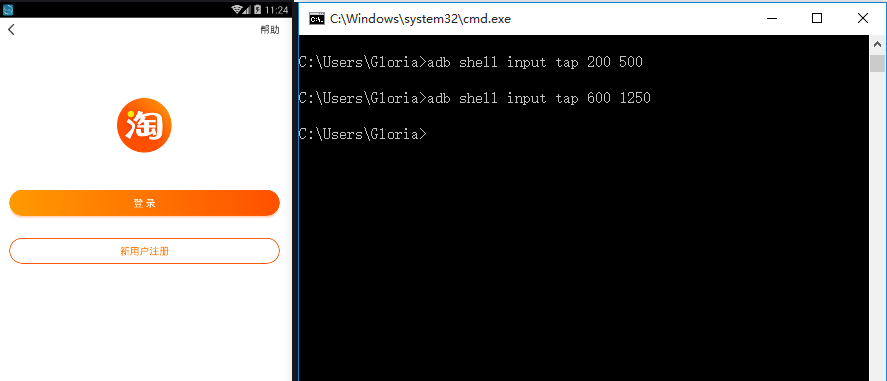
python执行adb命令
1.回到手机的home首页,执行以下python脚本,也能达到同样效果
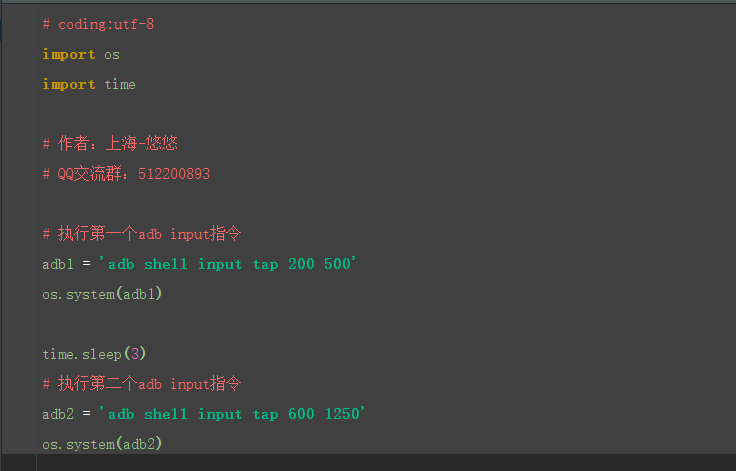
转载于:https://www.cnblogs.com/xiaohuhu/p/10232704.html
最后
以上就是幸福月饼最近收集整理的关于appium+python自动化-adb shell模拟点击事件(input tap)前言input事件input tappython执行adb命令的全部内容,更多相关appium+python自动化-adb内容请搜索靠谱客的其他文章。
本图文内容来源于网友提供,作为学习参考使用,或来自网络收集整理,版权属于原作者所有。








发表评论 取消回复