对于Vmware产品接触还是相当少的,因为公司的主要使用的是Microsoft产品,近期公司上线的OA系统就要创建在Vmware Vsphere主机上,所以公司采购了一台HP 最新的4U(580G9)服务器作为运行ESXI主机的物理设备,当然配置也不会太低,内存:256GB,磁盘:本地2块300G磁盘,用于安装系统,配置Raid1,然后挂载存储链路1T磁盘空间,所有虚拟机都安装在独立磁盘中--存储。主要的问题是仅仅这一台Vsphere Host,所以对于日常的备份相当重要。网上很多帖子说,如果ESXI系统崩溃了,一般都是重装(30分钟),但是重装后,系统很多配置就没了,所以在维护过程中,我们建议是备份一下ESXI主机的配置文件,这样重装后,然后把备份的配置文件导入后我们会少很多工作量的。所以下面我们就介绍一下如何备份ESXI主机的配置文件及还原。
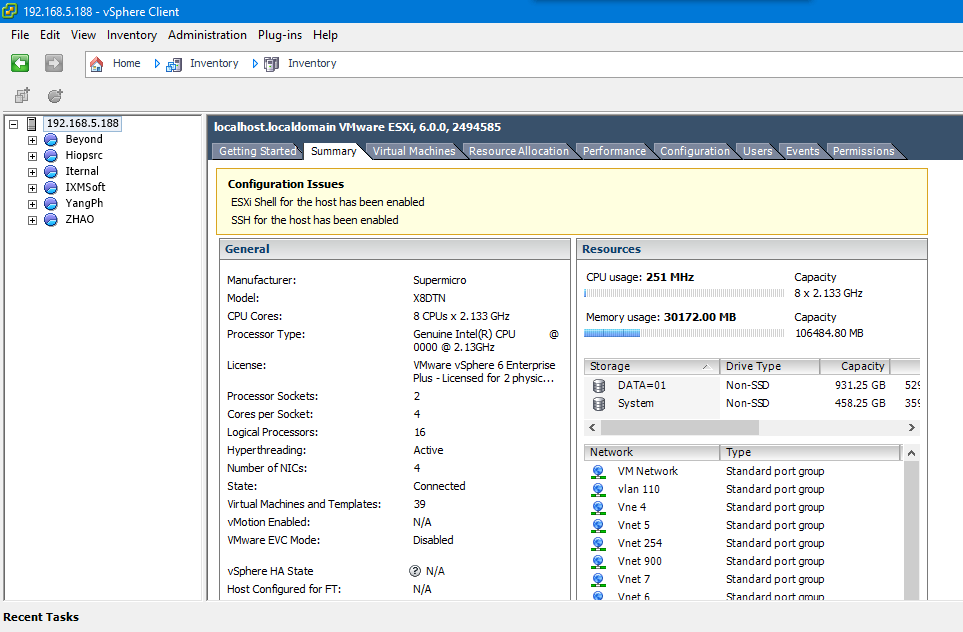
我们此次使用powercli进行ESXI主机的备份及还原。首先是需要下载powercli工具;首先需要通过vmware注册的账户登录,然后单点下载---搜索powercli 进行相关版本下载
https://my.vmware.com/group/vmware/details?downloadGroup=PCLI630R1_OSS&productId=491
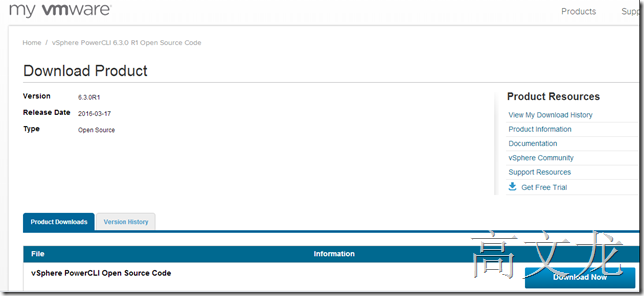
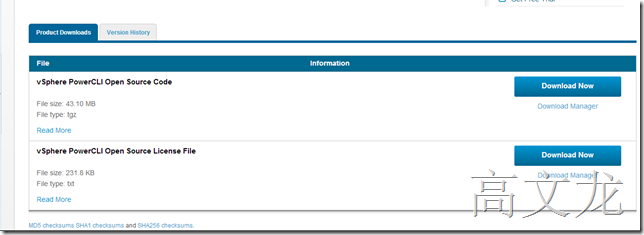
https://my.vmware.com/group/vmware/searchresults?client=my_download&site=my_download&proxystylesheet=my_download_en&gsa_lang=en&c=ALL&q=powercli+6.0
https://my.vmware.com/group/vmware/details?downloadGroup=PCLI630R1&productId=491
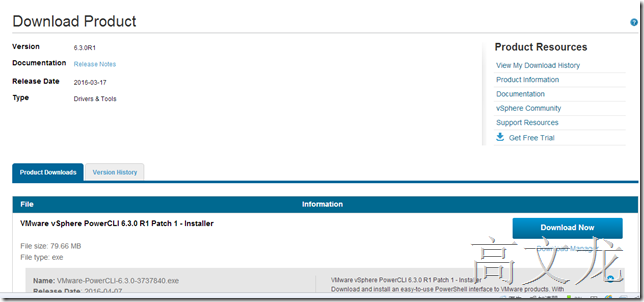
下载后,我们准备安装在windows server2012r2上
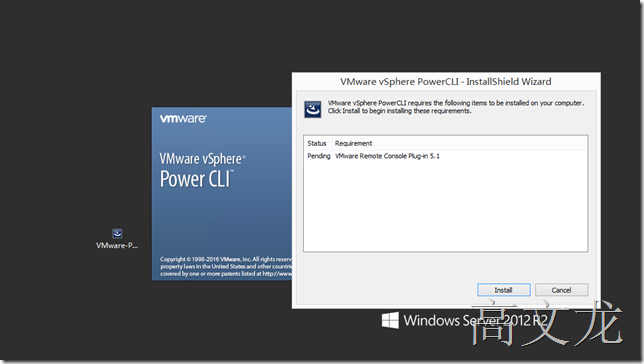
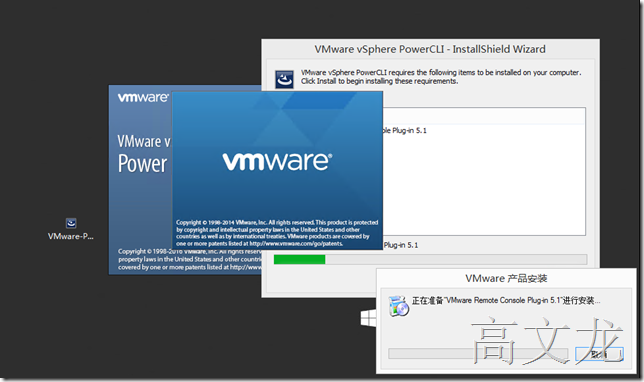
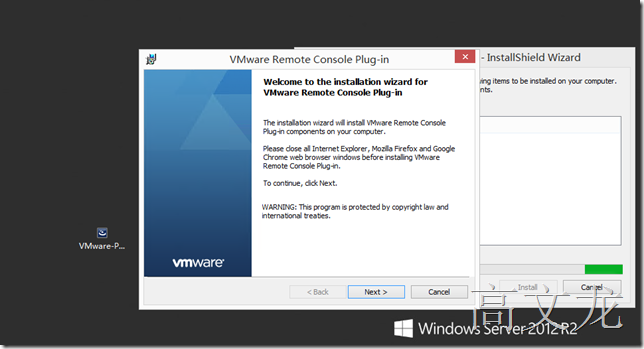
开始安装
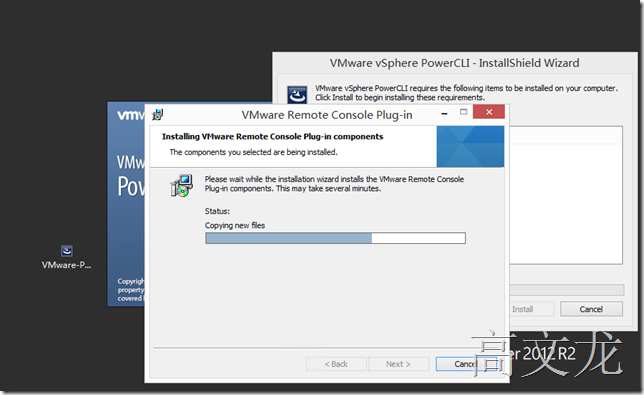
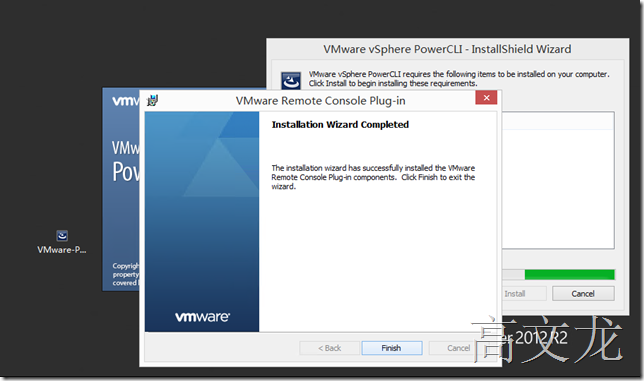
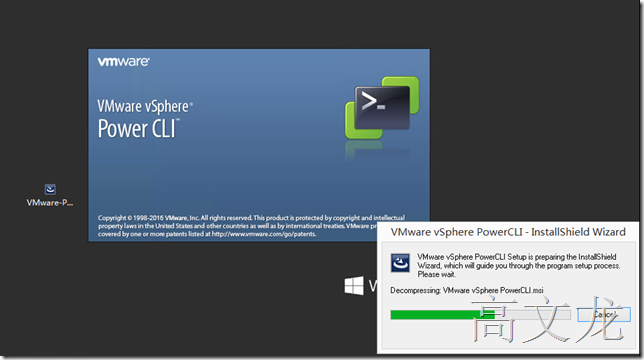
所需组件安装
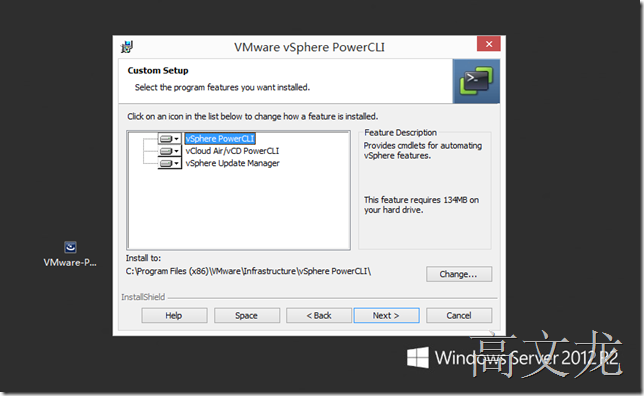
开始安装
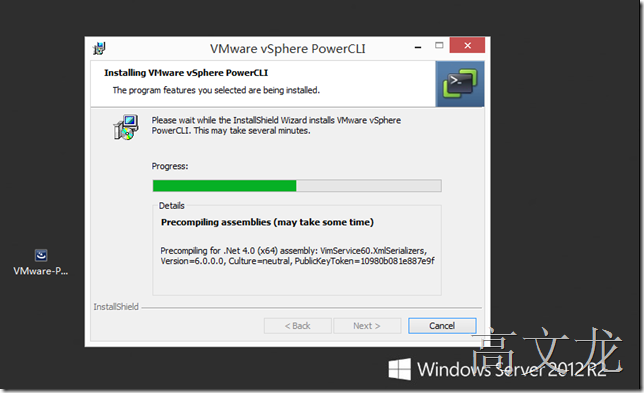
安装完成
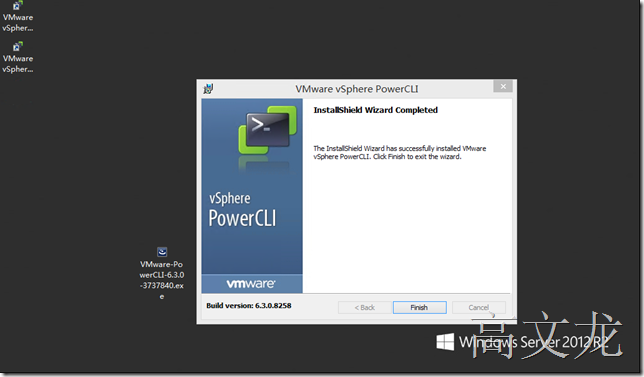
安装后会有两个组件,一个是x86,一个是64位的,所以我们一般运行x64位的
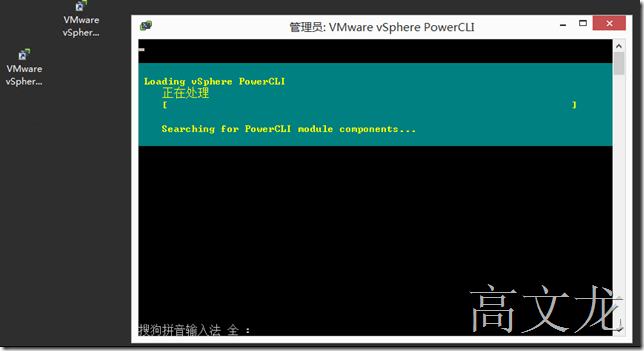
运行成功
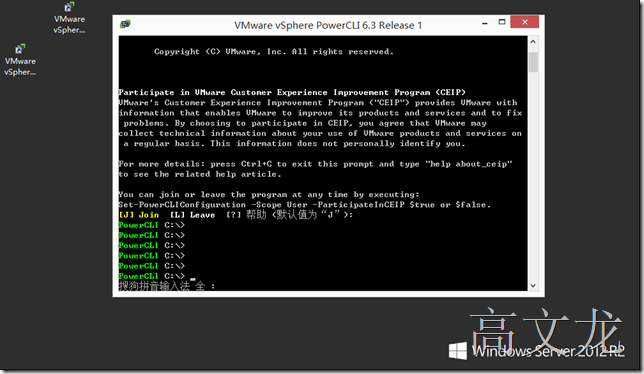
https://kb.vmware.com/selfservice/microsites/search.do?cmd=displayKC&docType=kc&externalId=2042141&sliceId=1&docTypeID=DT_KB_1_1&dialogID=197519853&stateId=0%200%20197549962
注:如果运行powercli提示错误,我们需要修改powercli的策略,类似windows powershell的命令一样
使用get-executionpolicy查看状态确实为Restricted
使用set-executionpolicy将属性从Restricted更改为remotesigned
我们参考官方文档,使用vsphere Powercli备份esxi主机的配置文件
Using the vSphere PowerCLI 备份
To back up the configuration data for an ESXi host using the vSphere PowerCLI, run this command:
Get-VMHostFirmware -VMHost ESXi_host_IP_address -BackupConfiguration -DestinationPath output_directoryWhere ESXi_host_IP_address is the IP address of the ESXi host and output_directory is the name of the directory where the output file will be created.
For example:
Get-VMHostFirmware -VMHost 10.0.0.1 -BackupConfiguration -DestinationPath C:DownloadsNote: A backup file is saved in the directory specified with the -DestinationPath option.
因为我当前只有一台ESXI主机,192.168.5.188;在导出配置前,我们需要连接到ESXI主机;
如果不会使用命令的话,我们可以先使用命令打开帮助文档
get-powerCLIHelp connect-viserver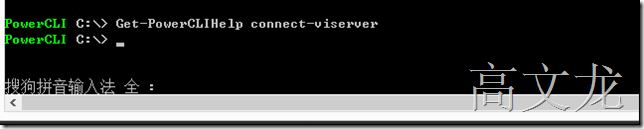
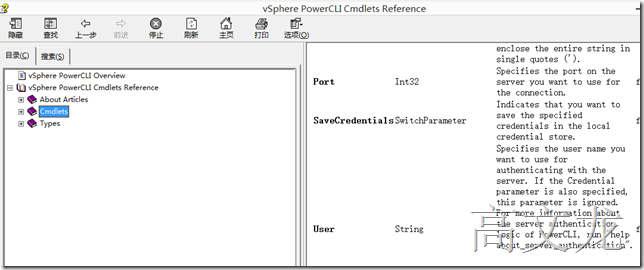
例子:Connect-VIServer ESXIHOST_IP -User 'root' -Password 'password'
所以我们使用
Connect-VIServer 192.168.5.188 -User 'root' -Password 'password'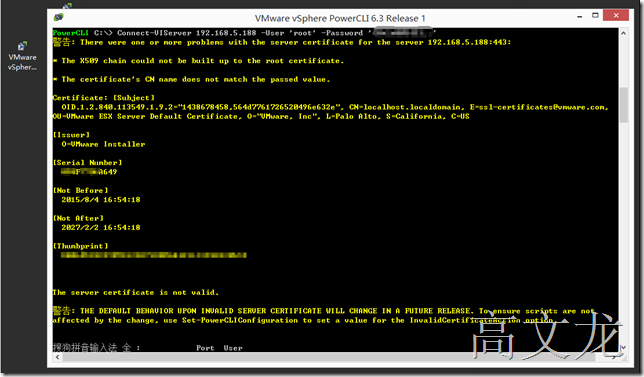
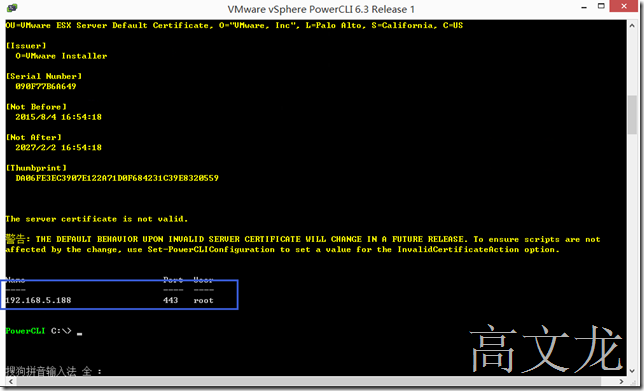
接下来我们可以判断是否连接成功,可以使用get-vm查看当前主机下的所以vm
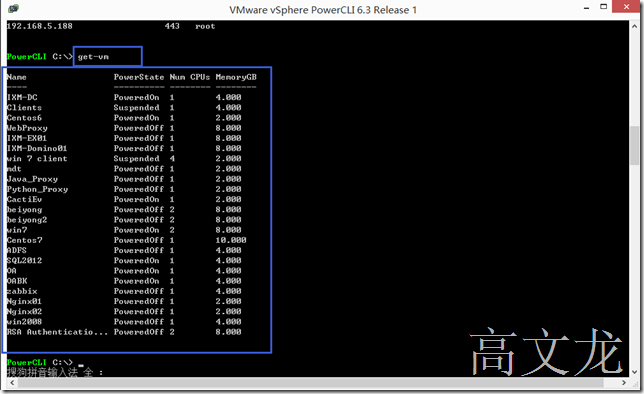
成功连接到ESXI主机后,接下来我们就是导出ESXI主机配置文件
我们参考官方文档,使用vsphere Powercli备份esxi主机的配置文件
Using the vSphere PowerCLI 备份
To back up the configuration data for an ESXi host using the vSphere PowerCLI, run this command:
Get-VMHostFirmware -VMHost ESXi_host_IP_address -BackupConfiguration -DestinationPath output_directoryWhere ESXi_host_IP_address is the IP address of the ESXi host and output_directory is the name of the directory where the output file will be created.
For example:
Get-VMHostFirmware -VMHost 10.0.0.1 -BackupConfiguration -DestinationPath C:DownloadsNote: A backup file is saved in the directory specified with the -DestinationPath option.
所以我们运行
Get-VMHostFirmware -VMHost 192.168.5.188 -BackupConfiguration -DestinationPath d:ESXIConfigurationBak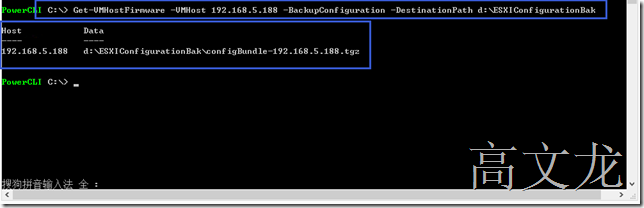
导出成功
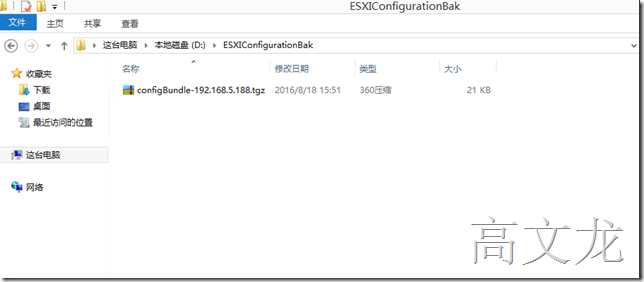
如果要还原的话,还是一样的方式,先连接,然后再还原;
Using the vSphere PowerCLI 还原
Note: When restoring configuration data, the build number of the host must match the build number of the host that created the backup file. Use the -force option to override this requirement.
Put the host into maintenance mode by running the command:
Where ESXi_host_IP_address is the IP address of the ESXi host.Set-VMHost -VMHost ESXi_host_IP_address -State 'Maintenance'Restore the configuration from the backup bundle by running the command:
Where ESXi_host_IP_address is the IP address of the ESXi host, backup_file is the name of the backup bundle to use for the restore, andusername and password are the credentials to use when authenticating with the host.
For example:
Set-VMHostFirmware -VMHost 10.0.0.1 -Restore -SourcePath c:bundleToRestore.tgz -HostUser root -HostPassword exampleRootPasswordSet-VMHostFirmware -VMHost ESXi_host_IP_address -Restore -SourcePath backup_file -HostUser username -HostPassword password
Additional Information
Note: The information about virtual machines is not stored in the config backup and the virtual machines must be re-inventoried from the datastore browser after a config backup restore. Also, bootbank information is not stored in a config backup. If needed, this must be backed up and downloaded separately in a compressed tar file.
For more information, see:
Backing Up Configuration Information with vicfg-cfgbackup section in the vSphere 5.1 Command Line Documentation
Get-VMHostFirmware section in the vSphere PowerCLI Reference
Set-VMHostFirmware section in the vSphere PowerCLI Reference
Note: if you have installed a version of vSphere later than 5.1, see the Command Line Document and PowerCLI Reference for that version in the VMware Documentation Library.
PowerCLI Notes:
Remember that the 64 bit version of PowerCLI is installed in C:Program Files, and the 32 bit version is in C:Program Files (x86).
You must always run PowerCLI as Administrator.
最后
以上就是可耐发带最近收集整理的关于Esxi主机配置文件备份及还原介绍的全部内容,更多相关Esxi主机配置文件备份及还原介绍内容请搜索靠谱客的其他文章。








发表评论 取消回复