目录
- editItem.vue的封装
- UserEdit.vue

editItem.vue的封装
- 这是修改个人中心中的 个人详情的组件封装
- 左侧 与 右侧
- 左侧需要从父组件 传递值过来
- 右侧需要从父组件 传递值过来 还有可以使用插槽的方式替换
<template>
<div>
<div class="edit-item" @click="itemClcik">
<span>{{ left }}</span>
<span>
<slot name="right">{{ right }}</slot>
</span>
</div>
</div>
</template>
<script>
export default {
name: "editUser",
props: ["left", "right"],
data() {
return {};
},
methods: {
itemClcik() {
//点击的 时候 触发父元素的事件
this.$emit("itemClcik");
}
},
components: {}
};
</script>
<style lang="scss" scoped>
.edit-item {
padding: 15px;
border-bottom: 1px solid #ccc;
display: flex;
justify-content: space-between;
// span{
// }
}
</style>
UserEdit.vue
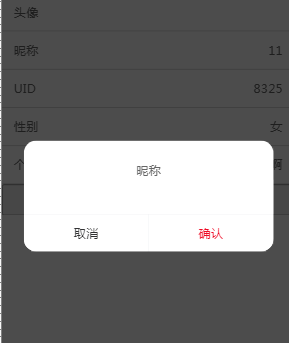
- 点击昵称等 弹出 对应的修改用户信息
- 点击性别等 弹出 修改性别的
<template>
<div v-if="selectUser">
<nav-bar></nav-bar>
<div class="upload_box">
<van-uploader preview-size="100vw" class="upload_img" :after-read="afterRead" />
<edit-item left="头像">
<img v-if="selectUser.user_img" :src="selectUser.user_img" />
<img v-else class="touxian" slot="right" src="@/assets/default_img.jpg" />
</edit-item>
</div>
<edit-item left="昵称" @itemClcik="show = true">
<a href="###" slot="right">{{ selectUser.name }}</a>
</edit-item>
<edit-item left="UID">
<span slot="right">{{ selectUser.id }}</span>
</edit-item>
<edit-item left="性别" @itemClcik="genderShow = true">
<span slot="right">{{ selectUser.gender }}</span>
</edit-item>
<edit-item left="个性签名" @itemClcik="textShow = true">
<span slot="right">{{ selectUser.user_desc }}</span>
</edit-item>
<button class="goback" @click="$router.push('/userinfo')">返回个人中心</button>
<!-- 修改昵称的 弹出 -->
<van-dialog
v-model="show"
title="昵称"
show-cancel-button
@confirm="confirmClick"
@cancel="cancelClick"
>
<van-field v-model="content" />
</van-dialog>
<!-- 修改性别 -->
<van-action-sheet v-model="genderShow" :actions="actions" @select="onSelect" cancel-text="取消" />
<!-- 修改个性的 弹出 -->
<van-dialog
v-model="textShow"
title="个性签名"
show-cancel-button
@confirm="confirmTextClick"
@cancel="cancelClick"
>
<van-field v-model="content" type="textarea" />
</van-dialog>
</div>
</template>
<script>
import Vue from "vue";
import { Uploader, ActionSheet } from "vant";
Vue.use(ActionSheet);
Vue.use(Uploader);
import NavBar from "../../components/comtent/NavBar";
import EditItem from "../../components/comtent/EditItem";
export default {
name: "UserEdits",
data() {
return {
//当前用户信息
selectUser: {},
//是否显示 弹出窗
show: false,
textShow: false,
genderShow: false,
//表单的数据
content: "",
actions: [
{ name: "男", val: 0 },
{ name: "女", val: 1 }
]
};
},
created() {
this.getUserInfo();
},
methods: {
//根据 id 拿到当前的用户信息
async getUserInfo() {
const id = localStorage.getItem("id");
const { data } = await this.$request.get("/user/" + id);
// console.log("编辑的res", data, data[0]);
this.selectUser = data[0];
},
async afterRead(file) {
// 此时可以自行将文件上传至服务器
console.log(file);
//图片上传的 时候 需要 定义一个 fromDate对象 然后往里面传入 要更新的头像
const fromdata = new FormData();
fromdata.append("file", file.file); // file.file 才是具体的图片文件
//然后把图片 向后端传入数据
const { data } = await this.$request.post("/upload", fromdata);
console.log("data", data, data.url);
// 然后 把img的url路径更改为 后端返回的路径
this.selectUser.user_img = data.url;
this.userUpdata();
},
//更新用户信息 上传头像后
async userUpdata() {
const id = localStorage.getItem("id");
const res = await this.$request.post("/update/" + id, this.selectUser);
console.log("更新res", res);
},
//显示 要编辑的
async showEdit() {
this.show = true;
},
//点击 修改昵称 确认按钮的时候
confirmClick() {
this.selectUser.name = this.content;
this.userUpdata();
this.content = "";
},
// 修改个性签名的 确认按钮
confirmTextClick() {
this.selectUser.user_desc = this.content;
// console.log("更新res2", this.selectUser);
this.userUpdata();
this.content = "";
},
//点击取消按钮
cancelClick() {
this.content = "";
},
//修改性别
onSelect(item) {
console.log("修改", item);
this.selectUser.gender = item.name;
this.userUpdata();
this.genderShow = false;
}
},
components: {
NavBar,
EditItem
}
};
</script>
<style lang="scss" scoped>
.upload_box {
position: relative;
overflow: hidden;
.upload_img {
opacity: 0;
position: absolute;
}
}
.touxian {
width: 0.3rem;
height: 0.3rem;
}
.goback {
width: 100%;
height: 0.4rem;
}
</style>
最后
以上就是傻傻美女最近收集整理的关于vue之个人中心编辑的全部内容,更多相关vue之个人中心编辑内容请搜索靠谱客的其他文章。
本图文内容来源于网友提供,作为学习参考使用,或来自网络收集整理,版权属于原作者所有。








发表评论 取消回复