WPF中Ribbon控件的使用
这篇博客将分享如何在WPF程序中使用Ribbon控件。Ribbon可以很大的提高软件的便捷性。

上面截图使Outlook 2010的界面,在Home标签页中,将所属的Menu都平铺的布局,非常容易的可以找到想要的Menu。在Outlook 2003时代,将Home下面的Menu都垂直的排列下来,操作的便捷程度降低了很多。Ribbon的布局会随着窗体的变化动态的调整。

上面的图片中标注了Ribbon的4个区块。
下面我们就在WPF中使用Ribbon控件来实现一个简单的界面。
1. 添加System.Windows.Controls.Ribbon的引用;
2. XAML Code:

<RibbonWindow x:Class="WpfRibbonWinApp.MainWindow"
xmlns="http://schemas.microsoft.com/winfx/2006/xaml/presentation"
xmlns:x="http://schemas.microsoft.com/winfx/2006/xaml"
xmlns:d="http://schemas.microsoft.com/expression/blend/2008"
xmlns:mc="http://schemas.openxmlformats.org/markup-compatibility/2006"
xmlns:shell="clr-namespace:System.Windows.Shell;assembly=PresentationFramework"
xmlns:local="clr-namespace:WpfRibbonWinApp"
mc:Ignorable="d"
Title="Ribbon Window App"
WindowStartupLocation="CenterScreen"
Height="350" Width="525">
<Grid>
<Grid.RowDefinitions>
<RowDefinition Height="Auto" />
<RowDefinition Height="*" />
</Grid.RowDefinitions>
<Ribbon Grid.Row="0">
<!--Ribbon Quick Access Toolbar-->
<Ribbon.QuickAccessToolBar>
<RibbonQuickAccessToolBar>
<RibbonButton SmallImageSource="ResourcesImagesSave_30px.png" />
<RibbonSplitButton SmallImageSource="ResourcesImagesUndo_30px.png">
<RibbonSplitMenuItem Header="Undo1" />
<RibbonSplitMenuItem Header="Undo2" />
<RibbonSplitMenuItem Header="Undo3" />
</RibbonSplitButton>
<RibbonSplitButton SmallImageSource="ResourcesImagesRedo_30px.png">
<RibbonSplitMenuItem Header="Redo1" />
<RibbonSplitMenuItem Header="Redo2" />
<RibbonSplitMenuItem Header="Redo3" />
</RibbonSplitButton>
</RibbonQuickAccessToolBar>
</Ribbon.QuickAccessToolBar>
<!--Ribbon Help Pane Content-->
<Ribbon.HelpPaneContent>
<RibbonButton SmallImageSource="ResourcesImagesHelp_30px.png" />
</Ribbon.HelpPaneContent>
<!--Ribbon Application Menu-->
<Ribbon.ApplicationMenu>
<RibbonApplicationMenu KeyTip="F">
<RibbonApplicationMenuItem Header="Save" Width="150" ImageSource="ResourcesImagesSave_30px.png"/>
<RibbonApplicationMenuItem Header="Options" ImageSource="ResourcesImagesSettings_30px.png" />
</RibbonApplicationMenu>
</Ribbon.ApplicationMenu>
<!--Ribbon Tab #1 Home-->
<RibbonTab Header="Home" KeyTip="H">
<RibbonGroup Header="Home">
<RibbonMenuButton LargeImageSource="ResourcesImagesPaste_30px.png" Label="Paste" KeyTip="V">
<RibbonMenuItem Header="Keep Text Only" />
<RibbonMenuItem Header="Keep Source Format" />
</RibbonMenuButton>
<RibbonButton SmallImageSource="ResourcesImagesUndo_30px.png" Label="Copy" />
<RibbonButton SmallImageSource="ResourcesImagesRedo_30px.png" Label="Format" />
</RibbonGroup>
<RibbonGroup Header="Operation">
<RibbonMenuButton LargeImageSource="ResourcesImagesDelete_30px.png" Label="Delete" />
<RibbonMenuButton SmallImageSource="ResourcesImagesSave_30px.png" Label="Save" />
<RibbonMenuButton SmallImageSource="ResourcesImagesPrint_30px.png" Label="Print" />
</RibbonGroup>
</RibbonTab>
<RibbonTab Header="View" KeyTip="V">
</RibbonTab>
<RibbonTab Header="Help">
</RibbonTab>
</Ribbon>
</Grid>
</RibbonWindow>

运行结果:
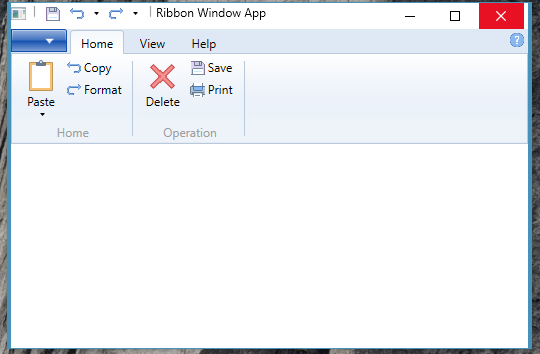
XAML代码中标粗的LargeImageSource和SmallImageSource对应的RibbonButton在大小上是有区别的。另外,如果需要在一个Ribbon Tab下有不同的功能分类,可以使用Ribbon Group进行划分。
另外上面的运行结果截图的窗体很怪异,左右两边明显很宽。这个问题在Windows 8一下的平台是不存在的。可以通过下面的方式解决。设置WindowsChrome,
xmlns:shell="clr-namespace:System.Windows.Shell;assembly=PresentationFramework"
<WindowChrome.WindowChrome>
<WindowChrome GlassFrameThickness="{x:Static shell:WindowChrome.GlassFrameCompleteThickness}" />
</WindowChrome.WindowChrome>
运行结果如下:
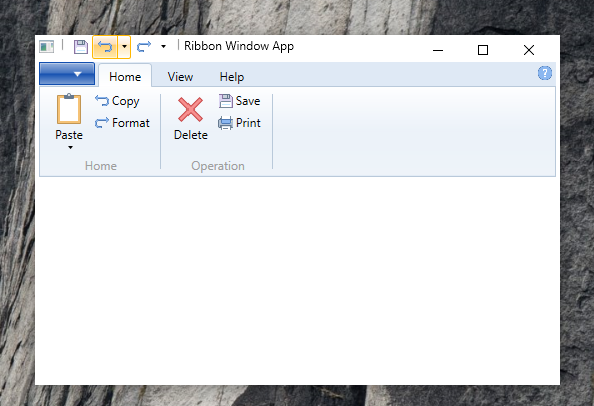
这篇博客就简单的介绍一下WPF中Ribbon控件的使用。另外除了.NET 提供的Ribbon库之外,有一些很优秀的WPF Ribbon控件库,例如:Fluent.Ribbon.功能比较全面。可以支持Metro样式的Ribbon。本篇博客的代码点击这里下载。
最后
以上就是魁梧黄蜂最近收集整理的关于WPF中Ribbon控件的使用WPF中Ribbon控件的使用的全部内容,更多相关WPF中Ribbon控件内容请搜索靠谱客的其他文章。
本图文内容来源于网友提供,作为学习参考使用,或来自网络收集整理,版权属于原作者所有。








发表评论 取消回复