1.使用wx.chooseImage(),从本地相册选择图片或使用相机拍照,我们可以使用此方法,代码如下
<view>
<view class='' bindtap='clickImg'>
<image src='{{imgUrl}}'class='viewImg'></image>
</view>
</view>给view绑定事件clickImg
clickImg:function(){
var me=this;
wx.chooseImage({
count:1,
sizeType: ['original', 'compressed'],
sourceType:['album','camera'],
success: function(res) {
me.setData({ imgUrl:res.tempFilePaths})
},
})
},记得要把this实例化哦,或者使用ES6的箭头函数
clickImg:function(){
wx.chooseImage({
count:1,
sizeType: ['original', 'compressed'],
sourceType:['album','camera'],
success:((res)=>{
this.setData({ imgUrl: res.tempFilePaths })
})
})
},
 这样就上传成功用户头像了,当然在实际开发中肯定要使用接口上传图片的。
这样就上传成功用户头像了,当然在实际开发中肯定要使用接口上传图片的。
wx.chooseImage({
success: function(res) {
var tempFilePaths = res.tempFilePaths
wx.uploadFile({
url: 'https://example.weixin.qq.com/upload', //仅为示例,非真实的接口地址
filePath: tempFilePaths[0],
name: 'file',
formData:{
'user': 'test'
},
success: function(res){
var data = res.data
//do something
}
})
}
})
2 wx.previewImage() 预览图片。
OBJECT参数说明:
| 参数 | 类型 | 必填 | 说明 |
|---|---|---|---|
| current | String | 否 | 当前显示图片的链接,不填则默认为 urls 的第一张 |
| urls | StringArray | 是 | 需要预览的图片链接列表 |
| success | Function | 否 | 接口调用成功的回调函数 |
| fail | Function | 否 | 接口调用失败的回调函数 |
| complete | Function | 否 | 接口调用结束的回调函数(调用成功、失败都会执行) |
在wxml中写一个按钮
<button bindtap='clickImg'>预览图片</button>在js中写事件
clickImg:function(){
wx.previewImage({
current: '', // 当前显示图片的http链接
urls: ['http://p1.qqyou.com/touxiang/uploadpic/2012-5/23/2012052306065794968.jpg'] // 需要预览的图片http链接列表
})
},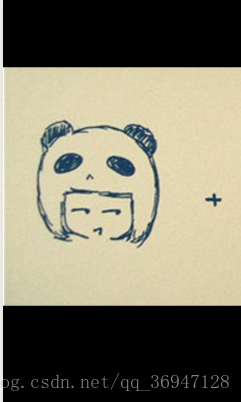
这样就完成了。
使用wx.chooseImage()和vx.previewImage 上传并预览头像
wxml代码
<view>
<view class='' >
<button bindtap='fileImg'>上传图片</button>
<image src="{{imgUrl}}" bindtap='clickImg' class='viewImg'></image>
<button bindtap='clickImg'>预览图片</button>
</view>
</view>JS代码
fileImg:function(){
var me = this;
wx.chooseImage({
count:1,
success: function (res) {
me.setData({ imgUrl: res.tempFilePaths})
wx.uploadFile({
url: 'https://example.weixin.qq.com/upload', //仅为示例,非真实的接口地址
filePath: me.data.imgUrl,
name: 'file',
formData: {
'user': 'test'
},
success: function (res) {
var data = res.data
//do something
}
})
}
})
},
clickImg:function(){
wx.previewImage({
current:this.data.imgUrl, // 当前显示图片的http链接
urls: this.data.imgUrl // 需要预览的图片http链接列表
})
},效果
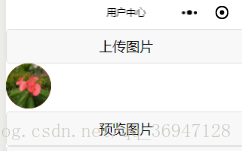
点击头像

这样就可以上传头像了
最后
以上就是勤劳小蚂蚁最近收集整理的关于微信小程序第七章 图片替换的全部内容,更多相关微信小程序第七章内容请搜索靠谱客的其他文章。
本图文内容来源于网友提供,作为学习参考使用,或来自网络收集整理,版权属于原作者所有。








发表评论 取消回复