linux默认使用centos7系统
1.首先安装nginx
下载解压nginx包,在/opt/local/目录中下载包并解压
# mkdir -p /opt/local
# cd /opt/local
# wget http://nginx.org/download/nginx-1.18.0.tar.gz
# tar -zxvf nginx-1.18.0.tar.gz
# mv nginx-1.18.0 nginx
# mkdir -p /opt/local/nginx/module
# mkdir -p /opt/local/nginx/logs
2.下载nginx_upstream_check_module插件
# cd /opt/local/nginx/module
# git clone https://github.com/yaoweibin/nginx_upstream_check_module.git
(安装git命令:yum -y install git)
3.插件环境安装及编译
# cd /opt/local/nginx/
# yum -y install gcc-c++ (如果是ubuntu,则是sudo apt-get install )
# yum -y install pcre pcre-devel (如果是ubuntu,则是sudo apt-get install libpcre3 libpcre3-dev)
# patch -p1 < /opt/local/nginx/module/nginx_upstream_check_module/check_1.14.0+.patch #(打补丁这一步千万不能遗漏!!!)
# ./configure --prefix=/opt/local/nginx --add-module=/opt/local/nginx/module/nginx_upstream_check_module --conf-path=/opt/local/nginx/conf/nginx.conf
# make && make install
【
如果编译最后出现以下信息,不用管,没啥问题:
cp: ‘conf/koi-win’ and ‘/opt/local/nginx/conf/koi-win’ are the same file
make[1]: *** [install] Error 1
make[1]: Leaving directory `/opt/local/nginx'
make: *** [install] Error 2
】
4.启动或停止服务
# cd /opt/local/nginx/
启动nginx服务
# ./sbin/nginx &
停止nginx服务
# ./sbin/nginx -s stop
重启nginx服务
# ./sbin/nginx -s reload -c /opt/local/nginx/conf/nginx.conf
5.修改配置文件nginx.conf
在http节点下增加upstream,里面填写要监测的nginx服务器信息,例如
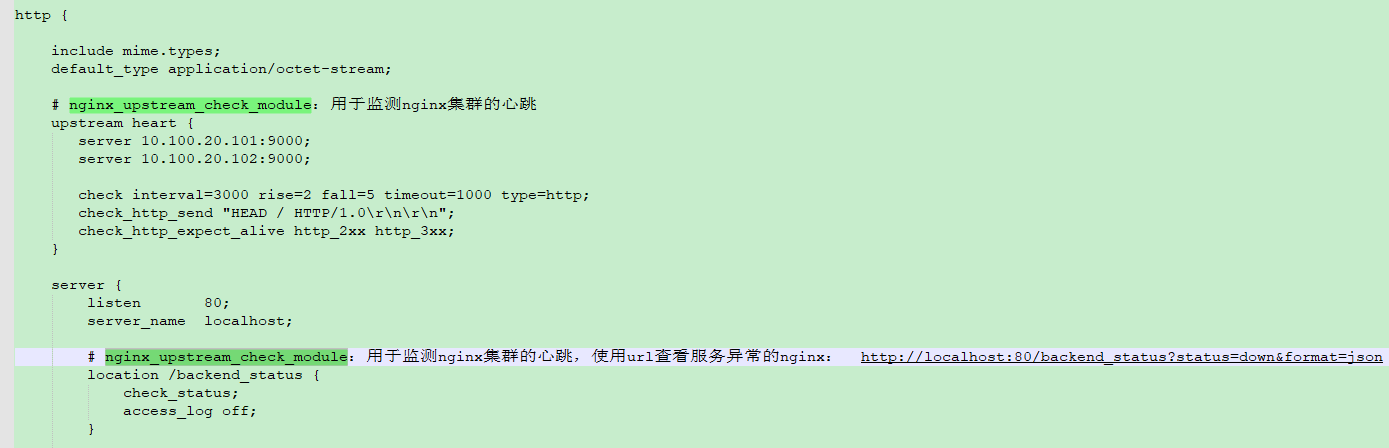
对应在server中增加个location,用来查询upstream中的几个nginx服务的实时状态。
查看所有状态的html格式:http://localhost:80/backend_status
要想看具体状态,后面可以跟上?status=[up|down]
要想看具体格式的数据,后面可以跟上?format=[html|json|csv]
例如:
查看正常状态的json格式:http://localhost:80/backend_status?status=up&format=json

6.至于插件中upstream的各项参数含义,参考https://github.com/yaoweibin/nginx_upstream_check_module/
最后
以上就是认真小甜瓜最近收集整理的关于nginx服务器心跳监测-第三方插件nginx_upstream_check_module的全部内容,更多相关nginx服务器心跳监测-第三方插件nginx_upstream_check_module内容请搜索靠谱客的其他文章。








发表评论 取消回复