我是靠谱客的博主 谨慎枫叶,这篇文章主要介绍python+html开发桌面应用程序(二)pywebview+vue实现系统登录一、python代码二、html代码三、完整代码路径,现在分享给大家,希望可以做个参考。
本文介绍pywebview+vue实现一个系统的登录页面,效果图如下:
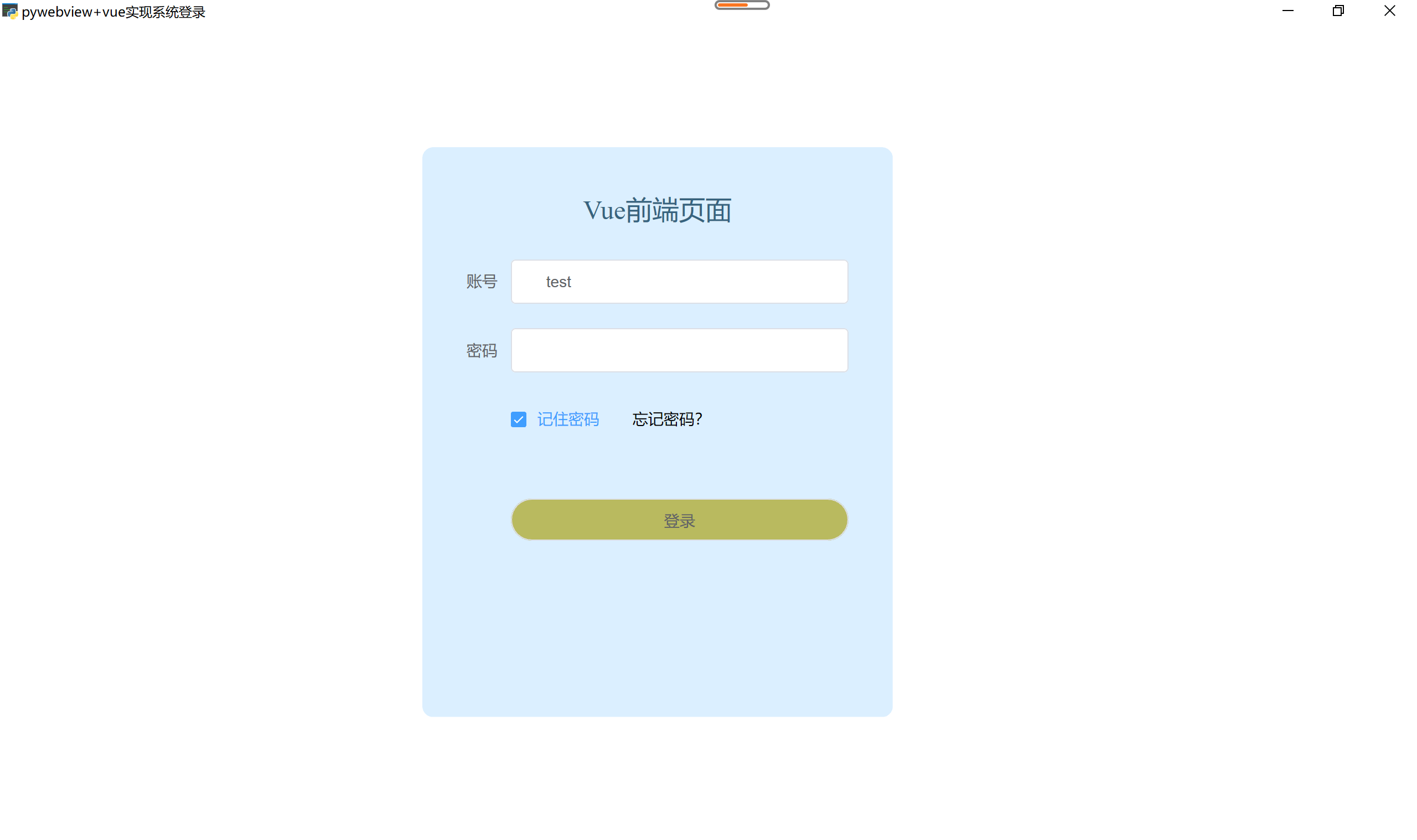
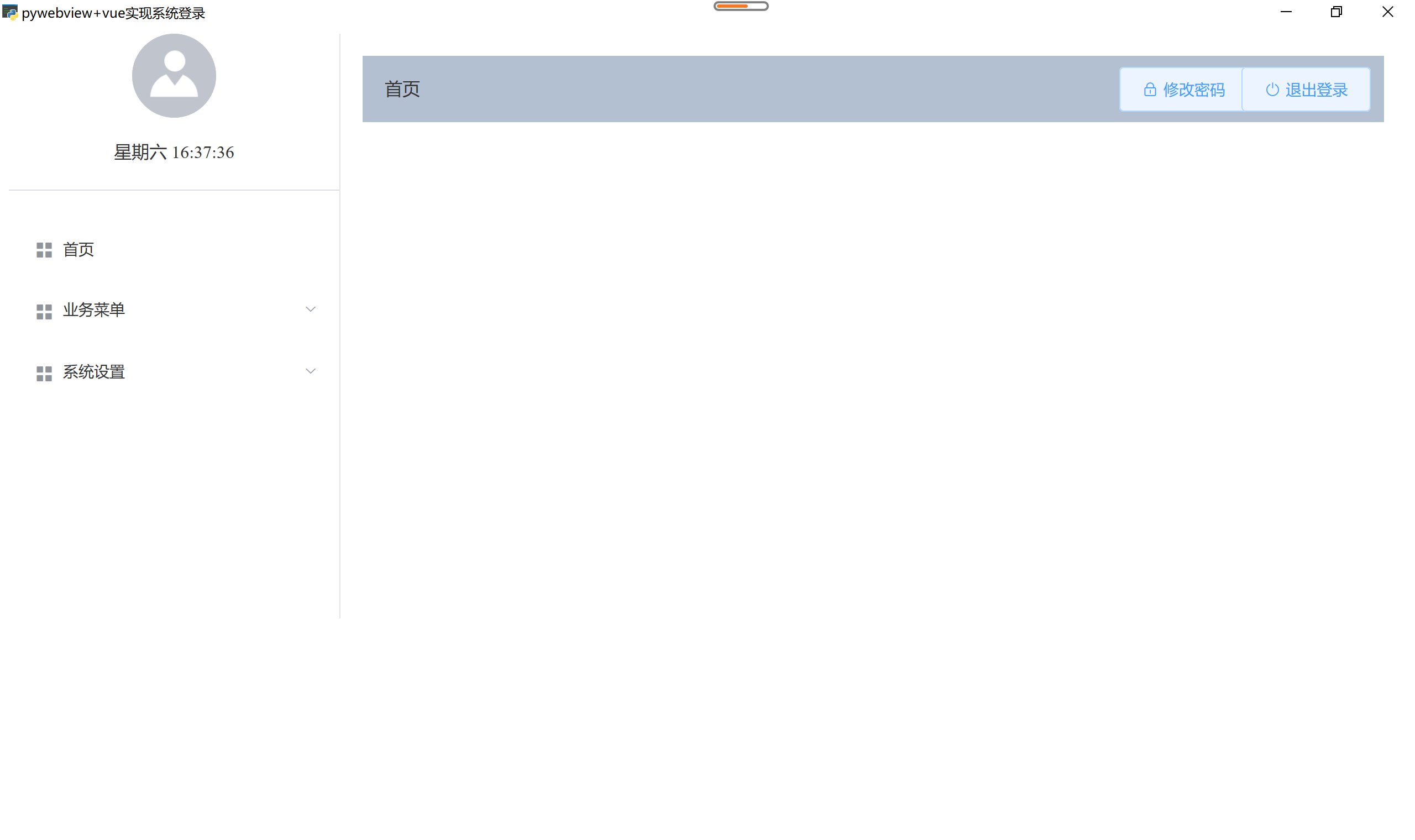
一、python代码
创建test_pywebview.py文件
import webview
def on_closed():
print('pywebview window is closed')
def on_closing():
print('pywebview window is closing')
def on_shown():
print('pywebview window shown')
def on_loaded():
print('DOM is ready')
class Api:
def select_dir(self): # 选择目录
result = window.create_file_dialog(webview.FOLDER_DIALOG)
print(result)
return result[0] if result else ''
def select_file(self): # 选择文件
file_types = ('Image Files (*.bmp;*.jpg;*.gif;*.png)', 'All files (*.*)')
result = window.create_file_dialog(webview.OPEN_DIALOG, allow_multiple=True, file_types=file_types)
print(result)
return result[0] if result else ''
def check_login(self, user, pwd): # 用户登录接口
print(user, pwd)
if user != 'test' or pwd != 'test':
return {'code': '4103', 'msg': '用户名或密码错误'}
import time
time.sleep(1)
groups = {"首页": [], "业务菜单": ["3D模型", "画图展示", "业务3"], "系统设置": ["用户管理", "系统日志"]}
roles = {"首页": ["读"], "3D模型": ["读", "写"], "业务2": ["读", "写"], "业务3": ["读", "写"],
"用户管理": ["读", "写"], "系统日志": ["读", "写"]}
return {'code': '0', 'data': {'groups': groups, 'roles': roles}, 'msg': 'ok'}
if __name__ == '__main__':
chinese = {
'global.quitConfirmation': u'确定关闭?',
}
api = Api()
window = webview.create_window(
title='pywebview+vue实现系统登录',
url='static',
width=900,
height=620,
resizable=True, # 固定窗口大小
text_select=False, # 禁止选择文字内容
confirm_close=True, # 关闭时提示
js_api=api, # api中定义供html调用的函数
min_size=(900, 620) # 设置窗口最小尺寸
)
# 添加监听窗口事件
window.closed += on_closed
window.closing += on_closing
window.shown += on_shown
window.loaded += on_loaded
# 启动窗口
webview.start(localization=chinese, http_server=True, debug=True)
代码里面有两个注意的地方:
-
html编译的代码需要放到static目录,test_pywebview.py与static在同一级目录
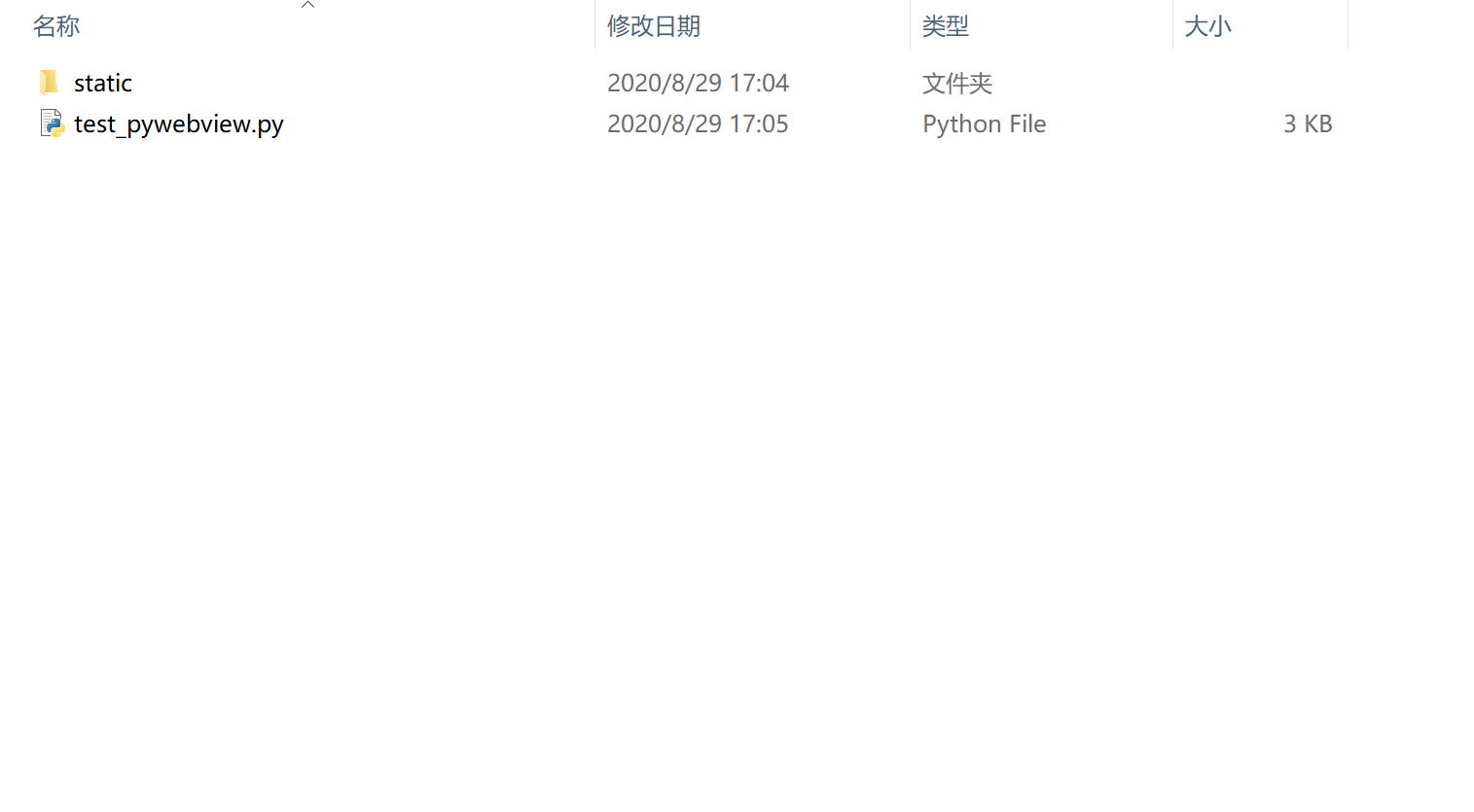
-
create_window指定url参数时,python需要运行http服务,http_server=True时启动webview内置服务
二、html代码
创建login.vue文件
<template>
<div class="login-container">
<el-col :span="8" :offset="8" class="login-panel">
<p class="login-title">Vue前端页面</p>
<el-form ref="form" :model="form" label-width="80px">
<el-form-item label="账号">
<el-input v-model="form.username"><i slot="prefix" class="icon_username"></i></el-input>
</el-form-item>
<el-form-item label="密码">
<el-input type="password" v-model="form.password"><i slot="prefix" class="icon_password"></i></el-input>
</el-form-item>
<el-form-item>
<el-checkbox v-model="form.record">记住密码</el-checkbox>
<label class="" v-on:click="showMessage('请联系公司的管理帮忙重置密码!');">忘记密码?</label>
</el-form-item>
<el-form-item>
<el-button class="btn-login" @click="login">登录</el-button>
</el-form-item>
</el-form>
</el-col>
</div>
</template>
<script>
export default {
name: 'login',
props: {
msg: String
},
components: {
},
data() {
return {
form: {
username: '',
password: '',
record: false
}
}
},
mounted: function() {
window.addEventListener('pywebviewready', this.handlePywebview, true)
this.form.record = localStorage.getItem('record') == 'true' ? true : false;
if (this.form.record) {
this.form.username = localStorage.getItem('username');
}
this.autoLogin();
},
beforeDestroy() {
window.removeEventListener('pywebviewready', this.handlePywebview, true)
},
methods: {
handlePywebview() {
console.log('home-------------pywebview is ready, handlePywebview');
},
async login() {
if (this.form.username == "" || this.form.password == "") {
this.$message({
message: '请输入用户名和密码',
type: 'warning'
});
} else {
pywebview.api.check_login(this.form.username, this.form.password).then((response) => {
//alert(response);
if (response.code == '0') {
localStorage.setItem('record', this.form.record);
localStorage.setItem('username', this.form.username);
this.$store.commit('setData', {
'access_token': this.form.username,
'userInfo': this.form.username,
'groups': response.data.groups,
'roles': response.data.roles,
});
this.$router.push('/home');
this.form.password = '';
} else {
this.$message({
message: response.msg,
type: 'warning'
});
}
});
}
}
}
}
</script>
<style lang="scss" scoped>
$loginColor: #37637e;
.login-container {
position: fixed;
width: 100%;
height: 100%;
top: 0;
left: 0;
//background: url("../assets/images/brd-img.png") no-repeat center;
background-size: 100%;
.el-form {
padding-right: 40px;
.el-form-item__content {
.yzmcode {
width: 235px;
}
.el-button {
display: block;
width: 100%;
}
}
}
.icon_username {
//background:url("../assets/images/icon-yhm.png") no-repeat;
}
.icon_password {
//background:url("../assets/images/icon-mm.png") no-repeat;
}
.icon_password,
.icon_yzm,
.icon_username {
position: absolute;
width: 13px;
height: 13px;
top: 14px;
}
.login-panel {
position: absolute;
width: 25%;
max-width: 480px;
min-width: 425px;
height: 515px;
background-color: #dbefff;
border-radius: 10px;
top: 0;
bottom: 0;
right: 37%;
margin: auto;
.login-title {
font-family: MicrosoftYaHei;
font-size: 24px;
color: $loginColor;
text-align: center;
margin: 40px 0 30px;
}
.yzmContainer {
position: absolute;
height: 40px;
width: 100px;
right: 20px;
top: 0;
cursor: pointer;
}
.form-group {
width: 350px;
margin: 0 auto 10px;
height: 38px;
line-height: 38px;
.form-control {
border-radius: 5px;
padding-left: 38px;
height: 38px;
line-height: 38px;
font-size: 16px;
}
#username {
//background: url("../assets/images/icon-yonghu.png") no-repeat 10px center;
}
#password {
//background: url("../assets/images/icon-mima.png") no-repeat 10px center;
}
}
.btn-login {
width: 350px;
height: 38px;
line-height: 38px;
text-align: center;
border-radius: 20px;
background-color: #b9ba5f;
padding: 0;
margin: 30px auto 15px;
cursor: pointer;
}
.form-check {
width: 350px;
margin: 0 auto;
label {
cursor: pointer;
.text {
margin: 0 0 0 5px;
}
font-size: 16px;
color: #999;
&:hover {
color: $loginColor;
}
}
.form-check-input {
width: 20px;
height: 20px;
border: solid 1px $loginColor;
top: -1px;
}
}
}
}
</style>
通过pywebview.api.check_login(this.form.username, this.form.password).then((response) => {});来调用python接口
三、完整代码路径
python+html桌面应用实例
下一章介绍python+html开发桌面应用程序(三)程序打包和运行遇到的问题
最后
以上就是谨慎枫叶最近收集整理的关于python+html开发桌面应用程序(二)pywebview+vue实现系统登录一、python代码二、html代码三、完整代码路径的全部内容,更多相关python+html开发桌面应用程序(二)pywebview+vue实现系统登录一、python代码二、html代码三、完整代码路径内容请搜索靠谱客的其他文章。
本图文内容来源于网友提供,作为学习参考使用,或来自网络收集整理,版权属于原作者所有。








发表评论 取消回复