1 在本地测试1
众所周知,nginx是一个反向代理的服务器,主要功能即为实现负载均衡和动静分离。在别的我别的文章有详细的nginx(Windows)相关介绍教程。
由于自己安装的nginx在本地的计算机上,想实现对nginx.conf 配置文件的修改实现转发到远程服务器,见下图标记处,为我在配置文件添加的内容,
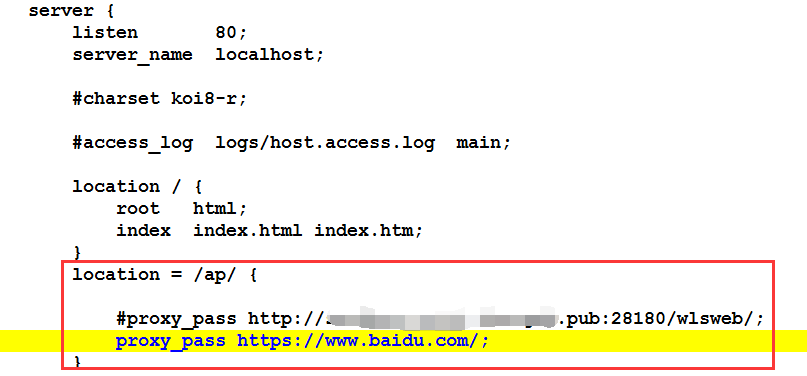
首先在本地启动nginx【即在nginx根目录双击nginx.exe ,可以在任务管理器中查看是否有nginx.exe进程,如果有说明开启成功】,然后根据上图中的location,在浏览器访问http://localhost/ap/ 【因为是本地且server_name = localhost,如果是在远程服务器使用nginx,则localhost改为服务器对应的域名或ip地址】,会请求转发到百度的首页。如果是想访问到上图中http://XXXX.pub:20180/wlsweb, 则需要修改配置location = /ap/wlsweb/ 或location /ap/wlsweb/【经我自行测试 = 可有可不有】。且后面的/不能省去。注意修改完配置文件,关闭nginx的进程,重新启动nginx,配置爱文件才会重新加载生效。最后说一点,对应nginx的启动和关闭也有想过命令,有兴趣的可以网上查询相关命令进行操作。
2 本地测试2
在本地没有域名的时候,可以修改本地系统文件进行域名和ip地址的配置进行虚拟。
1)打开电脑磁盘在系统的目录下找到hosts文件,我的是在C:WindowsSystem32driversetc目录下,你的应该在X:WindowsSystem32driversetc下。
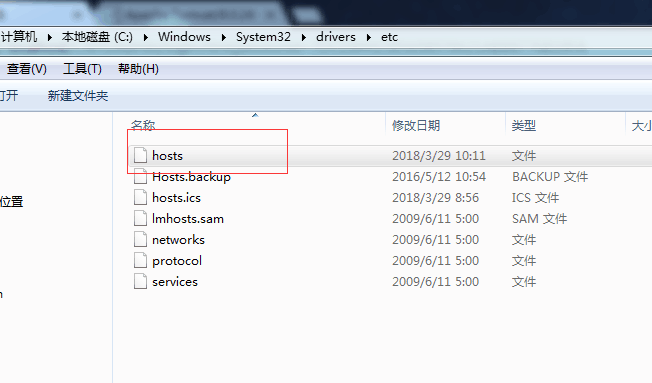
打开hosts文件在其下面添加域名和ip地址,由于是虚拟的,域名可以自行拟定,我是写的xiha.com ,当然你可以haha.com等,对于ip地址的添加是计算机连接网络的ip地址,打开win+r组合件运行输入cmd进入dos命令窗口输入ipconfig进行查找。具体内容看下图。

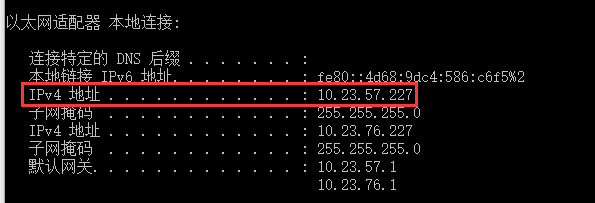
我在hosts文件中添加的内容为10.23.57.227 xiha.com.
2)nginx的相关配置文件。配置文件是在nginx根目录下的conf文件夹下的nginx.conf文件。内容如下:
#user nobody; worker_processes 1; #error_log logs/error.log; #error_log logs/error.log notice; #error_log logs/error.log info; #pid logs/nginx.pid; events { worker_connections 1024; } http { include mime.types; default_type application/octet-stream; #log_format main '$remote_addr - $remote_user [$time_local] "$request" ' # '$status $body_bytes_sent "$http_referer" ' # '"$http_user_agent" "$http_x_forwarded_for"'; #access_log logs/access.log main; sendfile on; #tcp_nopush on; #keepalive_timeout 0; keepalive_timeout 65; #gzip on; upstream tserver{ server 10.23.57.227:8080;#localhost也可以 注意10.23.57.227 为电脑连接外网的ip地址。 #server 10.23.57.227:8080/aaa/index.html/ } server { listen 80; erver_name xiha.com; location / { index index.html index.htm; proxy_pass http://tserver;#代理,转发到集群; } } server { listen 80; server_name localhost; #charset koi8-r; #access_log logs/host.access.log main; location / { root html; index index.html index.htm; proxy_pass http://tserver;#代理,转发到集群,优先执行proxy_pass; } location /ap/ { #proxy_pass http://sandbox.criot.zhangda.pub:28180/wlsweb/; proxy_pass https://www.baidu.com/; } #error_page 404 /404.html; # redirect server error pages to the static page /50x.html # error_page 500 502 503 504 /50x.html; location = /50x.html { root html; } # proxy the PHP scripts to Apache listening on 127.0.0.1:80 # #location ~ .php$ { # proxy_pass http://127.0.0.1; #} # pass the PHP scripts to FastCGI server listening on 127.0.0.1:9000 # #location ~ .php$ { # root html; # fastcgi_pass 127.0.0.1:9000; # fastcgi_index index.php; # fastcgi_param SCRIPT_FILENAME /scripts$fastcgi_script_name; # include fastcgi_params; #} # deny access to .htaccess files, if Apache's document root # concurs with nginx's one # #location ~ /.ht { # deny all; #} } # another virtual host using mix of IP-, name-, and port-based configuration # #server { # listen 8000; # listen somename:8080; # server_name somename alias another.alias; # location / { # root html; # index index.html index.htm; # } #} # HTTPS server # #server { # listen 443 ssl; # server_name localhost; # ssl_certificate cert.pem; # ssl_certificate_key cert.key; # ssl_session_cache shared:SSL:1m; # ssl_session_timeout 5m; # ssl_ciphers HIGH:!aNULL:!MD5; # ssl_prefer_server_ciphers on; # location / { # root html; # index index.html index.htm; # } #} }
上面配置文件中的红色部分是我在原配置文件上所添加的 内容,对于集群的配置可以配置多,个反向代理服务器也可也配置多个。
对于集群的配置:
upstream tserver{
server 10.23.57.227:8080;#localhost也可以 注意10.23.57.227 为电脑连接外网的ip地址。
#server 10.23.57.227:8080/aaa/index.html/
}其中的tserver名字也可以自行拟定,但是需要与下面红色标记处的proxy_pass值一样。经测试,server 10.23.57.227:8080/aaa/index.html/这样的格式不行,只支持ip地址+端口号。
反向代理的配置 :
server { listen 80; erver_name xiha.com; location / { index index.html index.htm; proxy_pass http://tserver;#代理,转发到集群; }
}
对于nginx.conf可以配置多个server和upstream,我配置了2个server同时监听80端口,当在nginx启动的时候,访问server_name:localhost 和 xiha.com,都成功转发到
10.23.57.227:8080,成功访问到tomcat页面,因为我本地端口8080是对应的Tomcat,因此要确保tomcat服务启动。见下图,成功访问到Tomcat。当你出现不同的错误的时候,要去看目录logs文件夹下error.log文件中的内容。
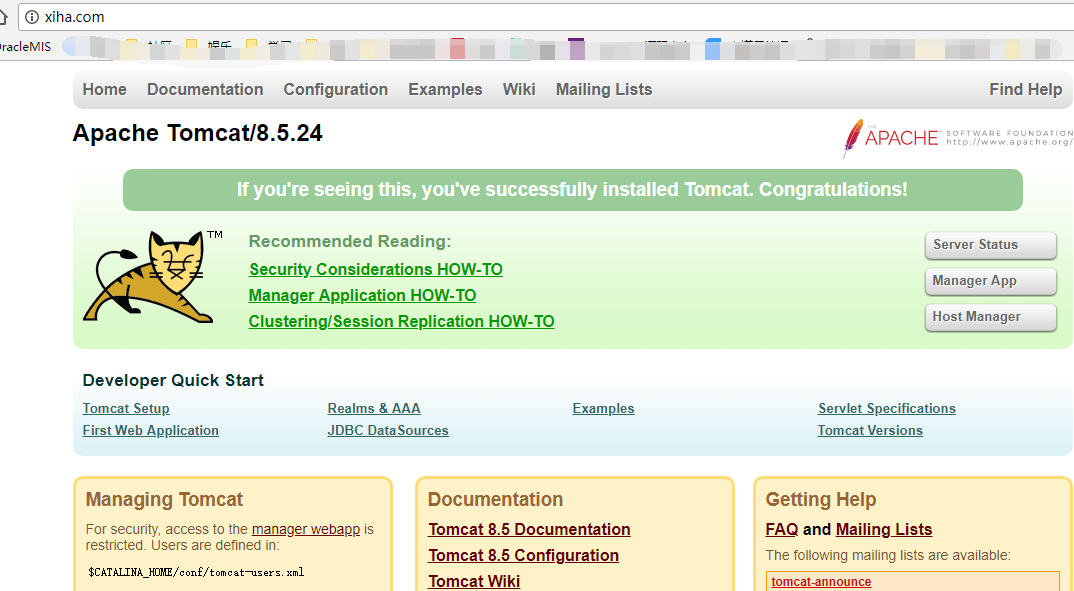
转载于:https://www.cnblogs.com/xishaohui/p/8664814.html
最后
以上就是阔达白猫最近收集整理的关于nginx配置文件+本地测试请求转发到远程服务器+集群1 在本地测试12 本地测试2的全部内容,更多相关nginx配置文件+本地测试请求转发到远程服务器+集群1 在本地测试12内容请搜索靠谱客的其他文章。








发表评论 取消回复