前言:
假如生活欺骗了你,
不要悲伤,不要心急!
忧郁的日子里须要镇静:
相信吧,快乐的日子终将会来临!
心儿永远向往着未来;
如今却常是忧郁。
一切都是瞬息,一切都将会过去;
而那过去了的,就会成为亲切的怀恋。
—–普希金
相关文章:
《Android自己定义控件三部曲文章索引》:http://blog.csdn.net/harvic880925/article/details/50995268
一、概述
1、引入
上几篇给大家讲了ValueAnimator。但ValueAnimator有个缺点。就是仅仅能对数值对动画计算。我们要想对哪个控件操作。须要监听动画过程,在监听中对控件操作。这样使用起来相比补间动画而言就相对照较麻烦。
为了能让动画直接与相应控件相关联,以使我们从监听动画过程中解放出来,谷歌的开发者在ValueAnimator的基础上,又派生了一个类ObjectAnimator;
因为ObjectAnimator是派生自ValueAnimator的。所以ValueAnimator中所能使用的方法,在ObjectAnimator中都能够正常使用。
但ObjectAnimator也重写了几个方法,比方ofInt(),ofFloat()等。我们先看看利用ObjectAnimator重写的ofFloat方法怎样实现一个动画:(改变透明度)
ObjectAnimator animator = ObjectAnimator.ofFloat(tv,"alpha",1,0,1);
animator.setDuration(2000);
animator.start();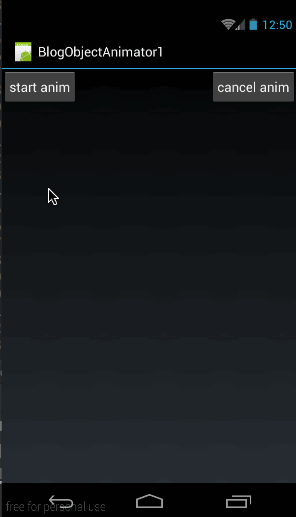
我们这里还是直接使用上一篇的框架代码;(当点击start anim时运行动画)从上面的代码中能够看到构造ObjectAnimator的方法非常简单:
public static ObjectAnimator ofFloat(Object target, String propertyName, float... values) - 第一个參数用于指定这个动画要操作的是哪个控件
- 第二个參数用于指定这个动画要操作这个控件的哪个属性
- 第三个參数是可变长參数。这个就跟ValueAnimator中的可变长參数的意义一样了。就是指这个属性值是从哪变到哪。像我们上面的代码中指定的就是将textview的alpha属性从0变到1再变到0;
ObjectAnimator animator = ObjectAnimator.ofFloat(tv,"rotation",0,180,0);
animator.setDuration(2000);
animator.start();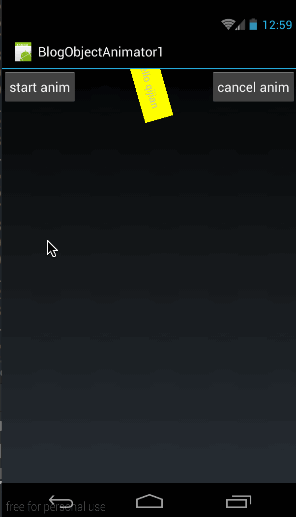
从代码中能够看到,我们仅仅须要改变ofFloat()的第二个參数的值就能够实现相应的动画;
那么问题来了,我们怎么知道第二个參数的值是啥呢?
2、setter函数
我们再回来看构造改变rotation值的ObjectAnimator的方法ObjectAnimator animator = ObjectAnimator.ofFloat(tv,"rotation",0,180,0);//1、透明度:alpha
public void setAlpha(float alpha)
//2、旋转度数:rotation、rotationX、rotationY
public void setRotation(float rotation)
public void setRotationX(float rotationX)
public void setRotationY(float rotationY)
//3、平移:translationX、translationY
public void setTranslationX(float translationX)
public void setTranslationY(float translationY)
//缩放:scaleX、scaleY
public void setScaleX(float scaleX)
public void setScaleY(float scaleY)在開始逐个看这些函数的使用方法前。我们先做一个总结:
1、要使用ObjectAnimator来构造对画,要操作的控件中。必须存在相应的属性的set方法
2、setter 方法的命名必须以骆驼拼写法命名。即set后每一个单词首字母大写,其余字母小写,即相似于setPropertyName所相应的属性为propertyName
以下我们就来看一下上面中各个方法的使用方法及作用。
有关alpha的使用方法。上面已经讲过了,以下我们来看看其他的
(1)、setRotationX、setRotationY与setRotation
- setRotationX(float rotationX):表示环绕X轴旋转,rotationX表示旋转度数
- setRotationY(rotationY):表示环绕Y轴旋转,rotationY表示旋转度数
- setRotation(float rotation):表示环绕Z旋转,rotation表示旋转度数
ObjectAnimator animator = ObjectAnimator.ofFloat(tv,"rotationX",0,270,0);
animator.setDuration(2000);
animator.start();效果图例如以下:
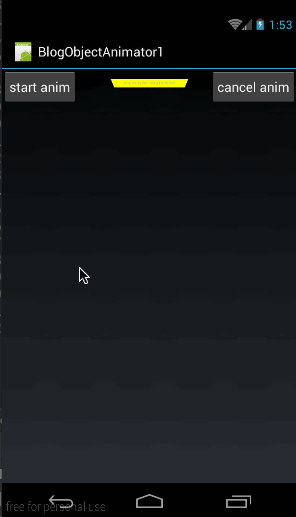
从效果图中明显看出,textview的旋转方法是环绕X轴旋转的,我们设定为从0度旋转到270度再返回0度。
然后再来看看setRotationY的使用方法与效果:
ObjectAnimator animator = ObjectAnimator.ofFloat(tv,"rotationY",0,180,0);
animator.setDuration(2000);
animator.start();效果图例如以下:
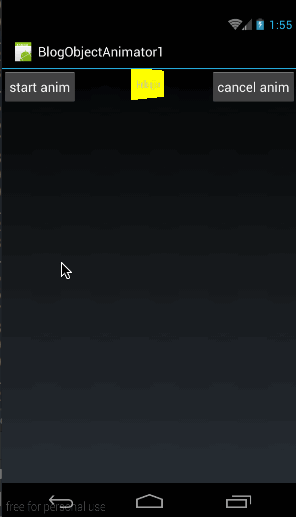
从效果图中明显能够看出环绕Y轴旋转的。
我们再来看看setRotation的使用方法与效果:
ObjectAnimator animator = ObjectAnimator.ofFloat(tv,"rotation",0,270,0);
animator.setDuration(2000);
animator.start();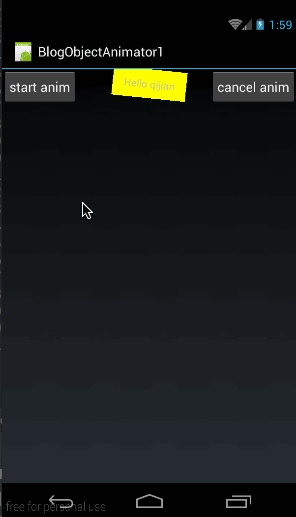
我们上面说了,setRotation是环绕Z轴旋转的,可能有些同学不理解什么是Z轴,我们来看一张图:
从这张图中,绿色框部分表示手机屏幕,非常明显能够看出Z轴就是从屏幕左上角原点向外伸出的一条轴。
这样。我们也就能够理解环绕Z轴旋转。为什么是这样子转了。
(2)、setTranslationX与setTranslationY
- setTranslationX(float translationX) :表示在X轴上的平移距离,以当前控件为原点,向右为正方向。參数translationX表示移动的距离。
- setTranslationY(float translationY) :表示在Y轴上的平移距离。以当前控件为原点。向下为正方向,參数translationY表示移动的距离。
ObjectAnimator animator = ObjectAnimator.ofFloat(tv, "translationX", 0, 200, -200,0);
animator.setDuration(2000);
animator.start();
所以。我们上面在构造动画时,指定的移动距离是(0, 200, -200,0)。所以控件会从自身全部位置向右移动200像素,然后再移动到距离原点-200的位置,最后回到原点。
然后我们来看看setTranslateY的使用方法:
ObjectAnimator animator = ObjectAnimator.ofFloat(tv, "translationY", 0, 200, -100,0);
animator.setDuration(2000);
animator.start();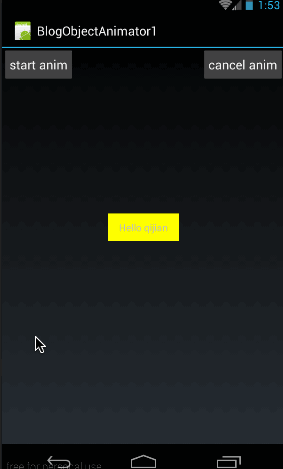
相同,移动位置的坐标也都是以当前控件所在位置为中心点的。所以相应的移动位置从原点移动向下移动200像素,然后再移动到向下到距原点200像素的位置,最后再回到(0,0)从效果图中非常明显能够看出来。
从上面能够看出:每次移动距离的计算都是以原点为中心的;比方初始动画为ObjectAnimator.ofFloat(tv, “translationY”, 0, 200, -100,0)表示首先从0移动到正方向200的位置,然后再移动到负方向100的位置。最后移动到原点。
(3)、setScaleX与setScaleY
- setScaleX(float scaleX):在X轴上缩放。scaleX表示缩放倍数
- setScaleY(float scaleY):在Y轴上缩放,scaleY表示缩放倍数
ObjectAnimator animator = ObjectAnimator.ofFloat(tv, "scaleX", 0, 3, 1);
animator.setDuration(2000);
animator.start();
在效果图中,从0倍放大到3倍,然后再还原到1倍的原始状态。
然后再来看看setScaleY的使用方法
ObjectAnimator animator = ObjectAnimator.ofFloat(tv, "scaleY", 0, 3, 1);
animator.setDuration(2000);
animator.start();
3、ObjectAnimator动画原理
我们先来看张图:在这张图中,将ValueAnimator的动画流程与ObjectAnimator的动画流程做了个对照。
能够看到ObjectAnimator的动画流程中,也是首先通过加速器产生当前进度的百分比。然后再经过Evaluator生成相应百分比所相应的数字值。这两步与ValueAnimator是全然一样的,唯一不同的是最后一步。在ValueAnimator中,我们要通过加入监听器来监听当前数字值。而在ObjectAnimator中,则是先依据属性值拼装成相应的set函数的名字,比方这里的scaleY的拼装方法就是将属性的第一个字母强制大写后,与set拼接,所以就是setScaleY。然后通过反射找到相应控件的setScaleY(float scaleY)函数,将当前数字值做为setScaleY(float scale)的參数将其传入。
这里在找到控件的set函数以后。是通过反射来调用这个函数的,有关反射的使用大家能够參考《夯实JAVA基本之二 —— 反射(1):基本类周边信息获取》
这就是ObjectAnimator的流程,最后一步总结起来就是调用相应属性的set方法。将动画当前数字值做为參数传进去。
依据上面的流程,这里有几个注意事项:
(1)、拼接set函数的方法:上面我们也说了是首先是强制将属性的第一个字母大写,然后与set拼接,就是相应的set函数的名字。
注意。仅仅是强制将属性的第一个字母大写,后面的部分是保持不变的。
反过来,假设我们的函数名命名为setScalePointX(float ),那我们在写属性时能够写成”scalePointX”或者写成“ScalePointX”都是能够的,即第一个字母大写和小写能够任意。但后面的部分必须与set方法后的大写和小写保持一致。
(2)、怎样确定函数的參数类型:上面我们知道了怎样找到相应的函数名,那相应的參数方法的參数类型怎样确定呢?我们在讲ValueAnimator的时候说过。动画过程中产生的数字值与构造时传入的值类型是一样的。因为ObjectAnimator与ValueAnimator在插值器和Evaluator这两步是全然一样的。而当前动画数值的产生是在Evaluator这一步产生的,所以ObjectAnimator的动画中产生的数值类型也是与构造时的类型一样的。那么问题来了,像我们的构造方法。
ObjectAnimator animator = ObjectAnimator.ofFloat(tv, "scaleY", 0, 3, 1);
那问题来了。假设没有相似setScaleY(float xxx)的函数,我们仅仅实现了一个setScaleY(int xxx)的函数怎么办?这里尽管函数名一样。但參数类型是不一样的。那么系统就会报一个错误:
意思就是相应函数的指定參数类型没有找到。
(3)、调用set函数以后怎么办?从ObjectAnimator的流程能够看到。ObjectAnimator仅仅负责把动画过程中的数值传到相应属性的set函数中就结束了。注意传给set函数以后就结束了。set函数就相当我们在ValueAnimator中加入的监听的作用,set函数中的对控件的操作还是须要我们自己来写的。
那我们来看看View中的setScaleY是怎么实现的吧:
/**
* Sets the amount that the view is scaled in Y around the pivot point, as a proportion of
* the view's unscaled width. A value of 1 means that no scaling is applied.
*
* @param scaleY The scaling factor.
* @see #getPivotX()
* @see #getPivotY()
*
* @attr ref android.R.styleable#View_scaleY
*/
public void setScaleY(float scaleY) {
ensureTransformationInfo();
final TransformationInfo info = mTransformationInfo;
if (info.mScaleY != scaleY) {
invalidateParentCaches();
// Double-invalidation is necessary to capture view's old and new areas
invalidate(false);
info.mScaleY = scaleY;
info.mMatrixDirty = true;
mPrivateFlags |= DRAWN; // force another invalidation with the new orientation
invalidate(false);
}
}所以在重绘时,控件就会依据最新的控件參数来绘制了,所以我们就看到当前控件被缩放了。
(4)、set函数调用频率是多少:因为我们知道动画在进行时,每隔十几毫秒会刷新一次,所以我们的set函数也会每隔十几毫秒会被调用一次。
讲了这么多,就是为了强调一点:ObjectAnimator仅仅负责把当前运动动画的数值传给set函数。至于set函数里面怎么来做。是我们自己的事了。
好了,在知道了ObjectAnimator的原理以后,以下就来看看怎样自己定义一个ObjectAnimator的属性吧。
二、自己定义ObjectAnimator属性
上面我们已经看了使用View自带的set函数所相应属性的方法,并且理解了ObjectAnimator的动画实现原理,以下我们来自己定义一个属性来看看实现效果吧。我们在開始之前再来捋一下ObjectAnimator的动画设置流程:ObjectAnimator须要指定操作的控件对象,在開始动画时,到控件类中去寻找设置属性所相应的set函数。然后把动画中间值做为參数传给这个set函数并运行它。
所以。我们说了,控件类中必须所要设置属性所要相应的set函数。所以为了自由控制控件的实现,我们这里自己定义一个控件。大家知道在这个自己定义控件中,肯定存在一个set函数与我们自己定义的属性相相应。
我们先来看看这段要实现的效果:

这个效果图与我们上篇自己定义控件实现的效果几乎相同,这个控件中存在一个圆形。也是在动画时先将这个圆形放大,然后再将圆形还原。
1、保存圆形信息类——Point
为了,保存圆形的信息,我们先定义一个类:(Point.java)public class Point {
private int mRadius;
public Point(int radius){
mRadius = radius;
}
public int getRadius() {
return mRadius;
}
public void setRadius(int radius) {
mRadius = radius;
}
}2、自己定义控件——MyPointView
然后我们自己定义一个控件MyPointView,完整代码例如以下:public class MyPointView extends View {
private Point mPoint = new Point(100);
public MyPointView(Context context, AttributeSet attrs) {
super(context, attrs);
}
@Override
protected void onDraw(Canvas canvas) {
if (mPoint != null){
Paint paint = new Paint();
paint.setAntiAlias(true);
paint.setColor(Color.RED);
paint.setStyle(Paint.Style.FILL);
canvas.drawCircle(300,300,mPoint.getRadius(),paint);
}
super.onDraw(canvas);
}
void setPointRadius(int radius){
mPoint.setRadius(radius);
invalidate();
}
}void setPointRadius(int radius){
mPoint.setRadius(radius);
invalidate();
}第二点,在setPointRadius中,先将当前动画传过来的值保存到mPoint中。做为当前圆形的半径。
然后强制界面刷新
在界面刷新后。就開始运行onDraw()函数:
@Override
protected void onDraw(Canvas canvas) {
if (mPoint != null){
Paint paint = new Paint();
paint.setAntiAlias(true);
paint.setColor(Color.RED);
paint.setStyle(Paint.Style.FILL);
canvas.drawCircle(300,300,mPoint.getRadius(),paint);
}
super.onDraw(canvas);
}3、使用MyPointView
首先,在MyActivity的布局中加入MyPointView的使用(main.xml):<?xml version="1.0" encoding="utf-8"?> <RelativeLayout xmlns:android="http://schemas.android.com/apk/res/android" android:orientation="vertical" android:layout_width="fill_parent" android:layout_height="fill_parent"> <Button android:id="@+id/btn" android:layout_width="wrap_content" android:layout_height="wrap_content" android:layout_alignParentLeft="true" android:padding="10dp" android:text="start anim" /> <Button android:id="@+id/btn_cancel" android:layout_width="wrap_content" android:layout_height="wrap_content" android:layout_alignParentRight="true" android:padding="10dp" android:text="cancel anim" /> <TextView android:id="@+id/tv" android:layout_width="100dp" android:layout_height="wrap_content" android:layout_centerHorizontal="true" android:gravity="center" android:padding="10dp" android:background="#ffff00" android:text="Hello qijian"/> <com.example.BlogObjectAnimator1.MyPointView android:id="@+id/pointview" android:layout_width="match_parent" android:layout_height="match_parent" android:layout_below="@id/tv"/> </RelativeLayout>
布局代码非常好理解。依据效果图中的布局效果来理解。非常easy,就不再多讲然后看看在MyActivity中,点击start anim后的处理方法:
public class MyActivity extends Activity {
private Button btnStart;
private MyPointView mPointView;
@Override
public void onCreate(Bundle savedInstanceState) {
super.onCreate(savedInstanceState);
setContentView(R.layout.main);
btnStart = (Button) findViewById(R.id.btn);
mPointView = (MyPointView)findViewById(R.id.pointview);
btnStart.setOnClickListener(new View.OnClickListener() {
@Override
public void onClick(View v) {
doPointViewAnimation();
}
});
}
…………
}
private void doPointViewAnimation(){
ObjectAnimator animator = ObjectAnimator.ofInt(mPointView, "pointRadius", 0, 300, 100);
animator.setDuration(2000);
animator.start();
}所以在动画開始以后。ObjectAnimator就会实时地把动画中产生的值做为參数传给MyPointView类中的setPointRadius(int radius)函数,然后调用setPointRadius(int radius)。因为我们在setPointRadius(int radius)中实时地设置圆形的半径值然后强制重绘当前界面,所以能够看到圆形的半径会随着动画的进行而改变。
四、注意——何时须要实现相应属性的get函数
public static ObjectAnimator ofFloat(Object target, String propertyName, float... values)
public static ObjectAnimator ofInt(Object target, String propertyName, int... values)
public static ObjectAnimator ofObject(Object target, String propertyName,TypeEvaluator evaluator, Object... values)那么问题来了:前面我们都是定义多个值,即至少两个值之间的变化,那假设我们仅仅定义一个值呢,如以下的方式:(相同以MyPointView为例)
ObjectAnimator animator = ObjectAnimator.ofInt(mPointView, "pointRadius",100);代码例如以下:
ObjectAnimator animator = ObjectAnimator.ofInt(mPointView, "pointRadius",100);
animator.setDuration(2000);
animator.start();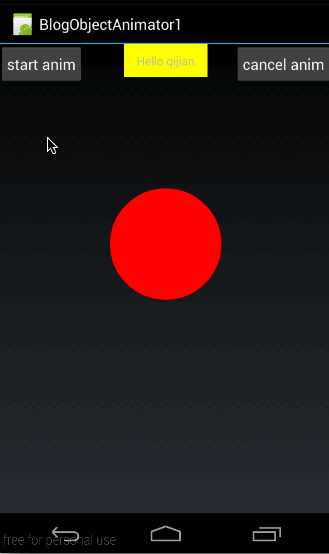

仅且仅当我们仅仅给动画设置一个值时,程序才会调用属性相应的get函数来得到动画初始值。假设动画没有初始值,那么就会使用系统默认值。比方ofInt()中使用的參数类型是int类型的,而系统的Int值的默认值是0,所以动画就会从0运动到100;也就是系统尽管在找到不到属性相应的get函数时,会给出警告,但同一时候会用系统默认值做为动画初始值。
假设通过给自己定义控件MyPointView设置了get函数,那么将会以get函数的返回值做为初始值:
public class MyPointView extends View {
private Point mPoint = new Point(100);
public MyPointView(Context context, AttributeSet attrs) {
super(context, attrs);
}
@Override
protected void onDraw(Canvas canvas) {
if (mPoint != null){
Paint paint = new Paint();
paint.setAntiAlias(true);
paint.setColor(Color.RED);
paint.setStyle(Paint.Style.FILL);
canvas.drawCircle(300,300,mPoint.getRadius(),paint);
}
super.onDraw(canvas);
}
public int getPointRadius(){
return 50;
}
public void setPointRadius(int radius){
mPoint.setRadius(radius);
invalidate();
}
}我们前面说过当且仅当我们在创建ObjectAnimator时,仅仅给他传递了一个过渡值的时候,系统才会调用属性相应的get函数来得到动画的初始值!所以做为动画的初始值,那么在创建动画时过渡值传的什么类型,这里的get函数就要返回类型
public static ObjectAnimator ofObject(Object target, String propertyName,TypeEvaluator evaluator, Object... values)
在我们在MyPointView加入上PointRadius所相应的get函数以后又一次运行动画:
ObjectAnimator animator = ObjectAnimator.ofInt(mPointView, "pointRadius",100);
animator.setDuration(2000);
animator.start();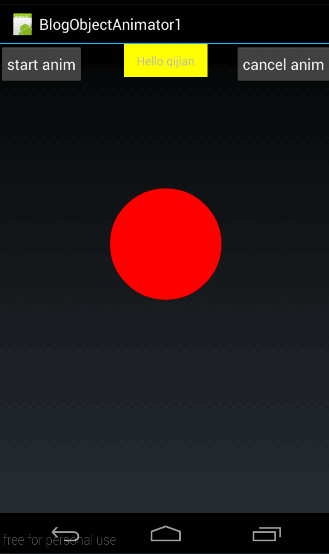
三、经常使用函数
有关经常使用函数这一节事实上没有太多讲的必要。因为ObjectAnimator的函数都是从ValueAnimator中继承而来的。所以使用方法和效果与ValueAnimator是全然一样的。我们这里仅仅解说一下Evaluator的使用方法,其他的也就不再讲了。
1、使用ArgbEvaluator
我们搜一下TextView全部的函数发现,TextView有一个set函数能够改变背景色:public void setBackgroundColor(int color);public class ArgbEvaluator implements TypeEvaluator {
public Object evaluate(float fraction, Object startValue, Object endValue) {
int startInt = (Integer) startValue;
int startA = (startInt >> 24);
int startR = (startInt >> 16) & 0xff;
int startG = (startInt >> 8) & 0xff;
int startB = startInt & 0xff;
int endInt = (Integer) endValue;
int endA = (endInt >> 24);
int endR = (endInt >> 16) & 0xff;
int endG = (endInt >> 8) & 0xff;
int endB = endInt & 0xff;
return (int)((startA + (int)(fraction * (endA - startA))) << 24) |
(int)((startR + (int)(fraction * (endR - startR))) << 16) |
(int)((startG + (int)(fraction * (endG - startG))) << 8) |
(int)((startB + (int)(fraction * (endB - startB))));
}
}以下我们来看看使用ArgbEvaluator的代码:
ObjectAnimator animator = ObjectAnimator.ofInt(tv, "BackgroundColor", 0xffff00ff, 0xffffff00, 0xffff00ff);
animator.setDuration(8000);
animator.setEvaluator(new ArgbEvaluator());
animator.start();
2、其他函数
以下把其他所涉及到的函数的列表列在以下。大家能够參考ValueAnimator的使用方法来使用。有关自己定义插值器和Evaluator的部分,能够參考 《Animation动画具体解释(五)——高级进阶(一)》(1)、经常使用函数
/**
* 设置动画时长,单位是毫秒
*/
ValueAnimator setDuration(long duration)
/**
* 获取ValueAnimator在运动时。当前运动点的值
*/
Object getAnimatedValue();
/**
* 開始动画
*/
void start()
/**
* 设置循环次数,设置为INFINITE表示无限循环
*/
void setRepeatCount(int value)
/**
* 设置循环模式
* value取值有RESTART,REVERSE,
*/
void setRepeatMode(int value)
/**
* 取消动画
*/
void cancel()(2)、监听器相关
/**
* 监听器一:监听动画变化时的实时值
*/
public static interface AnimatorUpdateListener {
void onAnimationUpdate(ValueAnimator animation);
}
//加入方法为:public void addUpdateListener(AnimatorUpdateListener listener)
/**
* 监听器二:监听动画变化时四个状态
*/
public static interface AnimatorListener {
void onAnimationStart(Animator animation);
void onAnimationEnd(Animator animation);
void onAnimationCancel(Animator animation);
void onAnimationRepeat(Animator animation);
}
//加入方法为:public void addListener(AnimatorListener listener) (3)、插值器与Evaluator
/**
* 设置插值器
*/
public void setInterpolator(TimeInterpolator value)
/**
* 设置Evaluator
*/
public void setEvaluator(TypeEvaluator value)假设本文有帮到你,记得加关注哦
源代码下载地址:
csdn:http://download.csdn.net/detail/harvic880925/9445785
github:https://github.com/harvic/BlogResForGitHub
请大家尊重原创者版权,转载请标明出处,谢谢
转载于:https://www.cnblogs.com/yxysuanfa/p/7096228.html
最后
以上就是老迟到蛋挞最近收集整理的关于自己定义控件三部曲之动画篇(七)——ObjectAnimator基本使用的全部内容,更多相关自己定义控件三部曲之动画篇(七)——ObjectAnimator基本使用内容请搜索靠谱客的其他文章。
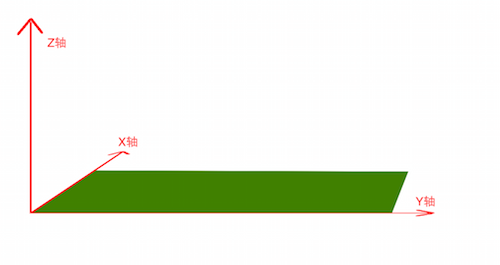










发表评论 取消回复