总目录
文章目录
- 总目录
- 前言
- 一、案例一
- 1、问题开始
- 2、问题说明
- 3、问题订正
- 二、案例二
- 总结
前言
WPF使用触发器需要注意优先级问题
一、案例一
1、问题开始
现在有个需求:
初始状态(未选中)的时候,CheckBox的Content 为 “乒乓球”,然后选中之后,将“乒乓球”就改为“我爱乒乓球” 并且将文字加粗变为红色。
然后就编写代码如下:
<Window.Resources>
<Style x:Key="cb" TargetType="{x:Type CheckBox}">
<Setter Property="Foreground" Value="Green"></Setter>
<Setter Property="FontSize" Value="20"></Setter>
<Style.Triggers>
<Trigger Property="IsChecked" Value="True">
<Setter Property="Content" Value="我爱乒乓球"></Setter>
<Setter Property="FontWeight" Value="Bold"></Setter>
<Setter Property="Foreground" Value="Red"></Setter>
</Trigger>
</Style.Triggers>
</Style>
</Window.Resources>
<WrapPanel VerticalAlignment="Top" Background="LightBlue">
<CheckBox Content="乒乓球" Style="{StaticResource cb}" Margin="10"></CheckBox>
</WrapPanel>
实现效果如下:

奇怪了,为什么文字没有改变呢?
2、问题说明
以上问题就是使用触发器初期很容易犯的错误:没有注意样式设置的优先级。
如上案例中:<CheckBox Content="乒乓球" Style="{StaticResource cb}" Margin="10"></CheckBox>
将CheckBox自身的元素标签上设置了Content,这里设置的属性具有最高的优先级,那么元素标签就不会再去使用其他地方设置的属性值,因此无论其他地方如何改变都不会生效。
3、问题订正
解决该问题只需要将需要在触发器中需要设置的属性中,将默认值设置到样式内,而不是设置在标签元素自身上。代码如下所示:
<Window.Resources>
<Style x:Key="cb" TargetType="{x:Type CheckBox}">
<Setter Property="Foreground" Value="Green"></Setter>
<Setter Property="FontSize" Value="20"></Setter>
<Setter Property="Content" Value="乒乓球"></Setter>
<Style.Triggers>
<Trigger Property="IsChecked" Value="True">
<Setter Property="Content" Value="我爱乒乓球"></Setter>
<Setter Property="FontWeight" Value="Bold"></Setter>
<Setter Property="Foreground" Value="Red"></Setter>
</Trigger>
</Style.Triggers>
</Style>
</Window.Resources>
<WrapPanel VerticalAlignment="Top" Background="LightBlue">
<CheckBox Style="{StaticResource cb}" Margin="10"></CheckBox>
</WrapPanel>

二、案例二
直接上代码:
<Window x:Class="WpfApp1.Views.Window2"
xmlns="http://schemas.microsoft.com/winfx/2006/xaml/presentation"
xmlns:x="http://schemas.microsoft.com/winfx/2006/xaml"
Title="Window2" Height="450" Width="800">
<Window.Resources>
<Style x:Key="btnStyle" TargetType="{x:Type Button}">
<Setter Property="Foreground" Value="Red"></Setter>
<Style.Triggers>
<Trigger Property="IsPressed" Value="True">
<Setter Property="Background" Value="Green"></Setter>
</Trigger>
<Trigger Property="IsMouseOver" Value="True">
<Setter Property="Background" Value="Blue"></Setter>
</Trigger>
</Style.Triggers>
</Style>
<Style x:Key="btnStyle2" TargetType="{x:Type Button}">
<Setter Property="Template">
<Setter.Value>
<ControlTemplate TargetType="Button">
<Border CornerRadius="20" Background="{TemplateBinding Background}" >
<ContentPresenter VerticalAlignment="{TemplateBinding VerticalContentAlignment}"
HorizontalAlignment="{TemplateBinding HorizontalContentAlignment}"></ContentPresenter>
</Border>
</ControlTemplate>
</Setter.Value>
</Setter>
<Style.Triggers>
<Trigger Property="IsPressed" Value="True">
<Setter Property="Background" Value="Green"></Setter>
</Trigger>
<Trigger Property="IsMouseOver" Value="True">
<Setter Property="Background" Value="Blue"></Setter>
</Trigger>
</Style.Triggers>
</Style>
<Style x:Key="btnStyle3" TargetType="{x:Type Button}">
<Setter Property="Template">
<Setter.Value>
<ControlTemplate TargetType="Button">
<Border CornerRadius="20" Background="{TemplateBinding Background}" >
<ContentPresenter VerticalAlignment="{TemplateBinding VerticalContentAlignment}"
HorizontalAlignment="{TemplateBinding HorizontalContentAlignment}"></ContentPresenter>
</Border>
</ControlTemplate>
</Setter.Value>
</Setter>
<Style.Triggers>
<Trigger Property="IsMouseOver" Value="True">
<Setter Property="Background" Value="Blue"></Setter>
</Trigger>
<Trigger Property="IsPressed" Value="True">
<Setter Property="Background" Value="Green"></Setter>
</Trigger>
</Style.Triggers>
</Style>
</Window.Resources>
<StackPanel>
<Button Content="测试原生Button的背景色" Width="250" Height="80" Style="{StaticResource btnStyle}" Margin="20"></Button>
<Button Content="测试自定义模板Button的背景色" Width="250" Height="80" Style="{StaticResource btnStyle2}" Margin="20"></Button>
<Button Content="测试触发器优先级" Width="250" Height="80" Style="{StaticResource btnStyle3}" Margin="20"></Button>
</StackPanel>
</Window>
效果如下图:
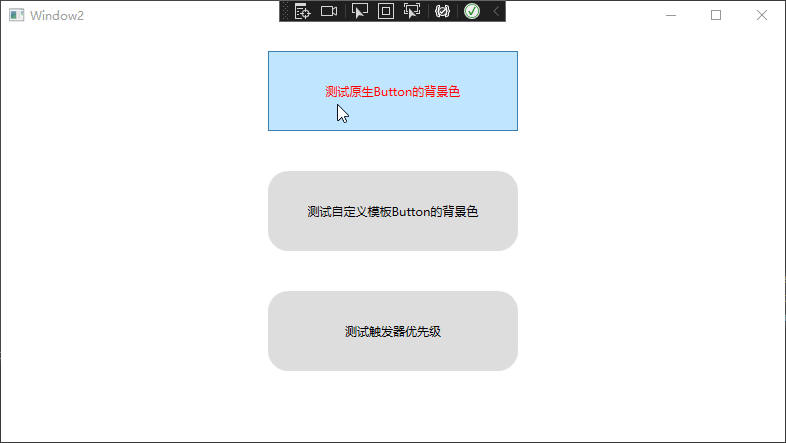
该案例说明了以下问题:
- 1 Button原生按钮是无法在IsPressed和IsMouseOver触发器中修改背景色的,因为当我们鼠标移上去的时候,首先触发的是原生的样式效果,显示浅蓝色
- 2 当我们通过模板修改了原生模板的时候,这个时候就可以修改背景色了,但是由于IsPressed 的触发器定义在IsMouseOver的上面,所以导致IsPressed 的触发效果被IsMouseOver覆盖掉
- 3 想要让两个触发器都生效,只需要调整触发器的先后顺序即可。
总结
以上就是本文的内容,希望以上内容可以帮助到你,如文中有不对之处,还请批评指正。
最后
以上就是清新斑马最近收集整理的关于WPF使用触发器需要注意优先级问题总目录前言一、问题开始二、问题说明三、问题订正总结的全部内容,更多相关WPF使用触发器需要注意优先级问题总目录前言一、问题开始二、问题说明三、问题订正总结内容请搜索靠谱客的其他文章。
本图文内容来源于网友提供,作为学习参考使用,或来自网络收集整理,版权属于原作者所有。








发表评论 取消回复