数据库:使用review board默认支持的sqlit
版本管理仓库:svn
1 安装依赖包
sudo apt-get install apache2
sudo apt-get install libapache2-mod-python
sudo apt-get install libapache2-mod-wsgi
sudo apt-get install Memcached
sudo apt-get install memcached-dev
sudo apt-get install python-memcache
sudo apt-get install patch
sudo apt-get install subversion
sudo apt-get install python-svn
2 安装review board
sudo pip install --upgrade setuptools
sudo pip install reviewboard
报错:
Collecting PIL (from Djblets<0.8,>=0.7.32->reviewboard)
ERROR: Could not find a version that satisfies the requirement PIL (from Djblets<0.8,>=0.7.32->reviewboard) (from versions: none)
ERROR: No matching distribution found for PIL (from Djblets<0.8,>=0.7.32->reviewboard)
解决方法:
python -m pip install --upgrade pip
下载的是ReviewBoared1.7的配套依赖,因为/usr/local/lib/python2.7/dist-packages下已经有ReviewBoard-1.7.29-py2.7.egg文件夹,将这个文件夹命名为ReviewBoard-1.7.29-py2.7.egg_bk就可以了。
再次执行sudo -H pip install reviewboard
就会下载最新的ReviewBoard.

发现要下载的包太多了,会超时。于是,把pip超时设置为3600秒。
sudo -H pip –timeout 3600 install reviewboard
安装成功,打印下面的语句:
Successfully built django-oauth-toolkit django-multiselectfield mimeparse django-cors-headers pillowfight publicsuffix feedparser oauthlib PyYAML pycparser
Installing collected packages: pytz, markdown, pymdown-extensions, Pygments, Pillow, pillowfight, publicsuffix, futures, django-pipeline, python-dateutil, Django, dnspython, feedparser, Djblets, Whoosh, python-memcached, django-braces, oauthlib, django-oauth-toolkit, pycparser, cffi, pynacl, pyasn1, bcrypt, paramiko, django-evolution, urllib3, certifi, chardet, requests, requests-oauthlib, asana, PyYAML, rbintegrations, django-multiselectfield, mimeparse, django-cors-headers, docutils, django-haystack, reviewboard
Successfully installed Django-1.6.11 Djblets-1.0.11 Pillow-6.0.0 PyYAML-5.1 Pygments-2.4.2 Whoosh-2.7.4 asana-0.8.2 bcrypt-3.1.6 certifi-2019.3.9 cffi-1.12.3 chardet-3.0.4 django-braces-1.13.0 django-cors-headers-1.1.0 django-evolution-0.7.8 django-haystack-2.4.1 django-multiselectfield-0.1.8 django-oauth-toolkit-0.9.0 django-pipeline-1.6.14 dnspython-1.16.0 docutils-0.14 feedparser-5.2.1 futures-3.2.0 markdown-2.6.11 mimeparse-0.1.3 oauthlib-1.0.1 paramiko-2.4.2 pillowfight-0.3 publicsuffix-1.1.0 pyasn1-0.4.5 pycparser-2.19 pymdown-extensions-3.5 pynacl-1.3.0 python-dateutil-2.8.0 python-memcached-1.59 pytz-2019.1 rbintegrations-1.0 requests-2.22.0 requests-oauthlib-0.8.0 reviewboard-3.0.14 urllib3-1.25.3
到此,已安装成功review board.
3 配置站点:
sudo rb-site install /var/www/html/reviewboard
在弹出的一系列配置项里配置为以下的值:
Domain = localhost
Root Path = / (默认)
Database Type = sqlite
Memcached Server = localhost:11211 (默认)
Username = zhangjing
Password = 密码
Confirm Password = 密码
E-mail = xxx@qq.com
Company/Organization = 随意
Allow us to collect support data = n
4 修改目录权限
sudo chown -R www-data /var/www/html/reviewboard/htdocs/media/uploaded/
sudo chown -R www-data /var/www/html/reviewboard/htdocs/media/ext
sudo chown -R www-data /var/www/html/reviewboard/data
5 拷贝配置文件
sudo cd /etc/apache2/sites-available
sudo cp /var/www/html/reviewboard/conf/apache-wsgi.conf reviewboard.conf
sudo cd ../sites-enabled
sudo ln -s ../sites-available/reviewboard.conf .
sudo a2ensite reviewboard
由于apache2服务器配置了mantis,需要让apache2配置2个网站
6 配置网站服务器
Cd /etc/apache2
修改ports.conf,增加Listen 8060:
Listen 8050
Listen 8060
<IfModule ssl_module>
Listen 443
</IfModule>
<IfModule mod_gnutls.c>
Listen 443
</IfModule>
修改/etc/apache2/sites-enabled/000-default.conf,
把reviewboard.conf的内容copy到000-default.conf中:
<VirtualHost *:8050>
# The ServerName directive sets the request scheme, hostname and port that
# the server uses to identify itself. This is used when creating
# redirection URLs. In the context of virtual hosts, the ServerName
# specifies what hostname must appear in the request's Host: header to
# match this virtual host. For the default virtual host (this file) this
# value is not decisive as it is used as a last resort host regardless.
# However, you must set it for any further virtual host explicitly.
#ServerName www.example.com
ServerAdmin webmaster@localhost
DocumentRoot /var/www/html/mantisbt
# Available loglevels: trace8, ..., trace1, debug, info, notice, warn,
# error, crit, alert, emerg.
# It is also possible to configure the loglevel for particular
# modules, e.g.
#LogLevel info ssl:warn
ErrorLog ${APACHE_LOG_DIR}/error.log
CustomLog ${APACHE_LOG_DIR}/access.log combined
# For most configuration files from conf-available/, which are
# enabled or disabled at a global level, it is possible to
# include a line for only one particular virtual host. For example the
# following line enables the CGI configuration for this host only
# after it has been globally disabled with "a2disconf".
#Include conf-available/serve-cgi-bin.conf
ServerName bt.example.com
ServerAlias www.bt.example.com
<Directory "/var/www/html/mantisbt/">
DirectoryIndex index.php index.html
Options FollowSymLinks
AllowOverride None
Require all granted
Options MultiViews FollowSymlinks
</Directory>
</VirtualHost>
<VirtualHost *:8060>
ServerName localhost
DocumentRoot "/var/www/html/reviewboard/htdocs"
# Error handlers
ErrorDocument 500 /errordocs/500.html
WSGIPassAuthorization On
WSGIScriptAlias "/" "/var/www/html/reviewboard/htdocs/reviewboard.wsgi/"
<Directory "/var/www/html/reviewboard/htdocs">
AllowOverride All
Options -Indexes +FollowSymLinks
Allow from all
</Directory>
# Prevent the server from processing or allowing the rendering of
# certain file types.
<Location "/media/uploaded">
SetHandler None
Options None
AddType text/plain .html .htm .shtml .php .php3 .php4 .php5 .phps .asp
AddType text/plain .pl .py .fcgi .cgi .phtml .phtm .pht .jsp .sh .rb
<IfModule mod_php5.c>
php_flag engine off
</IfModule>
# Force all uploaded media files to download.
<IfModule mod_headers.c>
Header set Content-Disposition "attachment"
</IfModule>
</Location>
ErrorLog ${APACHE_LOG_DIR}/error.log
CustomLog ${APACHE_LOG_DIR}/access.log combined
# Alias static media requests to filesystem
Alias /media "/var/www/html/reviewboard/htdocs/media"
Alias /static "/var/www/html/reviewboard/htdocs/static"
Alias /errordocs "/var/www/html/reviewboard/htdocs/errordocs"
Alias /favicon.ico "/var/www/html/reviewboard/htdocs/static/rb/images/favicon.png"
</VirtualHost>
重启apache2
sudo systemctl restart apache2
查看端口情况
sudo netstat -apn | grep apache2
查看apache2的网页http://ip:8060,报错:
[Wed May 29 17:11:47.363190 2019] [wsgi:crit] [pid 29085] mod_wsgi (pid=29085): The mod_python module can not be used in conjunction with mod_wsgi 4.0+. Remove the mod_python module from the Apache configuration.
AH00016: Configuration Failed
卸载mod-python
sudo apt-get remove --purge libapache2-mod-python
发现卸载的是3.3.3版本的mod_python,推断应该是mod_python 3.3.3不是最新版本。
再次访问http://ip:8060网页,报错:
[Wed May 29 10:38:56.424436 2019] [wsgi:error] [pid 4199] [client 192.168.2.40:56319] No handlers could be found for logger "djblets.extensions.manager"
还是需要安装mod_python组件。
https://github.com/grisha/mod_python
clone git上的最新代码,就是mod_python3.5.0版本的。
$ ./configure
$ make
$ sudo make install
装的过程中报错:rely on aspx
Aspx是apache2-dev的一个组件
sudo apt install apache2-dev
都安装好后,访问http://192.168.2.249:8060 报错: the page hints you to run sudo chown -R www-data "/var/www/html/reviewboard/htdocs/static/ext"
赋权限后,再次访问http://192.168.2.249:8060,成功了。
安装好mod_python后,可以正常访问网页了
由于使用的是sqlite数据库,所以运行命令:
sudo apt-get install sqlite
重启apache2
sudo systemctl restart apache2
查看端口情况
sudo netstat -apn | grep apache2
7 操作网页
网上有现成的,可以参考网页:
https://wenku.baidu.com/view/90c1ed1a773231126edb6f1aff00bed5b9f37373.html
8 配置svn hooks: pre commit
http://pypi.python.org/pypi/reviewboard-svn-hooks
copy到svn仓库所在的服务器
解压并进入解压后的目录进行安装:
python setup.py install
安装成功之后修改如下文件:
/etc/reviewboard-svn-hooks/conf.ini
修改为:
GNU nano 2.9.3 /etc/reviewboard-svn-hooks/conf.ini Modified
[common]
debug=0
[reviewboard]
url=http://ip:port
username=zhangjing
password=admin
[rule]
min_ship_it_count=2
min_expert_ship_it_count=2
experts=user1,user2
review_path=
ignore_path=
svn hooks配置
pre-commit
修改$REPOS/hooks/下的pri-commit文件内容为
#!/bin/sh
REPOS="$1"
TXN="$2"
strict_review $REPOS $TXN
exit $?
具体使用请参考第7步。
9 配置svn hooks:post-commit
在 review board所在的服务器上安装RBTools,如果不行,再把svn所在的服务器上也安装好RBTools.
sudo pip install RBTools
查看Review board网页上配置的svn仓库参数,最好将name与svn仓库的真实文件夹名称设置为一致的。

设置完成后,点击左侧的repositories-->RBTools Setup
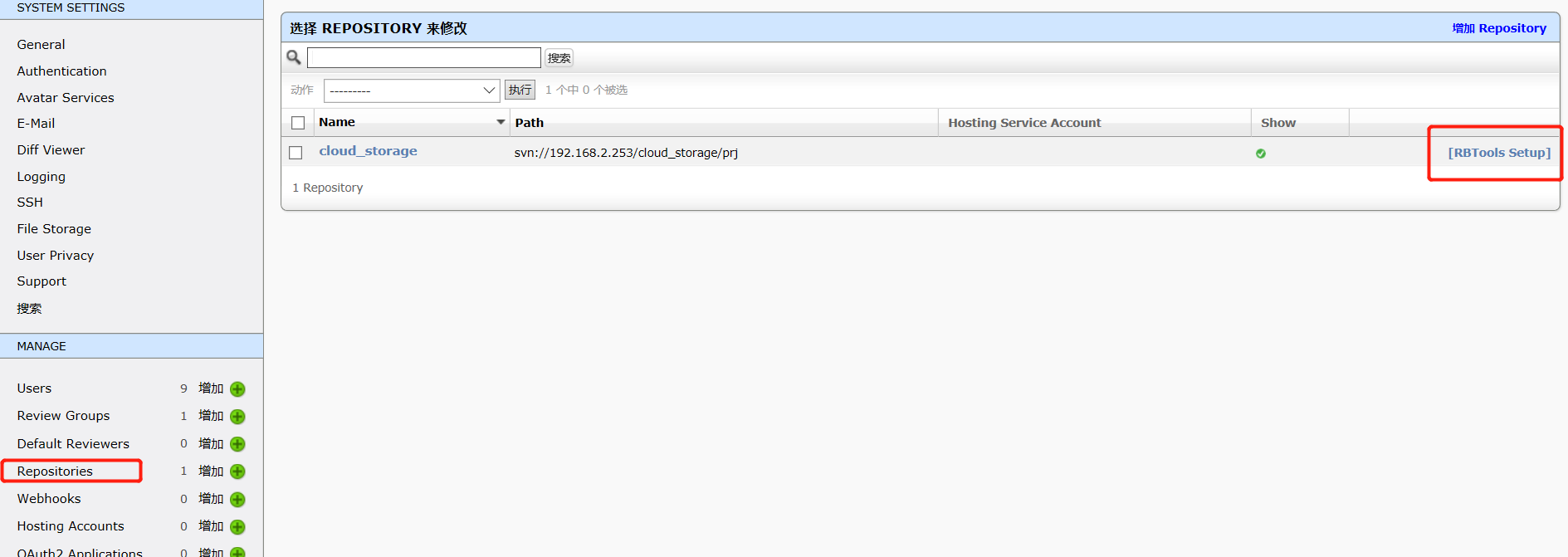
找一个linux虚拟机,checkout一套代码出来。进入代码目录,运行脚本命令:
rbt setup-repo
既可创建.reviewboardrc。创建过程中根据提示输入配置。
REVIEWBOARD_URL = "http://ip:port/"
REPOSITORY = "svn仓库文件夹名称"
REPOSITORY_TYPE = "svn"
文件生成后,在此代码路径下修改并提交代码。
然后登陆review board,点击new review request,选择已存在的历史提交。之后填写Reviewers people,就可以生成Review request了。
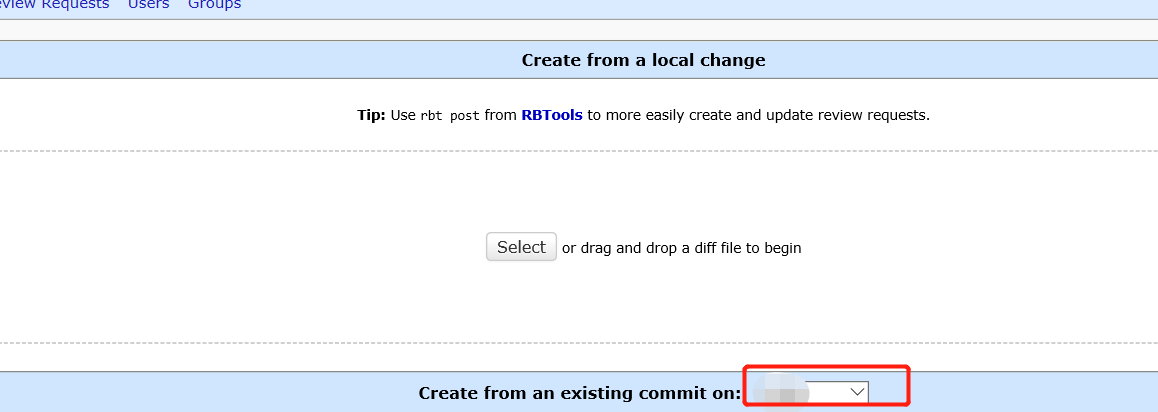
参考:
https://www.cnblogs.com/daniaoge/archive/2011/12/29/6161223.html
https://blog.csdn.net/qq_26709459/article/details/80445375
https://blog.csdn.net/u011771638/article/details/36407971
最后
以上就是干净大白最近收集整理的关于ubuntu 18.04 review board安装及svn设置pre-commit 和post-cmmit的全部内容,更多相关ubuntu内容请搜索靠谱客的其他文章。








发表评论 取消回复