概述
1. 下载PostgreSQL数据库zip版本
2. 解压到D盘,例如:D:databasepostgresql
3. cmd窗口进入D:databasepostgresqbin,依次执行如下命令:
set PGHOME=D:databasepostgresq
set PGDATA=%PGHOME%data
set PGLIB=%PGHOME%lib
set PGHOST=localhost
set PATH=%PGHOME%bin;%PATH%
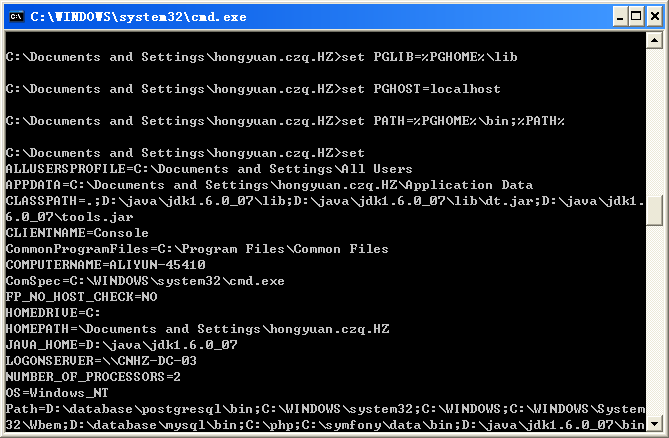
4. 添加用户
> 添加windows用户,用于启动PostgreSQL的windows服务
D:databasepostgresql>net user postgres pgsqlpw /add /expires:never /passwordchg:no
> 为保证安全,此用户不允许本地登录
D:databasepostgresql>net localgroup users postgres /del
> 赋于windows用户postgres访问PostgreSQL安装目录的权限
D:databasepostgresql>cacls . /T /E /P postgres:R
5. 初始化数据库
> 切换到windows用户postgres的命令行环境
D:databasepostgresql>runas /noprofile /env /user:postgres "cmd"
> 初始化数据库,若不使用-U admin,则数据库里自动添加当前windows用户(即postgres)为数据库帐号
D:databasepostgresql>bininitdb -D "D:databasepostgresqldata" -E UTF-8 --locale=chs -A md5 -U admin -W
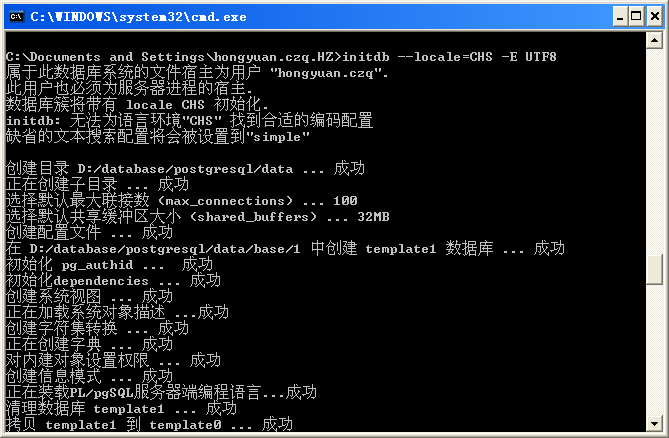
6. 启动PostgreSQL服务:
pg_ctl -D D:databasepostgresqldata -l D:databasepostgresqlpglog.txt start
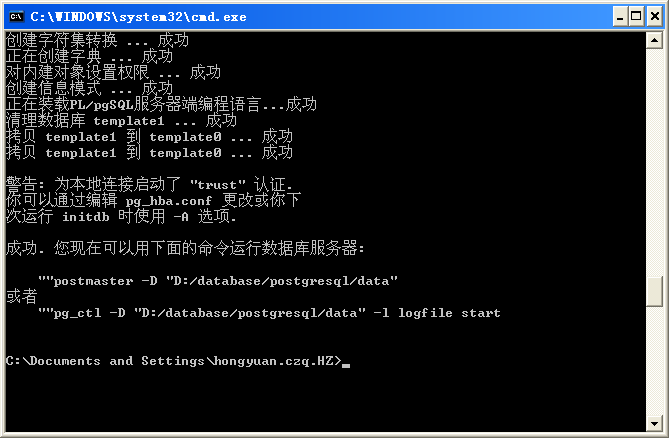
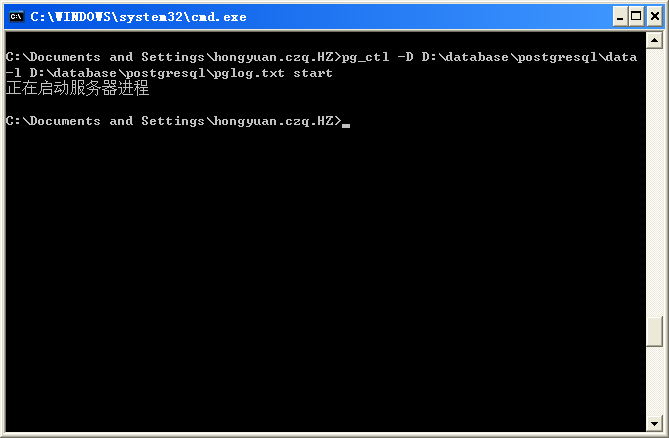
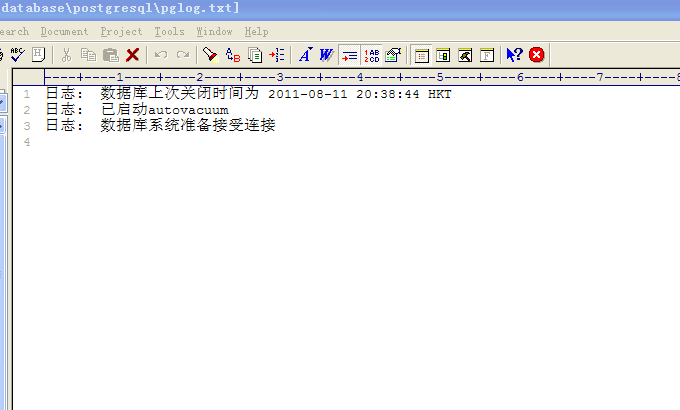
7. 创建并连接数据库:
createdb test
psql -h localhost -w -d test
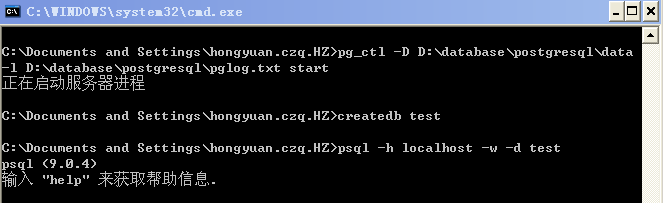
8. 关闭PostgreSQL服务:
pg_ctl -D D:databasepostgresqldata stop
9. 注册为Windows服务:
> 注册为windows服务,当前windows用户(即postgres)将作为PostgreSQL服务的登录用户
D:pgsql>binpg_ctl register -N PostgreSQL -D “D:databasepostgresqldata”
> 启动PostgreSQL服务
D:pgsql> sc start PostgreSQL
最后
以上就是开朗过客为你收集整理的Windows环境zip版PostgreSQL数据库安装的全部内容,希望文章能够帮你解决Windows环境zip版PostgreSQL数据库安装所遇到的程序开发问题。
如果觉得靠谱客网站的内容还不错,欢迎将靠谱客网站推荐给程序员好友。








发表评论 取消回复